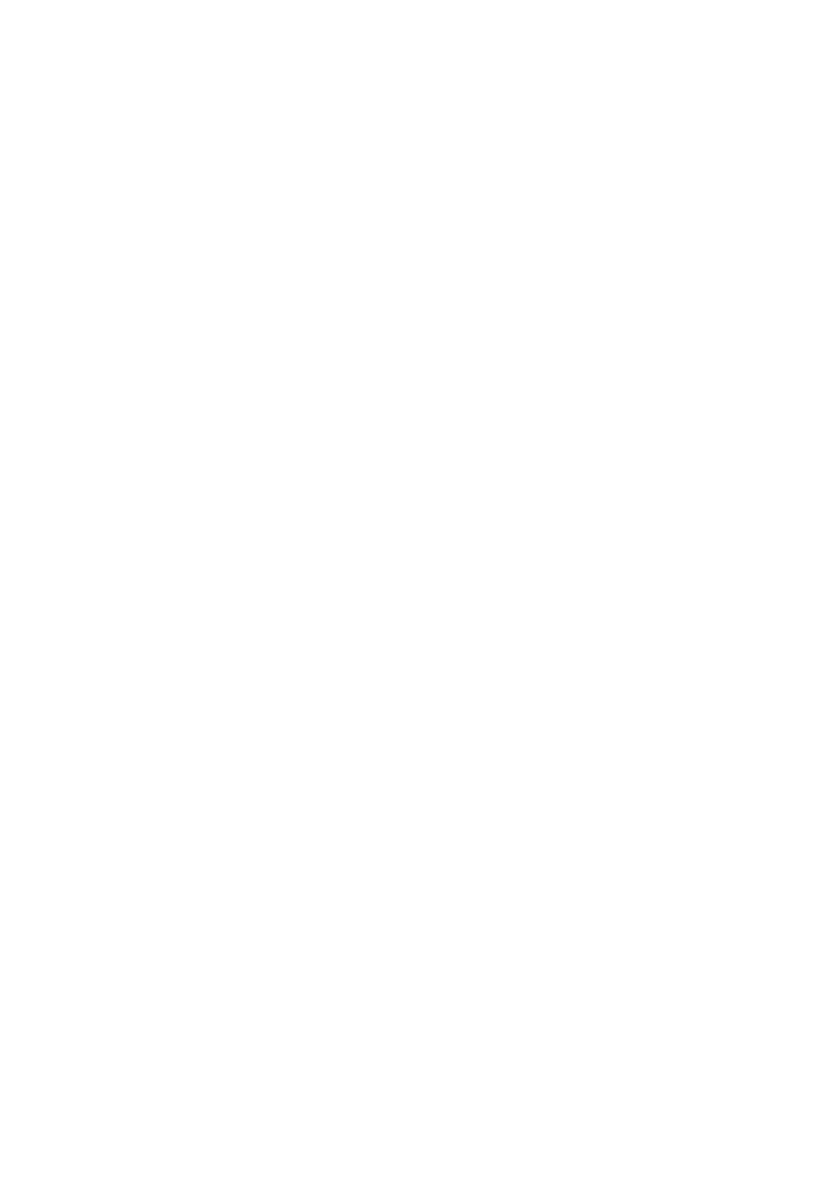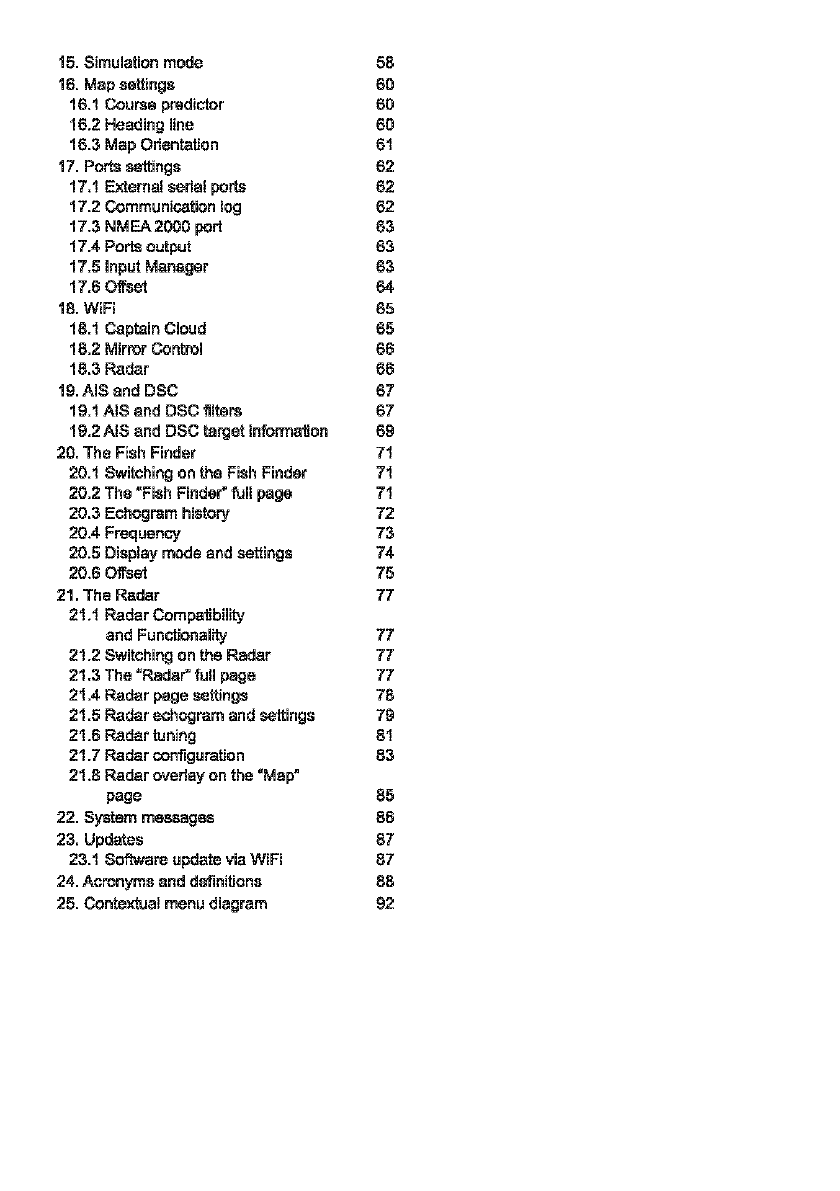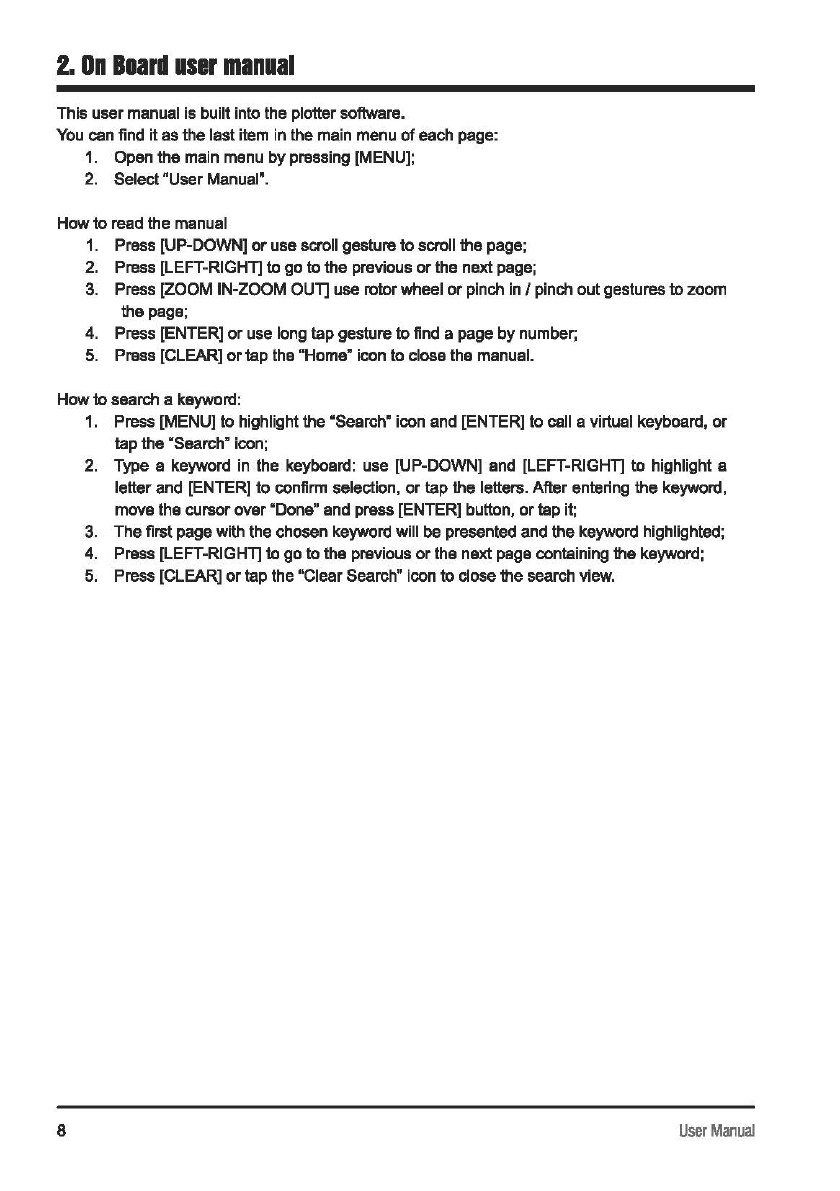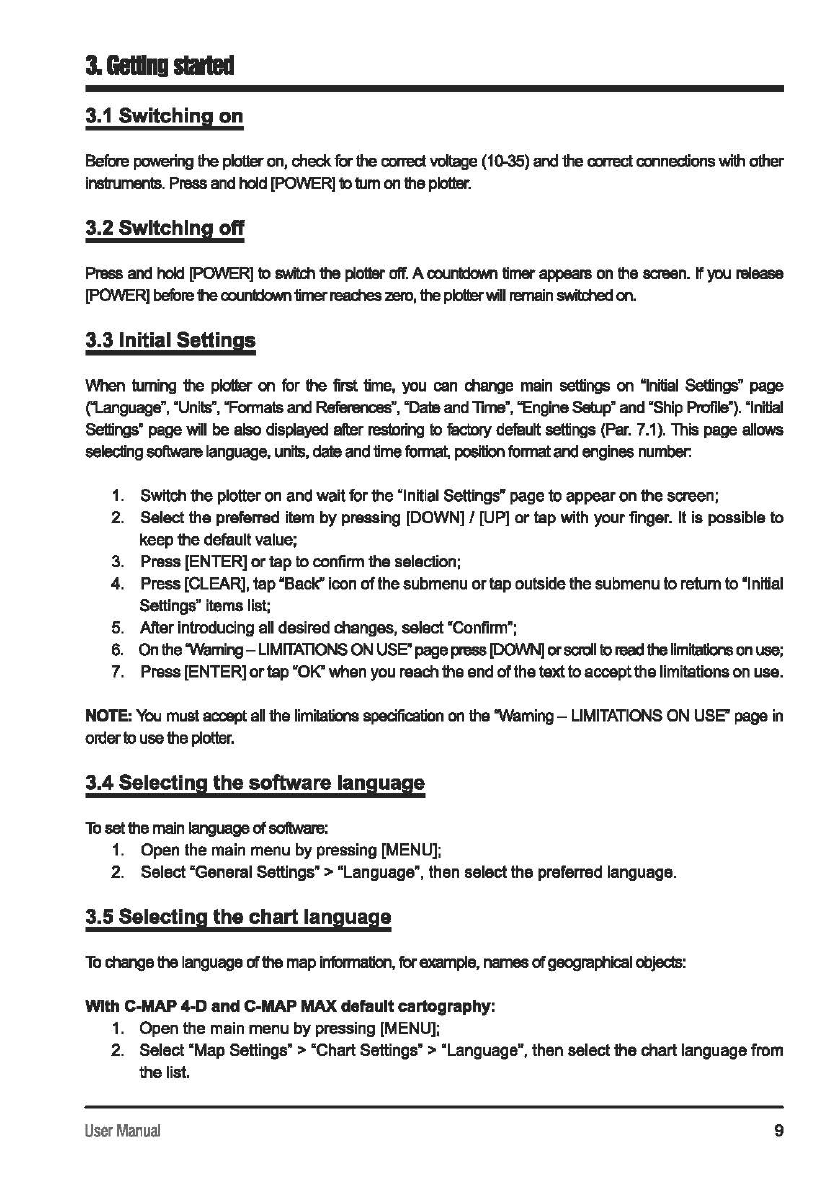Table
or
Contents
1.
lnlroducllon 5 8.3 Route following 33
1.1
Conventions used 5
8.3.1
Route following options 34
1.2 Keyboards 5 8.3.2 Route following optimization 35
1.3
Touchscreen gestures 6 8.4 Assisted Routing: Easy Routing or
1.4 Software interaction 7 Autorouting 35
2.
On Board user manual 8
8.4.1
C-Map Easy Routing 35
3.
Getting started 9 8.4.2 NavionicsAutorouting 36
3.1
Switching
on
9
9.
UserData 38
3.2
SWitching
off 9
9.1
Marla! 38
3.3 Initial Settings 9
9.1.1
Adding a new mark 39
3.4 Selecting the software language 9 9.1.2 Editing mark's color, symbol,
3.5 Selecting !he chart language 9 name and description 39
3.6 Setting units, time zone 9.1.3 Editing mark's position 40
and time format
10
9.1.4 Marla! displaying
on
lho map 40
4.
Controlling the display
11
9.2 Routes 40
4.1
Status bar
11
9.2.
1 Creating a new route
41
4.2 The "Map" page
12
9.2.2 Editing route's name
4.3 The "Fish Finder" page 13 and description
41
4.4 The "Engine" page
14
9.2.3 Planned route speed
41
4.5 The "Radar" page 15 9.3 Waypoinls 42
4.6 The split pages
16
9.3.1 Editing waypoint's position 42
4.
7
Data
boxes customization 18 9.4 Tracks 43
5.
Mapa:
Using C-Map 4D,
9.4.1
Editing track's color, name,
and
C-Map
Max,
and Navionics 19 description 43
5.1
Moving around the map 19 9.4.2 Setting up a track generation
5.2 Finding your boat position 19 interval and color logic 43
5.3 Chart Info and Quick Info 20 9.4.3 Converting track to route 44
5.4 Overzoom
21
9.5 Boundaries 44
6.
Quick Settings 22
9.5.1
Creating a boundary 45
6.1
Quick Settings with C-Map 9.5.2 Editing boundary's color, name
(4D
or MAX) 22 and description 45
6.2 Quick Settings with Navionics 23 9.5.3 Boundary alann 46
9.5.4 Vertices 46
7,
General Settings 25 9.6 Locate user data on the map 46
7.1
Export/import of user settings 25
9.
7 Changing userdata default color,
7.2 Keyboard
and
function keys symbol or prefix 47
settings 26 9.8 Displaying user data 47
7.3 Navigation settings 27 9.9 User data fillers 47
7.4 Display settings 28 9.10 Order ofuser data on the page 47
7.5 Ship Profile settings 29
9.11
Exporting/importing userdata 48
7.6 Loran-e 29 9.12 Deleting user data 49
7.7 Easy Routing orAutorouting
Settings
30
10. A-B function 50
7.8 Internal GPS settings 30
11.
Search function
51
8.
Go
To
function
31
12.
lldes
information
52
8.1
Navigation to a single destination
31
13.
MOB
54
8.2 Creating a route
32
14.Aiarms 55