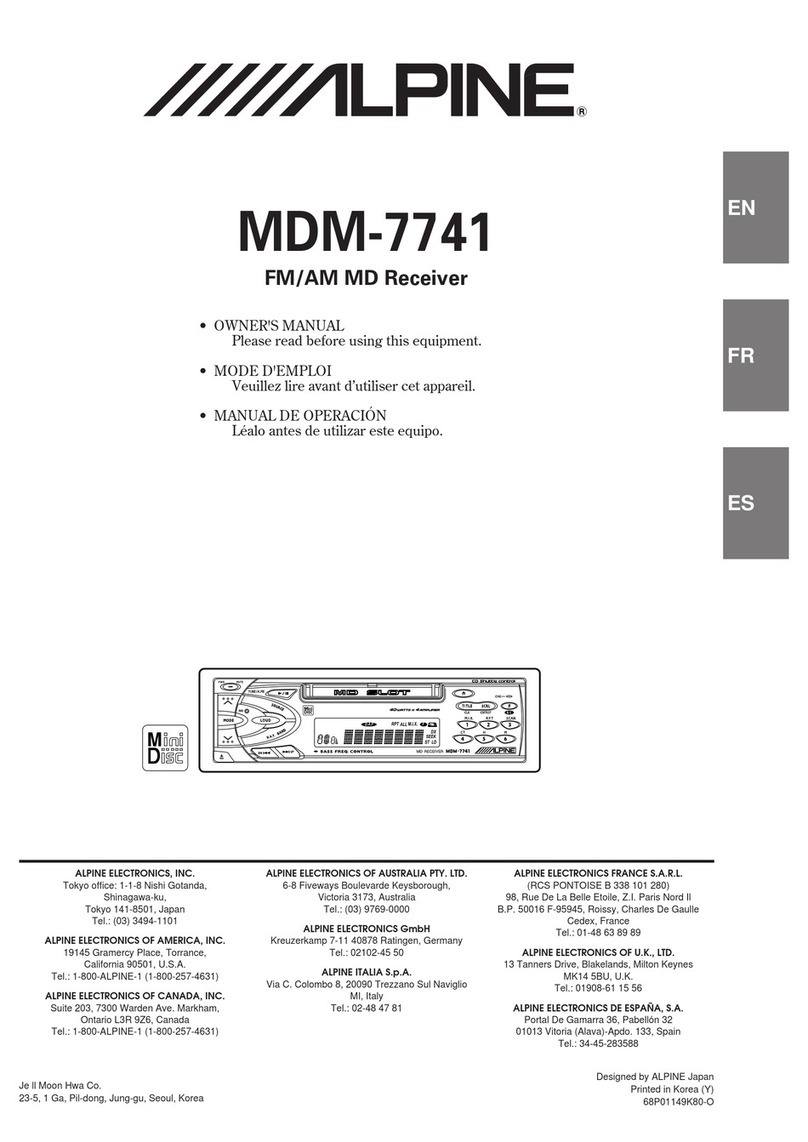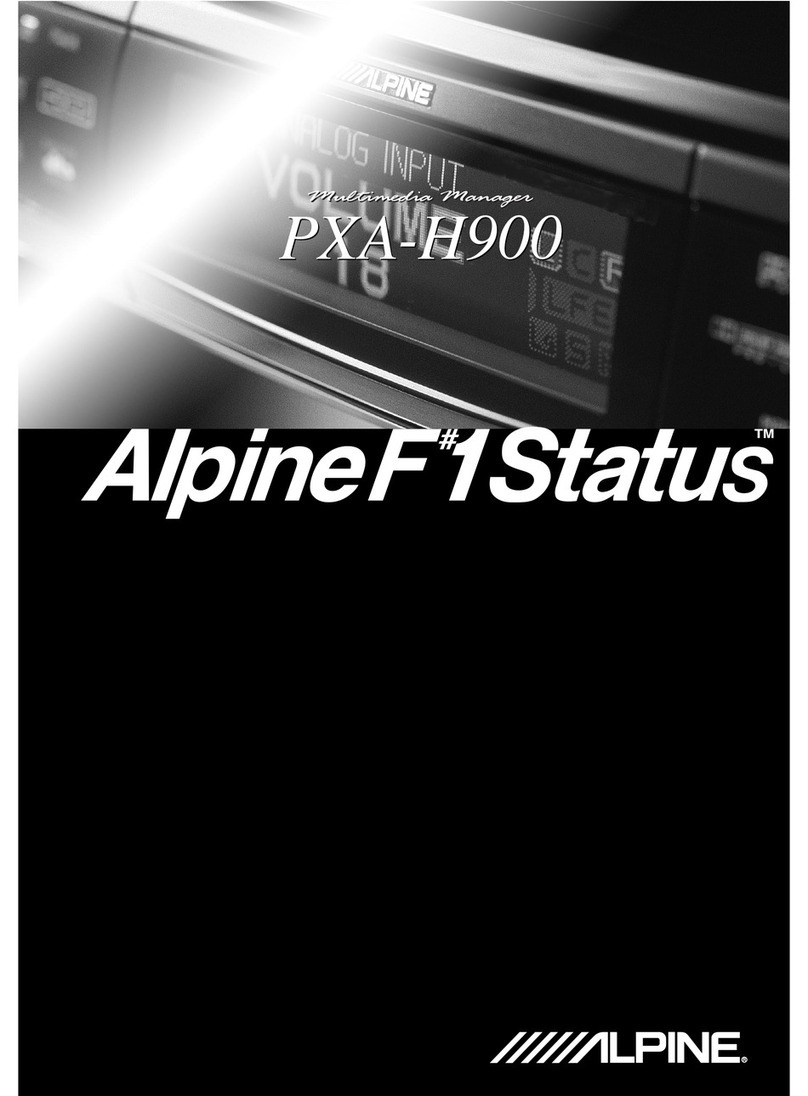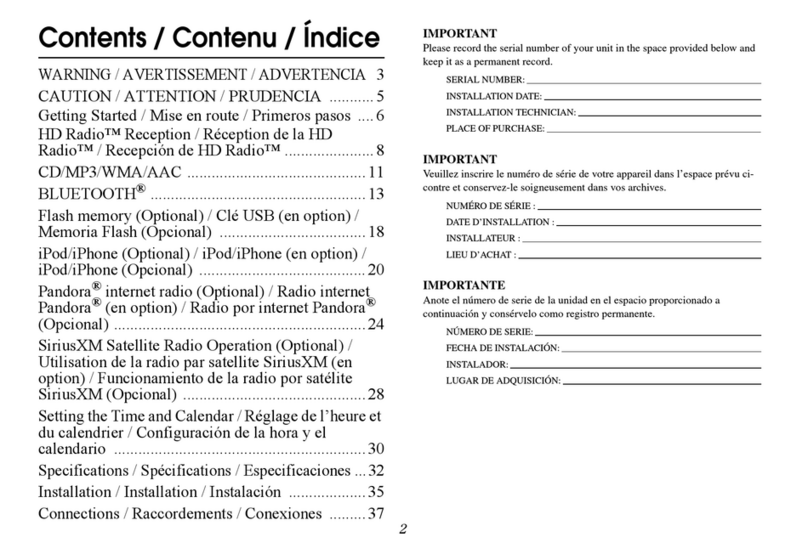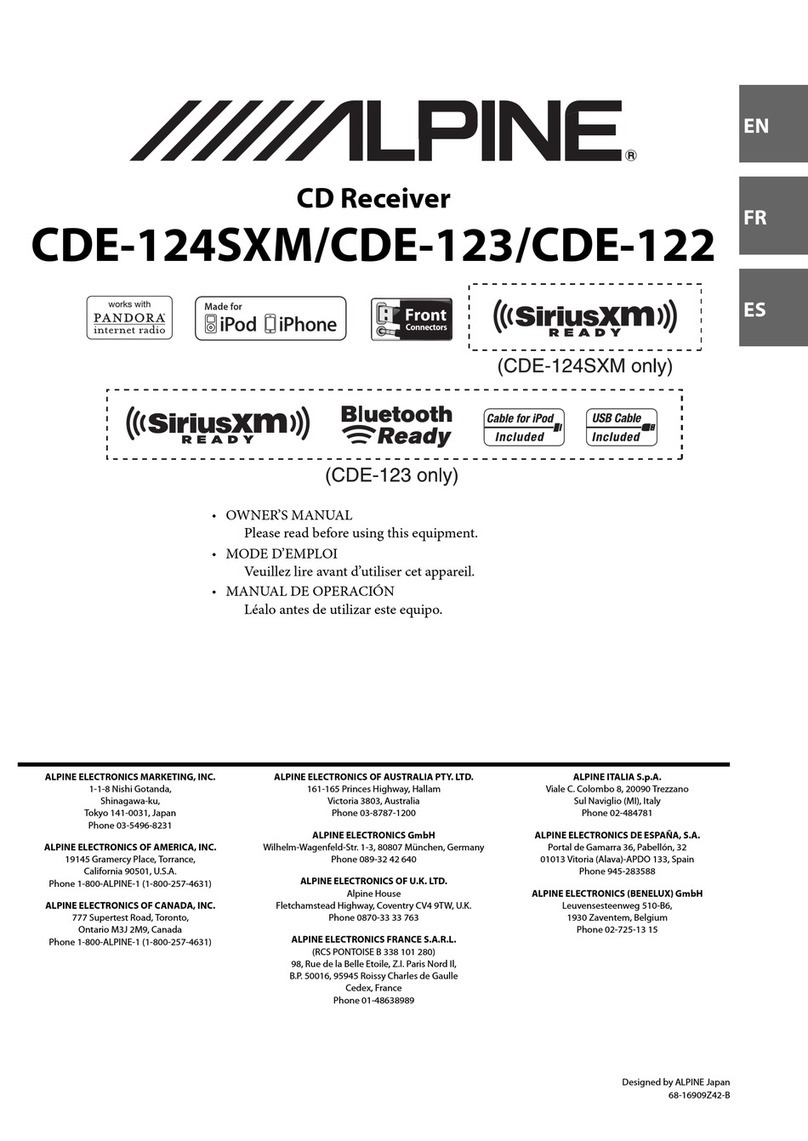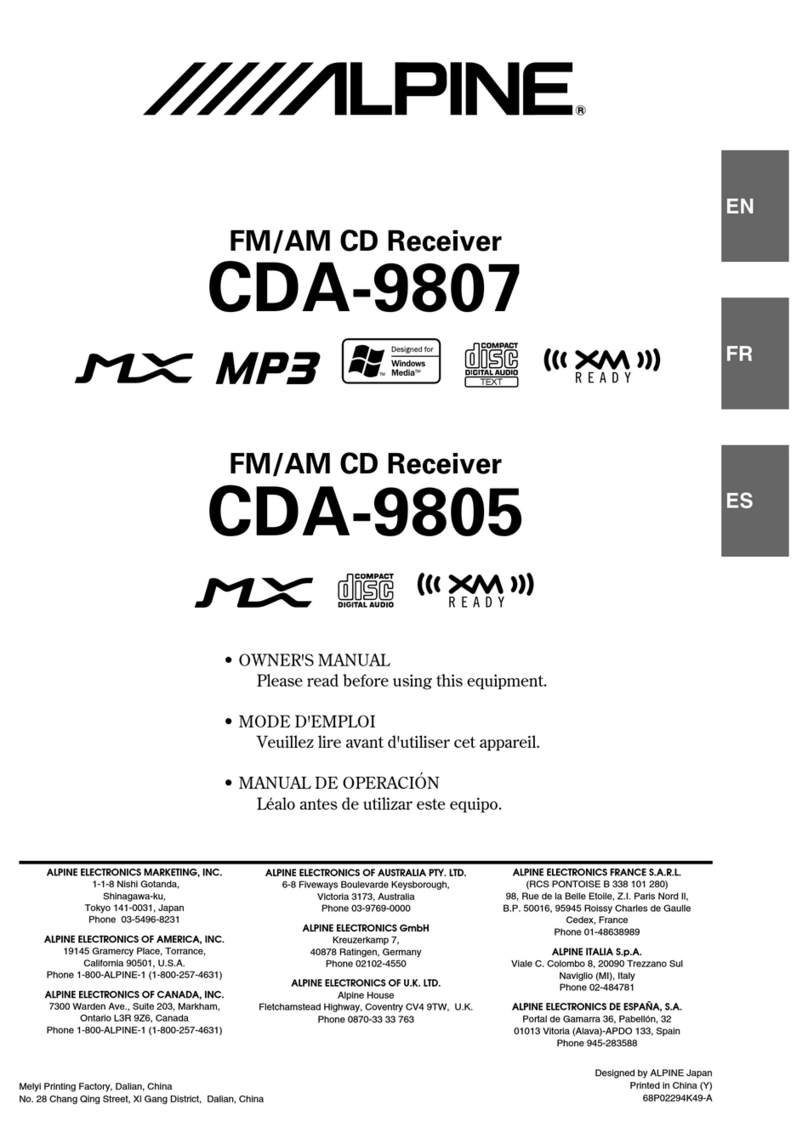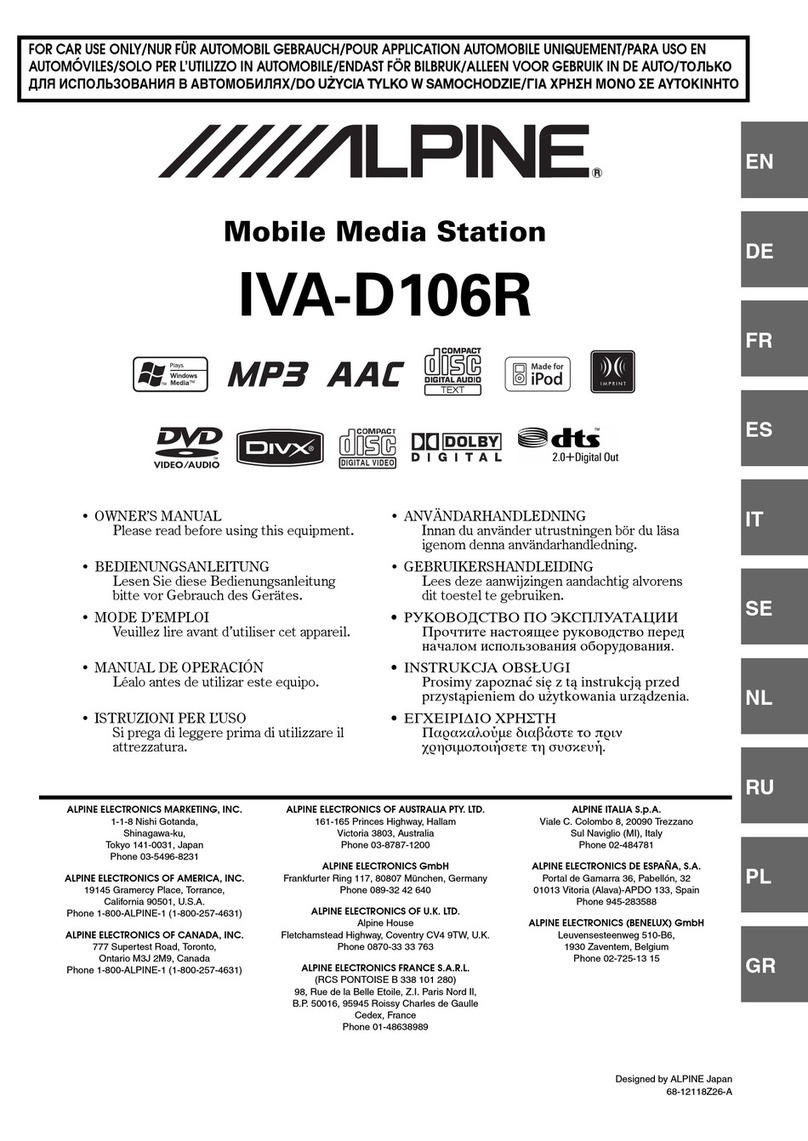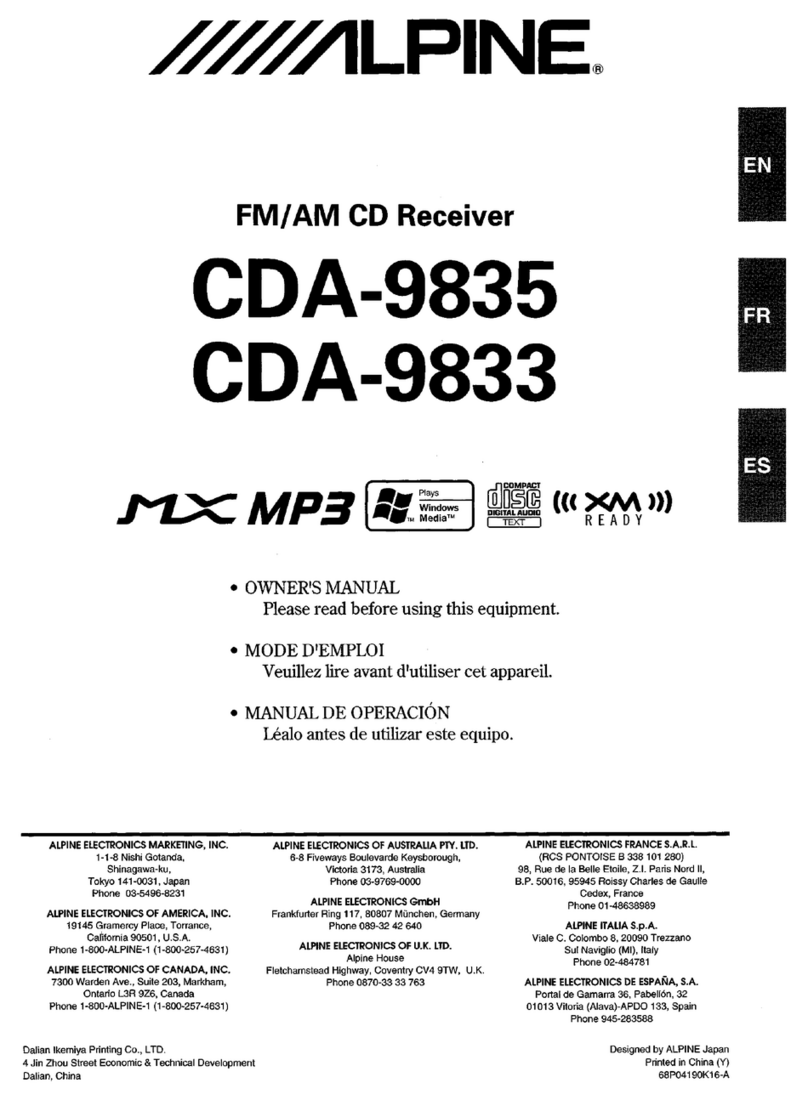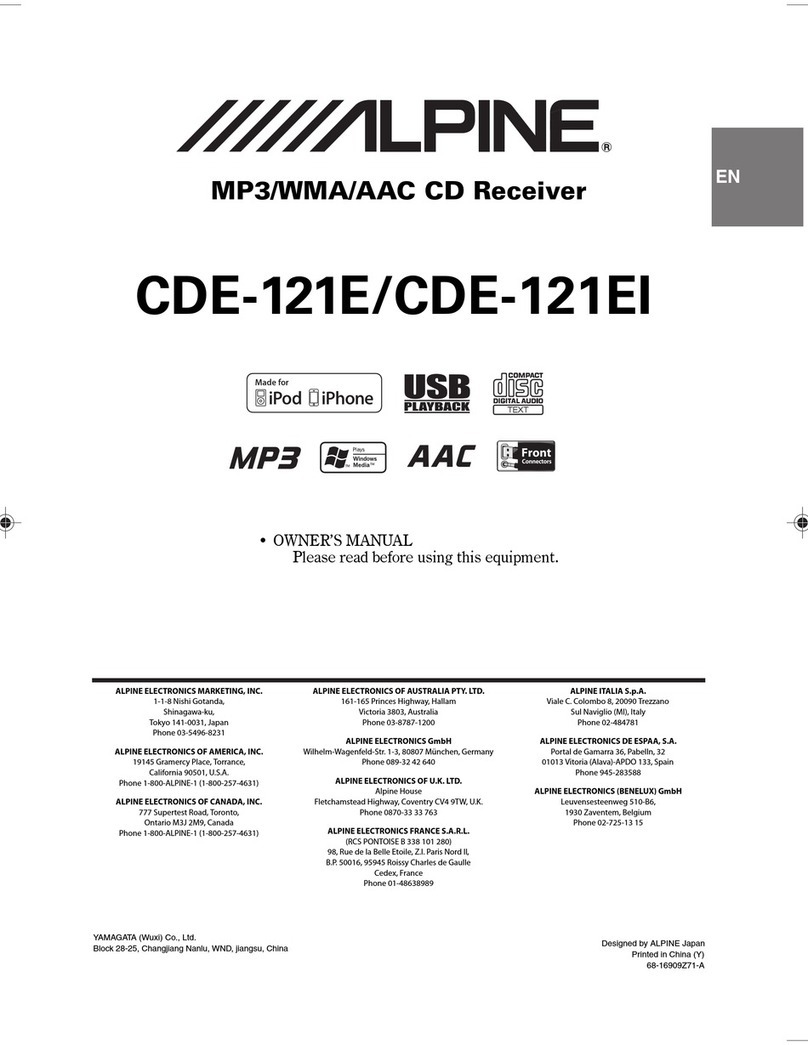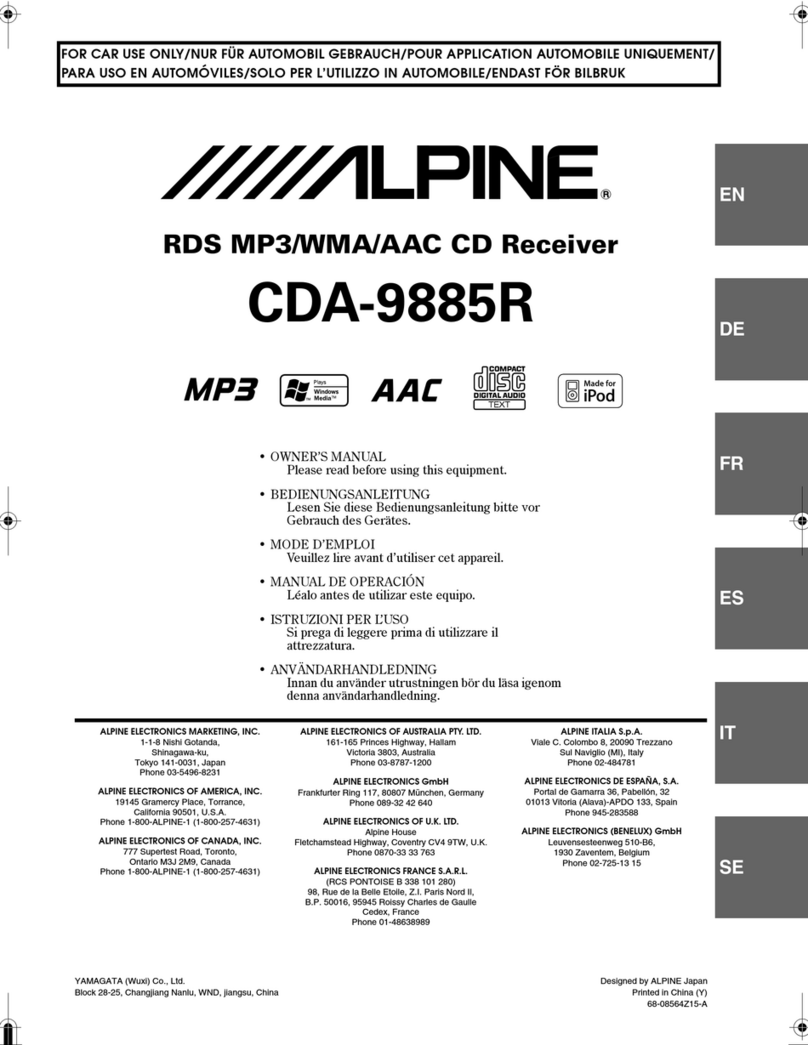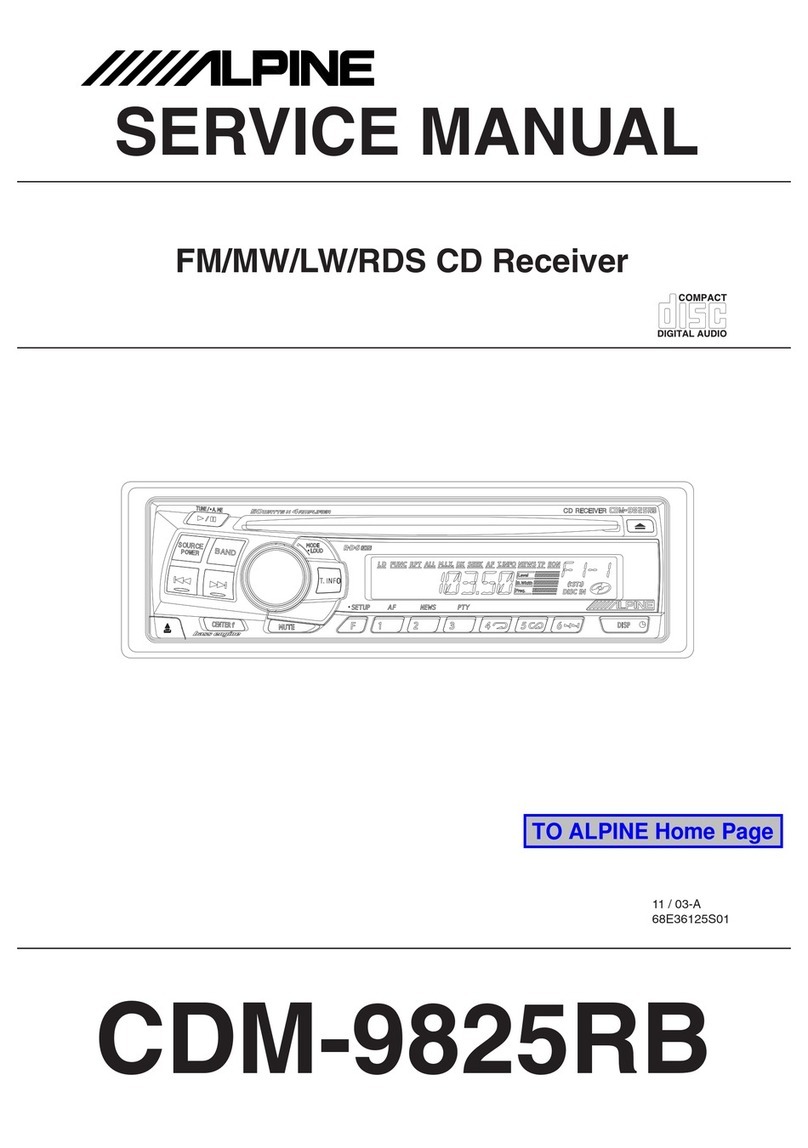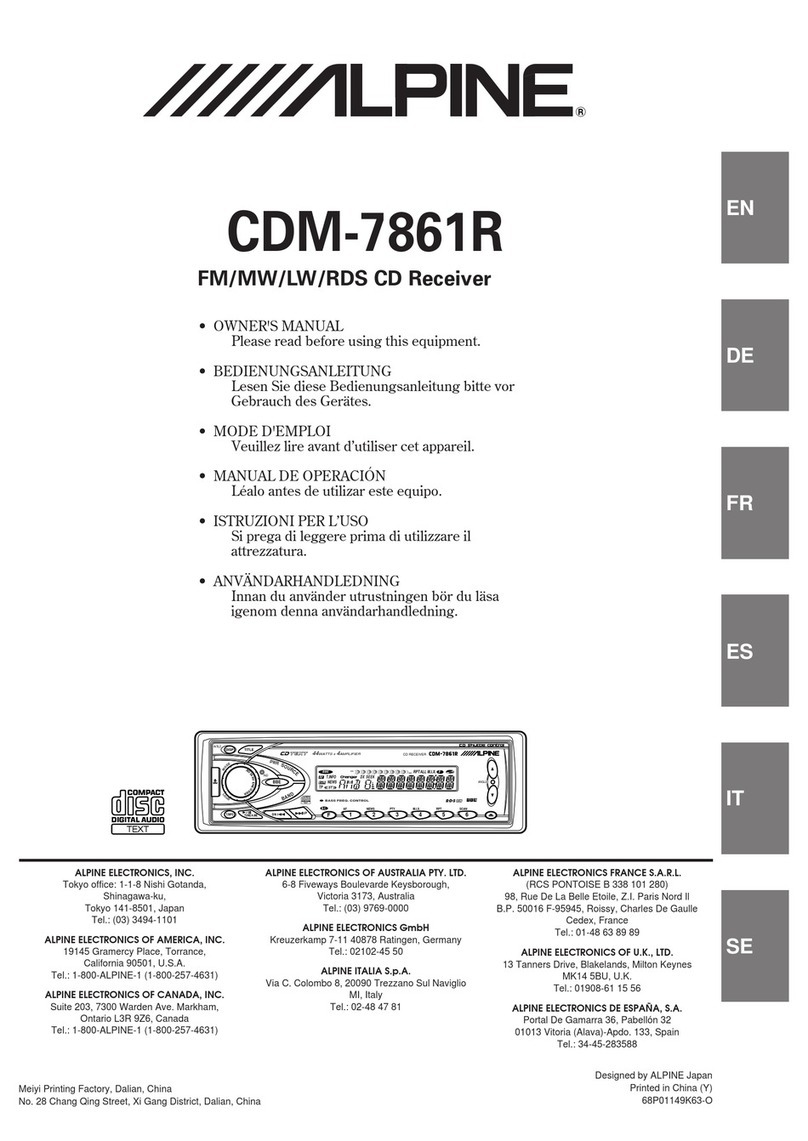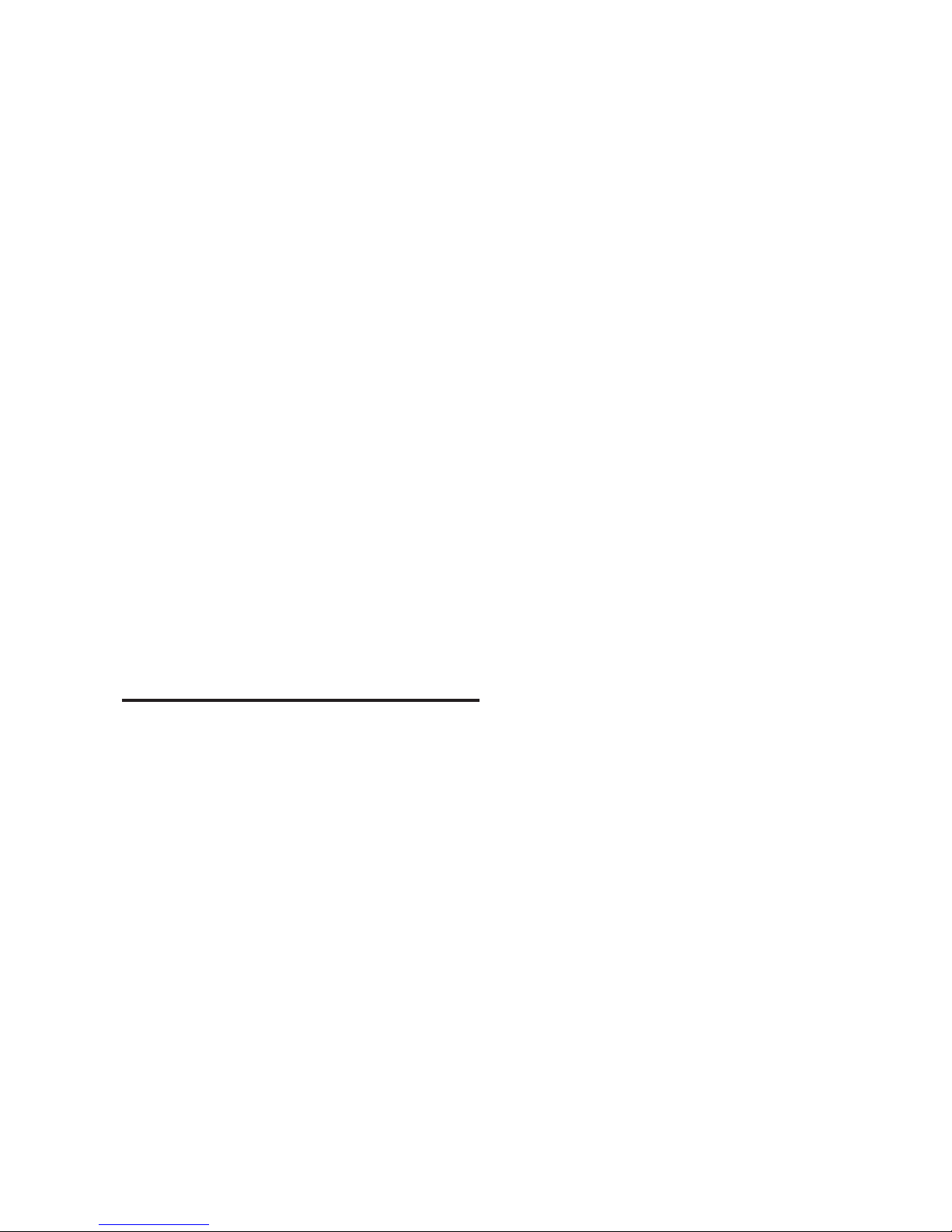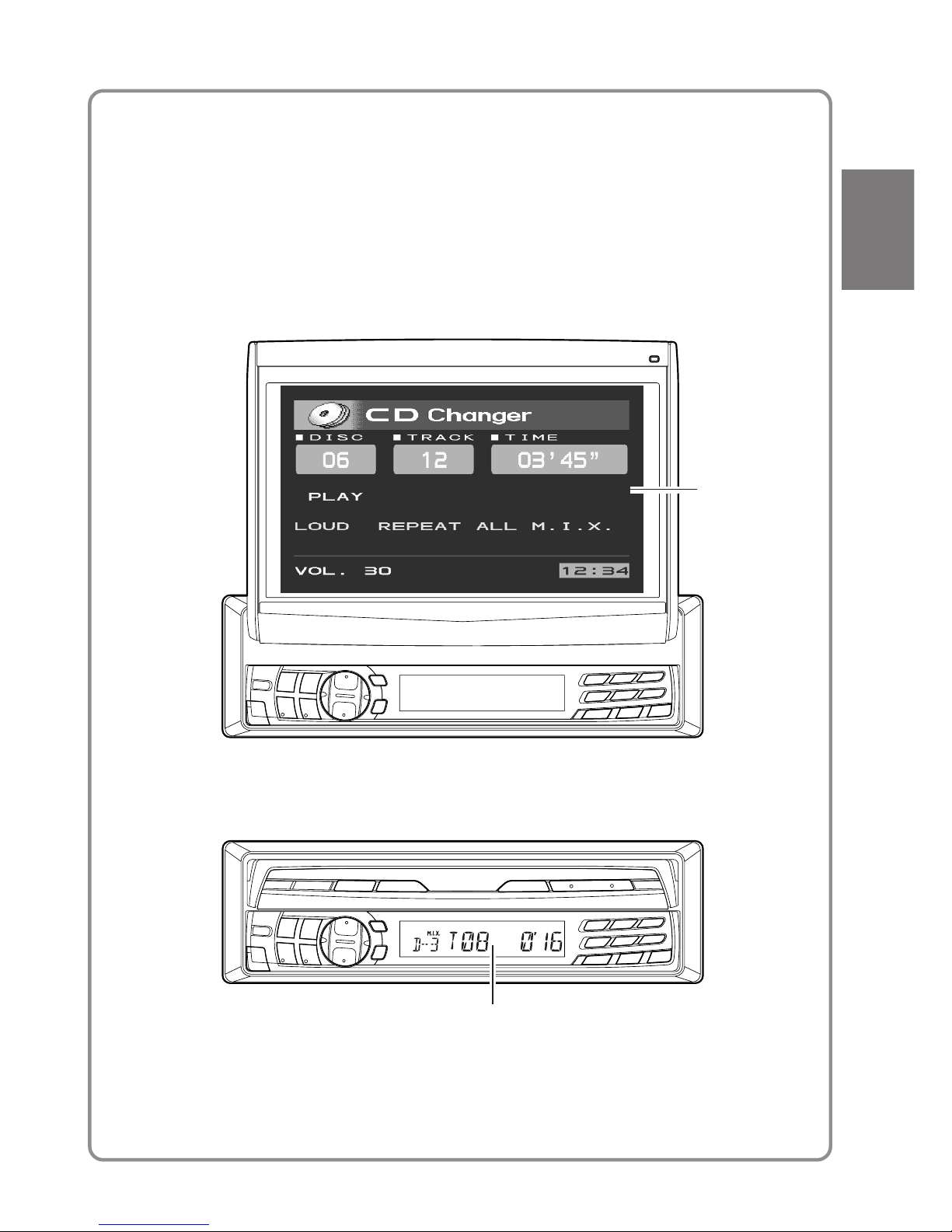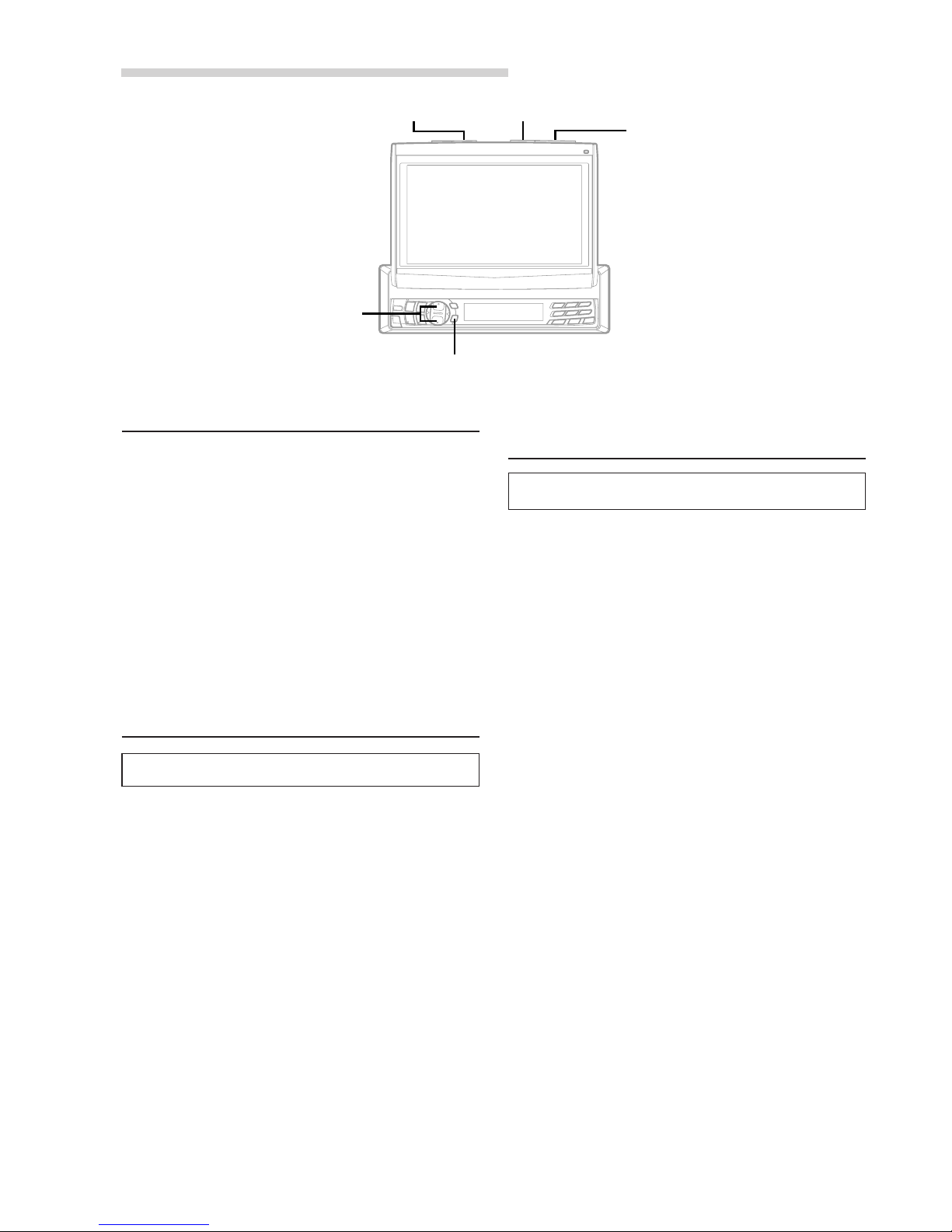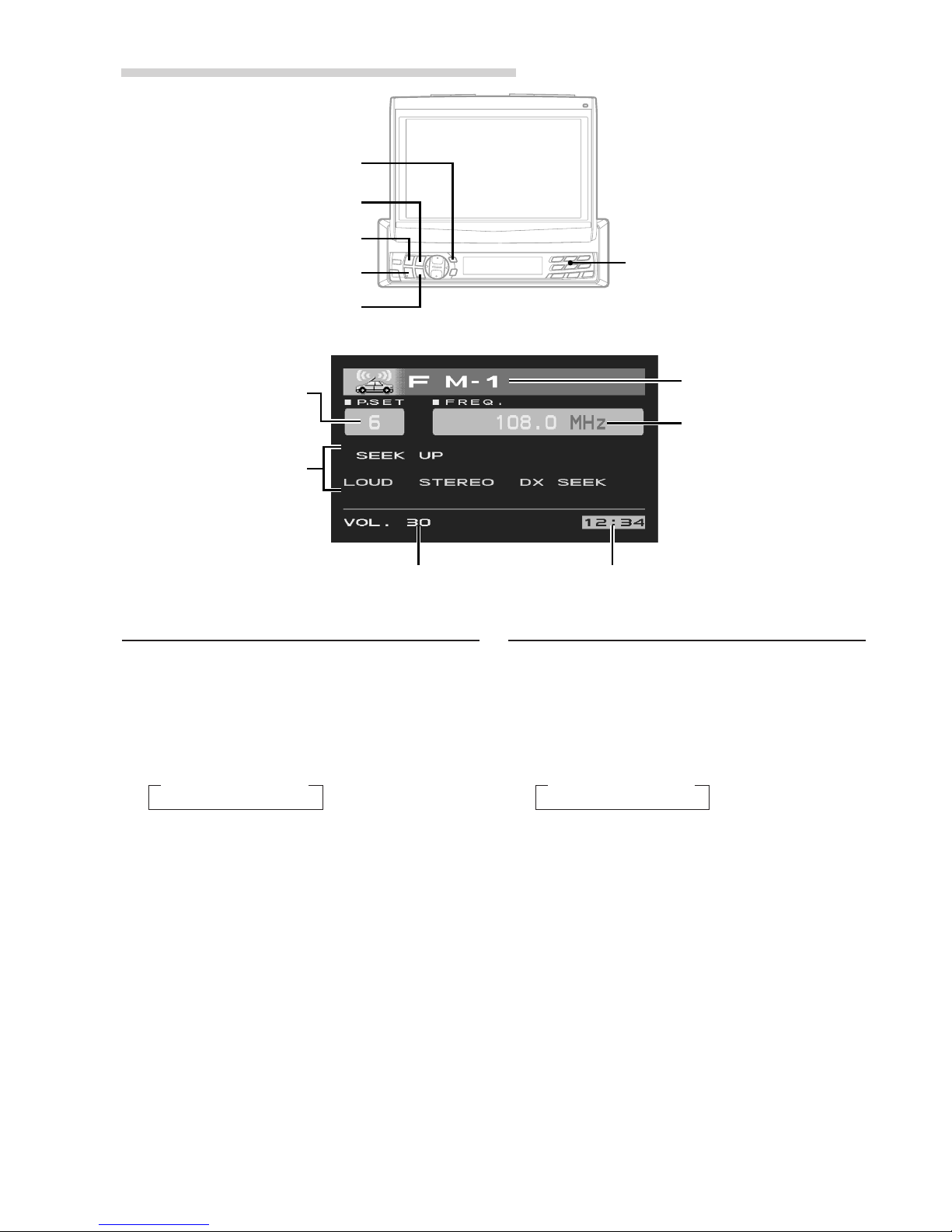7-EN
Basic Operation
Turning Power On and Off
Some of this unit's functions, cannot be performed
while the vehicle is in motion. Be sure to stop your
vehicle in a safe location and apply the parking
brake, before attempting these operations.
1Press the PWR (Power) button to turn on the
unit.
The opening screen appears automatically on
the monitor display.
NOTE
The unit can be turned on by pressing any other buttons
except the OPEN/CLOSE and ANGLE 78button.
The volume level gradually increases to the previous
level you were listening to before the unit was turned
off. Press and hold the PWR (Power) button for at
least 2 seconds to turn off the unit.
NOTES
•After turning the system off, a slight ghost of the image
will remain temporarily. This is an effect peculiar to
LCD technology and is normal.
•Under cold temperature conditions, the screen may
lose contrast temporarily. After a short warm-up
period, it will return to normal.
•The CVA-1003E draws minimal current even when its
power switch is turned off. If the switched power
(ignition) lead of the CVA-1003E is connected directly
to the positive (+) post of the vehicle's battery, the
battery may be discharged. If this lead is unswitched,
it must be disconnected from the battery post should
the vehicle be left unused for an extended period of
time.
An SPST (Single-Pole, Single-Throw) switch (sold
separately) can be added to simplify this procedure.
Then, you can simply place it in the OFF position
when you leave the vehicle. Turn the SPST switch back
ON before using the CVA-1003E. For connecting the
SPST switch, refer to "Connection Diagram of SPST
Switch" on page 43.
•Some operation of the unit cannot be performed while
the vehicle is in motion. In this case, be sure to first
stop your vehicle and apply the parking brake, then
perform the operation.
Raising the Monitor
1Press the OPEN/CLOSE button.
The unit beeps 3 times and raises the monitor
automatically.
NOTES
•The CVA-1003E is a precision device. With gentle
handling, its unique capabilities can be enjoyed for a
long time.
•If the monitor touches an obstacle while it is being
raised, the unit will stop raising the monitor
immediately. Should this occur, remove the obstacle
and press the OPEN/CLOSE button again to raise the
monitor.
•When the movable monitor is opened, do not place any
object on the monitor and be careful not to bump or
apply any pressure to the monitor while it is open. This
can cause damage to the mechanism.
•Under low ambient temperature conditions, the
display may be dark for a short period of time
immediately after the power is turned on. Once the
LCD has warmed up, the display will return to
normal.
•For your safety, some operation of the unit cannot be
performed while the vehicle is in motion. In this case,
first stop the vehicle and engage the parking brake,
then perform the operation.