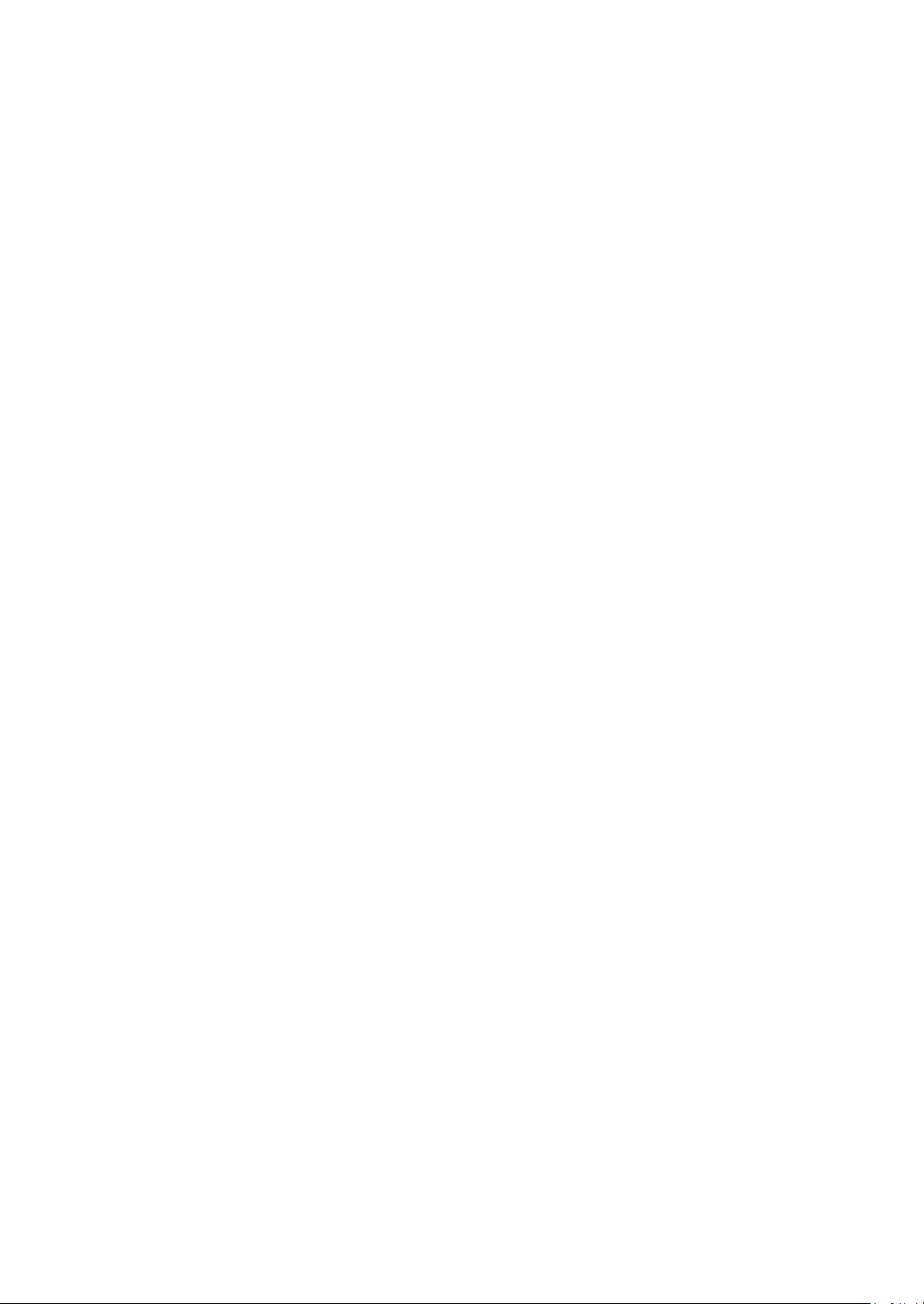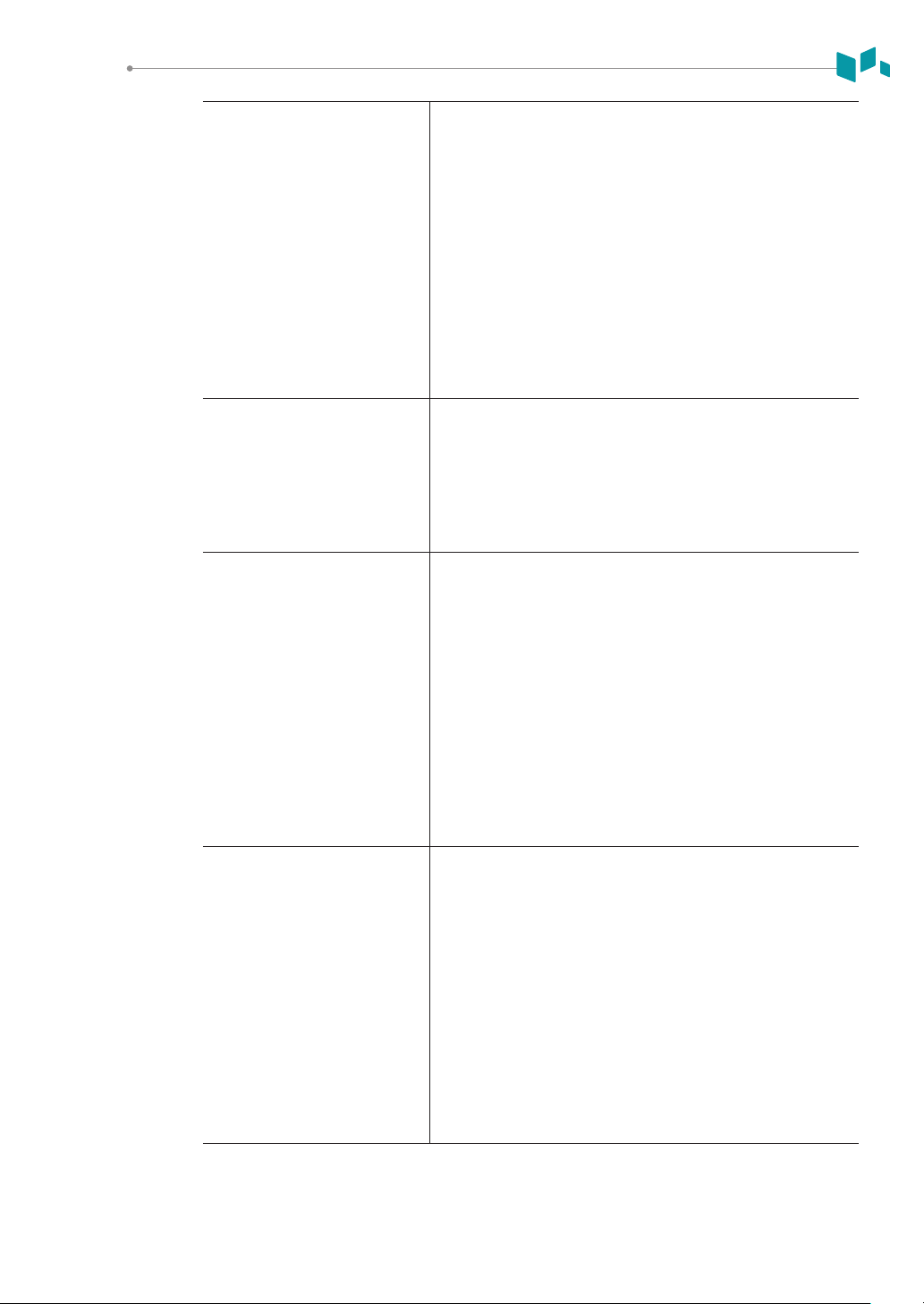Opmizing the Image .............................................................................................2-7
2D Mode Controls................................................................................................................. 2-7
M Mode Controls................................................................................................................ 2-14
CF Mode Controls...............................................................................................................2-16
PD Mode Controls .............................................................................................................. 2-19
PWD Mode Controls........................................................................................................... 2-20
CWD Mode Controls...........................................................................................................2-23
3D and 4D Modes Operaon Controls................................................................................ 2-24
Other Controls .................................................................................................................... 2-26
Managing Image and Paent Data........................................................................2-29
Clipboard ............................................................................................................................ 2-29
E-View................................................................................................................................. 2-30
Measurement and Report ....................................................................................2-34
Basic Measurement Operaons ......................................................................................... 2-34
Measurement Result Window............................................................................................2-34
Basic Measurements .......................................................................................................... 2-35
Report................................................................................................................................. 2-50
3. Aer the Exam is Over........................................................................3-1
System Preset.........................................................................................................3-2
System Preset Display...........................................................................................................3-2
General Workow................................................................................................................. 3-2
System Preset Menus ........................................................................................................... 3-3
Connecvity.......................................................................................................................... 3-4
Backup/Restore ................................................................................................................... 3-5
System Care and Maintenance ...............................................................................3-7
Daily Maintenance................................................................................................................ 3-7
Weekly Maintenance............................................................................................................ 3-7
Monthly Maintenance ..........................................................................................................3-8
Transducer Care and Maintenance..........................................................................3-9
Cleaning and Disinfecng Transducers ............................................................................... 3-10
Cable Handling.................................................................................................................... 3-12
Planned Maintenance......................................................................................................... 3-12