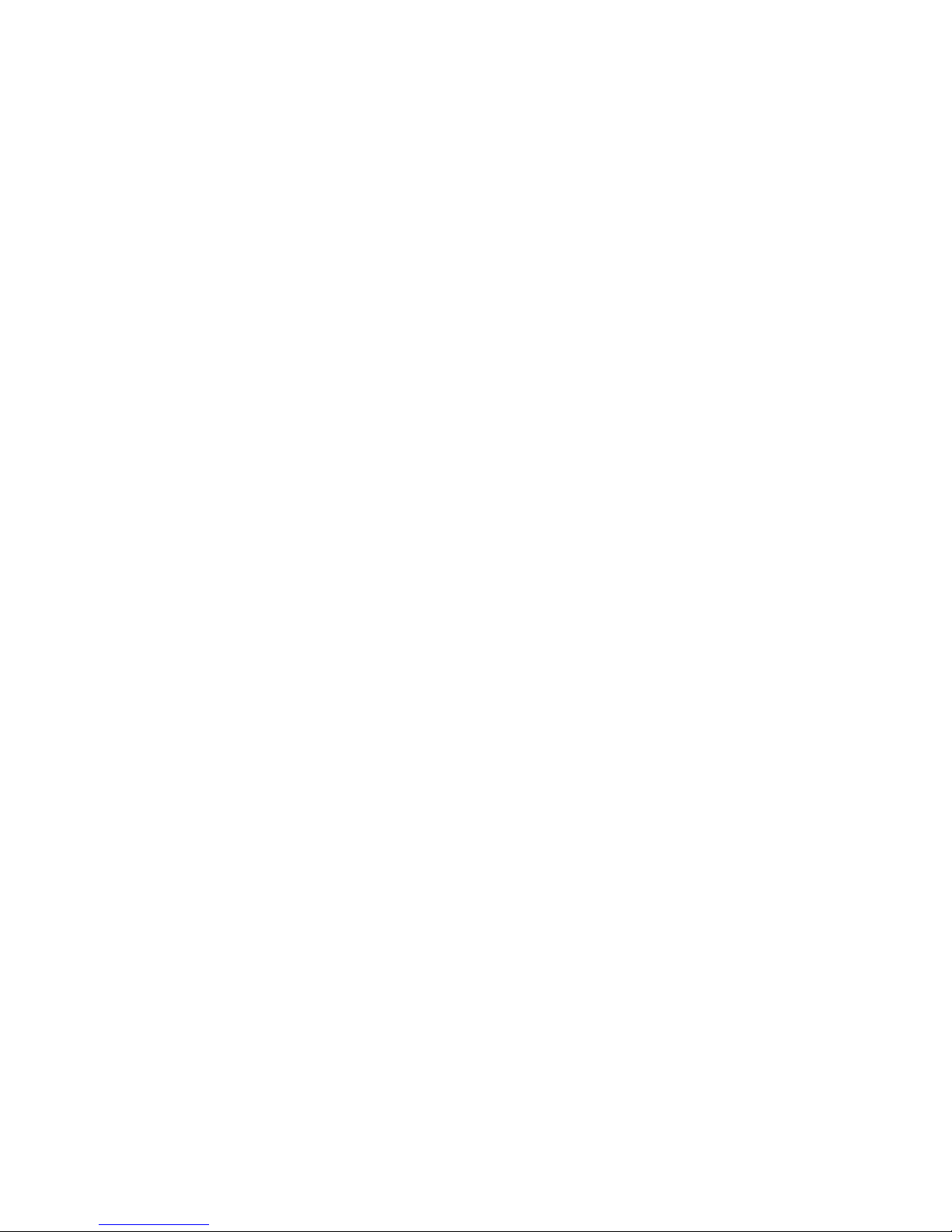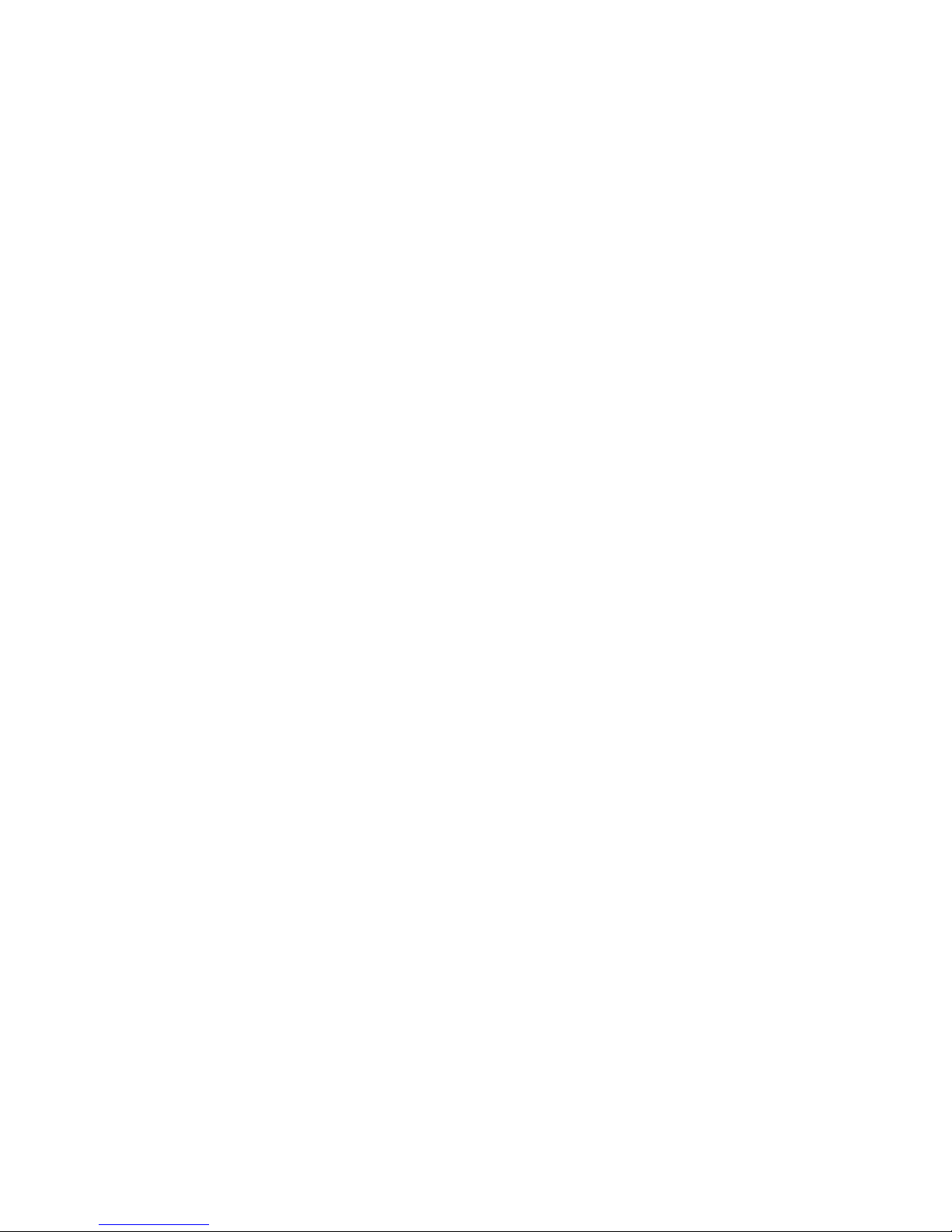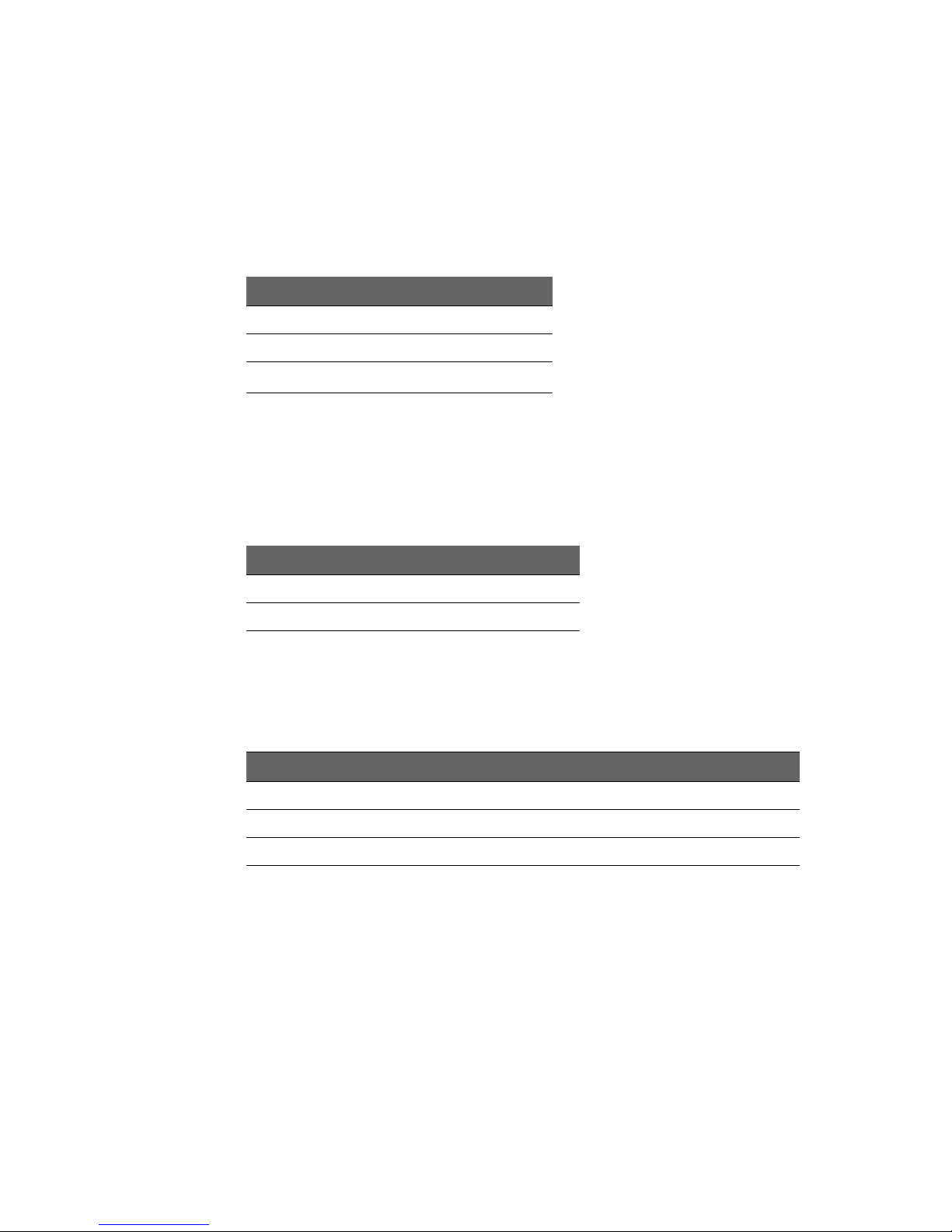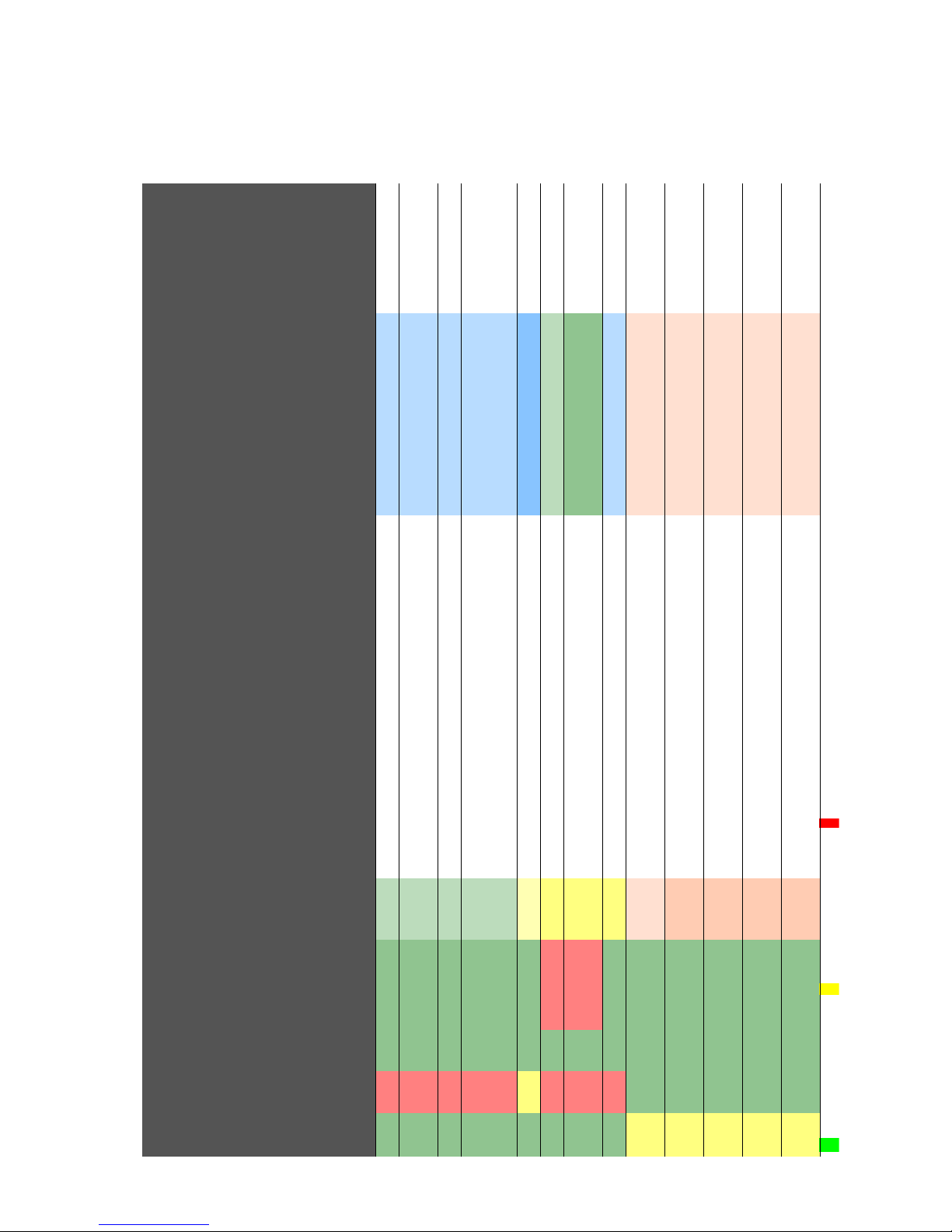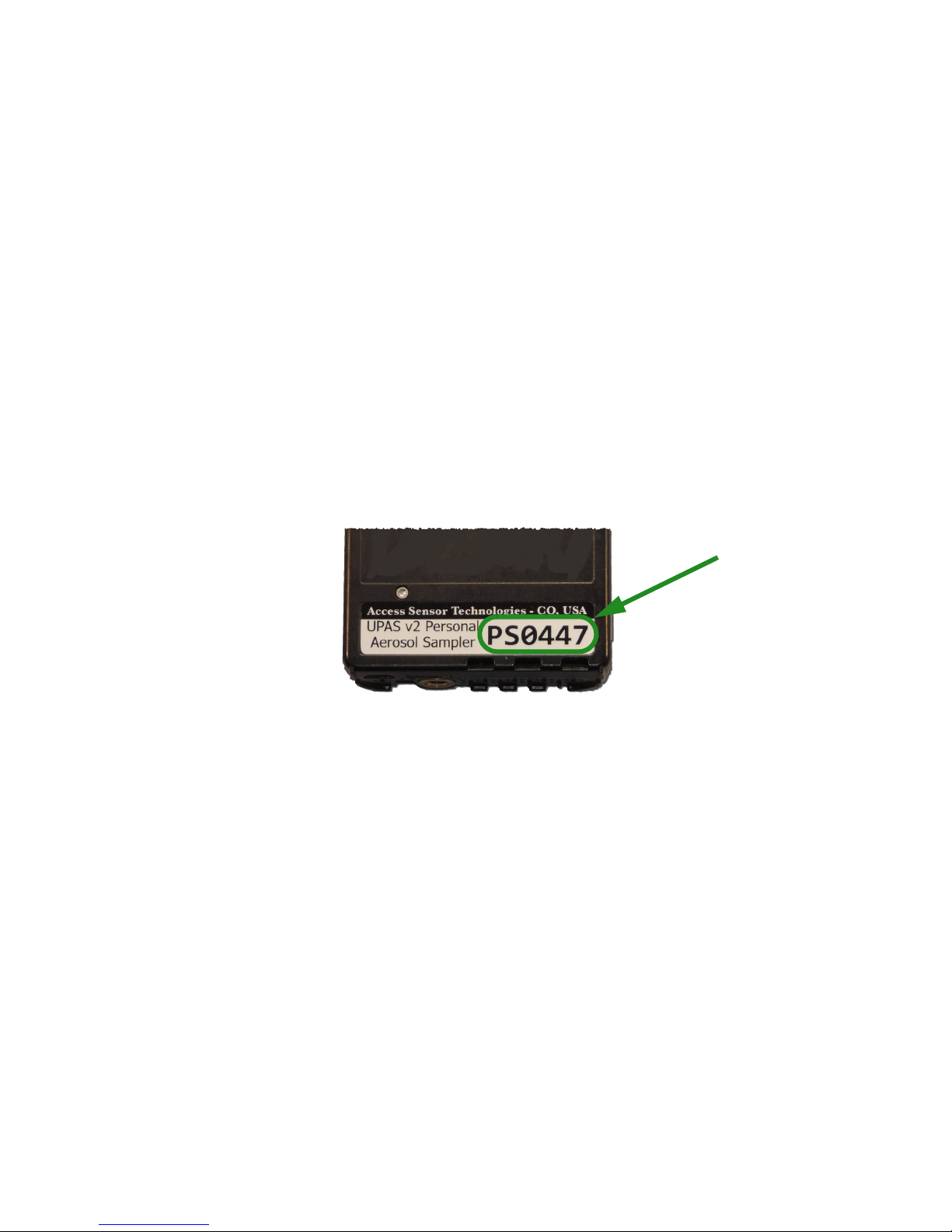Access Sensor Technologies UPAS User Guide 1
Contents
1 Introduction
What comes with my UPAS . . . . . . . . . . . . . . . . . . . . . . . . . . . . . . . . . . . . . . . . . . . . . . . . .4
Optional Accessories . . . . . . . . . . . . . . . . . . . . . . . . . . . . . . . . . . . . . . . . . . . . . . . . . . .4
What is not provided . . . . . . . . . . . . . . . . . . . . . . . . . . . . . . . . . . . . . . . . . . . . . . . . . . . .4
UPAS at a Glance . . . . . . . . . . . . . . . . . . . . . . . . . . . . . . . . . . . . . . . . . . . . . . . . . . . . . . . . . . .5
Recommended UPAS Filter Membranes . . . . . . . . . . . . . . . . . . . . . . . . . . . . . . . . . . . .6
2 UPAS Physical Setup
General Setup . . . . . . . . . . . . . . . . . . . . . . . . . . . . . . . . . . . . . . . . . . . . . . . . . . . . . . . . . . . . . .7
Power On/Off Sequence . . . . . . . . . . . . . . . . . . . . . . . . . . . . . . . . . . . . . . . . . . . . . . . . . . . .8
Turning the UPAS On . . . . . . . . . . . . . . . . . . . . . . . . . . . . . . . . . . . . . . . . . . . . . . . . . . . .8
Turning the UPAS Off . . . . . . . . . . . . . . . . . . . . . . . . . . . . . . . . . . . . . . . . . . . . . . . . . . . .8
Installing / Removing Inlet, Filter Cartridge, and Sampling Filter . . . . . . . . . . . 11
Removing / Installing the Cyclone Inlet . . . . . . . . . . . . . . . . . . . . . . . . . . . . . . . . 11
Removing / Installing the Filter Cartridge . . . . . . . . . . . . . . . . . . . . . . . . . . . . . . 11
Removing / Installing the Sampling Filters and Chain of Custody . . . . . . . 12
Cleaning the UPAS . . . . . . . . . . . . . . . . . . . . . . . . . . . . . . . . . . . . . . . . . . . . . . . . . . . . . . . . 13
Cleaning the Outer Housing . . . . . . . . . . . . . . . . . . . . . . . . . . . . . . . . . . . . . . . . . . . 13
Cleaning the Cyclone Inlet . . . . . . . . . . . . . . . . . . . . . . . . . . . . . . . . . . . . . . . . . . . . . 13
Cleaning the 37 mm Filter Cartridge . . . . . . . . . . . . . . . . . . . . . . . . . . . . . . . . . . . 17
Optional – Greasing the Cyclone Input . . . . . . . . . . . . . . . . . . . . . . . . . . . . . . . . . . . . 19
Charging the UPAS Internal Battery . . . . . . . . . . . . . . . . . . . . . . . . . . . . . . . . . . . . . . . 20
Charging the Battery when UPAS powered ON and Idle . . . . . . . . . . . . . . . . 20
Charging the Battery while UPAS Actively Sampling . . . . . . . . . . . . . . . . . . . 20
Using an External Battery to Extend Available Runtime . . . . . . . . . . . . . . . . 21
Installing / Removing the microSD Card . . . . . . . . . . . . . . . . . . . . . . . . . . . . . . . . . . . 21
Mounting the UPAS . . . . . . . . . . . . . . . . . . . . . . . . . . . . . . . . . . . . . . . . . . . . . . . . . . . . . . . 22
Mounting the UPAS for Personal Breathing Zone Sampling . . . . . . . . . . . . 22
Mounting the UPAS for Fixed Site Sampling . . . . . . . . . . . . . . . . . . . . . . . . . . . 23
Flow Rate Verification and Adjustment . . . . . . . . . . . . . . . . . . . . . . . . . . . . . . . . . . . 24
Required Apparatus . . . . . . . . . . . . . . . . . . . . . . . . . . . . . . . . . . . . . . . . . . . . . . . . . . . 24
Measuring Flow Rate . . . . . . . . . . . . . . . . . . . . . . . . . . . . . . . . . . . . . . . . . . . . . . . . . . 24
Updating / Flashing the UPAS Firmware . . . . . . . . . . . . . . . . . . . . . . . . . . . . . . . . . . . 26
Firmware Release Notes, Installation Procedure for UPAS v2 Sampler 26