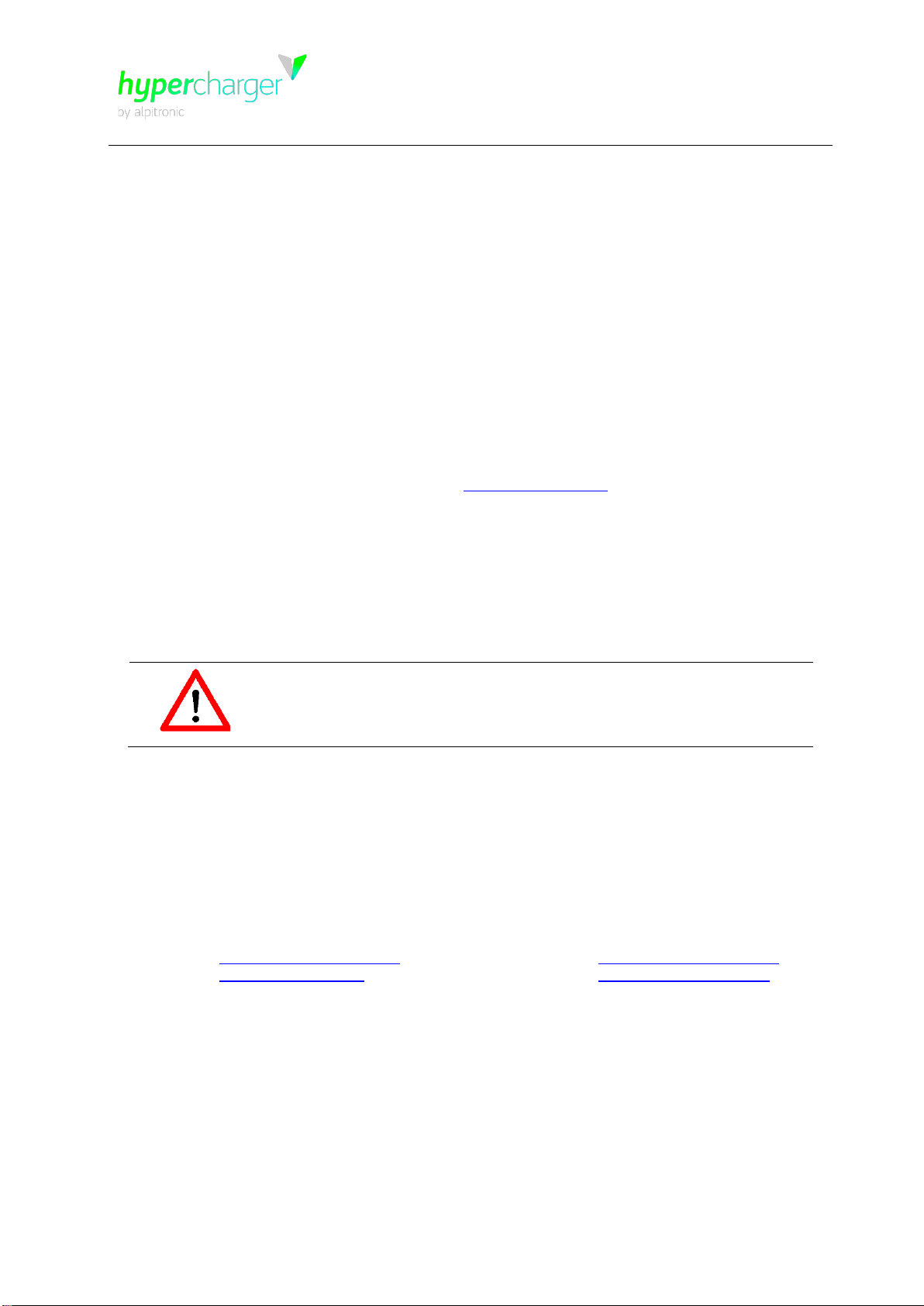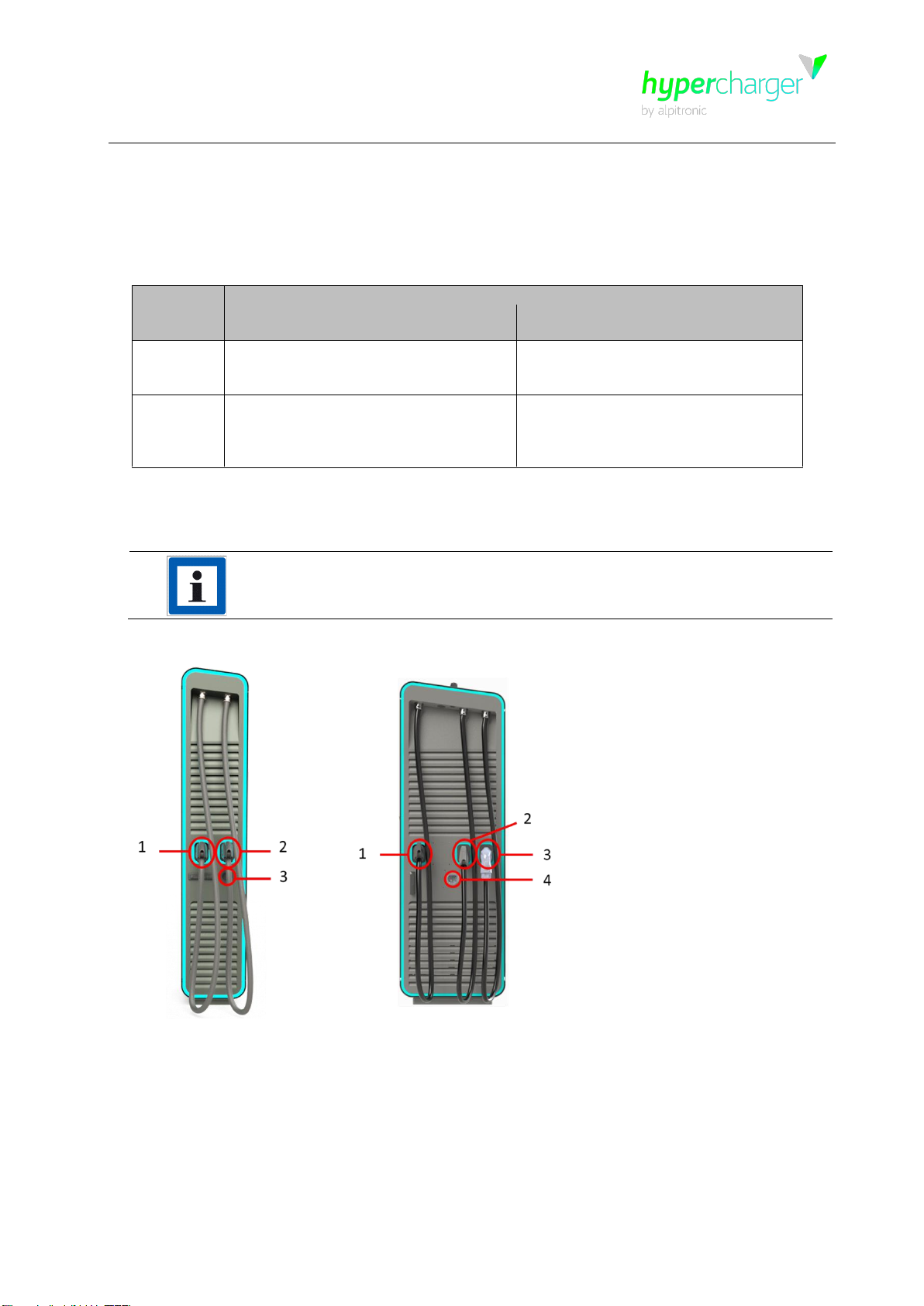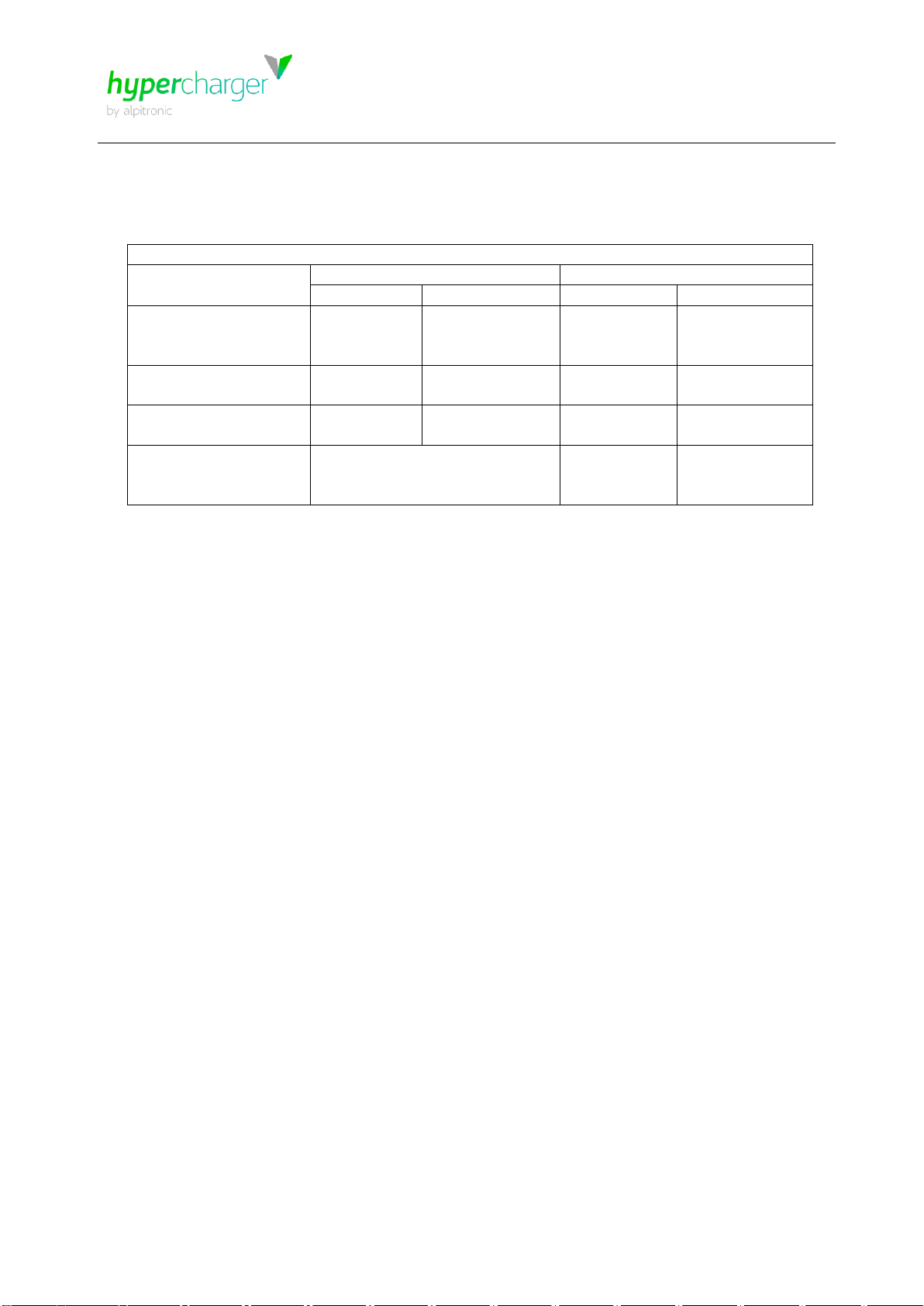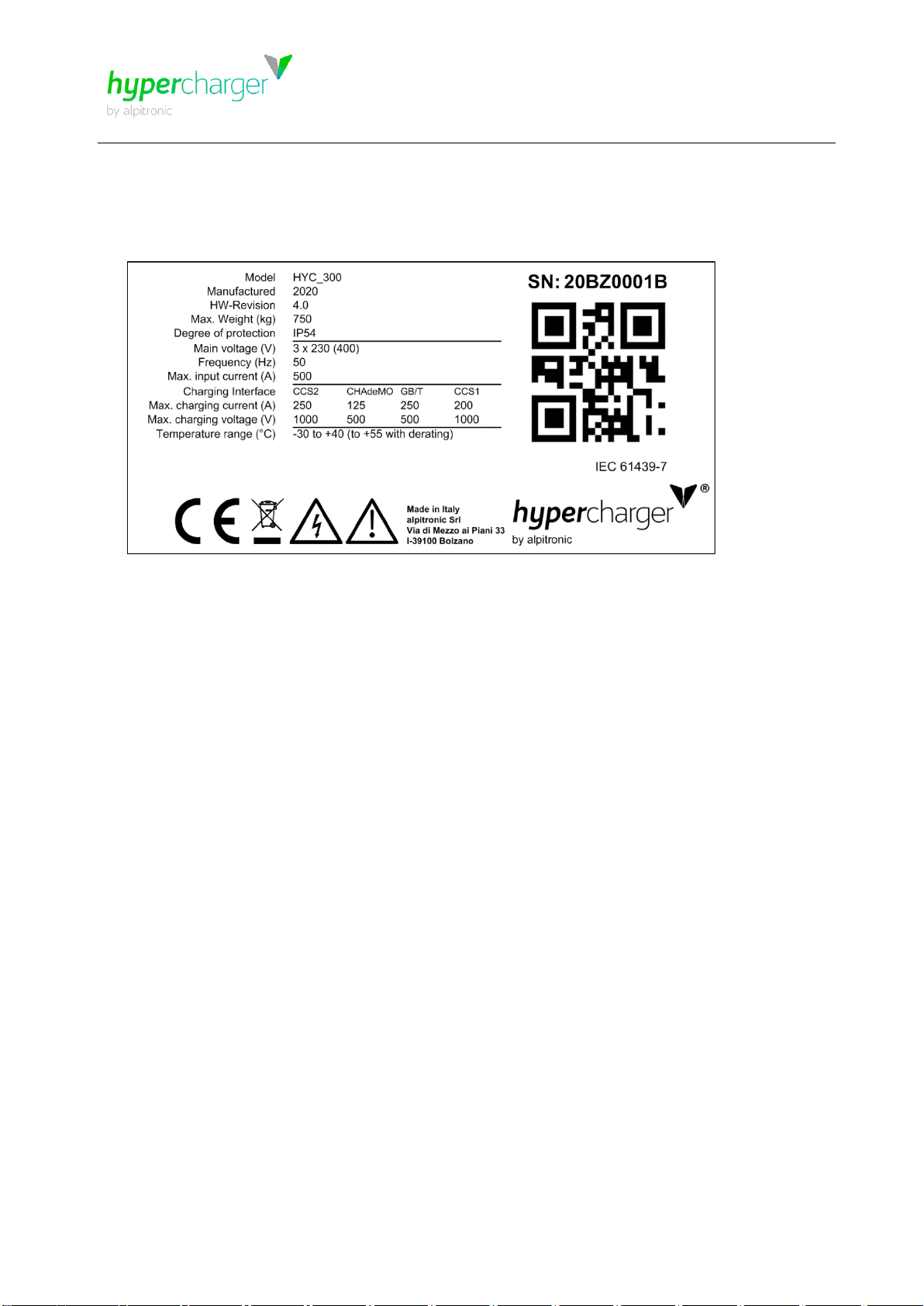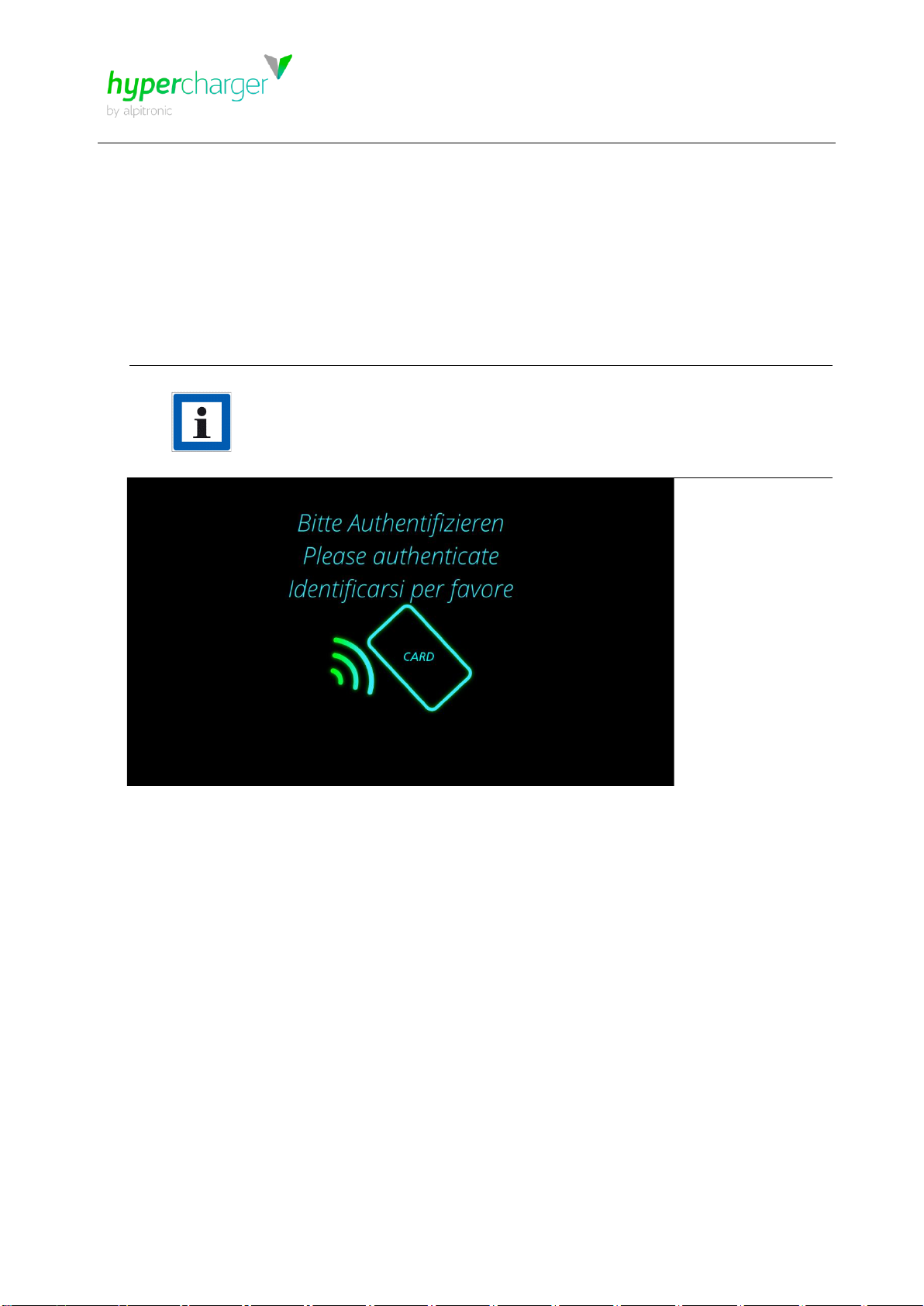All rights reserved. The reproduction of this document, also partially, is allowed only with authorization by alpitronic s.r.l.
List of figures
Figure 1: Sequence of charging points HYC_150 and HYC_300....................................... 5
Figure 2: Elements of the HYC_150 and HYC_300 charging stations................................ 7
Figure 3: Example of nameplate for hypercharger HYC_300............................................. 8
Figure 4: Overview of the authentication options................................................................ 9
Figure 5: Authentication....................................................................................................10
Figure 6: Position of RFID reader......................................................................................11
Figure 7: Position of credit card terminal...........................................................................11
Figure 8: Kiosk Mode........................................................................................................12
Figure 9: Checking ID.......................................................................................................12
Figure 10: Select plug.......................................................................................................13
Figure 11: Buttons for navigation ......................................................................................13
Figure 12: Language selection..........................................................................................14
Figure 13: Plug connection ...............................................................................................15
Figure 14: Charging overview...........................................................................................16
Figure 15: Charge overview with two active charging processes ......................................17
Figure 16: Charging stop ..................................................................................................18
Figure 17: Disconnect Plug...............................................................................................18
Figure 18: Charging data overlay......................................................................................19
Figure 19: Public key overlay............................................................................................19
Figure 20: Error overlay....................................................................................................20
Figure 21: Authorization failed ..........................................................................................21
Figure 22: No connector available.....................................................................................21
Figure 23: Connector damaged ........................................................................................22
Figure 24: Communication error .......................................................................................22
Figure 25: Failed to lock connector...................................................................................23
Figure 26: Vehicle Error....................................................................................................23
Figure 27: Emergency Stop ..............................................................................................24
Figure 28: Maintenance ongoing.......................................................................................24
List of tables
Table 1: Overview DC power and options for the hypercharger product family .................. 5
Table 2: Charging interfaces.............................................................................................. 6