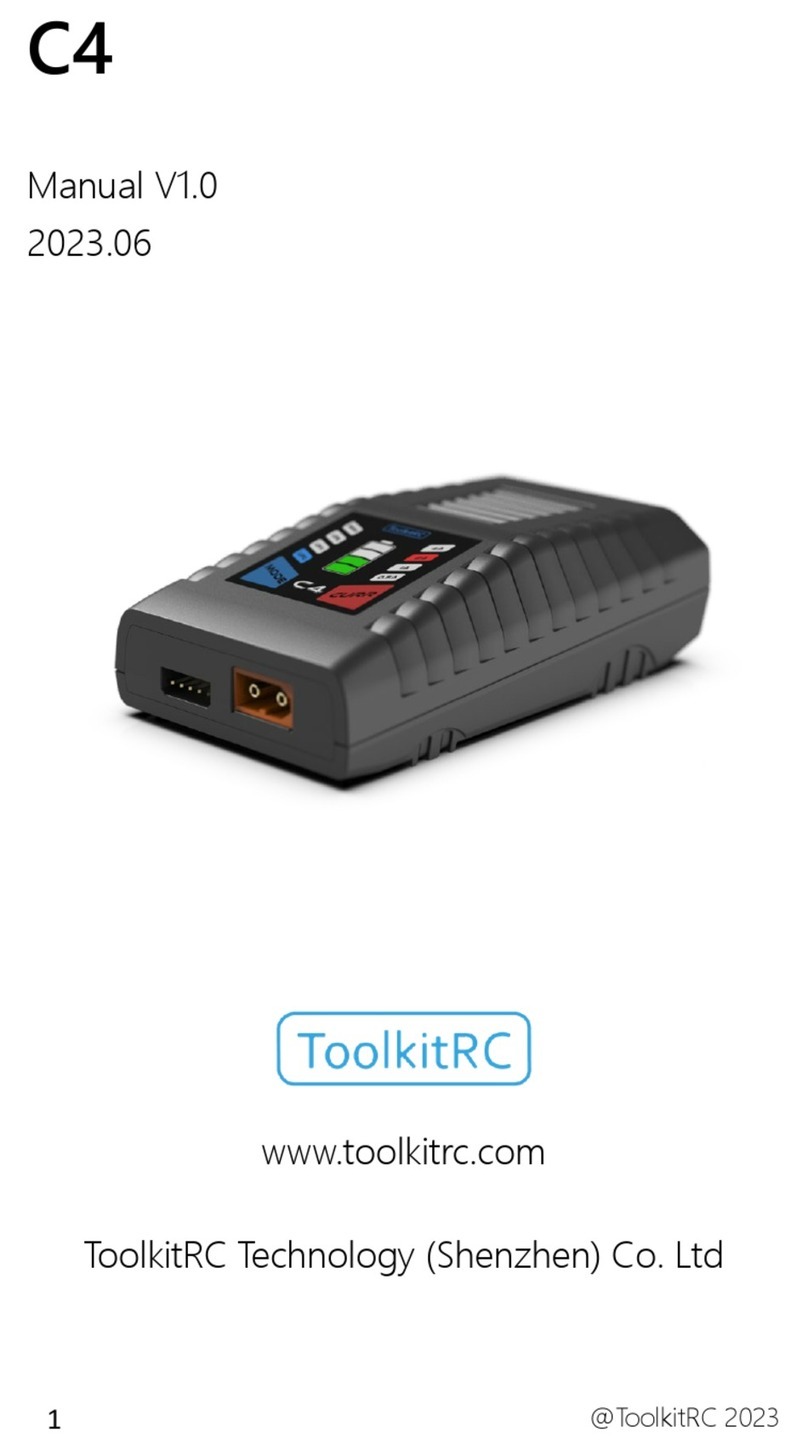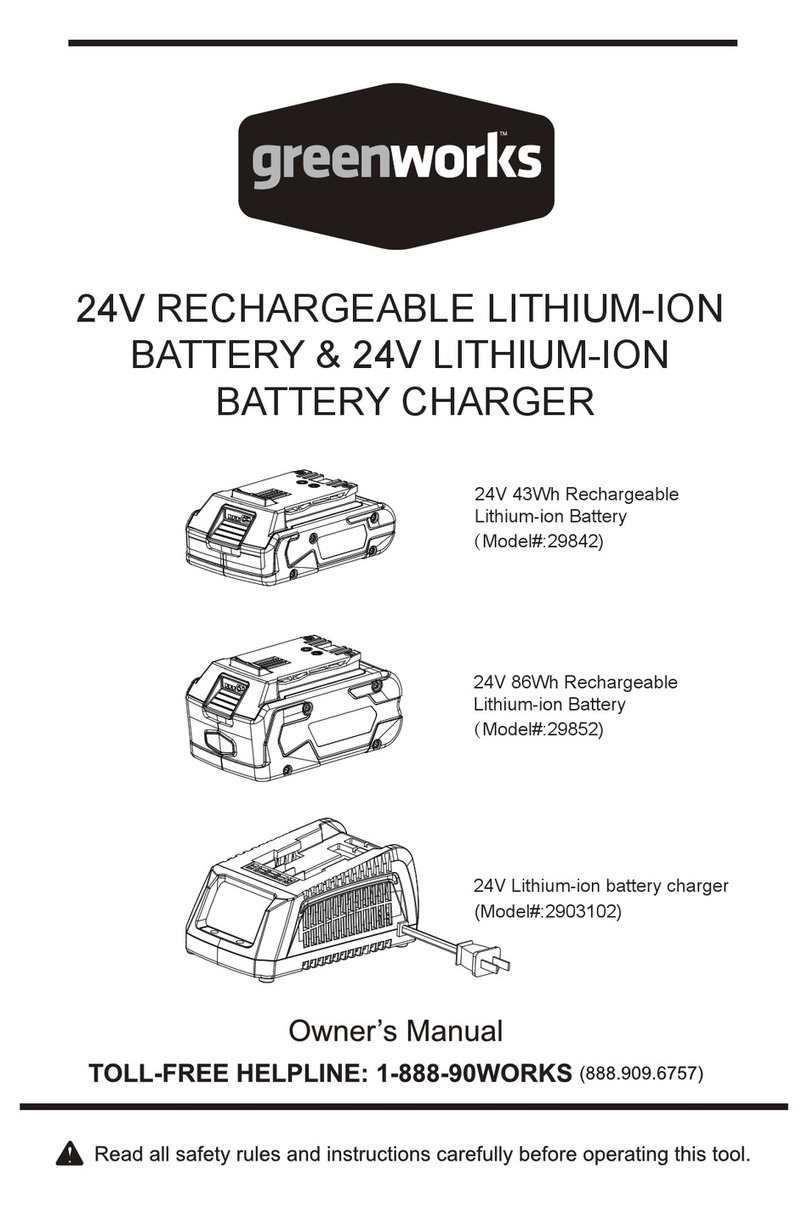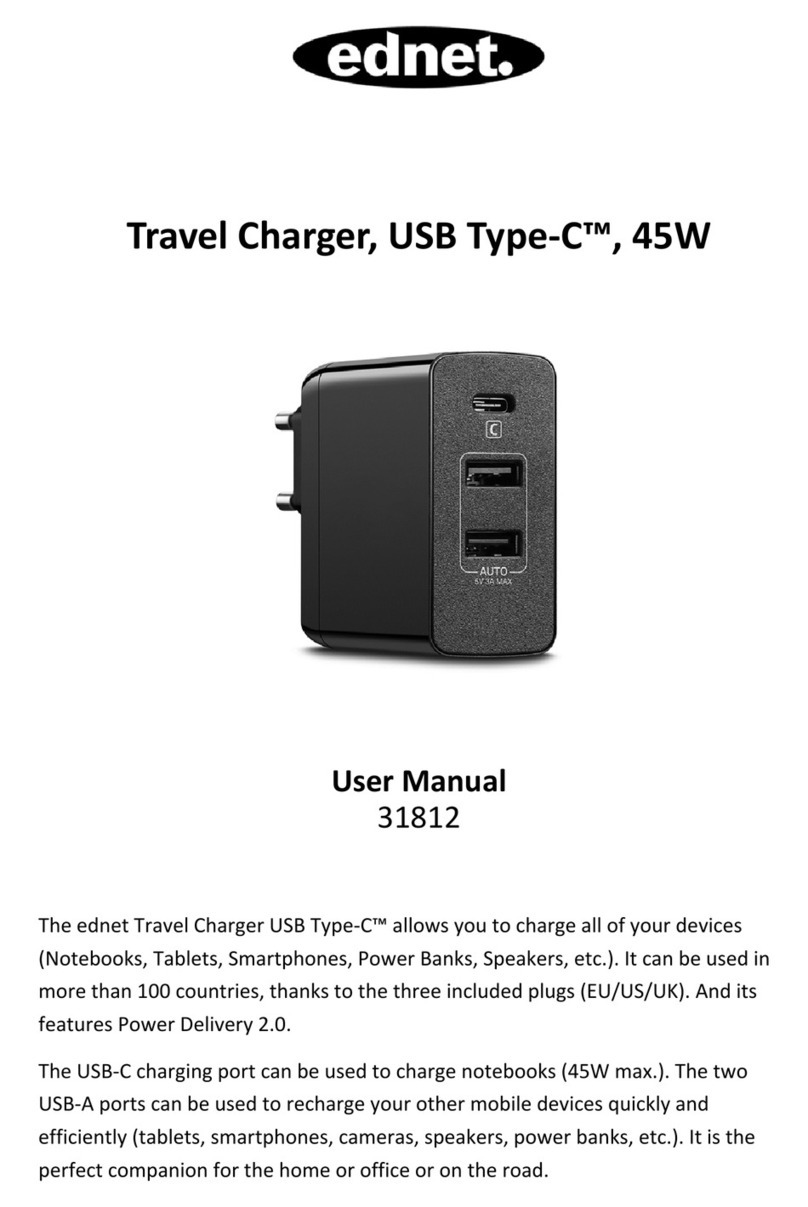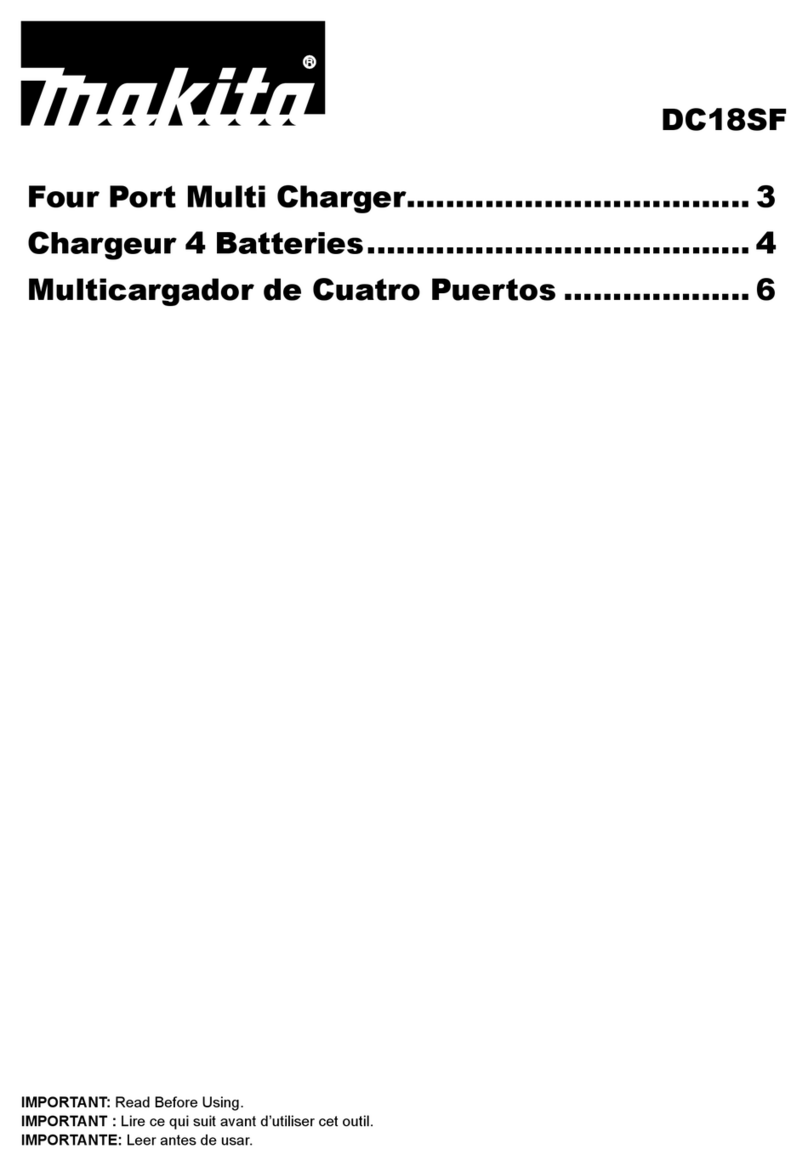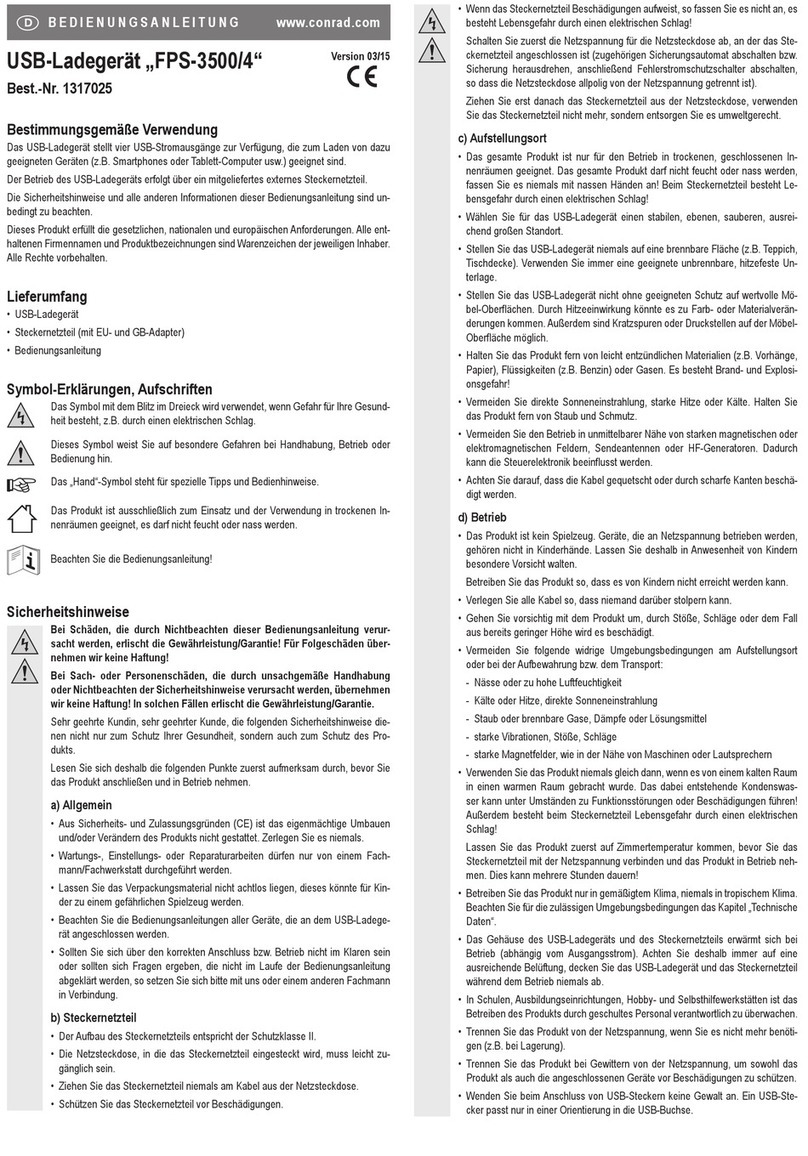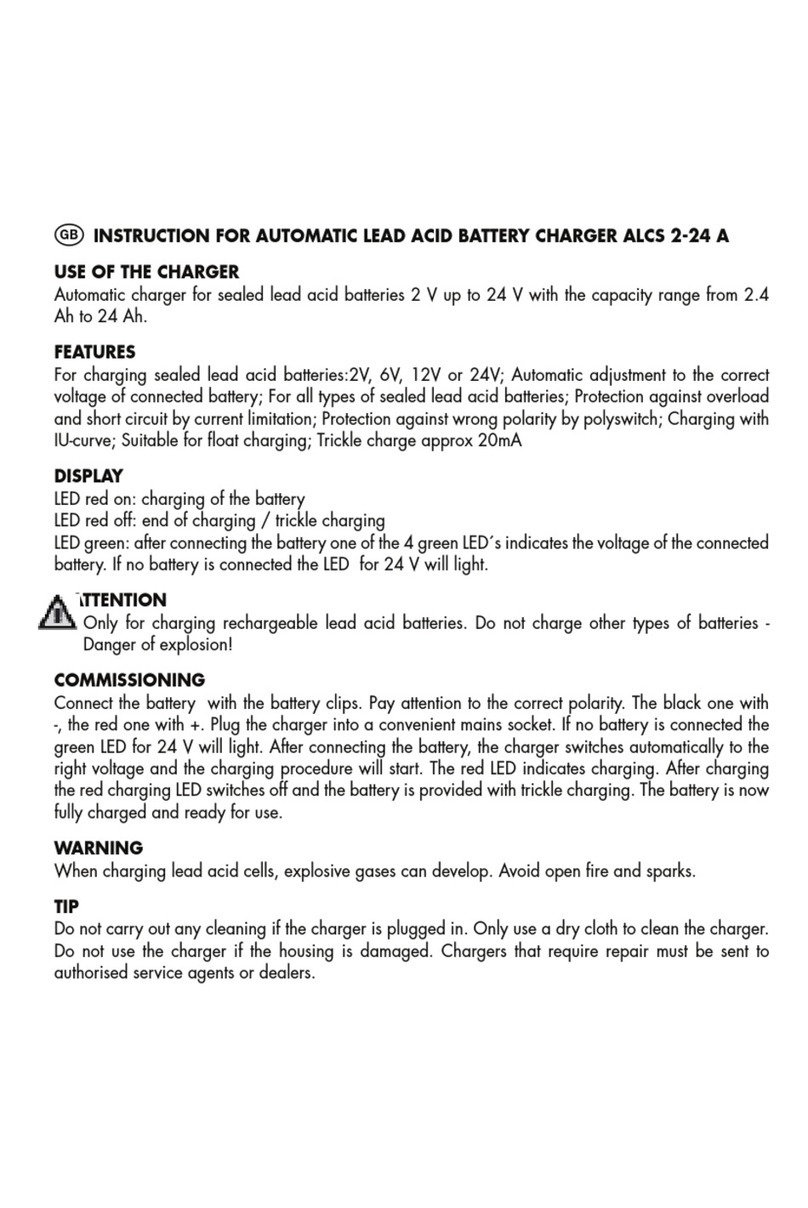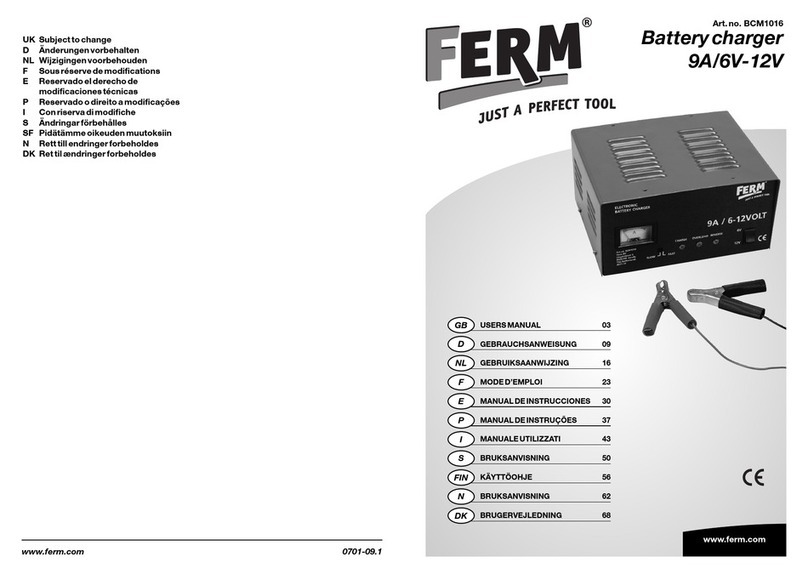ToolKitRC M8 User manual
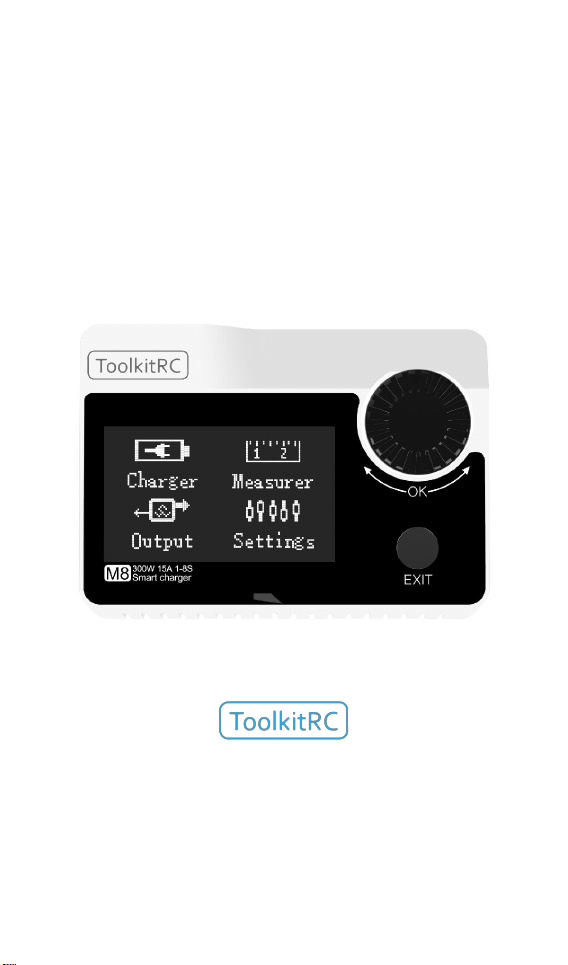
@ToolkitRC 2019
1
M8
Manual V1.4
2019.01
www.ToolkitRC.com
ToolkitRC Technology (Shenzhen) Co., Ltd.
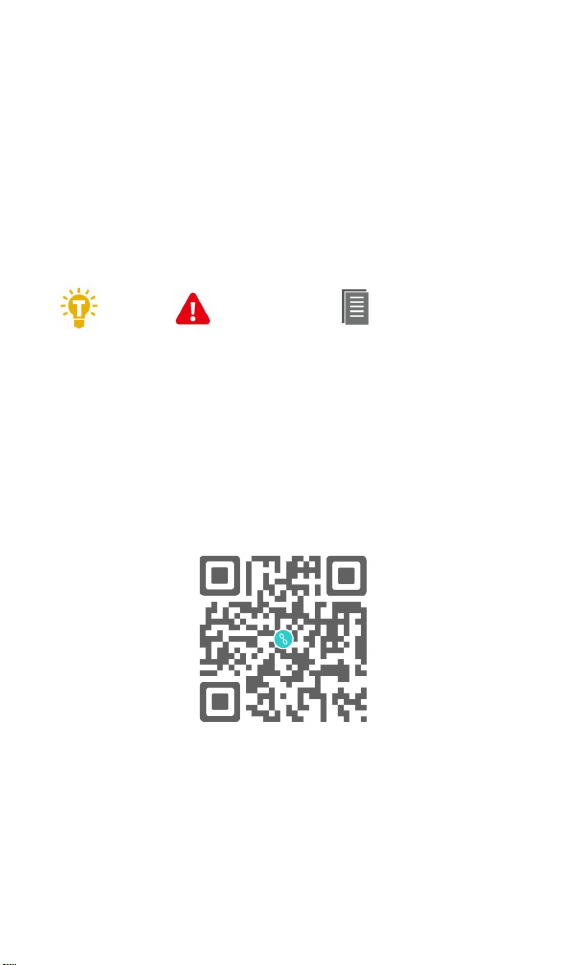
@ToolkitRC 2019
2
Introduction
Thank you for purchasing the M8 model toolchain.
Please read this manual carefully before use.
Key Points
Tips
Important
Information
Further information
To ensure that you have a more enjoyable experience,
Scan the QR code below and pay attention to obtaining
details of the use of this product, video teaching and the
latest information before using it. Information
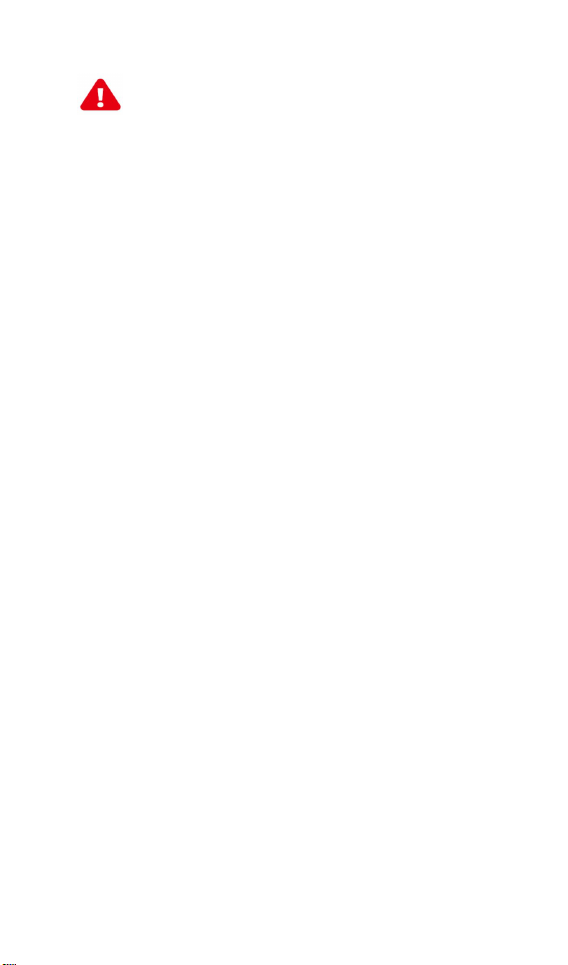
@ToolkitRC 2019
3
Safety
1, M8 allows input voltage 10-30V, to ensure that the
power supply voltage is consistent, pay attention to
the positive and negative polarity of the power
supply.
2. Do not use this product in heat, moisture,
flammable or explosive atmospheres.
3. Please use this product under supervision to
prevent accidents.
4. When not in use this product, please unplug the
input power in time.
5. When using the charging function, please set the
current matching with the battery. Do not set the
battery to charge too much, so as not to damage
the battery.
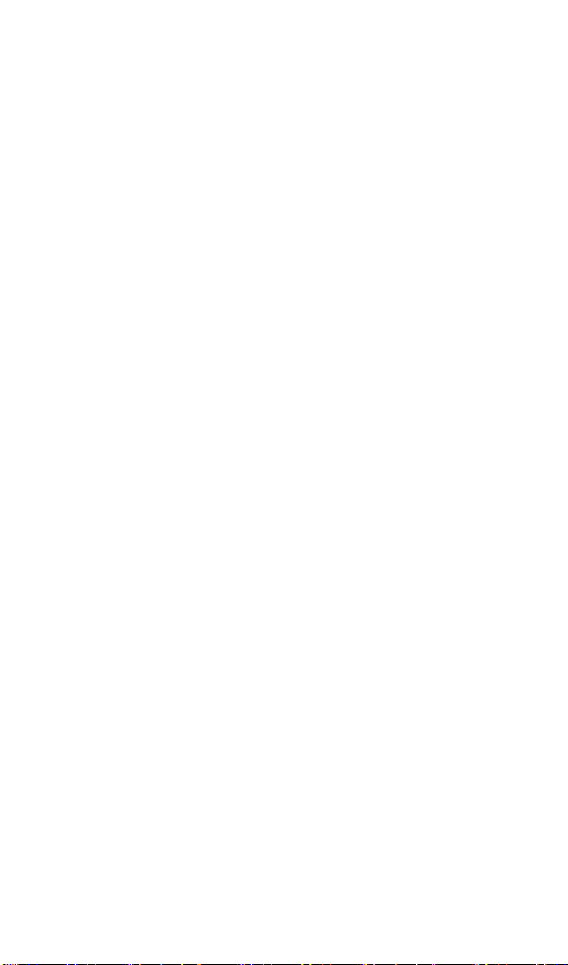
@ToolkitRC 2019
4
Contents
Introduction.................................................... 2
Key Points........................................................2
Safety............................................................... 3
M8 Layout....................................................... 6
Quick start....................................................... 7
Charge and discharge...................................9
1,Battery type setting.................................. 9
2,Cutoff voltage setting(TVC)............11
3,NiMH Setting(PeakV).......................11
4,Battery Setting........................................12
5,Current setting....................................... 13
6,Working mode....................................... 15
Battery Measurement..................................24
ESC measurement....................................... 26
Signal output................................................ 27
Power output................................................30
Drone charging............................................ 32
System settings.............................................34
Other functions............................................ 37
Specification..................................................39

@ToolkitRC 2019
5
product description
M8 is a charge and discharge instruments
multifunctional model tool chain Product that
integrates balance charging/discharging, power
meters,electro-display, signal gauges, signal sources
and other functions.
• Lipo, LiHV, LiFe 1-8S,NiMh 1-20s,PB 1-12s battery
charging and discharging and balance management
•Charging current: Maximum 15A @300W
•Discharge Current: Recovery MAX 15A@300W
normal mode MAX 3A @12W
•Lithium battery full voltage can be set (TVC)
• can measure battery voltage, battery internal
resistance, lithium battery balance management
• Electrically adjustable power meter, simultaneous
output voltage and throttle signal
• Measurement of signal values such as
PWM/PPM/SBUS with accuracy of up to 1us
• can output PWM/PPM/SBUS standard signal,
accuracy up to 1 microseconds
• constant current constant pressure source output,
can customize 1-30v constant pressure, 1-15A
constant current
• can be adapted to the mainstream UAV battery,
automatically activated and charged.
•Device simulation for USB flash drive, copy upgrade
file to achieve product firmware upgrade
•Device simulation for USB flash drive, copy upgrade
file to achieve product firmware upgrade
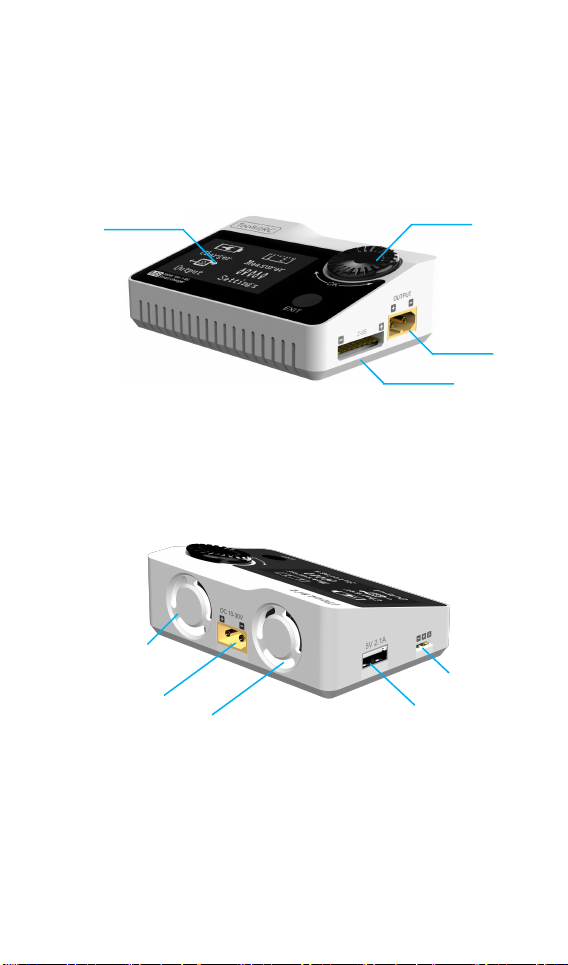
@ToolkitRC 2019
6
M8 Layout
Front
back
Display
Jog wheel
Output
Balance
Port
Cooling
Input
Cooling
USB
Servo Port
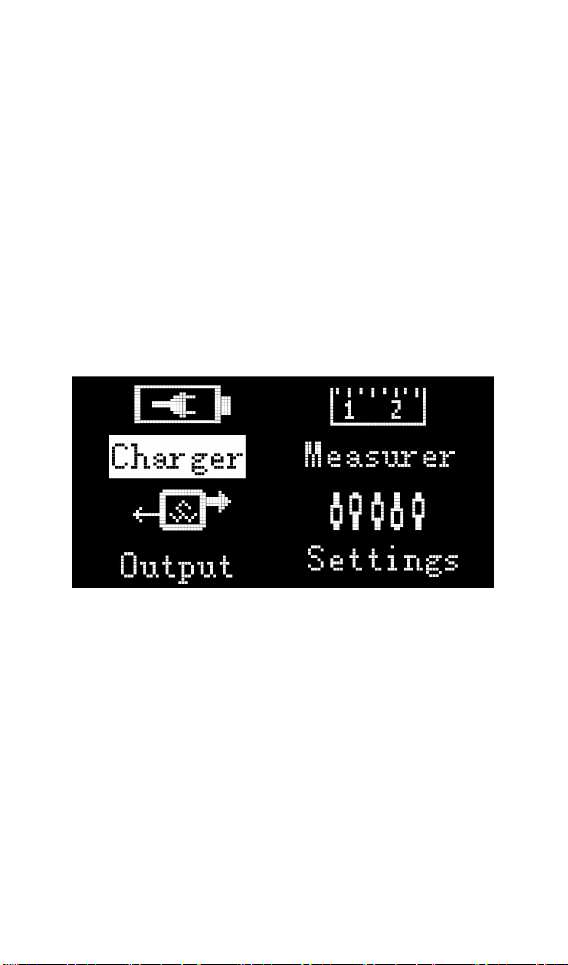
@ToolkitRC 2019
7
Quick start
1, The 10-30V power supply is connected to the
input port on the back of the M8
2, The display shows the bootup logo and stays
for 2 seconds
3, Accompanied with do-re-mi bootup sound
4, the bootup is completed, the display enters
into the main interface as shown below
5, Rotate the Jog wheel, move the cursor to
select function, press the button on knob to
enter the selected function and enter the
corresponding interface
6. After entering the related function interface,
rotate the Jog wheel to move the cursor to
select the setting item or value, press the Jog,
and modify the option or value. After the
modification is completed, press the Jog

@ToolkitRC 2019
8
wheel to confirm.
7. Press the Escape key to end the modification
or return to the previous screen.
=================================
1, short press the jog once, to determine
the key function
2, press and hold the jog for 2 seconds, as
the delete key function
3, turn the jog or press any button, there
are sound prompts
=================================

@ToolkitRC 2019
9
Charge and discharge
After selecting the [Charge] function on the main
interface, press [OK] to enter the charging function,
the following interface is displayed.
1,Battery type setting
Rotate the Jog wheel, move the cursor, select the
battery that has been set, or create a new battery,
press [OK] to enter the battery setting interface, as
shown below.
Move the cursor to [Lipo] and press [OK] to modify
the battery type. The charger supports charging and
discharging five types of batteries: Lipo, LiHV, LiFe,
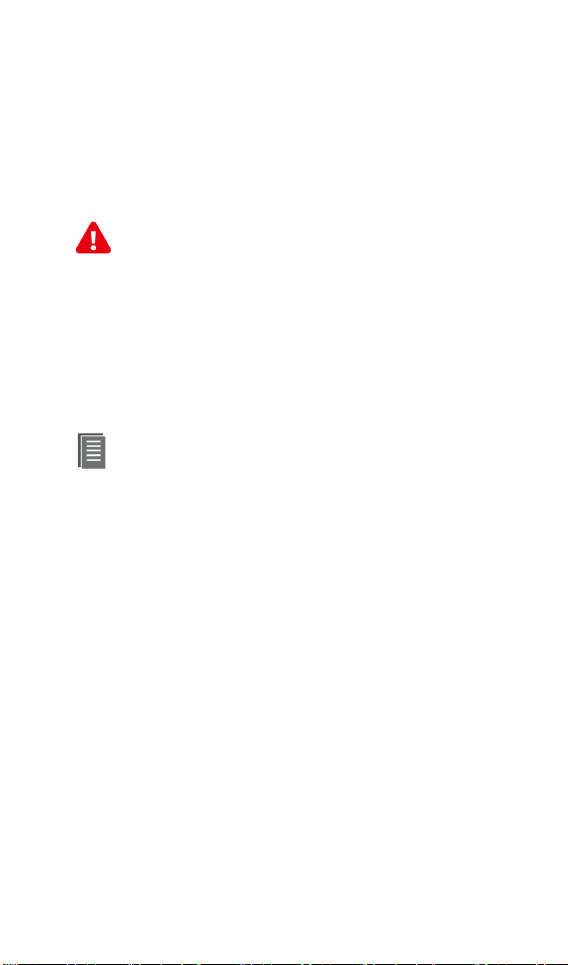
@ToolkitRC 2019
10
NiMh, PB. After selecting the the correct battery that
matches the actual battery. Short press [OK] and
[Exit] Effective.
=================================
Important:
1, Incorrect battery type charging may
damage the battery, charger, and may lead
risk of burning, etc., please be double careful.
2, battery that cannot be indicated the
battery type, pls do not use this product to
charge
=================================
Information:
1, Lipo: often referred to as lithium polymer
battery, nominal voltage 3.70V, fully
charged 4.20V battery
2, LiHV: often referred to as high-voltage
lithium battery, nominal voltage 3.85V,
4.35V battery after full
3, LiFe: often referred to as iron-lithium
battery, nominal voltage 3.30V, fully
charged 3.60V battery
4, NiMh: Often called nickel-metal hydride
battery, nominal voltage 1.20V
5, PB: often referred to as lead-acid battery,
nominal voltage 2.00V
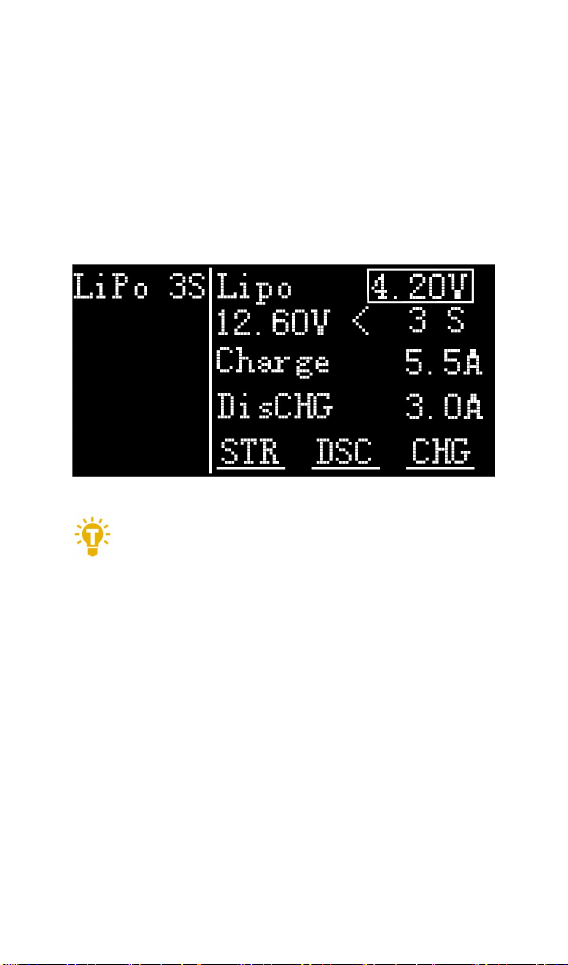
@ToolkitRC 2019
11
2,Cutoff voltage setting(TVC)
Move the cursor to [4.200V] and press [OK] to
modify the single-chip battery charge cut-off
voltage. Turn [Cod
e Plate] to adjust the value and step 1mV.
=================================
1, only LiPo, LiHV, LiFe battery can set the
cutoff voltage
2. Do not modify the cutoff voltage when you
are unfamiliar with battery characteristics.
3, the cutoff voltage can be set to the range
of positive and negative 50mV of full
voltage
4, vocabulary explanation: TVC: terminal
voltage control
=================================
3,NiMH Setting(PeakV)
When the battery type is NiMh, you can set the
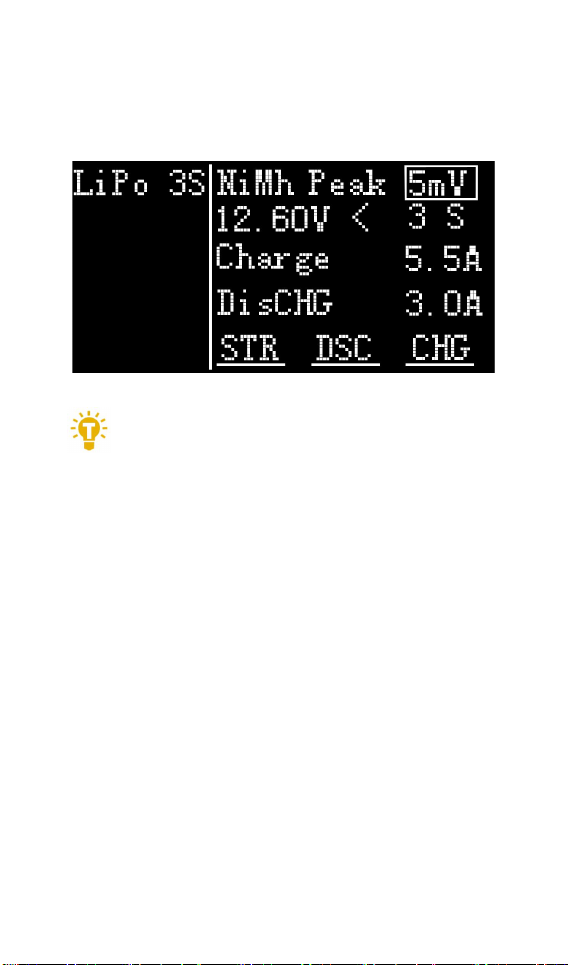
@ToolkitRC 2019
12
negative pressure value when the battery is full, and
the range can be set from 5mV to 20mV, as shown
below.
=================================
Tips:
1, only NiMh battery can set the battery
negative pressure value
2, vocabulary explanation:
PeakV: Peak voltage drop per piece when
NiMH battery is full
=================================
4,Battery Setting
Move the cursor to the [Auto] or [xS] and press
the [OK] button to change the number of battery
strings. Turn the [Jog wheel] to adjust the value.
When set to [Auto], the charger will automatically
recognize the number of connected batteries
according to the voltage of battery which connected
with output port.

@ToolkitRC 2019
13
=================================
Tip:
1, the battery which was over-discharged or
over-charged, may cause the number of
strings to be recognize falsely, you need to
manually set the correct number of strings.
2, If the number of strings was set incorrectly,
The battery cannot be full charged, or be
overcharged and damaged, please set it
carefully.
3. After the Lixx battery is connected to the
balance port, the number of battery strings
can be more accurately identified.
=================================
5,Current setting
Move the cursor to the charging current [2.0A]
position and press [OK] to modify the charging
current. Turn [Jog wheel] to adjust the value and step
0.1A. Quickly rotate [Jog wheel] to add or subtract

@ToolkitRC 2019
14
quickly. The charger supports up to
15.0A.
Move the cursor to the discharge current [2.0A]
position and press [OK] to modify the discharge
current. Turn [Jog wheel] to adjust the value and step
0.1A. Fast rotation [Jog wheel] can be quickly
reduced. The charger supports two discharge
modes. 1, ordinary discharge mode, through internal
heat dissipation discharge, maximum support
3.0A@20W discharge. 2, recovery discharge mode,
when the input is battery power, through this
function to recover electrical energy to the input
battery, the maximum support 15.0A@300W
discharge
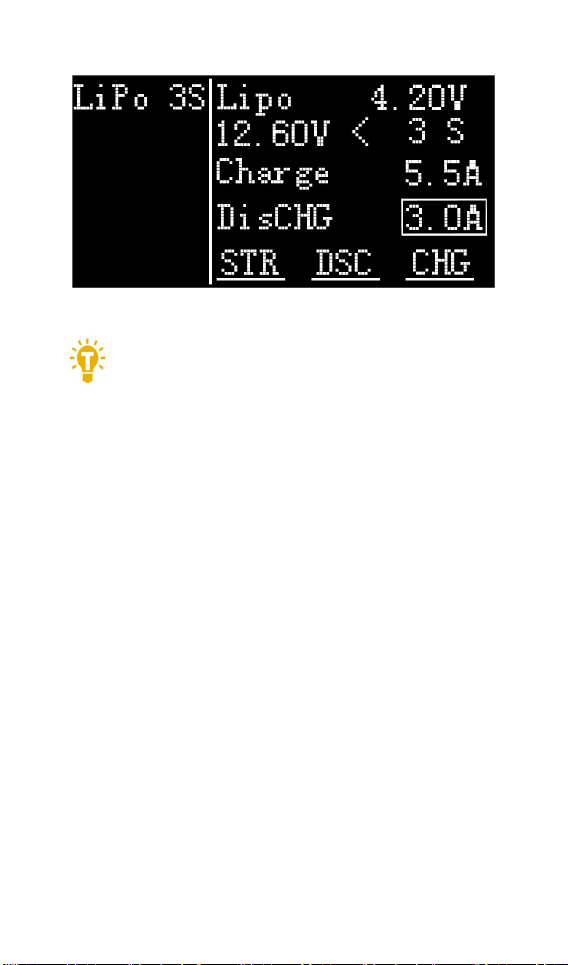
@ToolkitRC 2019
15
=================================
Tip:
1. Please set the charging rate at 1-2C
according to the battery capacity.
For example, if the battery capacity is
2000mAh, please set the charging current to
2.0-4.0A.
2, charging and discharging current is only
valid in the corresponding working mode
3. For the discharge mode setting, refer to the
<System Settings> chapter of this manual.
=================================
6,Working mode
Move the cursor to [Store] [Discharge] [Charge]
position, press [OK], the charger will work in the
mode of the selected function. When selected as
[Charge], it will indicate the target voltage that will
charge the battery. As shown below

@ToolkitRC 2019
16
When selected as [Discharge], it will prompt the
target voltage to put the battery. If the discharge
mode is to recover the discharge, it is also necessary
to set the cutoff voltage of the power battery. As
shown below
When selected as [Storage], it will prompt the
target voltage to charge and discharge the battery. If
the discharge mode is to recover the discharge, it is
also necessary to set the cutoff voltage of the battery.
As shown below
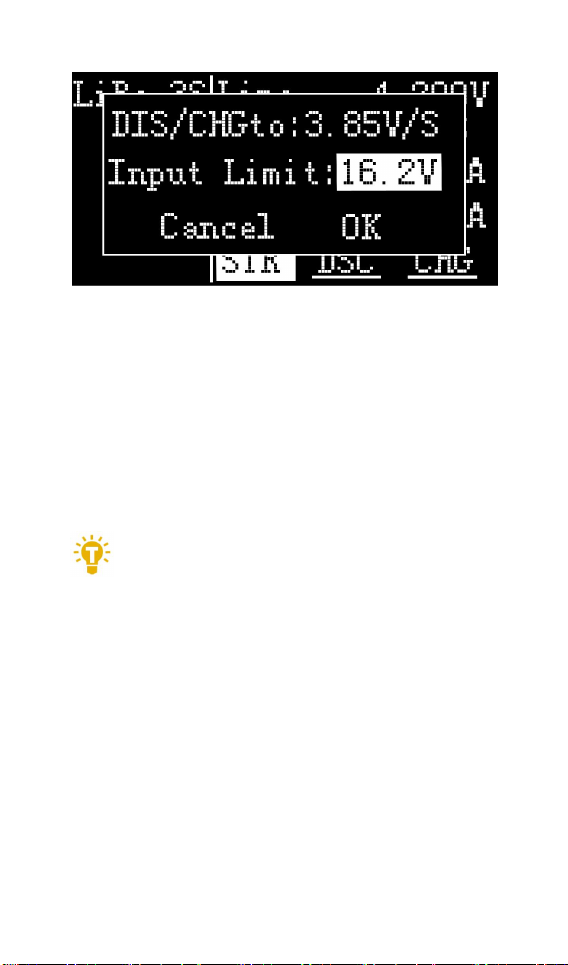
@ToolkitRC 2019
17
The high limit voltage of recovered. The default is
0.5V higher than the input voltage. Please set
according to the maximum limit voltage of the input
power supply. To cancel the operation, move the
cursor [Cancel] or press [Exit]. Move the cursor to
[OK], short press [OK] to start charging, and display
the charging and discharging work interface.
=================================
Tip:
1. The discharge cutoff voltage should be set
2. according to the discharge characteristics
of the battery.
2. After the recovery limit voltage is set to the
highest protection voltage of the power
supply, the charger will automatically stop
the recovery discharge. Setting a high
overvoltage may damage the input power
=================================

@ToolkitRC 2019
18
Charge and discharge
When charging and discharging start, the charger
enters the working interface as shown below.
Rotate [Jog] on this screen to switch the bottom
status display information or press and hold [OK] for
2 seconds to dynamically set the working current. As
shown below
25.20V: The battery voltage of the output port.
11.5A: Charging or discharging current
P:Current limit flag. P: power, C: maximum current
I: input over current or Powe A: activate charging
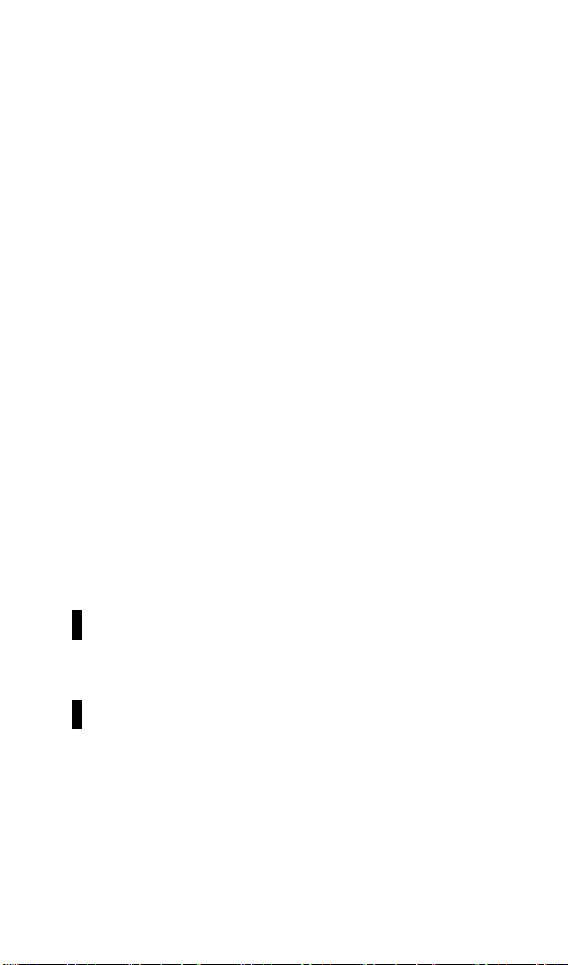
@ToolkitRC 2019
19
F: The main port is full voltage or a single chip is full
voltage
289.8W: Charge or discharge power of the charger
42'C: internal temperature of the charger
050:20: The time when the work has started. Unit:
minute: second
3300mAh: the capacity that has been charged and
discharged this time
Lipo 6S: currently set battery type and number of
strings
12.0A: Current operating current set. Long press to
modify.
20.11V: Input supply voltage
4.1Wh: Input power that has been discharged from
the power supply.
1 4.20V: 1st battery voltage
2 4.20V: 2nd battery voltage
3 4.21V: 3rd battery voltage
44.22V: 4th battery voltage (the battery is being
balanced)
5 4.19V: 5th battery voltage
64.22V: 6th battery voltage (the battery is being
balanced)
-.--V : no battery connected
To end the charge and discharge work, short press
[Exit], in the pop-up prompt box, select [OK] to exit.
When charging is complete, or charging is wrong.
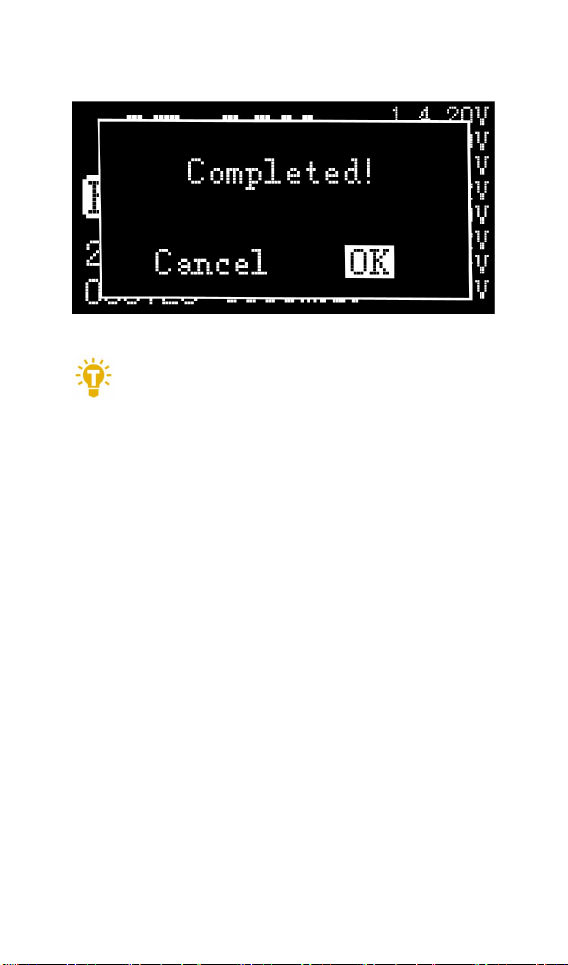
@ToolkitRC 2019
20
A pop-up windows display and a tone sounds.
=================================
1.Charging or discharging, should be under
supervise throughout the process, in time to
deal with abnormalities.
2. When charging and discharging the lithium
battery, if only connect with the main port, battery
will not be balanced. Please pay attention to the
balance of the battery. Connect the battery with
balance port, the balance management is
automatically performed.
3, charging is completed, unplug the battery, after
accessing the new battery, it will automatically
continue to charge and discharge according to the
setting mode. When set to a fixed number of strings,
you need to access the same number of batteries.
When setting to automatically detect the number of
battery strings, please pay attention to whether the
number of detected strings matches the actual ones.
Other manuals for M8
1
Table of contents
Other ToolKitRC Batteries Charger manuals

ToolKitRC
ToolKitRC M6DAC User manual
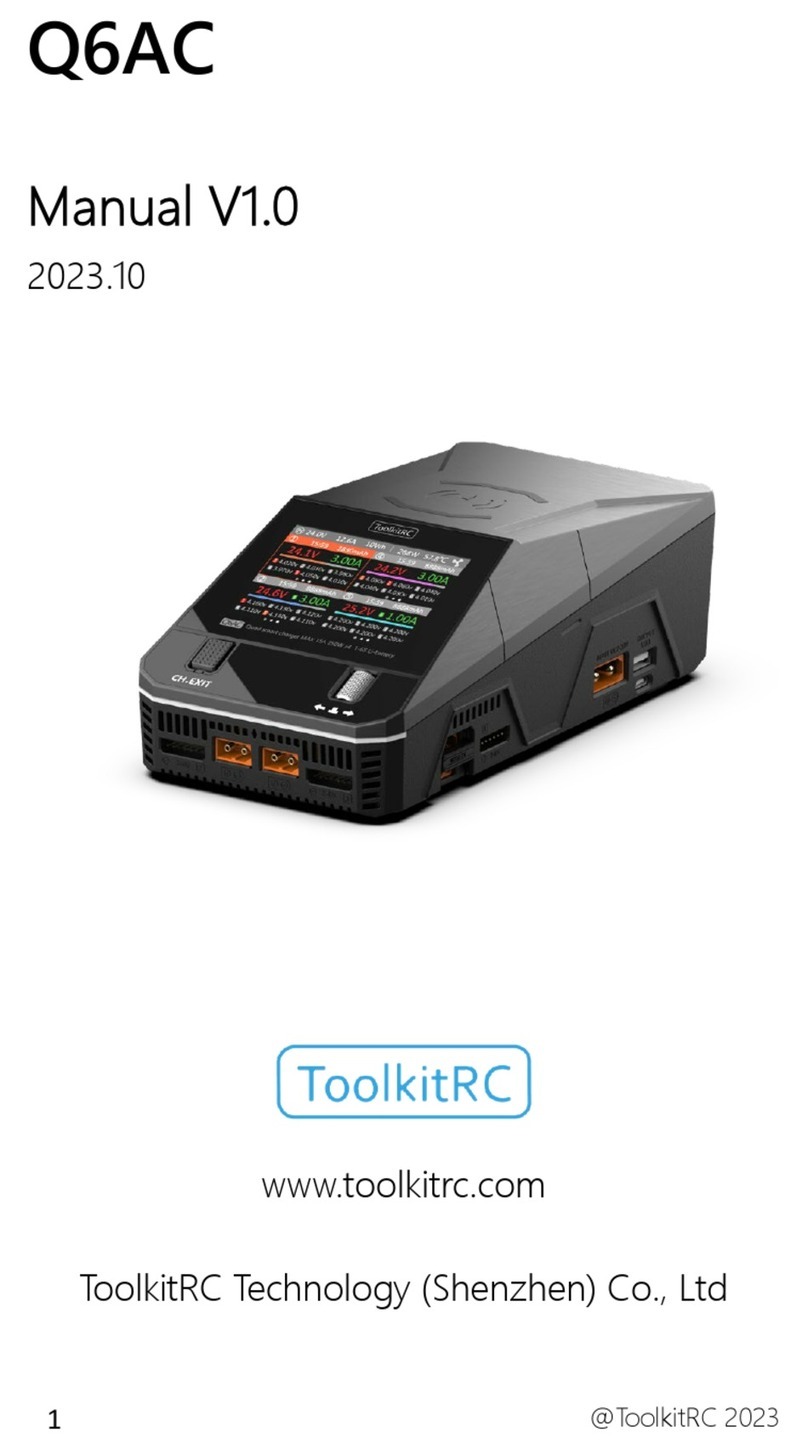
ToolKitRC
ToolKitRC Q6AC User manual

ToolKitRC
ToolKitRC M7AC User manual

ToolKitRC
ToolKitRC C3 User manual
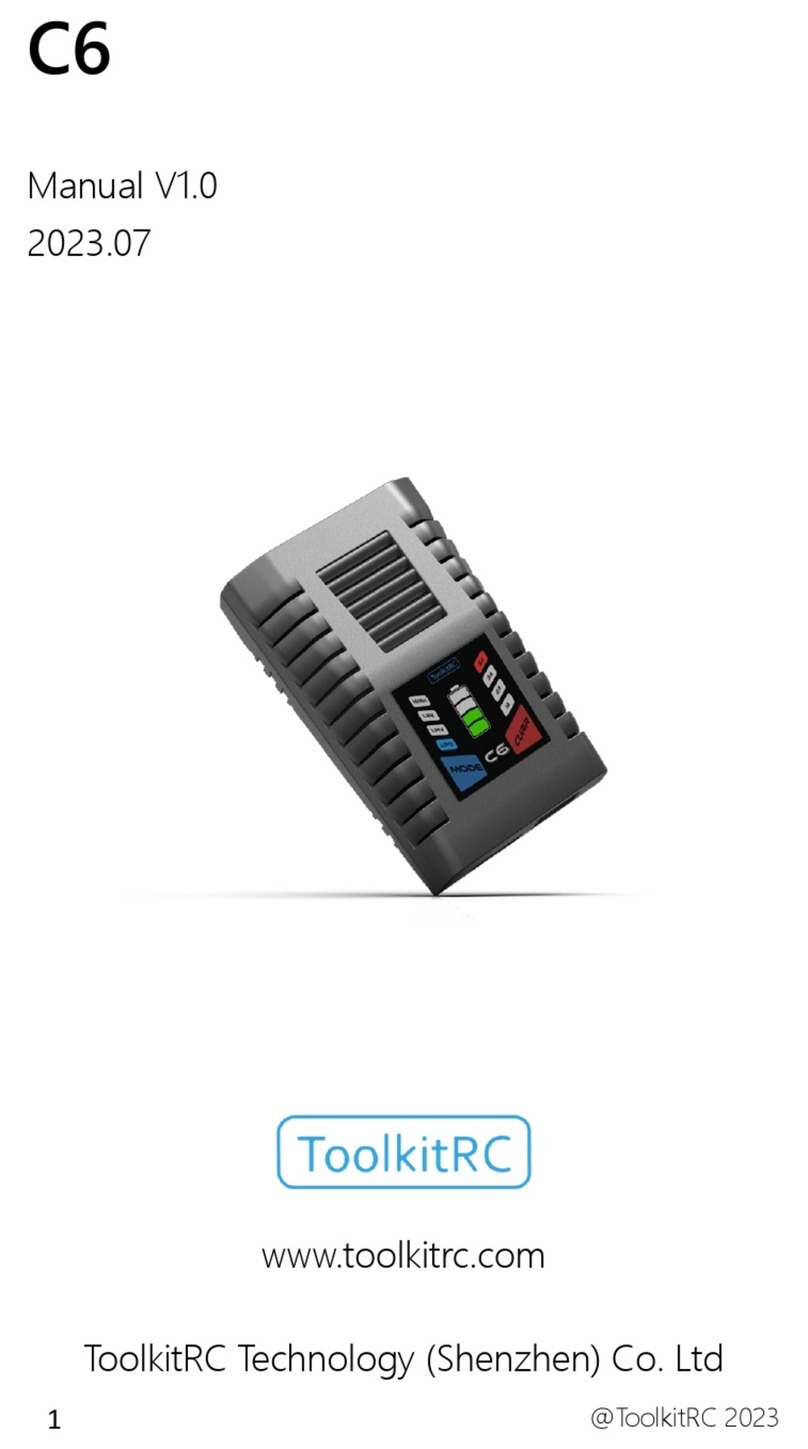
ToolKitRC
ToolKitRC C6 User manual

ToolKitRC
ToolKitRC M6D User manual

ToolKitRC
ToolKitRC M8 User manual

ToolKitRC
ToolKitRC M4 Pocket User manual

ToolKitRC
ToolKitRC M6 User manual

ToolKitRC
ToolKitRC Q4AC User manual