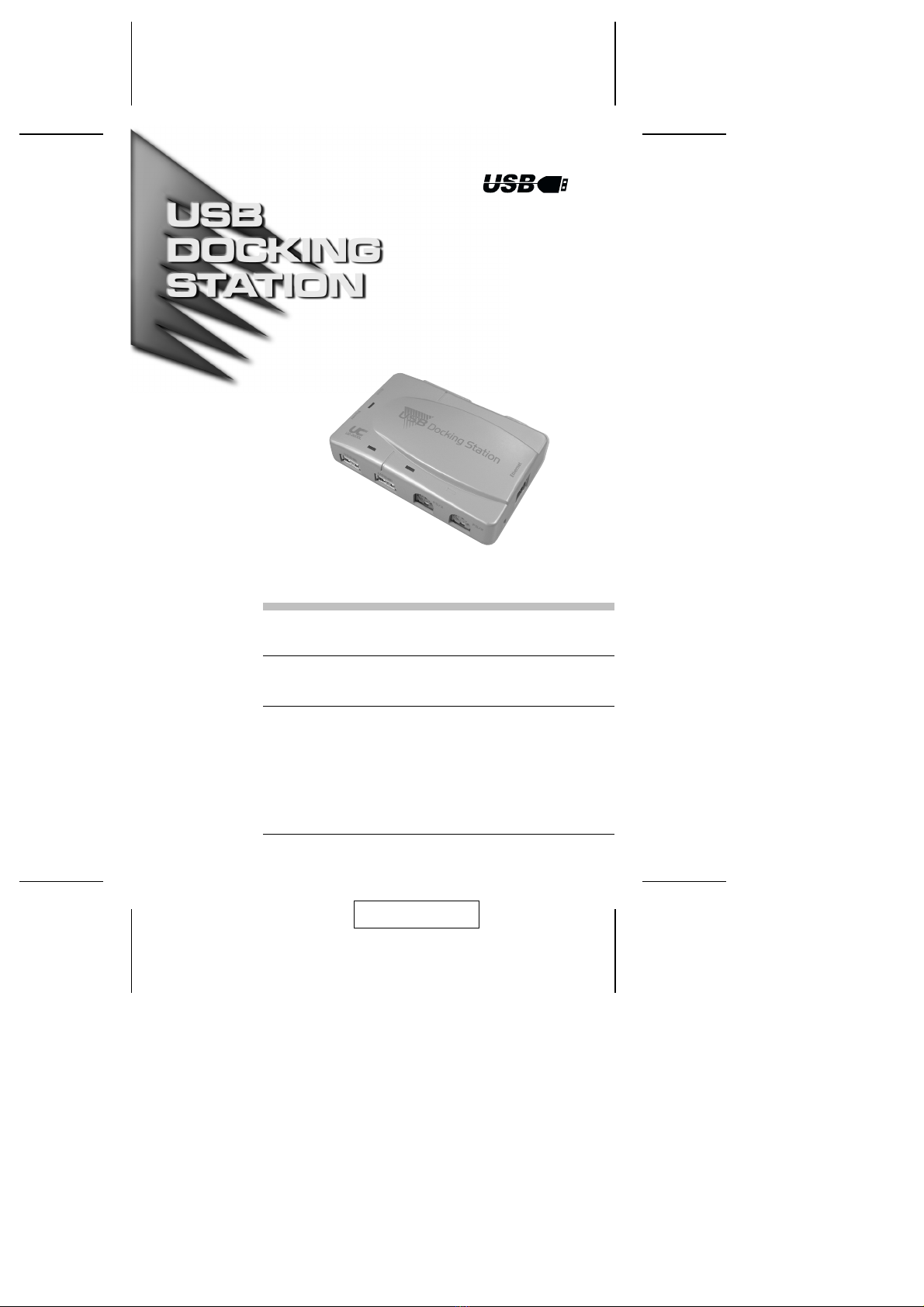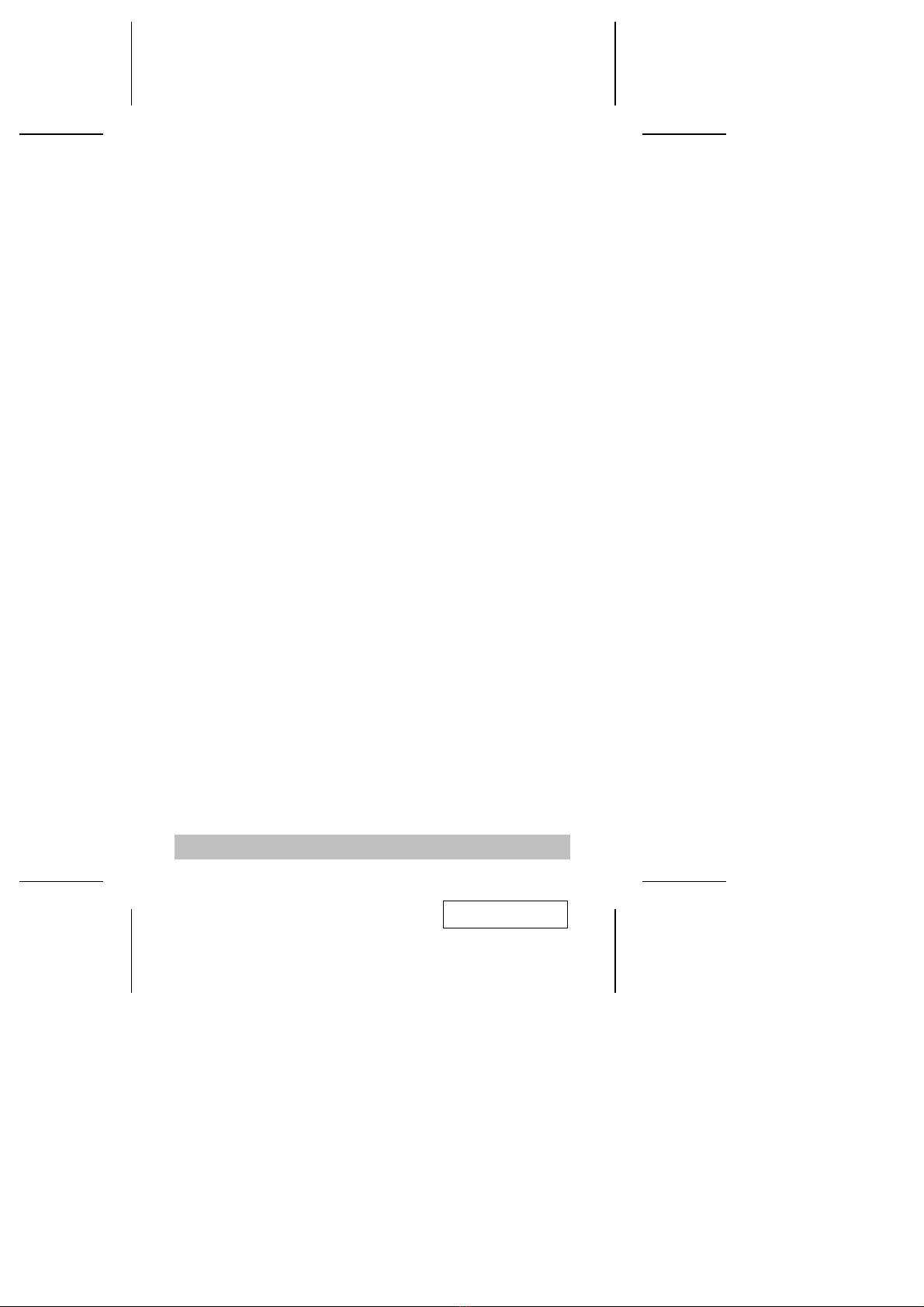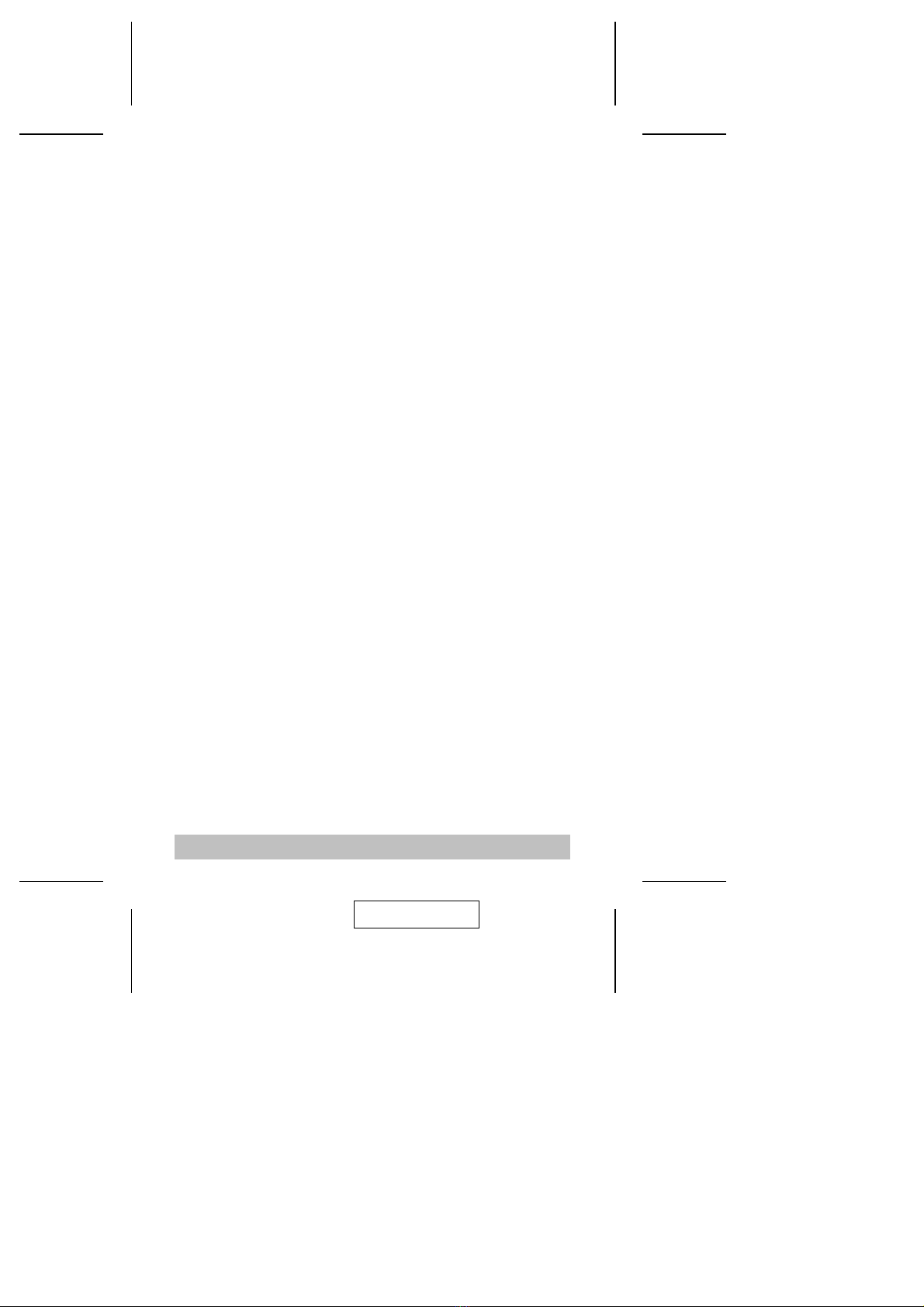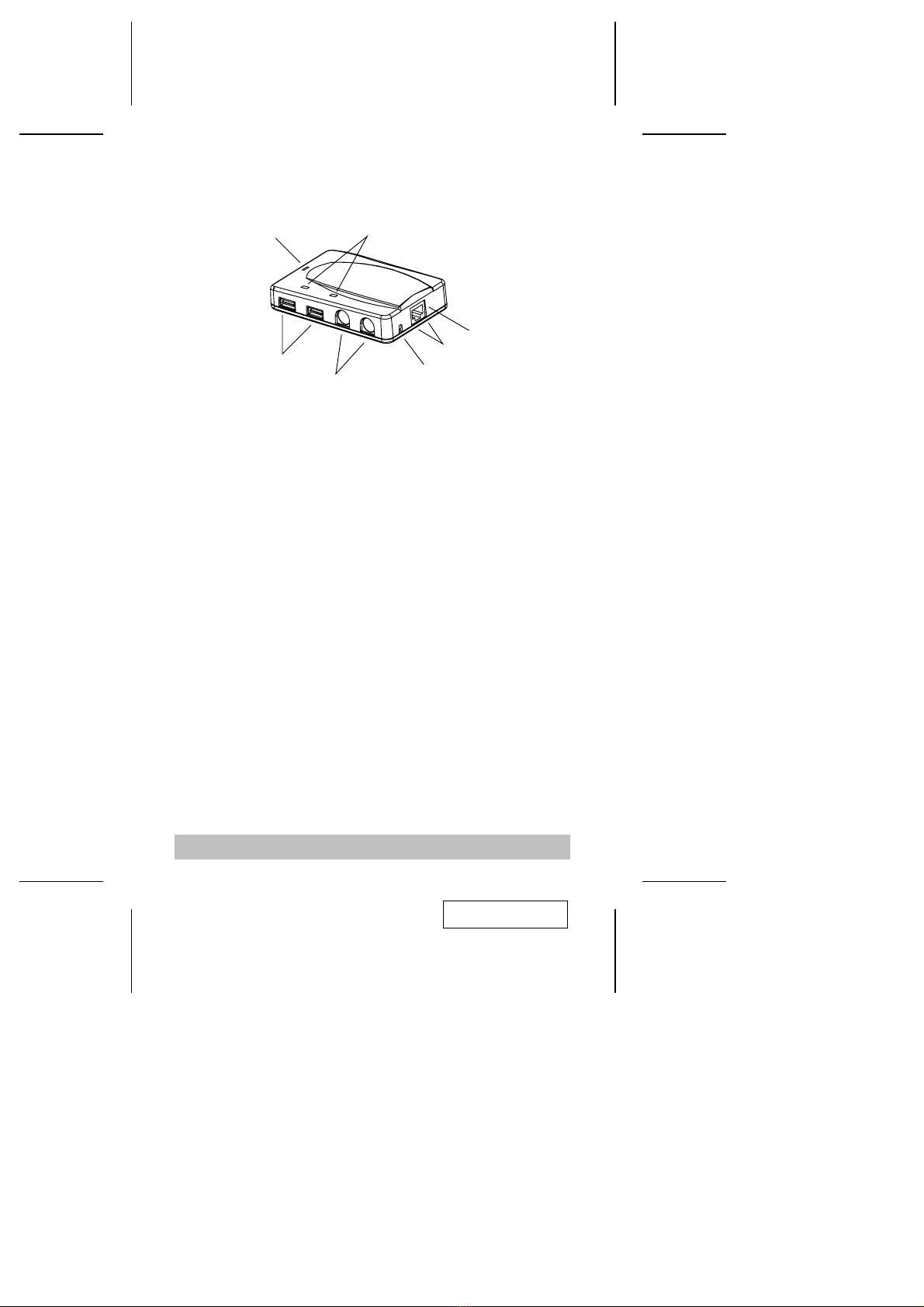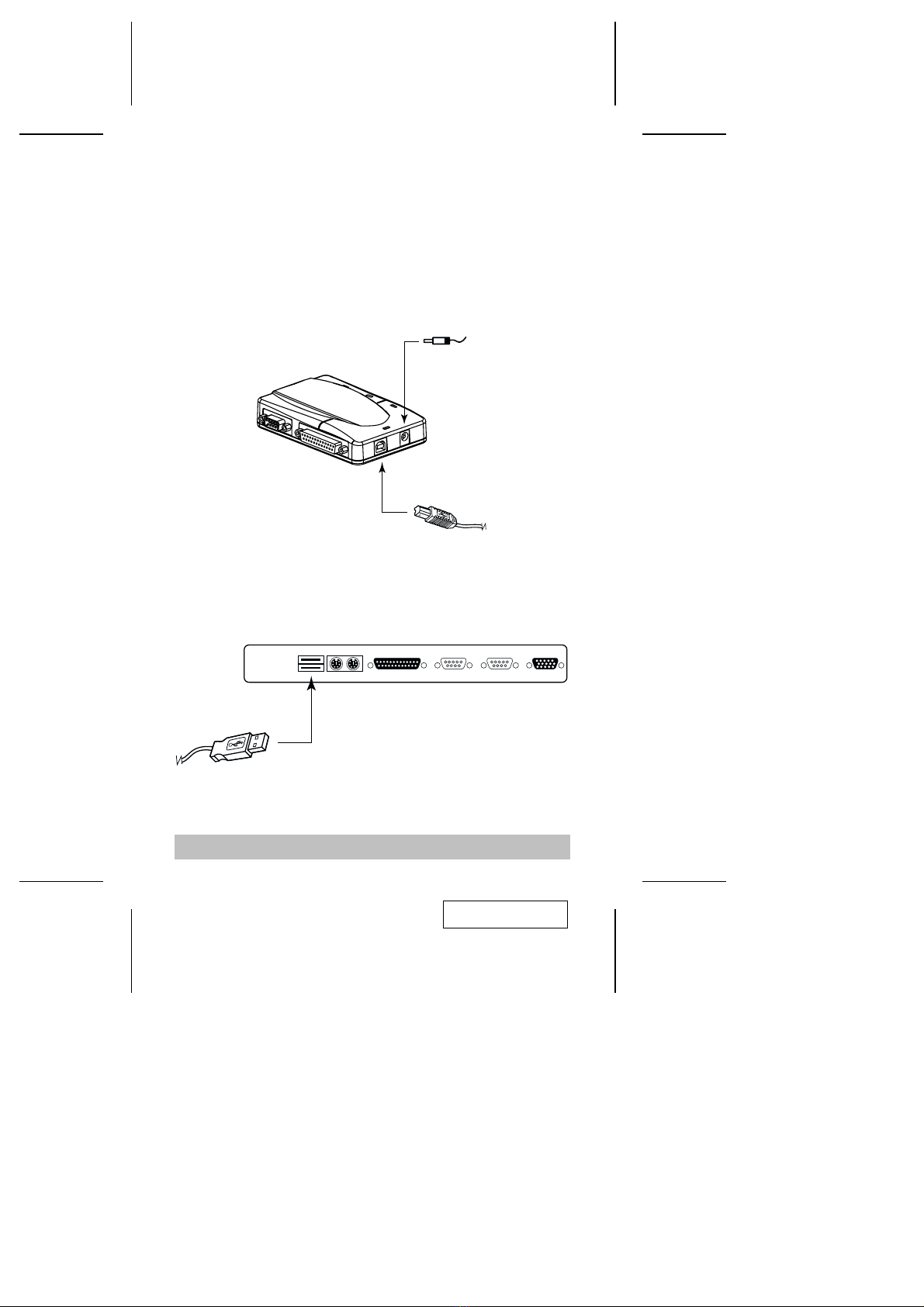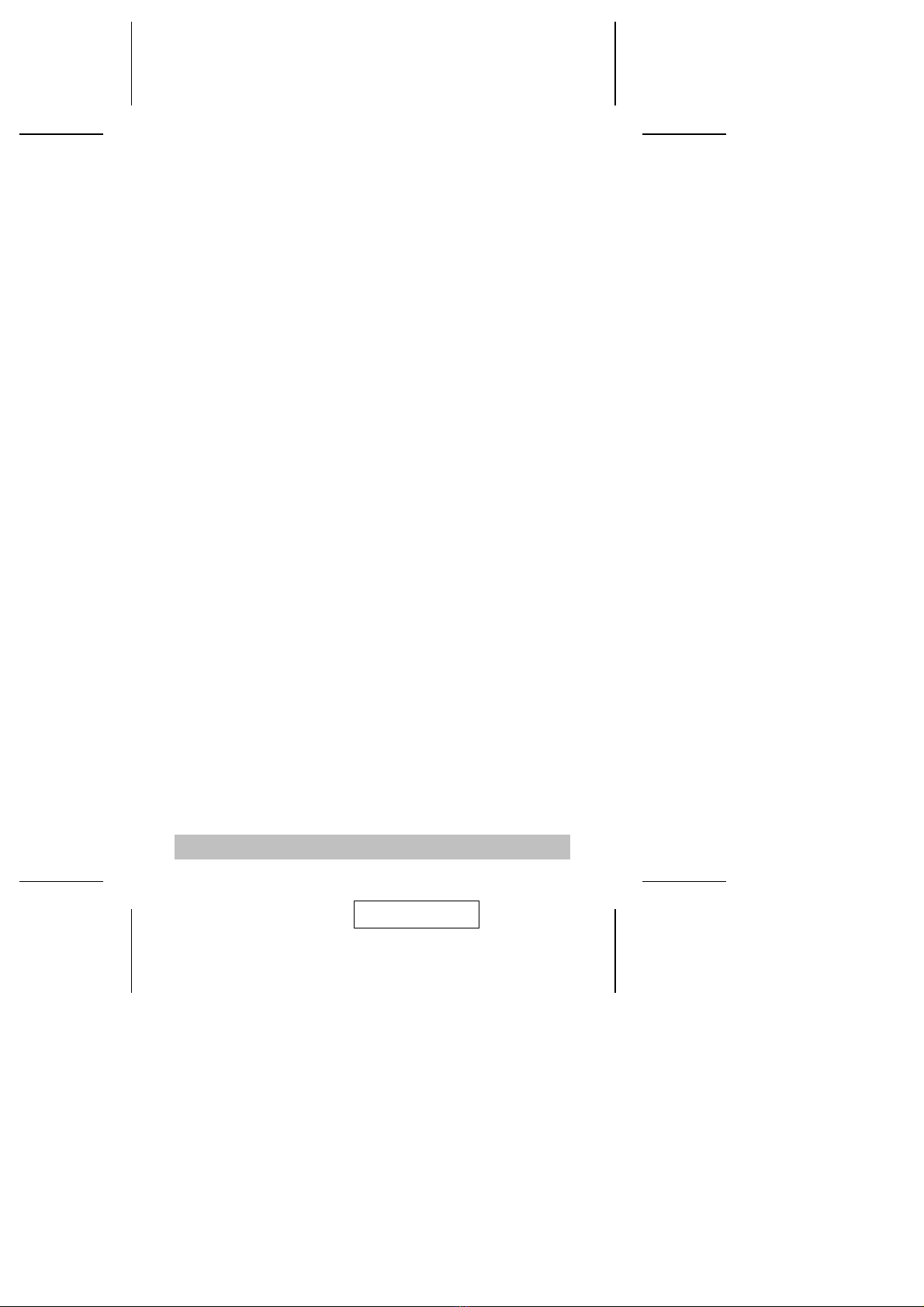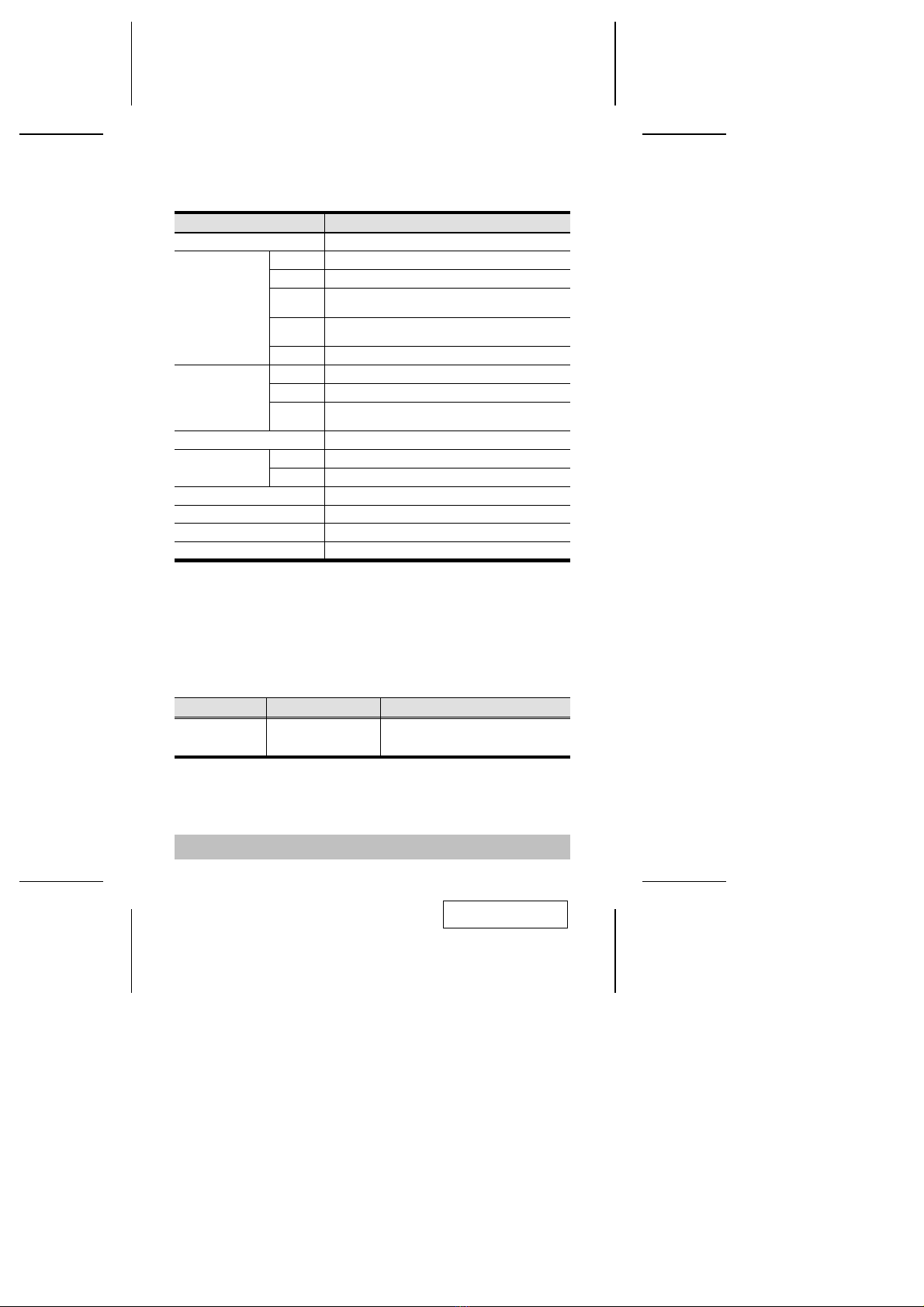4. Windows detects the unit’s presence and starts the Add New
Hardware Wizard to install the necessary drivers:
a) Click Next to start the installation procedure.
b) In the dialog box that comes up, accept the default choice,
Search for the best drivers for your device; Click Next to continue.
c) In the dialog box that comes up, choose Specify a Location; put
the driver disk in the disk drive; Click Browse...; Select the drive
that contains the driver disk; Select the UC-2000 / UC-2000L
folder; Select the Win2000 or Win98 folder (depending on the
version of Windows you are running); Click OK.
d) You are now back at the Add New Hardware Wizard dialog box;
Windows informs you that the driver has been found; Click Next
to continue; the driver is now copied to your hard disk.
Note: Have your Windows installation CD handy for when
Windows prompts you for it.
e) After the driver file has been copied to the hard disk, a dialog box
appears to tell you that the installation has finished. Click Finish.
Windows now finishes up the installation.
f) When asked if you want to restart your computer, Click Yes.
5. When Windows comes back up, the Add New Hardware Wizard
appears. The Wizard takes you through the installation procedure
several times to install the necessary drivers for the various
interface ports. It is basically the same each time, simply repeat
steps 4a to 4f for each driver.
- 6 -
2001-06-08