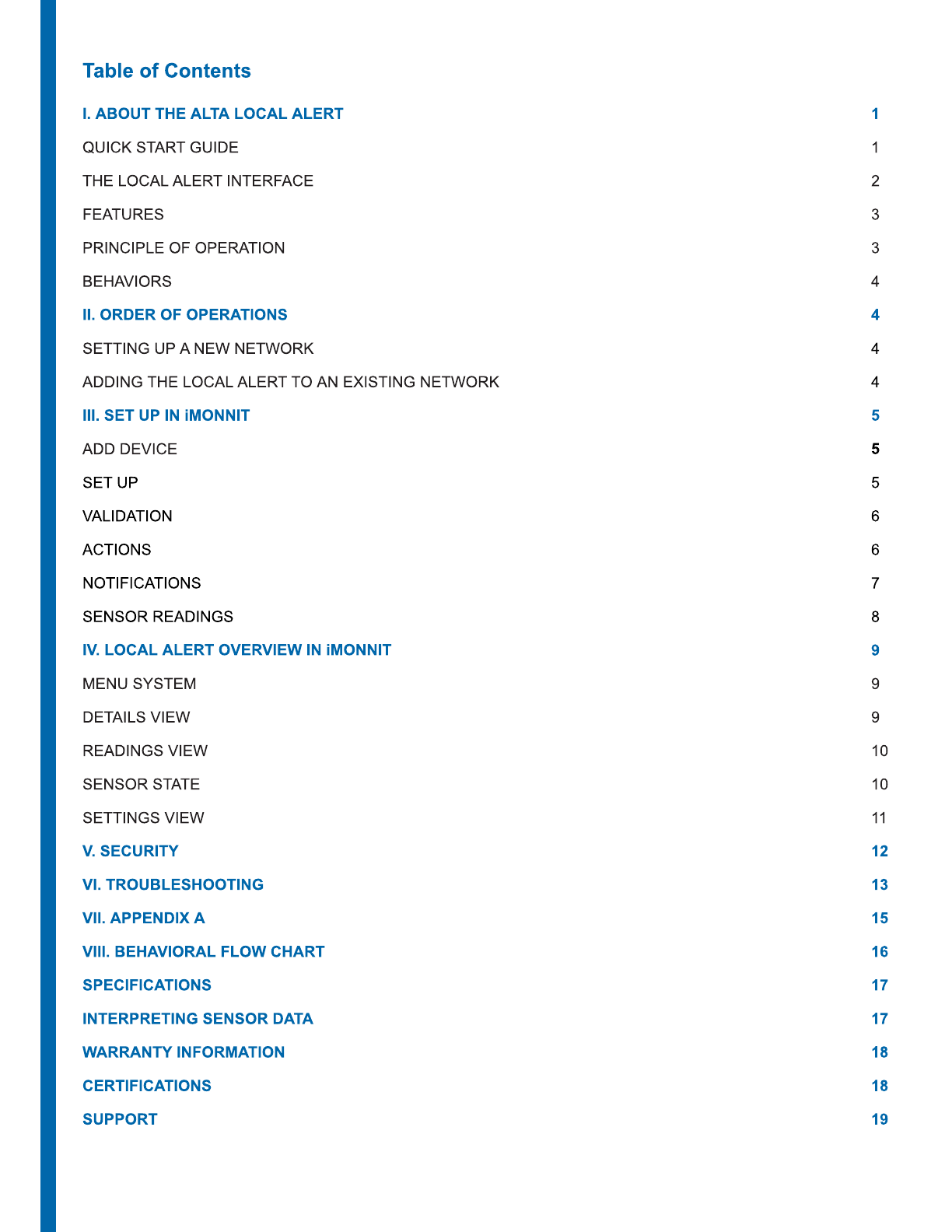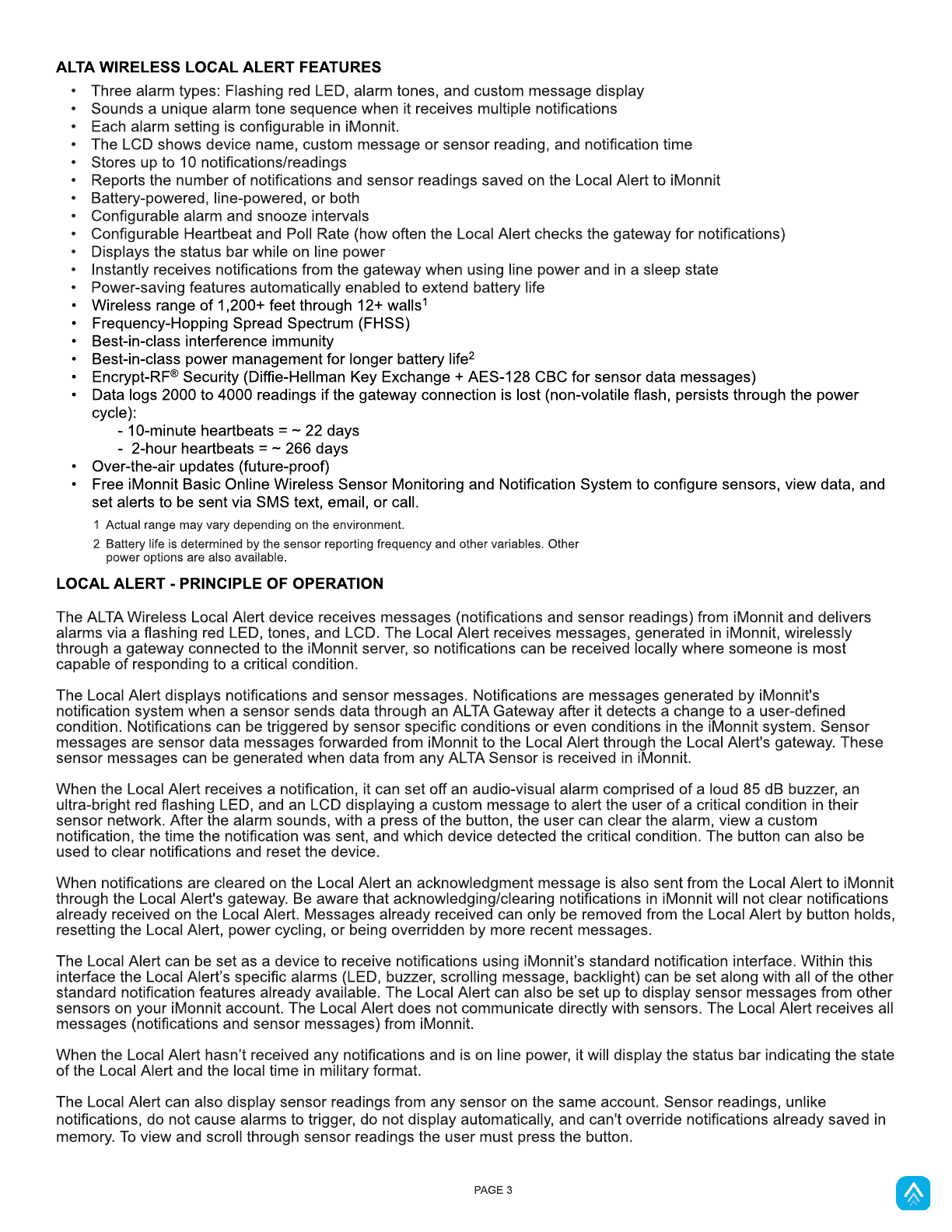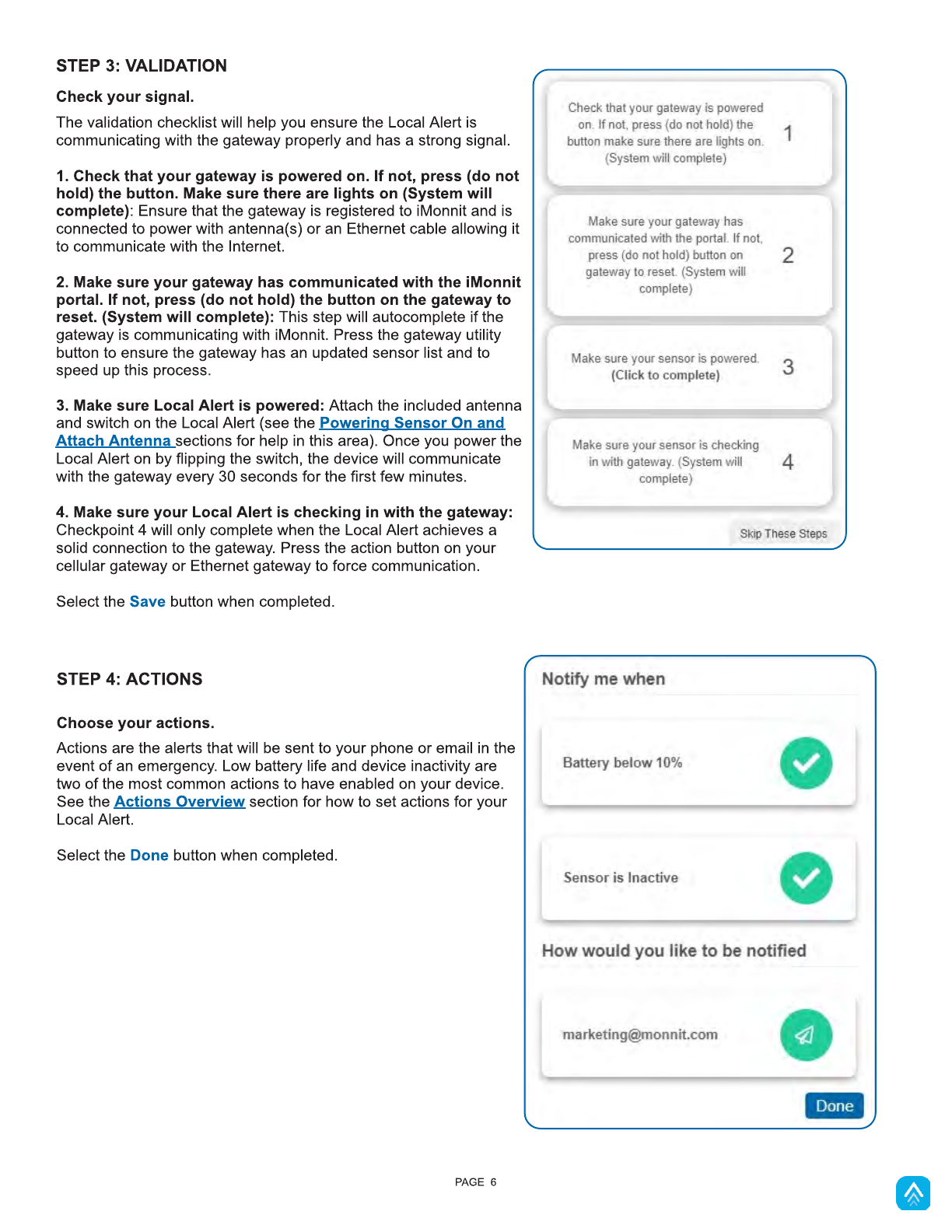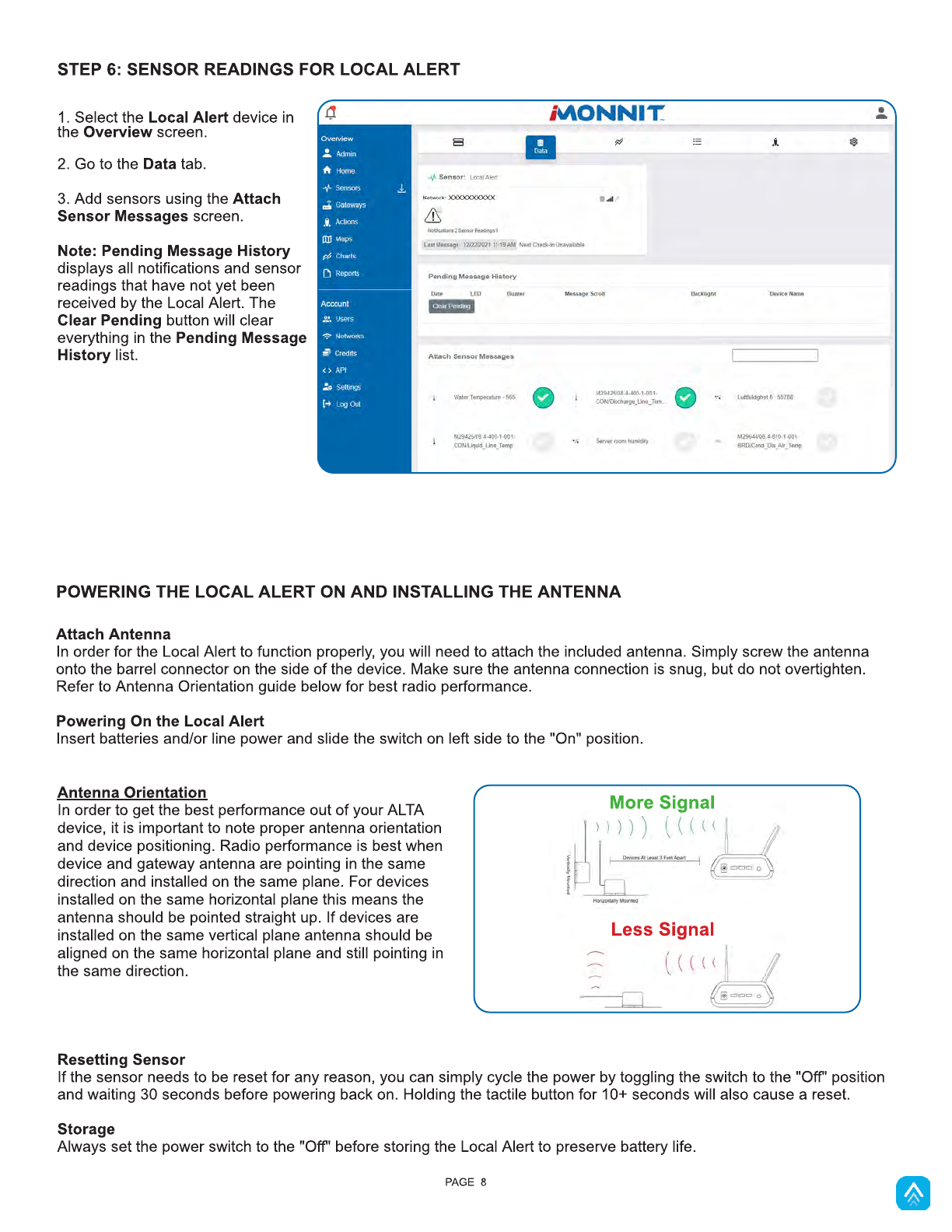1 Actual range may vary depending on the environment.
2 Battery life is determined by the sensor reporting frequency and other variables. Other
power options are also available.
ALTA WIRELESS LOCAL ALERT FEATURES
- Three alarm types: Flashing red LED, alarm tones, and custom message display
- Sounds a unique alarm tone sequence when it receives multiple notifications
- Each alarm setting is configurable in iMonnit.
- The LCD shows device name, custom message or sensor reading, and notification time
- Stores up to 10 notifications/readings
- Reports the number of notifications and sensor readings saved on the Local Alert to iMonnit
- Battery-powered, line-powered, or both
- Configurable alarm and snooze intervals
- Configurable Heartbeat and Poll Rate (how often the Local Alert checks the gateway for notifications)
- Displays the status bar while on line power
- Instantly receives notifications from the gateway when using line power and in a sleep state
- Power-saving features automatically enabled to extend battery life
- Wireless range of 1,200+ feet through 12+ walls1
- Frequency-Hopping Spread Spectrum (FHSS)
- Best-in-class interference immunity
- Best-in-class power management for longer battery life2
- Encrypt-RF®Security (Diffie-Hellman Key Exchange + AES-128 CBC for sensor data messages)
- Data logs 2000 to 4000 readings if the gateway connection is lost (non-volatile flash, persists through the power
cycle):
- 10-minute heartbeats = ~ 22 days
- 2-hour heartbeats = ~ 266 days
- Over-the-air updates (future-proof)
- Free iMonnit Basic Online Wireless Sensor Monitoring and Notification System to configure sensors, view data, and
set alerts to be sent via SMS text, email, or call.
PAGE 3
LOCAL ALERT - PRINCIPLE OF OPERATION
The ALTA Wireless Local Alert device receives messages (notifications and sensor readings) from iMonnit and delivers
alarms via a flashing red LED, tones, and LCD. The Local Alert receives messages, generated in iMonnit, wirelessly
through a gateway connected to the iMonnit server, so notifications can be received locally where someone is most
capable of responding to a critical condition.
The Local Alert displays notifications and sensor messages. Notifications are messages generated by iMonnit's
notification system when a sensor sends data through an ALTAGateway after it detects a change to a user-defined
condition. Notifications can be triggered by sensor specific conditions or even conditions in the iMonnit system. Sensor
messages are sensor data messages forwarded from iMonnit to the Local Alert through the Local Alert's gateway. These
sensor messages can be generated when data from any ALTA Sensor is received in iMonnit.
When the Local Alert receives a notification, it can set off an audio-visual alarm comprised of a loud 85 dB buzzer, an
ultra-bright red flashing LED, and an LCD displaying a custom message to alert the user of a critical condition in their
sensor network. After the alarm sounds, with a press of the button, the user can clear the alarm, view a custom
notification, the time the notification was sent, and which device detected the critical condition. The button can also be
used to clear notifications and reset the device.
When notifications are cleared on the Local Alert an acknowledgment message is also sent from the Local Alert to iMonnit
through the Local Alert's gateway. Be aware that acknowledging/clearing notifications in iMonnit will not clear notifications
already received on the Local Alert. Messages already received can only be removed from the Local Alert by button holds,
resetting the Local Alert, power cycling, or being overridden by more recent messages.
The Local Alert can be set as a device to receive notifications using iMonnit?s standard notification interface. Within this
interface the Local Alert?s specific alarms (LED, buzzer, scrolling message, backlight) can be set along with all of the other
standard notification features already available. The Local Alert can also be set up to display sensor messages from other
sensors on your iMonnit account. The Local Alert does not communicate directly with sensors. The Local Alert receives all
messages (notifications and sensor messages) from iMonnit.
When the Local Alert hasn?t received any notifications and is on line power, it will display the status bar indicating the state
of the Local Alert and the local time in military format.
The Local Alert can also display sensor readings from any sensor on the same account. Sensor readings, unlike
notifications, do not cause alarms to trigger, do not display automatically, and can't override notifications already saved in
memory. To view and scroll through sensor readings the user must press the button.