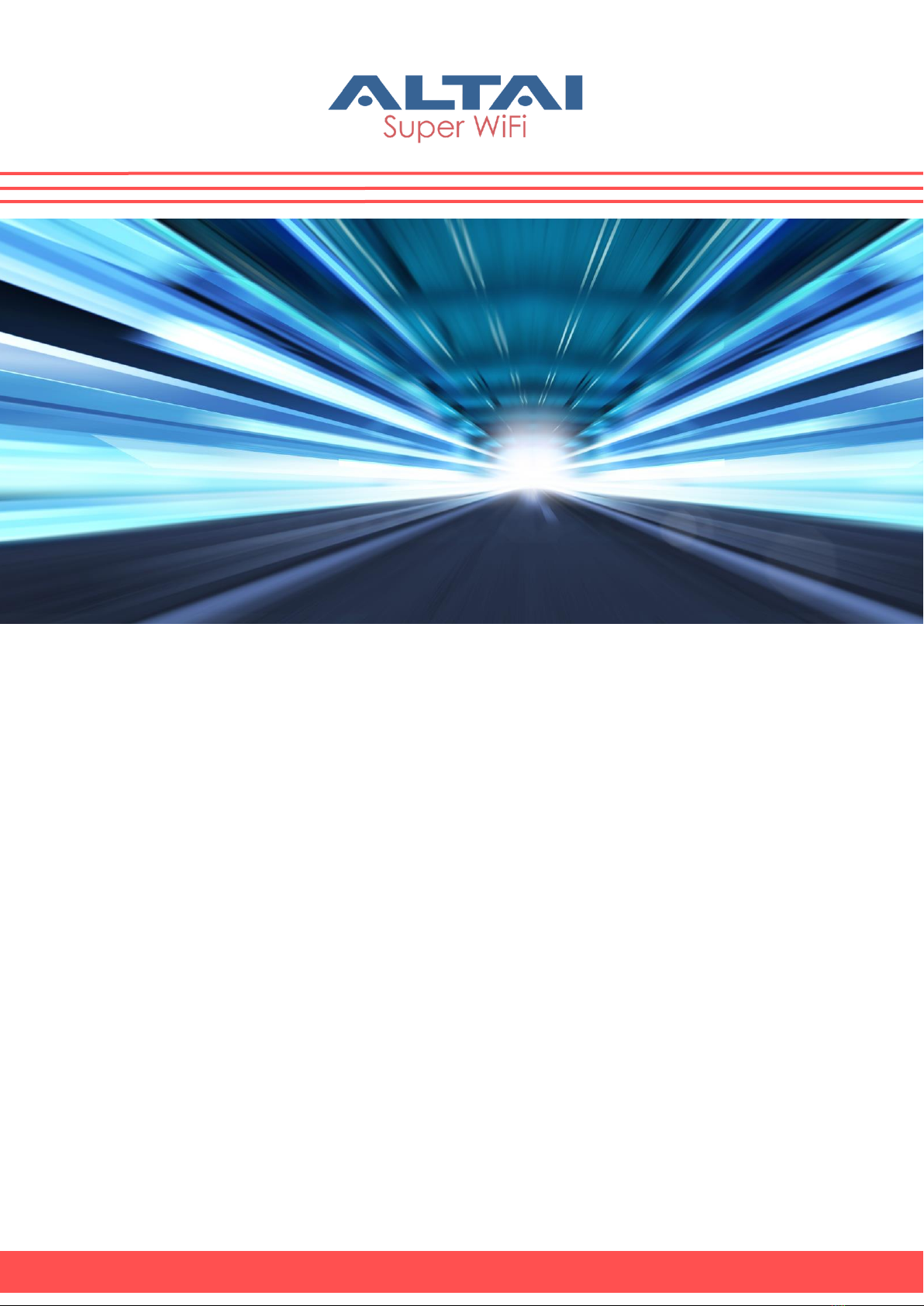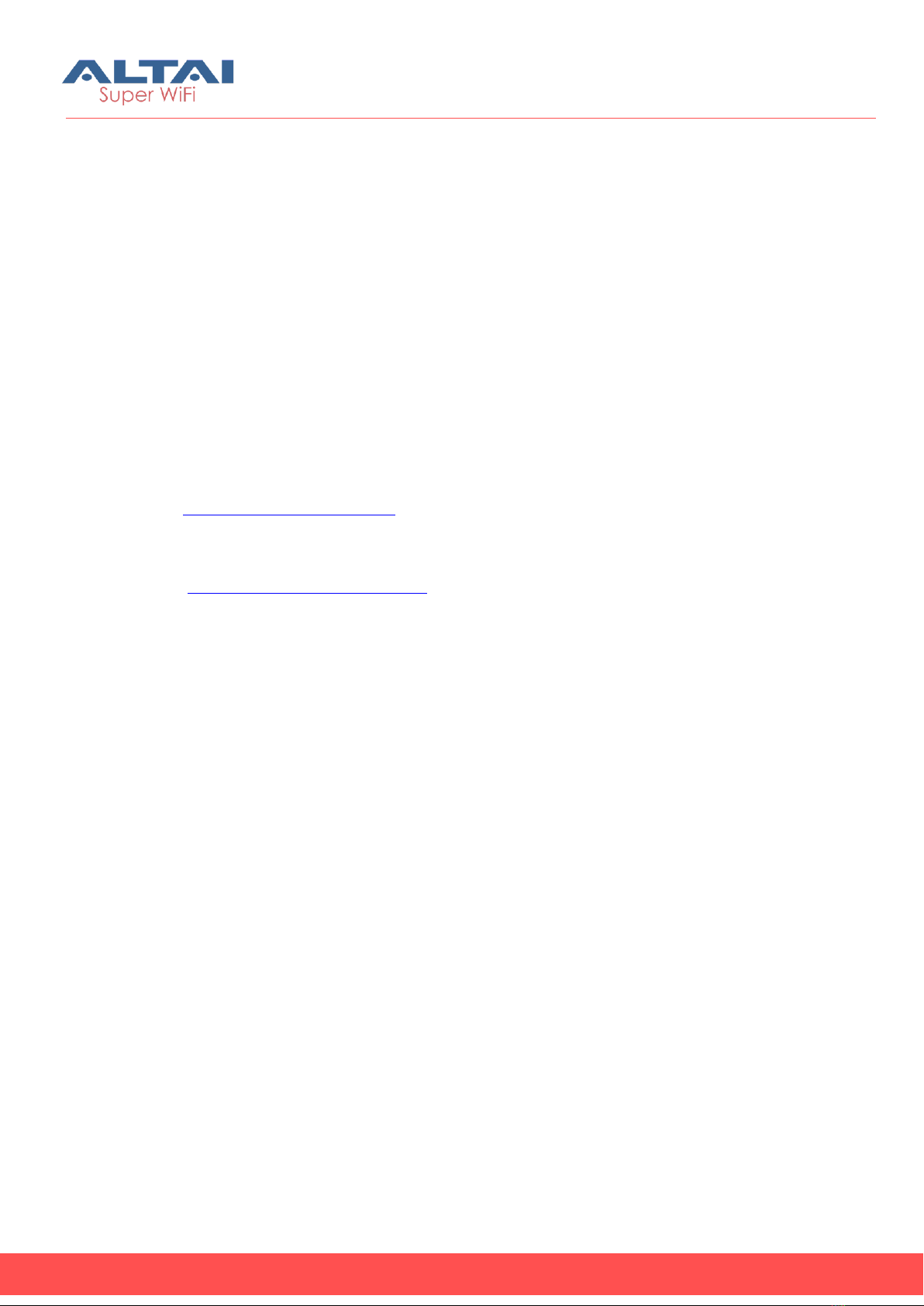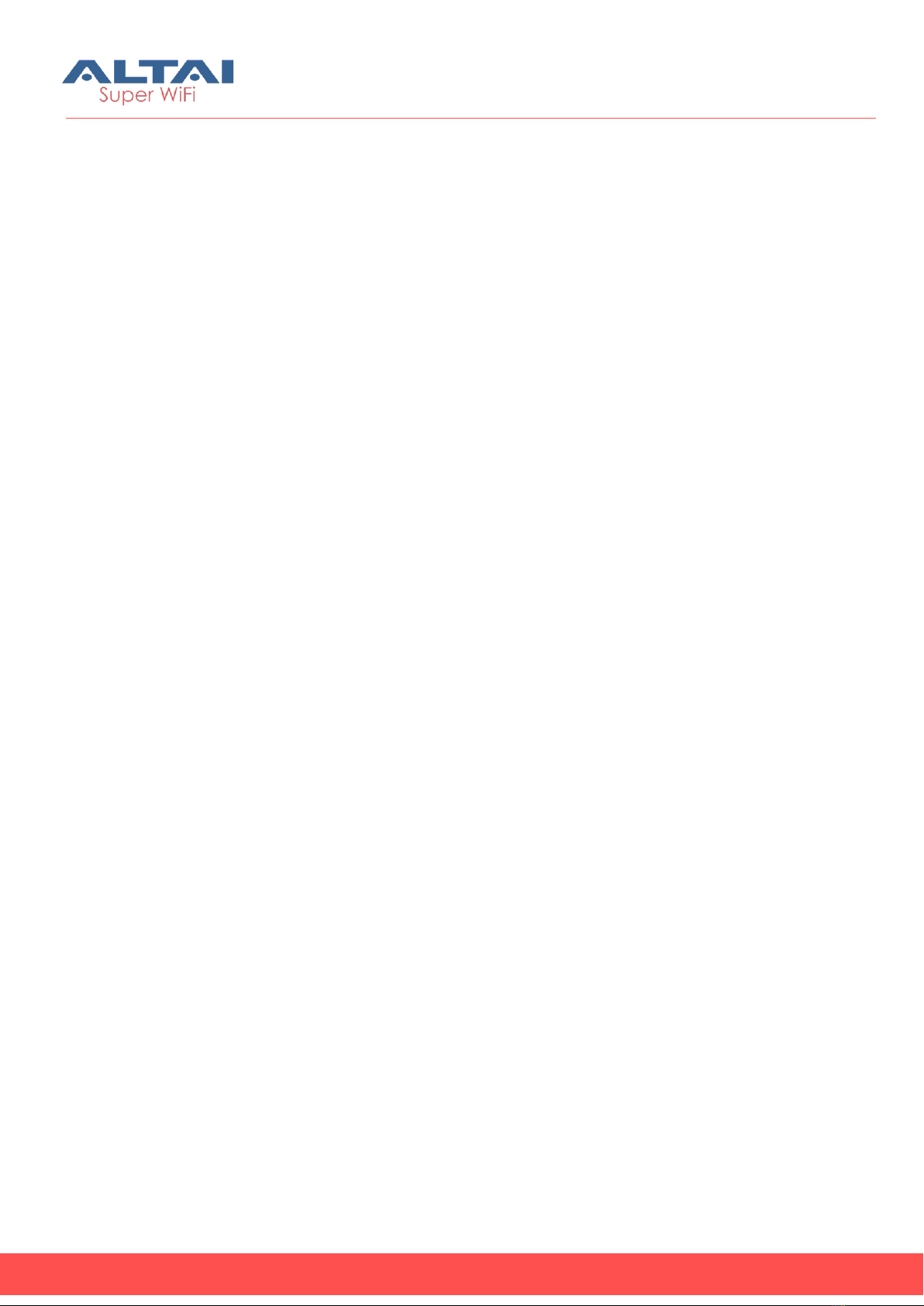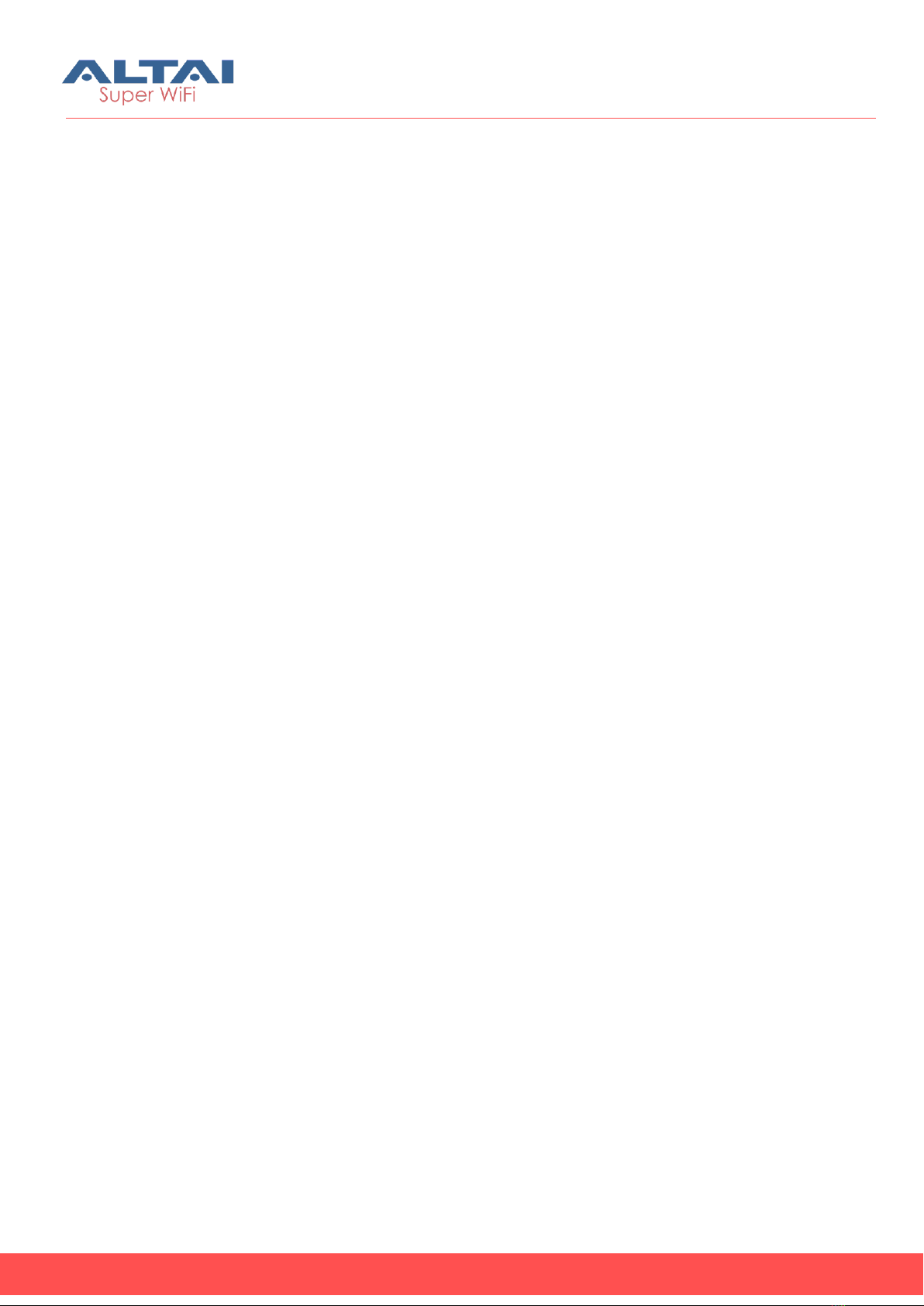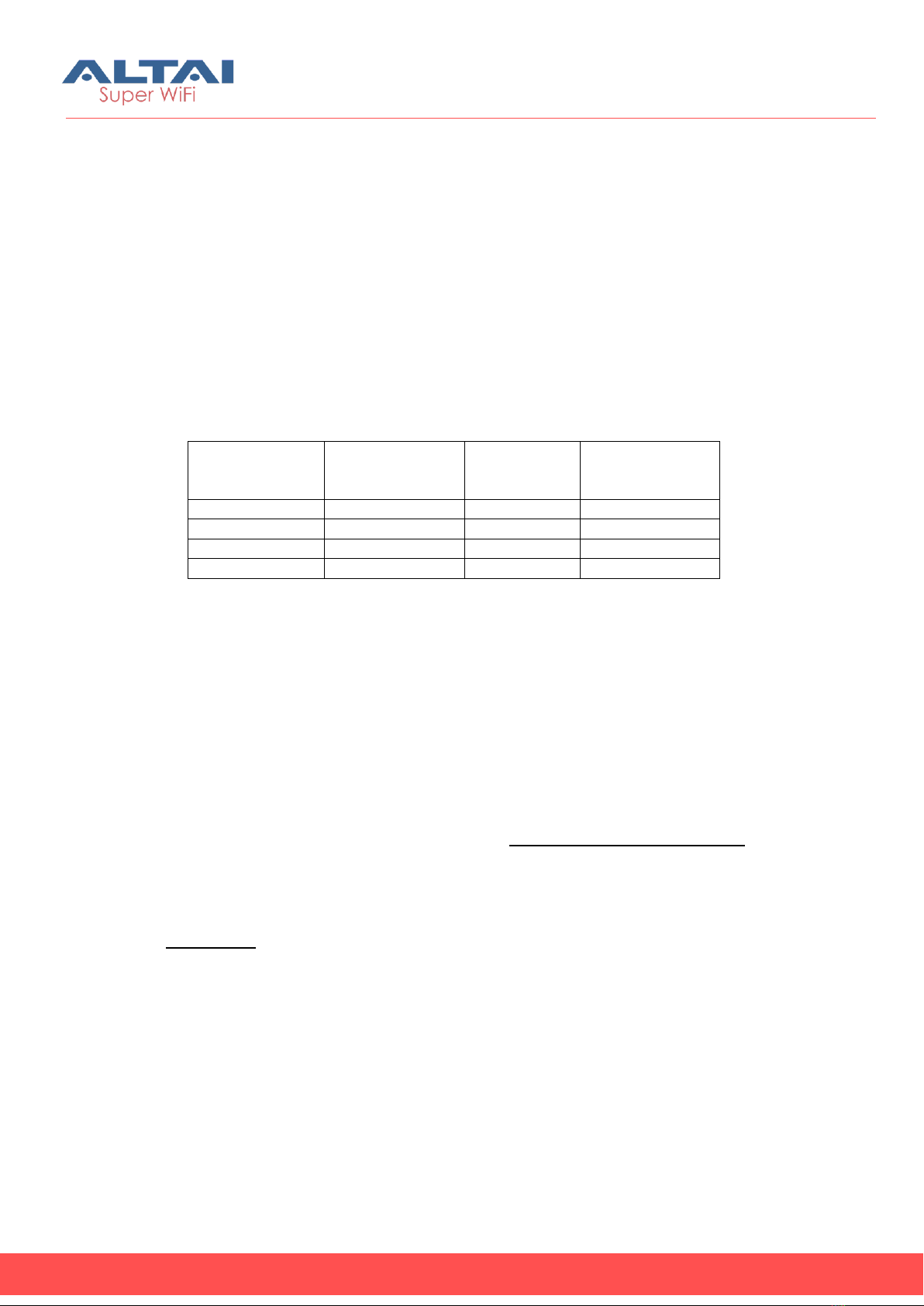Altai Technologies Ltd. All rights reserved
C1n Series WIFI AP/CPE Web-admin Configuration Manual
TPS15-003_rev1.3
5.3.1. GENERAL NETWORK CONFIGURATION ..........................................................................................43
5.3.2. VLAN .................................................................................................................................... 50
5.3.3. DHCP SERVER......................................................................................................................... 51
5.3.4. PORT FORWARDING.................................................................................................................. 53
5.3.5. SAFE MODE ............................................................................................................................55
5.4. WIRELESS ............................................................................................................................... 56
5.4.1. RADIO0CONFIGURATION...........................................................................................................57
5.4.1.1. RADIO0CONFIGURATION –AP MODE ....................................................................................57
5.4.1.1.1. GENERAL CONFIGURATION ...............................................................................................57
5.4.1.1.2. WLAN CONFIGURATION..................................................................................................59
5.4.1.1.2.1. WLAN X(0-15) GENERAL CONFIGURATION .......................................................................61
5.4.1.1.2.2. WLAN X(0-15) SECURITY............................................................................................... 63
5.4.1.1.2.3. WLAN X(0-15) ROGUE STATION LIST...............................................................................72
5.4.1.1.2.4. WLAN X(0-15) QOS..................................................................................................... 73
5.4.1.1.2.5. WLAN X(0-15) BANDWIDTH CONTROL............................................................................. 74
5.4.1.1.3. ADVANCED CONFIGURATION............................................................................................. 76
5.4.1.1.4. QOSCONFIGURATION .....................................................................................................80
5.4.1.1.5. WEP KEY SETTING..........................................................................................................82
5.4.1.2. RADIO0CONFIGURATION –STATION MODE .............................................................................82
5.4.1.2.1. GENERAL CONFIGURATION ...............................................................................................82
5.4.1.2.2. STATION CONFIGURATION ................................................................................................84
5.4.1.2.2.1. WLAN 0GENERAL CONFIGURATION ..................................................................................84
5.4.1.2.2.2. WLAN 0SECURITY ......................................................................................................... 87
5.4.1.2.2.3. WLAN 0QOS ............................................................................................................... 87
5.4.1.3. RADIO0CONFIGURATION –REPEATER MODE ...........................................................................88
5.4.1.3.1. GENERAL CONFIGURATION ...............................................................................................88
5.4.1.3.2. WLAN CONFIGURATION..................................................................................................89
5.4.1.3.2.1. REPEATER CONFIGURATION ..............................................................................................91
5.4.1.3.2.2. WLAN CONFIGURATION.................................................................................................. 91
5.4.1.4. RADIO0CONFIGURATION –BRIDGE MODE(FOR C1AN AND C1XAN) .............................................92
5.4.1.4.1. GENERAL CONFIGURATION ...............................................................................................92
5.4.1.4.2. STATIC BRIDGE SETTING ...................................................................................................94
5.4.1.4.2.1. BRIDGE GENERAL SETTING................................................................................................ 94
5.4.1.4.2.2. BRIDGE SECURITY SETTING................................................................................................ 95
5.4.1.4.2.3. QOSSETTING................................................................................................................. 96
5.5. THIN AP CONFIGURATION.......................................................................................................... 96
6. ADMINISTRATION CONFIGURATION ....................................................................................... 99
6.1. USER ADMIN ...........................................................................................................................99
6.2. WEB ADMIN .........................................................................................................................100
6.3. SNMP SETTING ..................................................................................................................... 101
6.3.1. TRAP HOST SETTING ...............................................................................................................102
6.4. CERTIFICATE MANAGEMENT .....................................................................................................102
6.5. FIRMWARE UPDATE ................................................................................................................103
6.6. RESTORE FACTORY DEFAULT..................................................................................................... 106
6.6.1. RESET BACK TO FACTORY DEFAULT VIA WEB GUI...........................................................................106
6.6.2. RESET BACK TO FACTORY DEFAULT VIA RESET BUTTON ....................................................................107
6.7. BACKUP/RESTORE ..................................................................................................................108
6.8. CUSTOMIZATION ....................................................................................................................109
6.9. LICENSE ................................................................................................................................112
7. TOOLS ................................................................................................................................... 112
7.1. CHANNEL SCAN...................................................................................................................... 112
7.1.1. OVERVIEW INFO.....................................................................................................................113
7.1.2. AP LIST INFO .........................................................................................................................114
7.2. DIAGNOSIS............................................................................................................................115