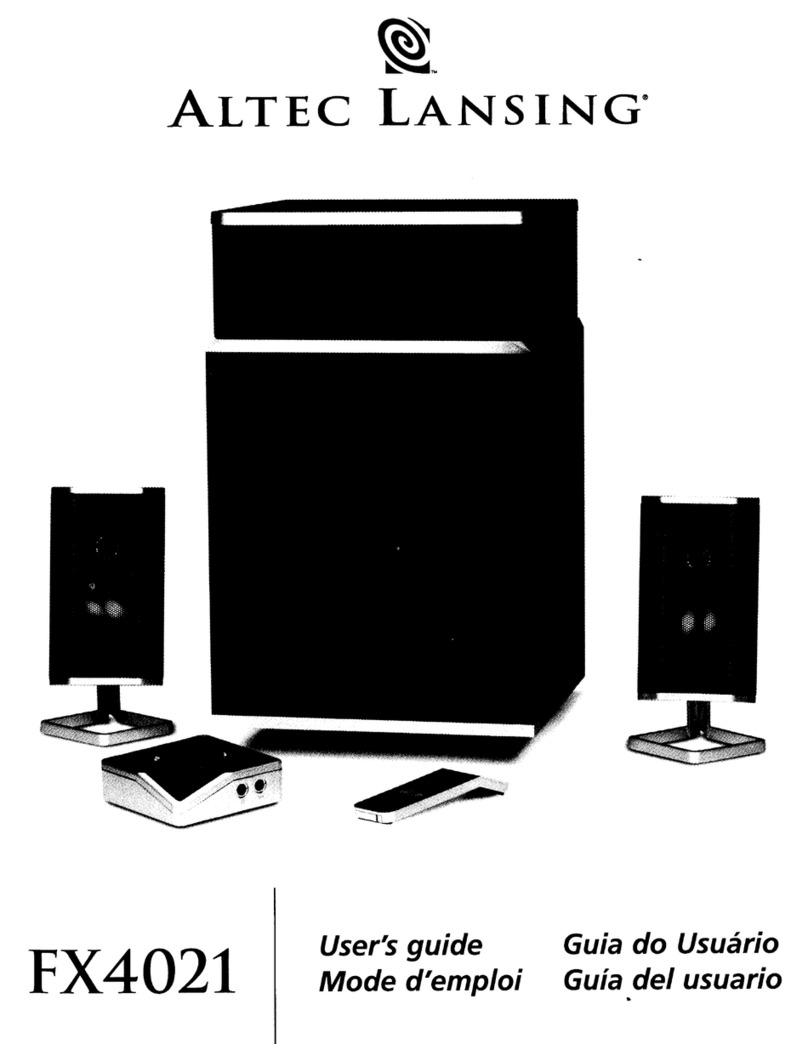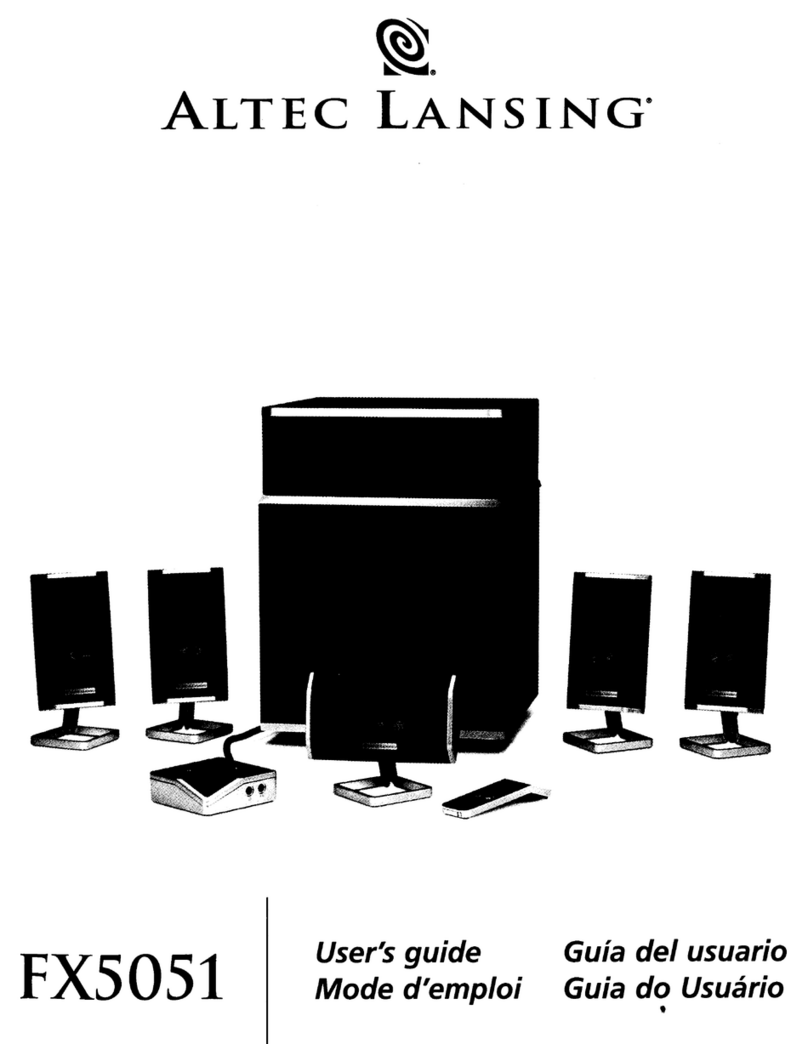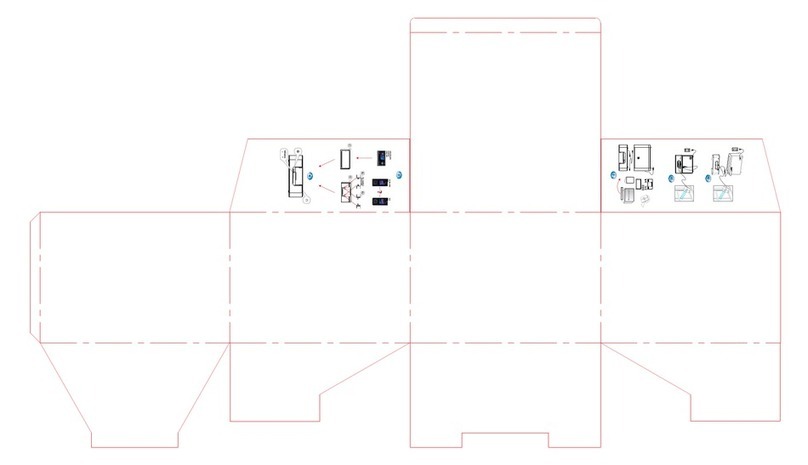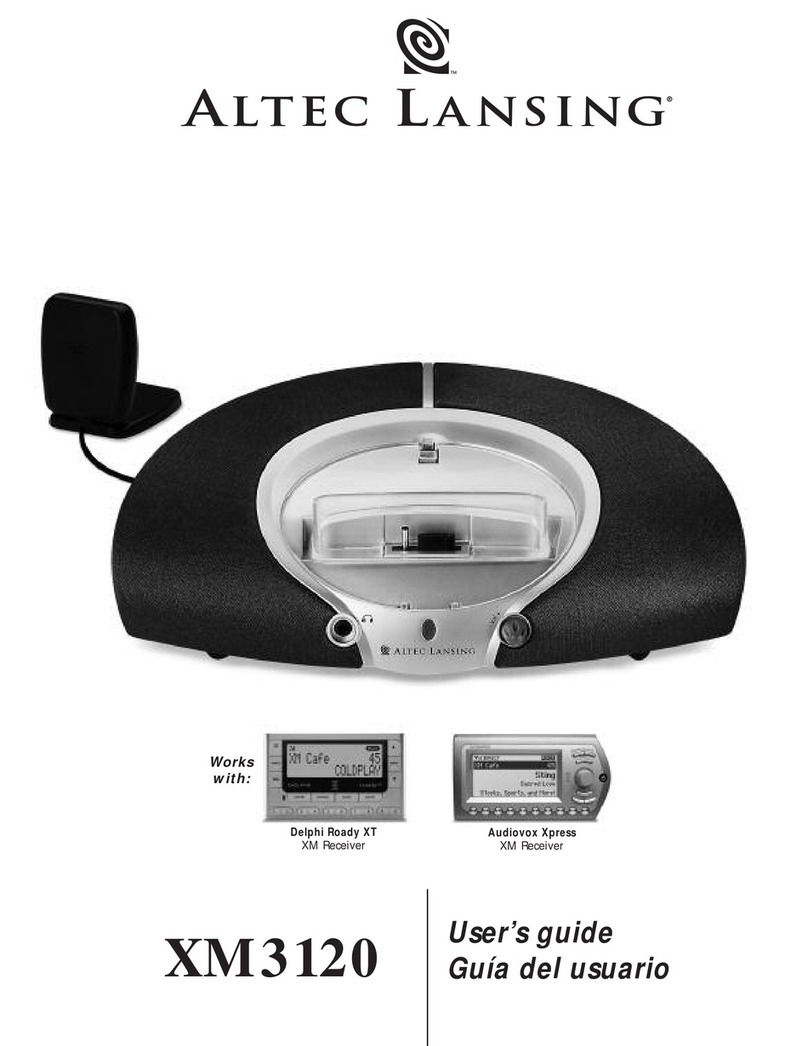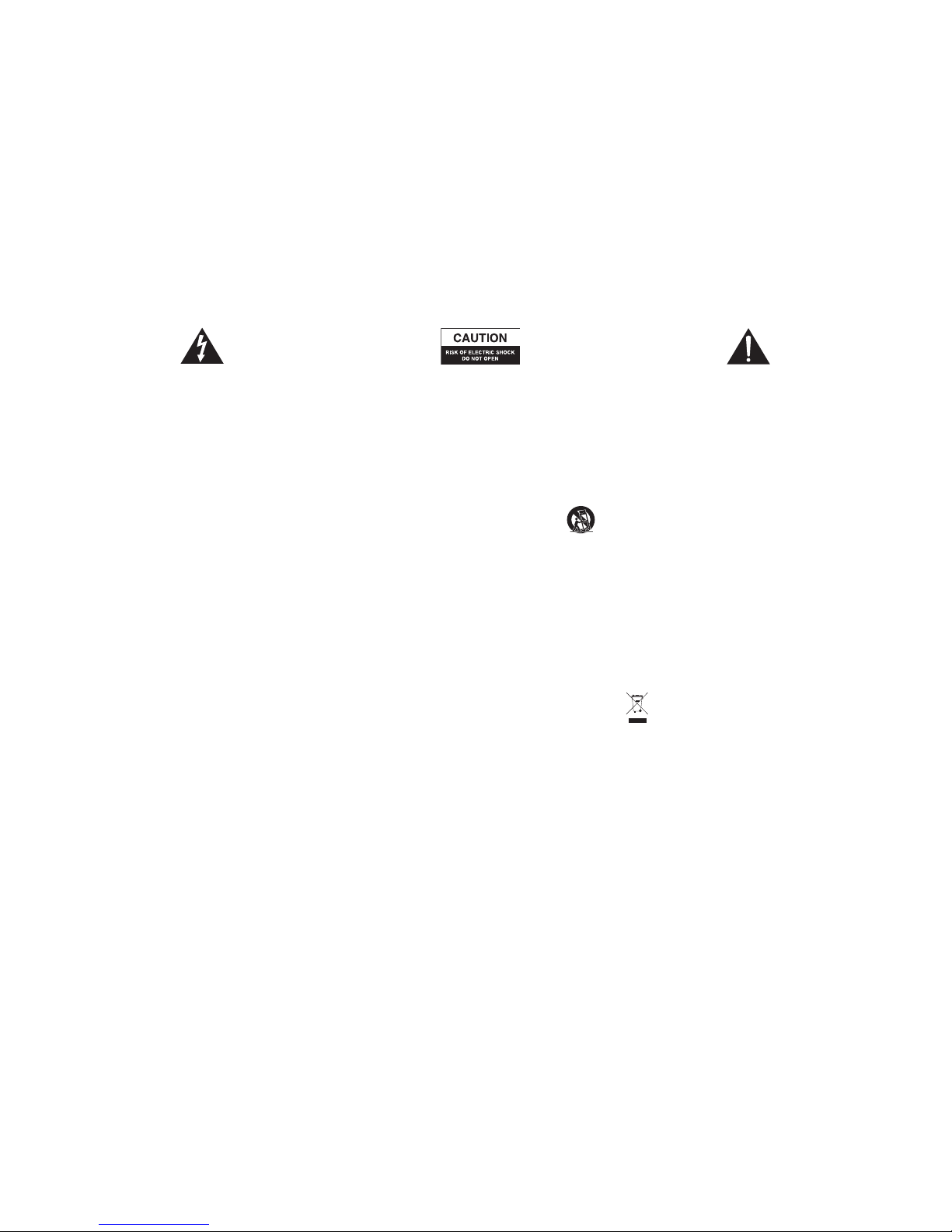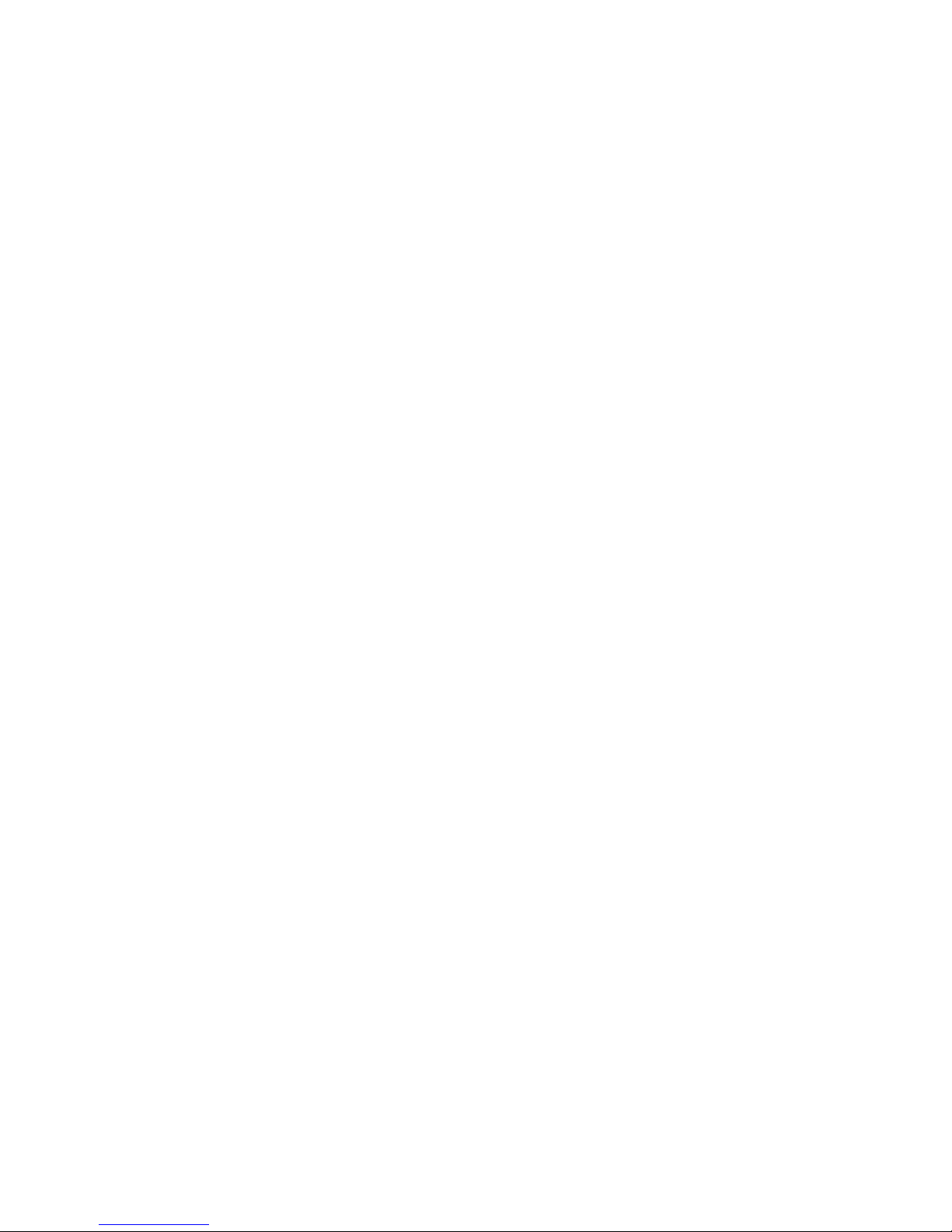The lightning ash with arrowhead, within an equilateral triangle, is intended
to alert the user to the presence of uninsulated “dangerous voltage” within the
product’s enclosure that may be of sufcient magnitude to constitute a risk
electric shock to persons.
Caution: To prevent the risk of electric shock, do not remove cover (or back). No
user-serviceable parts inside. Refer servicing to qualied service personnel.
The exclamation point within an equilateral triangle is intended to alert the user
to the presence of important operating and maintenance
(servicing) instructions in the literature accompanying the appliance.
CAUTION
To prevent electric shock do not use this (polarized) plug with an extension cord,
receptacle or other outlet unless the blades can be fully inserted to prevent
blade exposure.
WARNING
To reduce the risk of re or electric shock, do not expose this appliance to rain
or moisture.
IMPORTANT SAFETY INSTRUCTIONS
1. Read these instructions.
2. Keep these instructions.
3. Heed all warnings.
4. Follow all instructions.
5. Do not use this apparatus near water – This apparatus shall not be exposed to
dripping or splashing, and no objects lled with liquids, such as vases, shall be
placed on the apparatus.
6. Clean only with dry cloth.
7. Do not block any ventilation openings. Install in accordance with the
manufacturer’s instructions. The apparatus should not be situated on a
bed, sofa, rug or similar surface that may block the ventilation openings.
The apparatus must not be placed in a built-in installation, such as a closed
bookcase or cabinet that may impede the ow of air through the ventilation
openings. Ventilation should not be impeded by covering the openings with
items such as newspapers, tablecloths, curtains, etc.
8. Do not install near any heat sources such as radiators, heat registers, stoves, or
other apparatus (including ampliers) that produce heat.
9. No naked ame sources, such as lighted candles, should be placed on the apparatus.
10. Do not defeat the safety purpose of the polarized or grounding-type plug. A
polarized plug has two blades with one wider than the other. A grounding type
plug has two blades and a third grounding prong. The wide blade or the third
prong are provided for your safety. If the provided plug does not t into your
outlet, consult an electrician for the replacement of the obsolete outlet.
11. Protect the power cord from being walked on or pinched – particularly at plugs,
convenience receptacles, and the point where they exit from the apparatus.
12. Do not install in an area which impedes the access to the power plug.
Disconnecting the power plug is the only way to completely remove power to
the product and must be readily accessible at all times.
13. Power source – Use only power supplies of the type specied in the operating
instructions or as marked on the appliance. If a separate power supply is
included with this apparatus, do not substitute with any power supply – use
only manufacturer-provided power supplies.
14. Unplug this apparatus during lightning storms or when unused for long
periods of time.
15. Refer all servicing to qualied service personnel. Servicing is required when the
apparatus has been damaged in any way, such as power-supply cord or plug is
damaged, liquid has been spilled or objects have fallen into the apparatus, the
apparatus has been exposed to rain or moisture, does not operate normally, or
has been dropped. For service, refer to qualied service personnel, return to the
dealer, or call the Altec Lansing service line for assistance.
16. For products which incorporate batteries, please refer to local regulations for
proper battery disposal.
17. Only use attachments/accessories specied by the manufacturer.
18. Use only with the cart, stand, tripod, bracket, or table specied by
the manufacturer or sold with the apparatus. When a cart is used,
use caution when moving the cart/apparatus combination to
avoid injury from tip-over.
Altec Lansing One Year Limited Warranty
(Two-Year Limited Warranty In the European Union and Asia)
What Does The Warranty Cover?: Altec Lansing warrants that its products shall
be free from defects in materials or workmanship, with the exceptions stated below.
What Is The Period Of Coverage?: For units purchased in European Union or Asia,
this warranty runs for two years from the date of purchase. For units not purchased
in Europe or Asia, this warranty runs for one year from the date of purchase. The
term of any warranties implied by law shall expire when your limited warranty
expires. Some states and/or Member States in the European Union do not allow
limitations on how long an implied warranty lasts, so the above limitation may
not apply to you.
What Does The Warranty Not Cover?: This warranty does not cover any defect,
malfunction or failure that occurs as a result of: improper installation; misuse or
failure to follow the product directions; abuse; or use with improper, unintended
or faulty equipment. (For information on proper installation, operation and use
consult the manual supplied with the product. If you require a replacement manual,
you may download a manual from www.alteclansing.com.) Also, consequential
and incidental damages are not recoverable under this warranty. Some states do
not allow the exclusion or limitation of incidental or consequential damages, so the
above limitation or exclusion may not apply to you.
What Will Altec Lansing Do To Correct The Problem?: Altec Lansing will, at its
option, repair or replace any product that proves to be defective in material or
workmanship. If your product is no longer being manufactured, or is out of stock,
at its option, Altec Lansing may replace your product with a similar or better Altec
Lansing product.
How To Get Warranty Service: To get a covered product repaired or replaced,
you must contact Altec Lansing during the warranty period by e-mail (csupport@
alteclansing.com). You must include in your e-mail, your name, address, e-mail
address, telephone number, date of purchase and a complete description of the
problem you are experiencing. In the United States, you may alternatively contact
Altec Lansing by telephone at 1-800-ALTEC88 — please be prepared to provide the
same information. If the problem appears to be related to a defect in material or
workmanship, Altec Lansing will provide you a return authorization and instructions
for return shipment. Return shipments shall be at the customer’s expense, and the
return must be accompanied by the original proof of purchase. You should insure
the shipment as appropriate because you are responsible for the product until it
arrives at Altec Lansing.
How Will State Law Affect Your Rights?: This warranty gives you specic legal
rights, and you may also have other rights which vary from state to state. Please
note that in the European Union, you as a consumer might have other legal rights
under national legislation of European Union Member States governing the sale of
Altec Lansing’s goods. Those rights are not affected by this guarantee.
The above limited warranties and remedies are sole warranties and remedies
available to purchaser, if, and to the extent, valid and enforceable under the
applicable law.
Customer Service
The answers to most setup and performance questions can be found in the
Troubleshooting guide. You can also consult the FAQs in the customer support
section of our Web site at www.alteclansing.com. If you live in North America
and still can’t nd the information you need, please call our customer service
team for assistance before returning the speakers to your retailer under their
return policy.
Tel: 800-258-3288
If you live outside of North America, please visit our web site at
www.alteclansing.com and select your region to locate your country’s distributor.
For the most up-to-date information, be sure to check our Web site at
www.alteclansing.com.
International Distribution
International customers: For information regarding the distribution of
Altec Lansing products in your country, please visit www.alteclansing.com
and click on your region.
Disposal of Old Electrical & Electronic Equipment
This symbol on the product or on its packaging indicates that this
product shall not be treated as household waste. Instead it shall be
handed over to the applicable collection point for the recycling of
electrical and electronic equipment. By ensuring this product is
disposed of correctly, you will help prevent potential negative
consequences for the environment and human health, which could otherwise
be caused by inappropriate waste handling of this product. The recycling of
materials will help to conserve natural resources. For more detailed information
about recycling of this product, please contact your local city ofce or your
household waste disposal service.