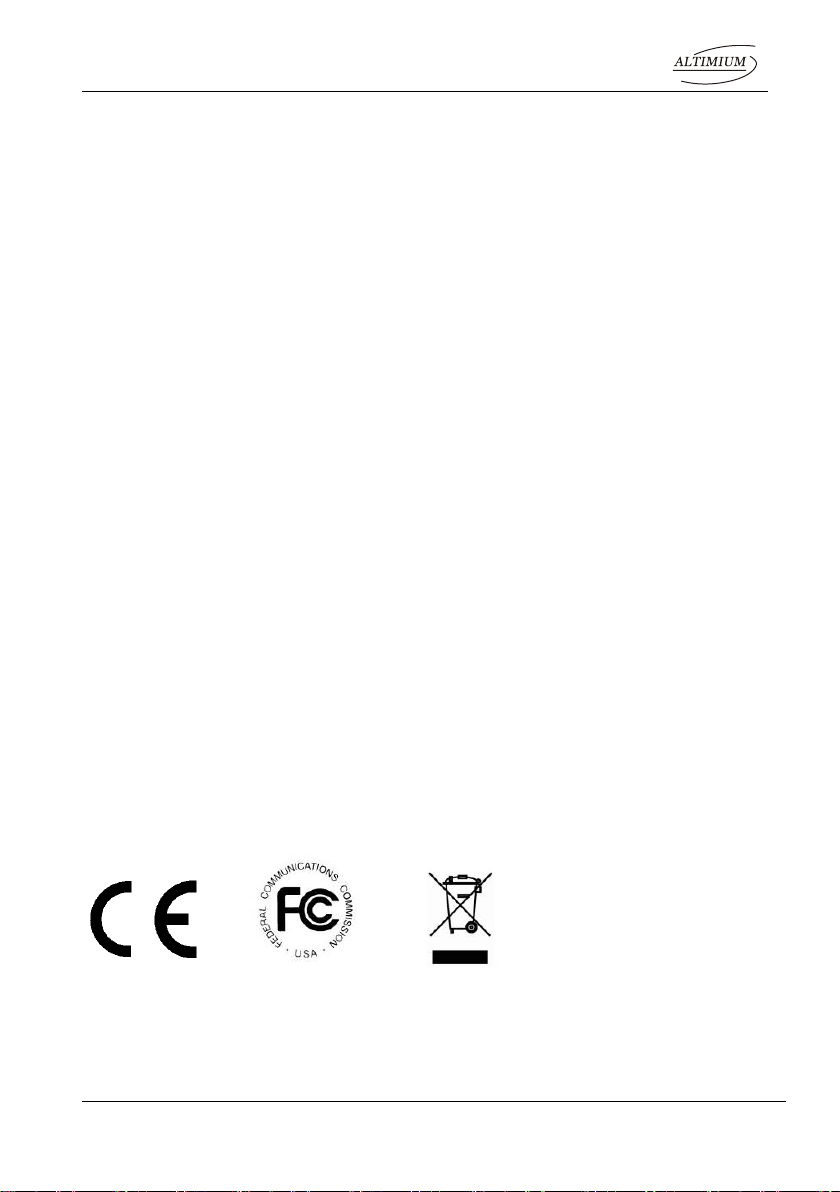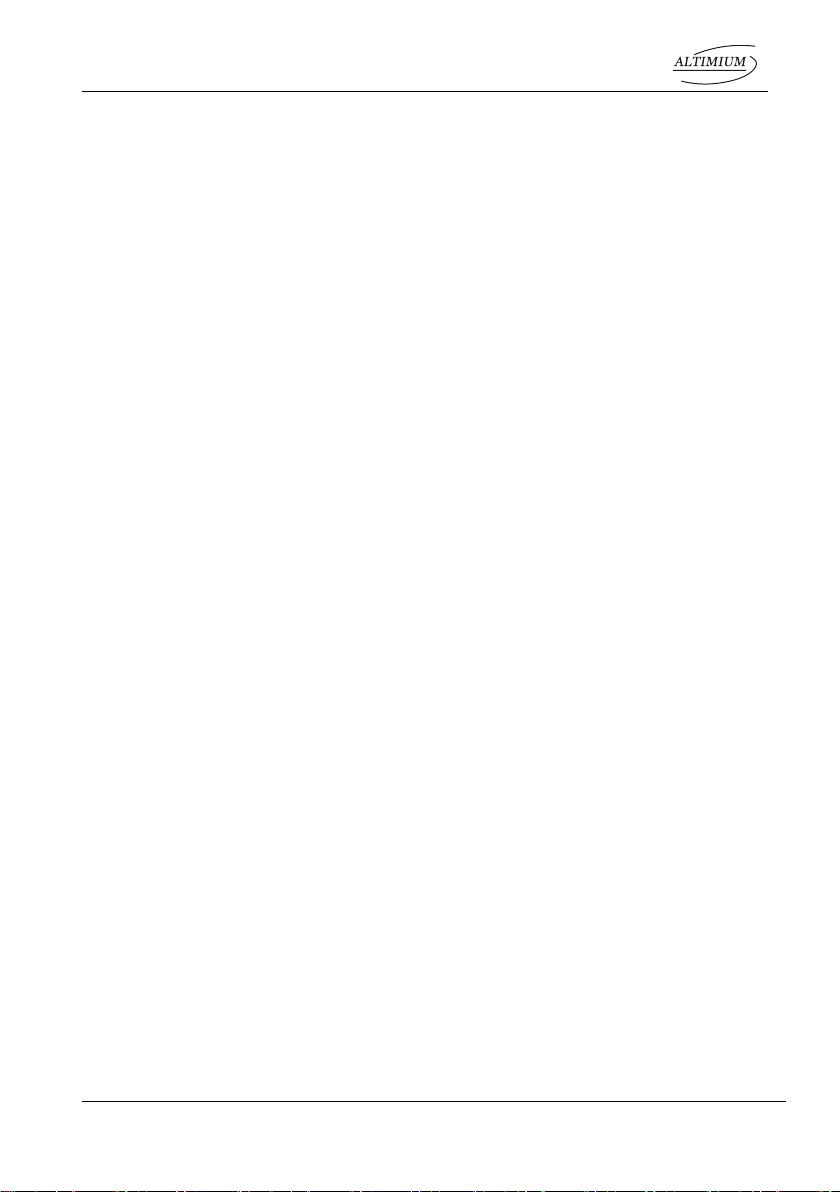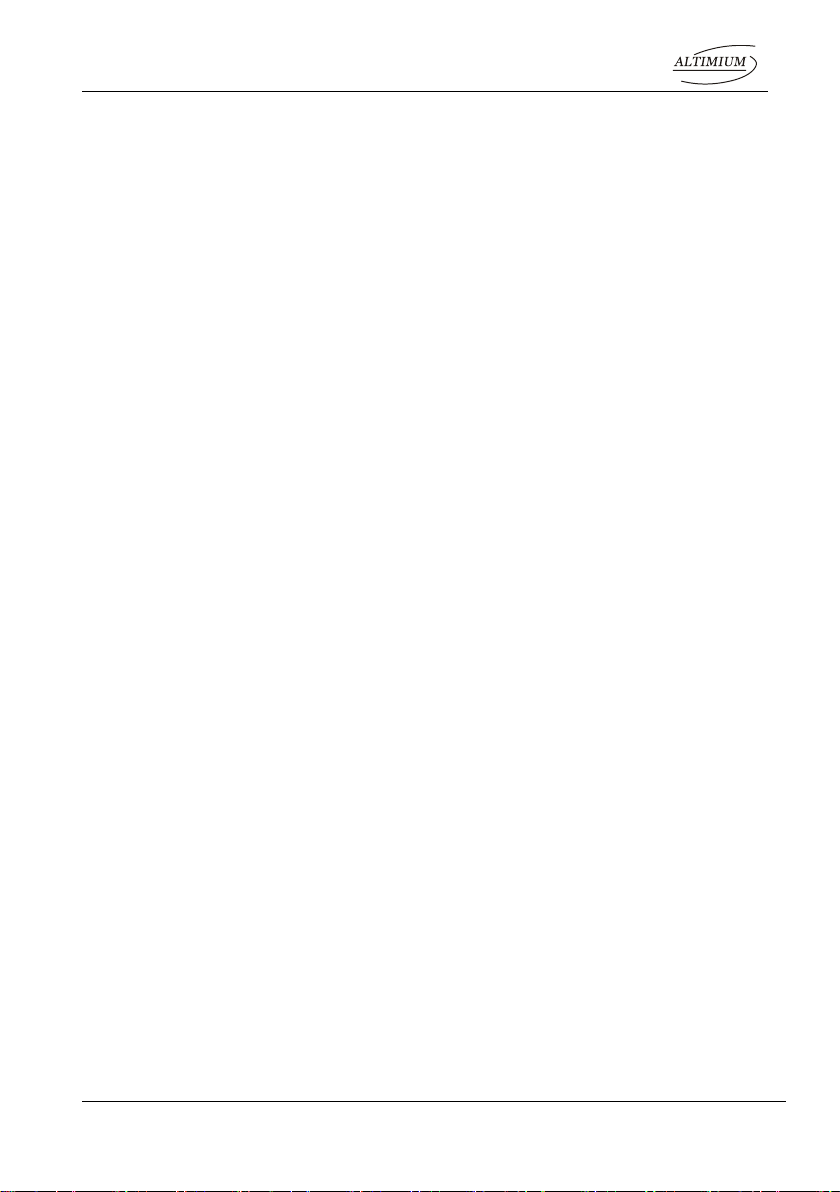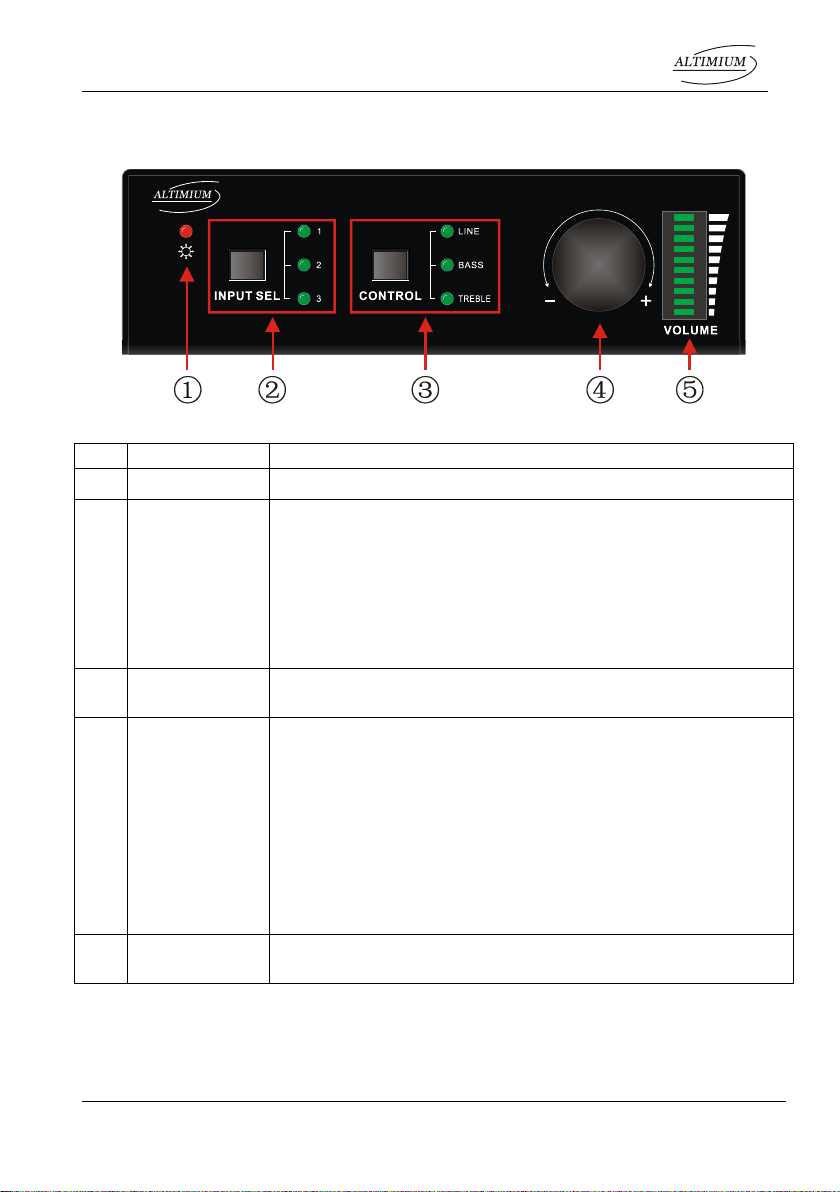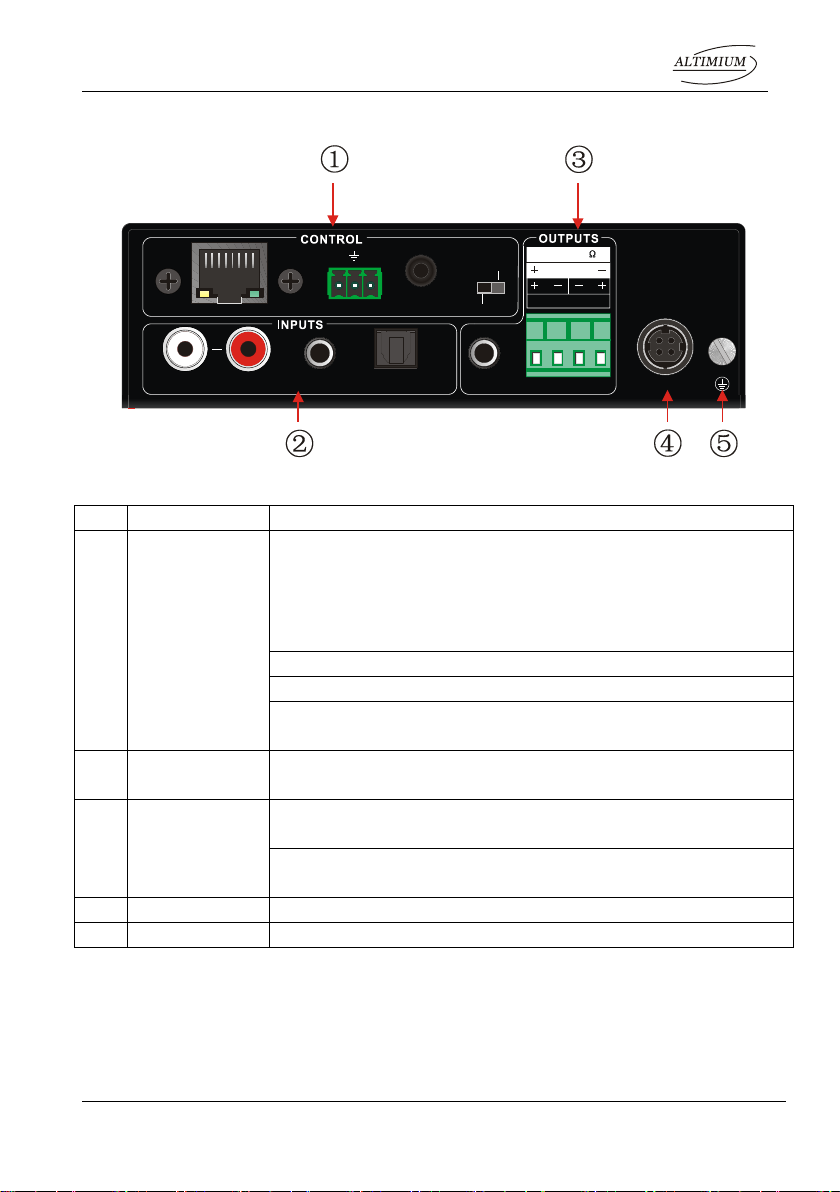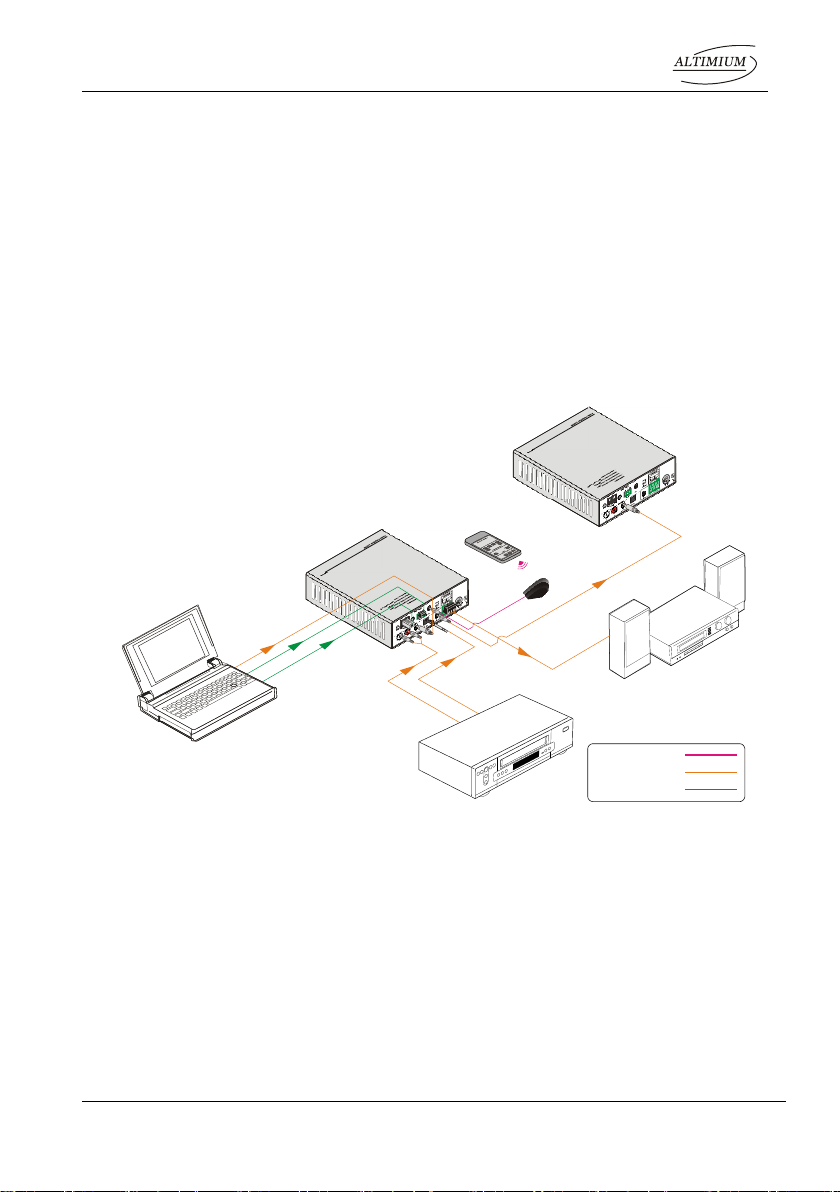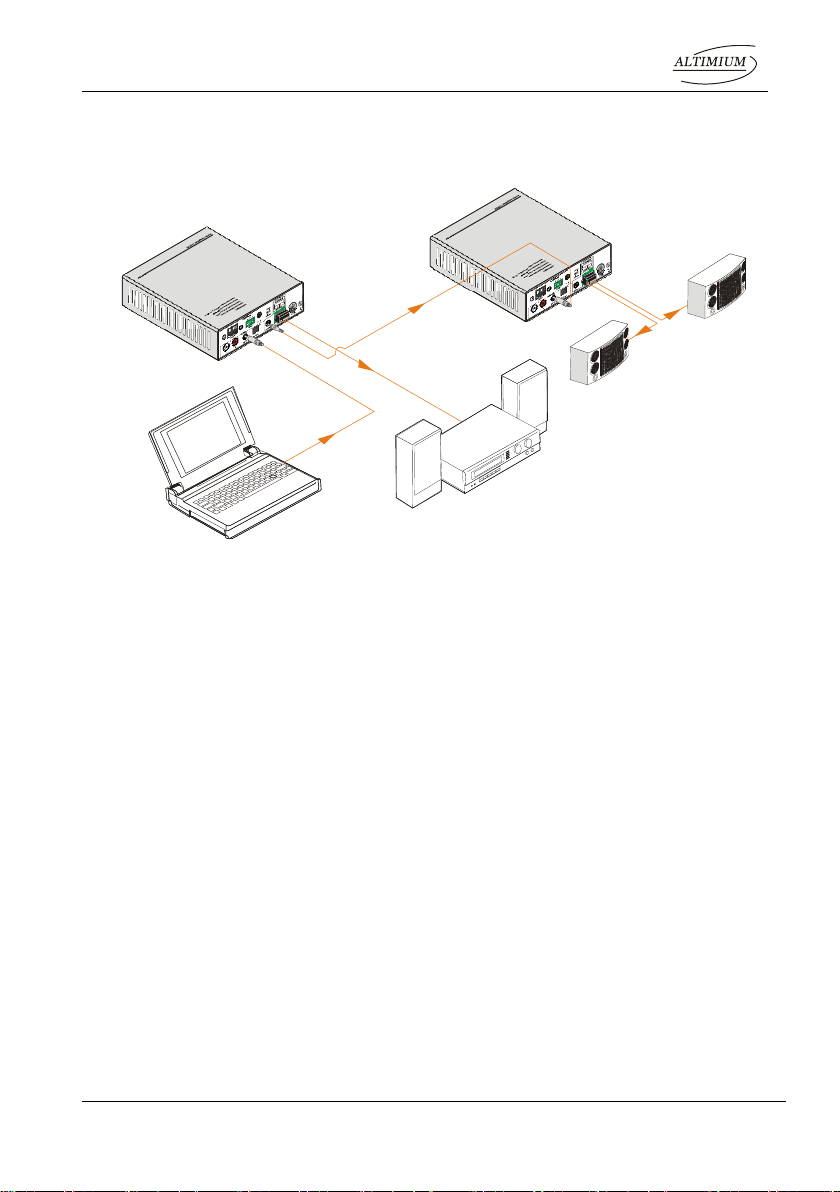Mini Audio Amplifier
Altimium www.altimium.com
Contents
1. Introduction.................................................................................................................1
1.1 Introduction to AMP250 .....................................................................................1
1.2 Features ............................................................................................................1
1.3 Package List......................................................................................................1
2. Panel Description........................................................................................................2
2.1 Front Panel........................................................................................................2
2.2 Rear Panel.........................................................................................................3
3. System Connection.....................................................................................................4
3.1 Usage Precautions............................................................................................4
3.2 System Diagram................................................................................................4
3.3 Connection Procedure.......................................................................................4
3.4 Audio Output Connection...................................................................................5
3.4.1 Stereo output (default): 2x50Watt@8Ohm...............................................5
3.4.2 Mono output: 1x100Watt@4Ohm ............................................................5
3.5 Loop Connection ...............................................................................................6
3.6 Application.........................................................................................................6
4. System Control...........................................................................................................7
4.1 Front Panel Button Control................................................................................7
4.2 IR Control ..........................................................................................................8
4.3 RS232 Control...................................................................................................9
4.3.1 Installation/uninstallation of RS232 Control Software..............................9
4.3.2 Basic Settings..........................................................................................9
4.3.3 RS232 Communication Commands ......................................................11
4.4 TCP/IP Control.................................................................................................12
4.4.1 Control Modes.......................................................................................12
4.4.2 Control via TCP/IP communication software .........................................13
4.4.3 Control via web-based GUI....................................................................14
4.4.4 Port Management..................................................................................16
5. Specification .............................................................................................................17
6. Panel Drawing ..........................................................................................................18
7. Troubleshooting & Maintenance ...............................................................................19
8. After-sales Service....................................................................................................20