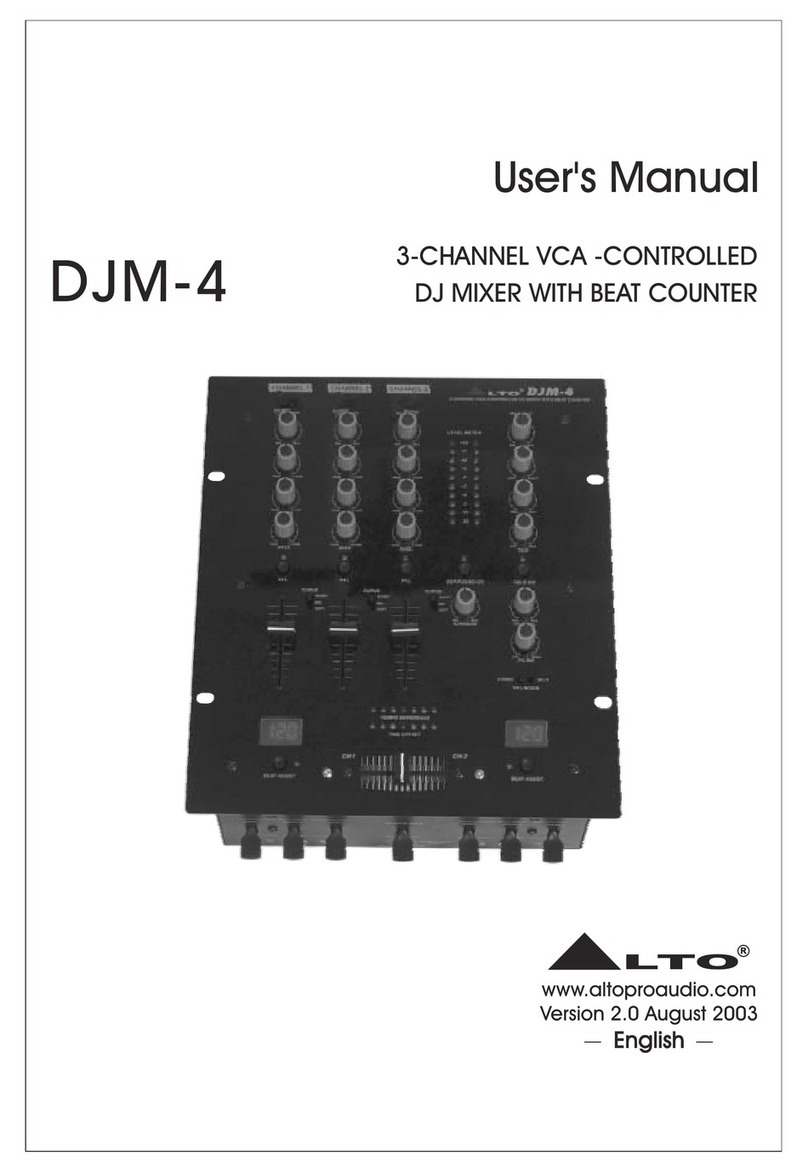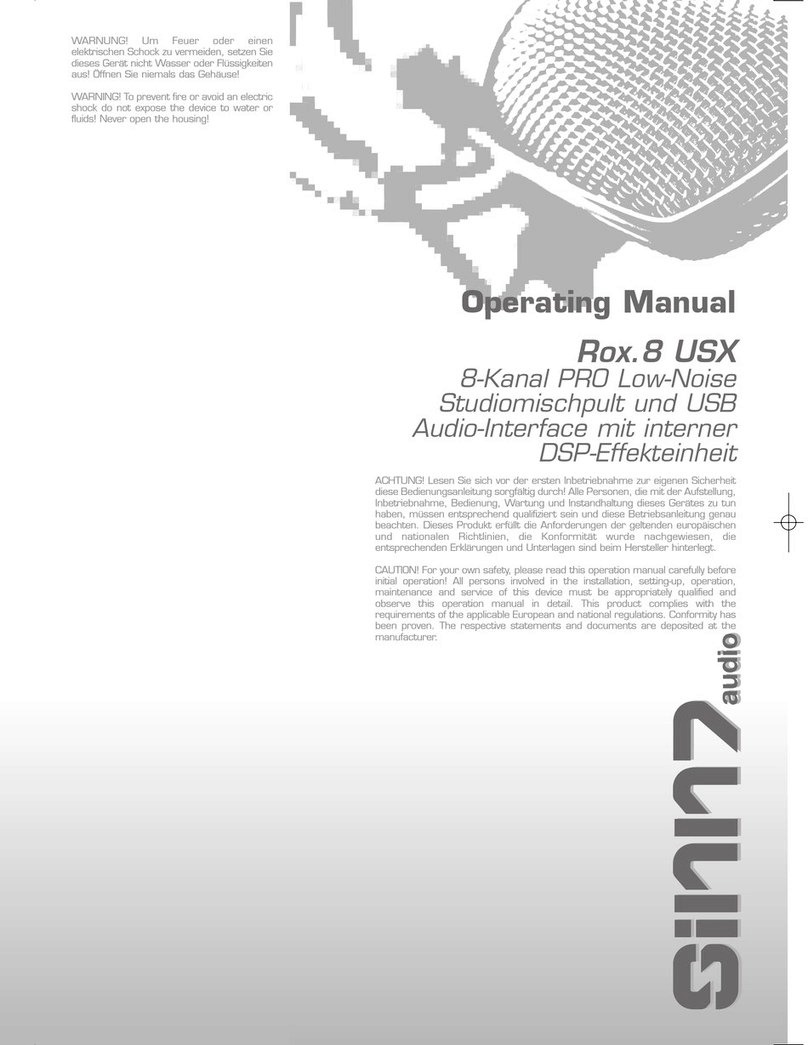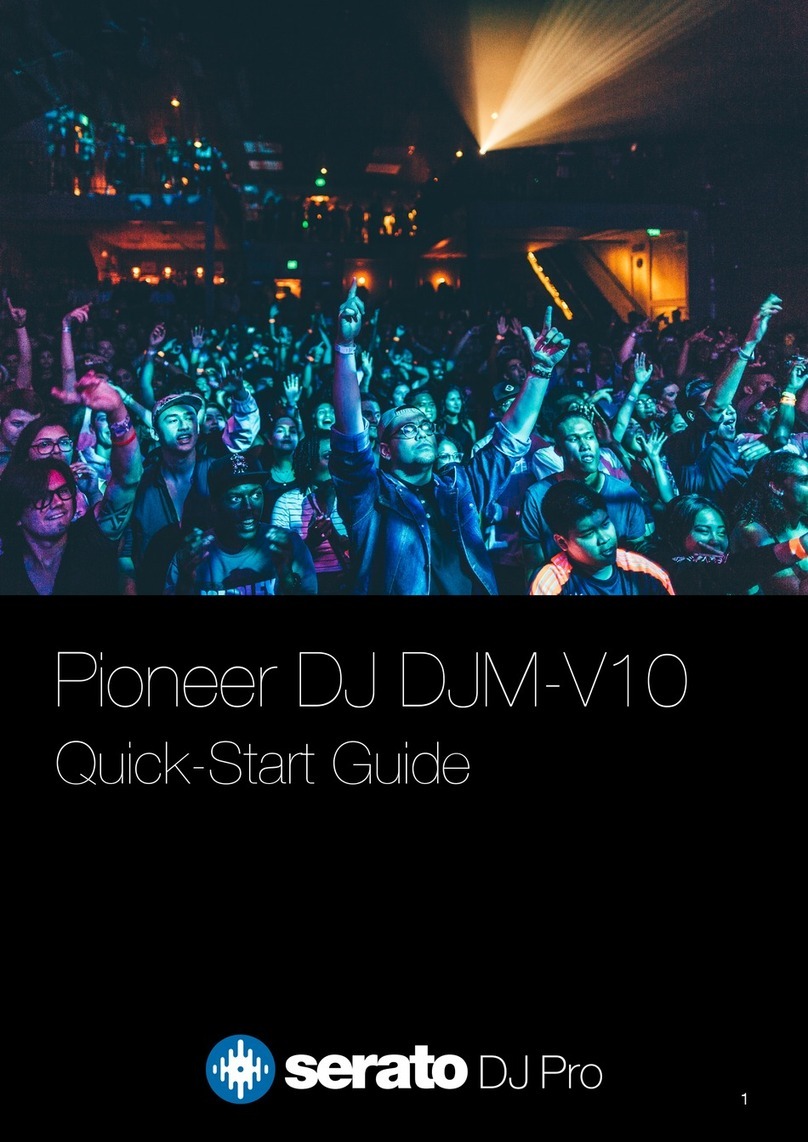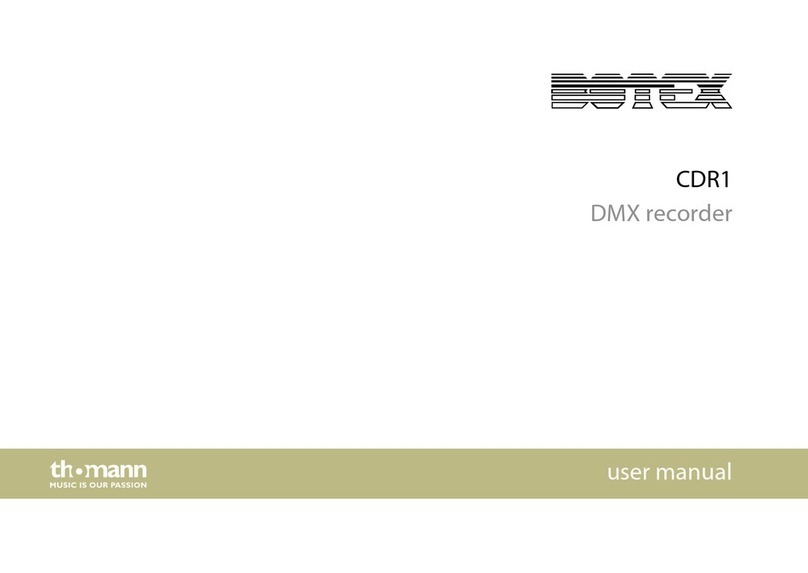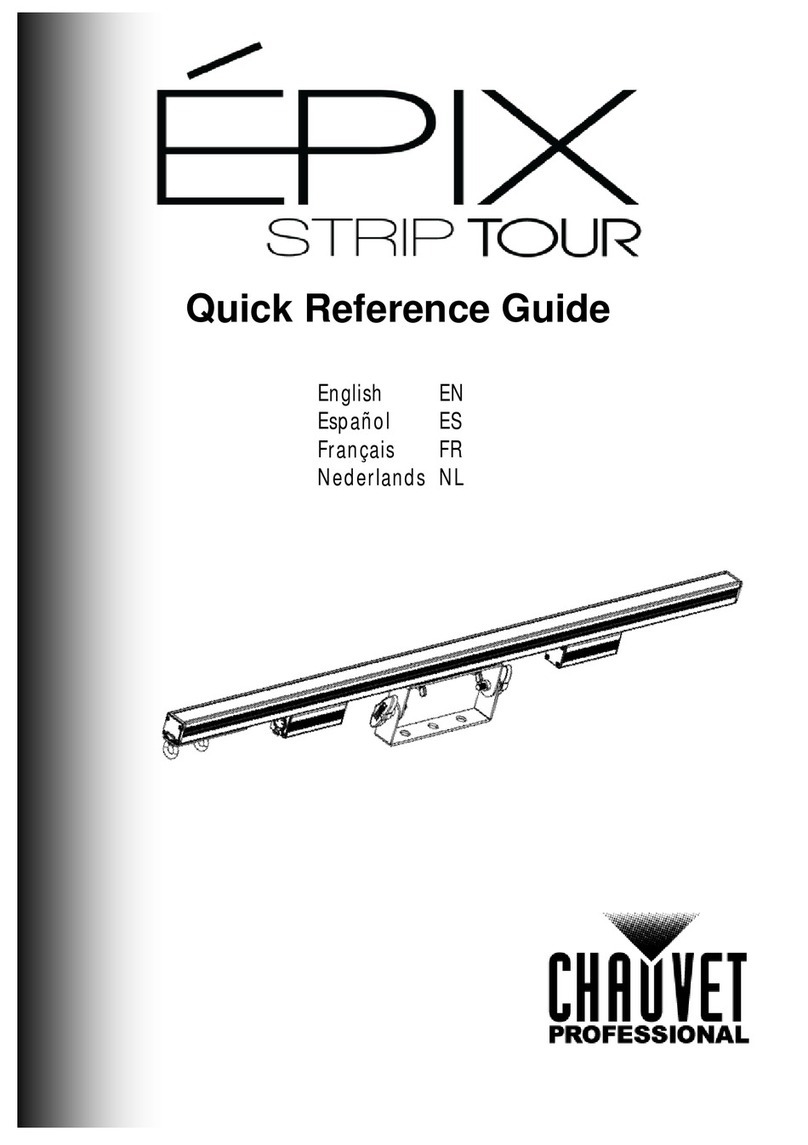Alto TrueMix 500 User manual

TrueMix 500
User Guide

2
Table of Contents
(1.0) INTRODUCTION.................................................... 4
(1.1) Box Contents.............................................................................................4
(1.2) Support.......................................................................................................4
(1.3) Important Safety Precautions............................................................4
(1.4) Sound Level..............................................................................................4
(2.0) SETUP.....................................................................5
(2.1) Connection Diagram.............................................................................. 5
(2.1.1) Top Panel........................................................................................................................... 5
(2.1.2) Rear Panel ........................................................................................................................ 6
(2.2) Setup Scenario........................................................................................ 7
(3.0) FEATURES .............................................................8
(3.1) Top Panel................................................................................................... 8
(3.2) Rear Panel............................................................................................... 10
(4.0) OPERATION .........................................................11
(4.1) USB Recording and Playback............................................................11
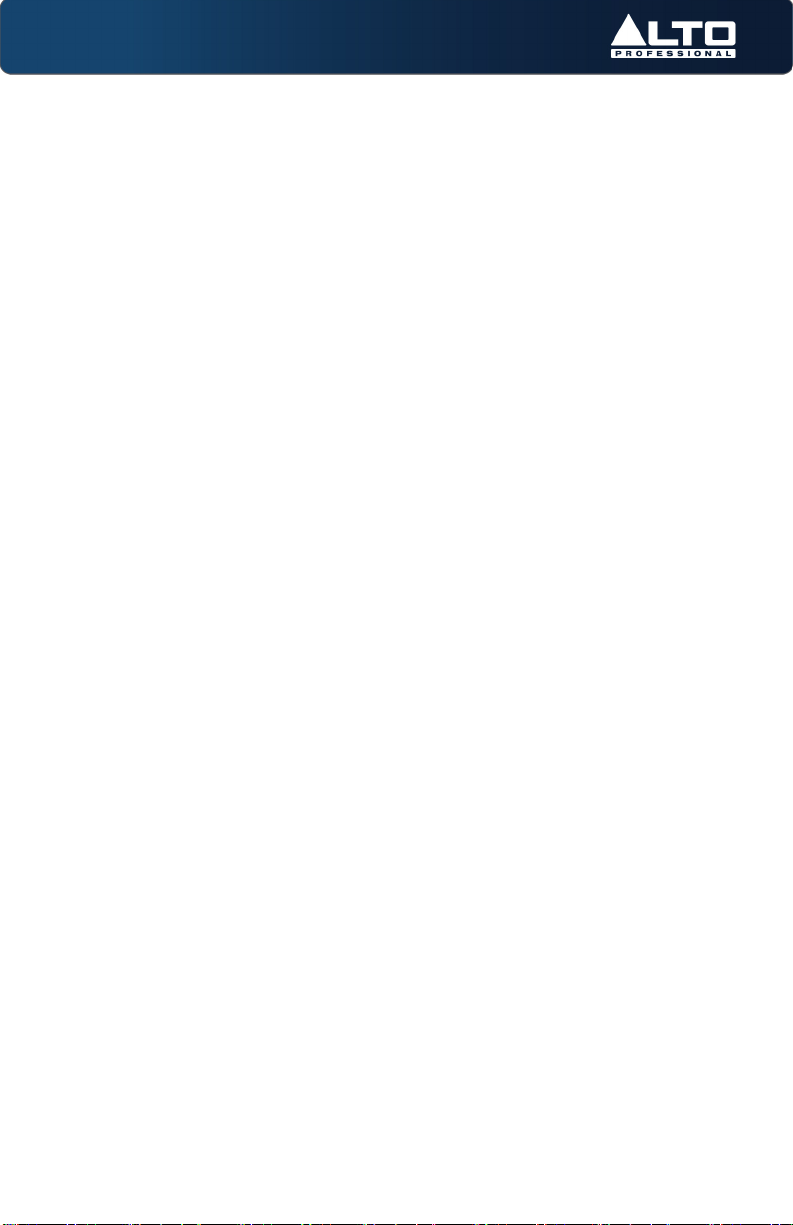
3
(5.0) TROUBLESHOOTING .......................................... 12
(6.0) APPENDIX ........................................................... 13
(6.1) Technical Specifications .....................................................................13
(6.2) Trademarks & Licenses...................................................................... 14
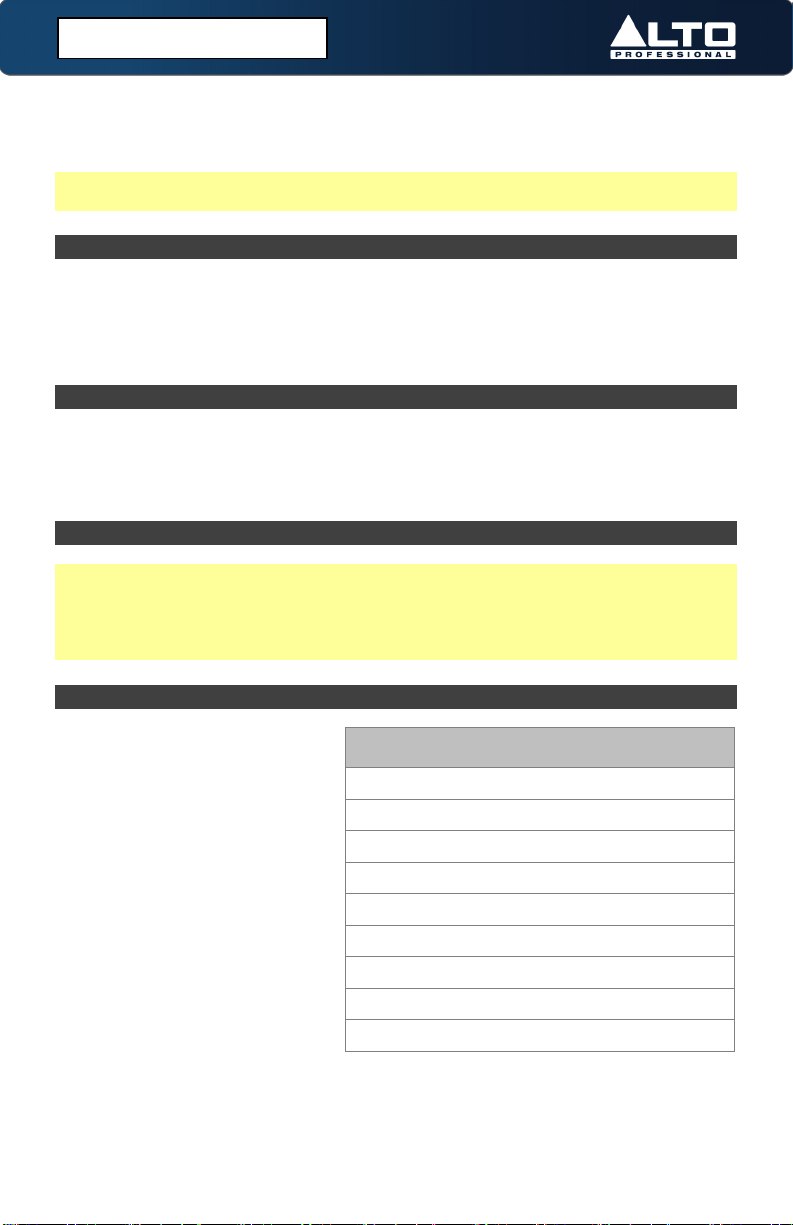
4
Thank you for purchasing the TrueMix 500. At Alto Professional, performance and
reliability mean as much to us as they do to you. We design our equipment with only
one thing in mind—to make your performance the best it can be.
Note: For clarity, this User Guide uses section references. In some instances one
section may extend to several pages.
(1.1) Box Contents
TrueMix 500
Power Adapter
USB Cable
Registration Card
Quickstart Guide
Safety & Warranty Manual
(1.2) Support
For the latest information about this product (system requirements, compatibility
information, etc.) and product registration, visit altoprofessional.com.
For additional product support, visit altoprofessional.com/support.
(1.3) Important Safety Precautions
Please note: Alto Professional and inMusic are not responsible for the use of its
products or the misuse of this information for any purpose. Alto Professional and
inMusic are not responsible for the misuse of its products caused by avoiding
compliance with inspection and maintenance procedures. Please also refer to the
included safety and warranty manual for more information.
(1.4) Sound Level
Permanent hearing loss may be
caused by exposure to extremely
high noise levels. The U.S.
Occupational Safety and Health
Administration (OSHA) has
specified permissible exposures
to certain noise levels. According
to OSHA, exposure to high sound
pressure levels (SPL) in excess of
these limits may result in hearing
loss. When using equipment
capable of generating high SPL,
use hearing protection while such
equipment is under operation.
Hours per day SPL
(dB)Example
8 90 Small gig
6 92 Train
4 95 Subway train
3 97 High-level desktop monitors
2 100 Classical music concert
1.5 102 Riveting machine
1 105 Machine factory
0.5 110 Airport
0.25 or less 115 Rock concert
(1.0) INTRODUCTION

5
(2.1) Connection Diagram
Items not listed under (1.1) Introduction > Box Contents are sold separately.
See the connector examples below for using XLR or 1/4” (6.35 mm) wiring as
balanced or unbalanced. This can be of help if you make your own cables.
(2.1.1) Top Panel
Speakers
Microphone
Keyboard
Headphones
Smartphone
Electric
Guitar
Tip
Sleeve
Pin 2
Pin 3
Pin 1,
linked to Pin 3
Tip
Sleeve
Rin
g
Pin 1
Pin 3
Tip
Sleeve
Rin
g
Pin 2
(Ground) (Ground) (Ground)
(Ground) (Ground)
TS TRS TRS XLR XLR
(2.0) SETUP

6
(2.1.2) Rear Panel
Power
Computer
(2.0) SETUP
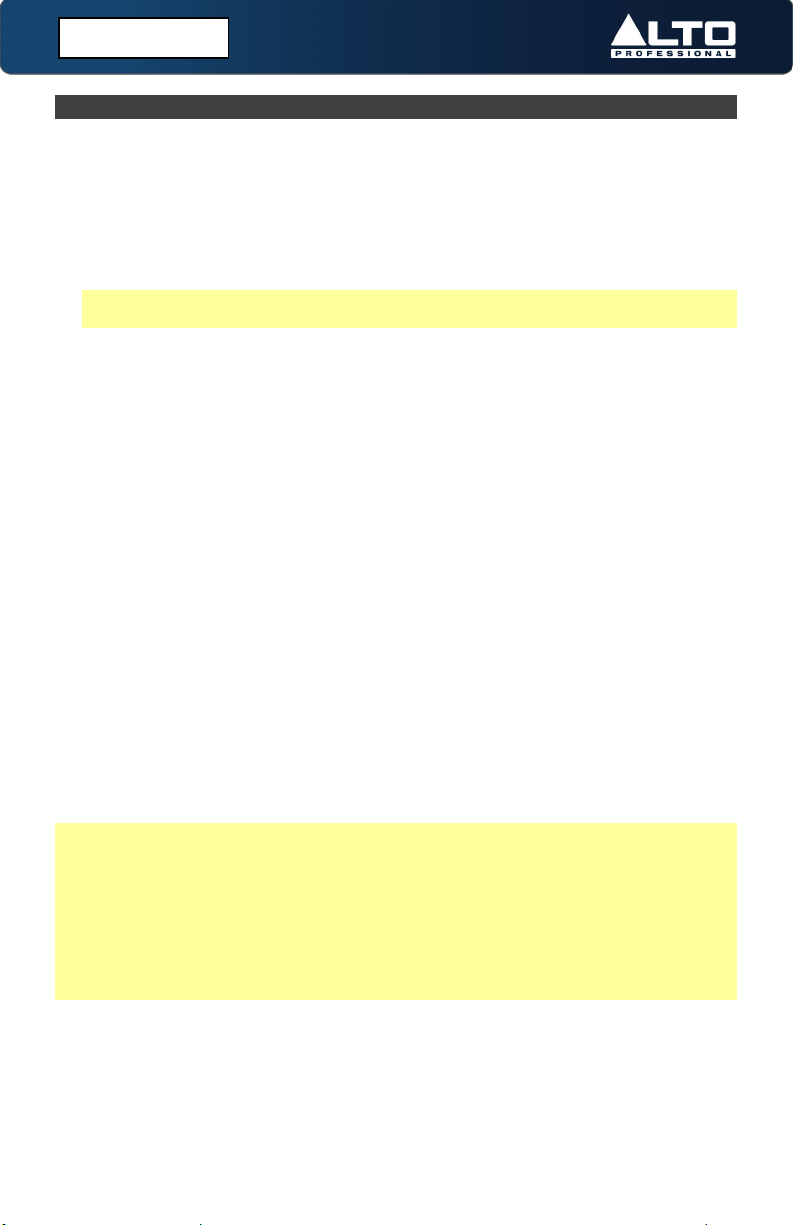
7
(2.2) Setup Scenario
1. Study the (2.1) Connection Diagram section for ideas to plan your setup.
2. Make sure all devices are turned off.
3. Set all TrueMix 500 Gain knobs to 0 dB, Channel Volume knobs to -∞, Hi and
Low EQ knobs to the 12 o’clock position, and Main Out Volume knob to -∞.
4. Connect all input sources, such as microphones, keyboard, electric guitar, or a
smartphone to the appropriate XLR, 1/4" (6.35 mm), or RCA inputs.
Note: To avoid RF interference from being picked up, place your smartphone
away from speakers.
5. Connect TrueMix 500’s Main Out Volume to your speakers using 1/4" (6.35 mm)
cables.
6. Connect all devices to power outlets.
7. Switch everything on in the following order:
•Audio input sources
•TrueMix 500
•Last, any speakers or headphones
8. Test the mic at the loudest level it is expected to be used and begin turning up
the Gain knob until you see the channel Peak LED flash red. This means the Gain
knob is set too high. Turn down the Gain knob until you no longer see the LED
flash red. Repeat this process for other channels you are using.
9. Send TrueMix 500’s channels to the Main Outs by turning up the Channel
Volume knobs.
10. Turn up the Main Out Volume knob until the volume compliments the venue.
You’ll want to get the Main Output Level LED Meter as close to the top LED
without it clipping.
11. When turning off equipment, follow this order:
•Speakers or headphones
•TrueMix 500
•Last, any audio input devices
Tips:
•If the sound is too boomy, decrease the low EQ frequencies.
•For more clarity, boost the high EQ frequencies.
•Never point microphones and speakers at each other.
•Mute unused channels when they’re not in use.
•Use board tape to label channels.
•Always have backup cables.
(2.0) SETUP

8
(3.1) Top Panel
1. Mic Input: Connect a microphone to this input using an XLR cable (sold
separately).
Note: This mic input is equipped with phantom power (18V with no phantom
power on/off switch) and is compatible with most condenser and dynamic
microphones. Phantom power can cause damage to certain types of
microphones, particularly ribbon microphones. Please use caution and consult
your microphone’s documentation to find out if it is usable with phantom power
before attempting to connect it to TrueMix 500’s Mic Input.
2. Line Inputs: Connect line-level devices to these inputs with 1/4" (6.35 mm)
cables (sold separately).
Note: The line inputs on channels 2 and 3 are stereo inputs.
Connecting a device using a single cable to only the L (Mono) input will send
the signal through both the Left and Right Main Output channels.
Connecting to only the R (Stereo) line input will send the signal through the
Right Mix channel only.
3. Gain: Turn this knob to adjust the channel audio level (pre-fader and pre-EQ
gain). Set the gain to a level at which the Peak LED just barely lights up during
the loudest parts of the track.
4. HI EQ (Treble): Turn this knob to adjust the high (treble) frequencies of the
channel’s output signal.
5. LOW EQ (Bass): Turn this knob to adjust the low (bass) frequencies of the
channel’s output signal.
(3.0) FEATURES

9
6. Channel Pan: Turn this knob to adjust the (mono)
channel's Left-Right position in the stereo field.
7. Peak LED: This LED will flash if the signal is clipping. If
this happens, decrease the level on the Gain knob or
Channel Volume knob.
8. Channel Volume: Turn this knob to adjust the level of
the channel’s output signal.
9. Main Outputs: Use standard 1/4" (6.35 mm) cables to
connect these outputs to the house speaker or
amplifier system. The level of these outputs is
controlled by the Main Out Volume knob.
10. Power LED: This LED illuminates green when the mixer
is powered on.
11. 2TK (2-Track)/USB Inputs: Connect these inputs to
the outputs of an external sound source using a
standard stereo RCA cable (sold separately). You can
also send this channel to the headphone mix (using the
Headphone Source button) and/or the main mix
(using the 2TK/USB To Main Out button).
12. 2TK/USB Outputs: Connect these outputs to the
inputs of an external recording device using a standard
stereo RCA cable (sold separately).
13. 2TK/USB In Volume: Turn this knob to adjust the
volume of your 2TK/USB Input signal.
14. 2TK/USB To Main Out: Press this button to send the
2TK/USB Input signal through the Main Outputs.
15. Headphone Source: Press this button to switch the
Headphone Output source between Main Out and
2TK/USB signals.
16. Headphone Output: Connect a pair of stereo
headphones to this 1/4” (6.35 mm) TRS output to
monitor your Main Output signal.
17. LED Meters: These LEDs display the audio level of the
Main Output. Turn the Main Out volume down if the
red "Clip” LED lights up excessively.
18. Headphone Volume: Turn this knob to adjust the
volume of the Headphone Output.
19. Main Out Volume: Turn this knob to adjust the volume
of the Main Output.
(3.0) FEATURES
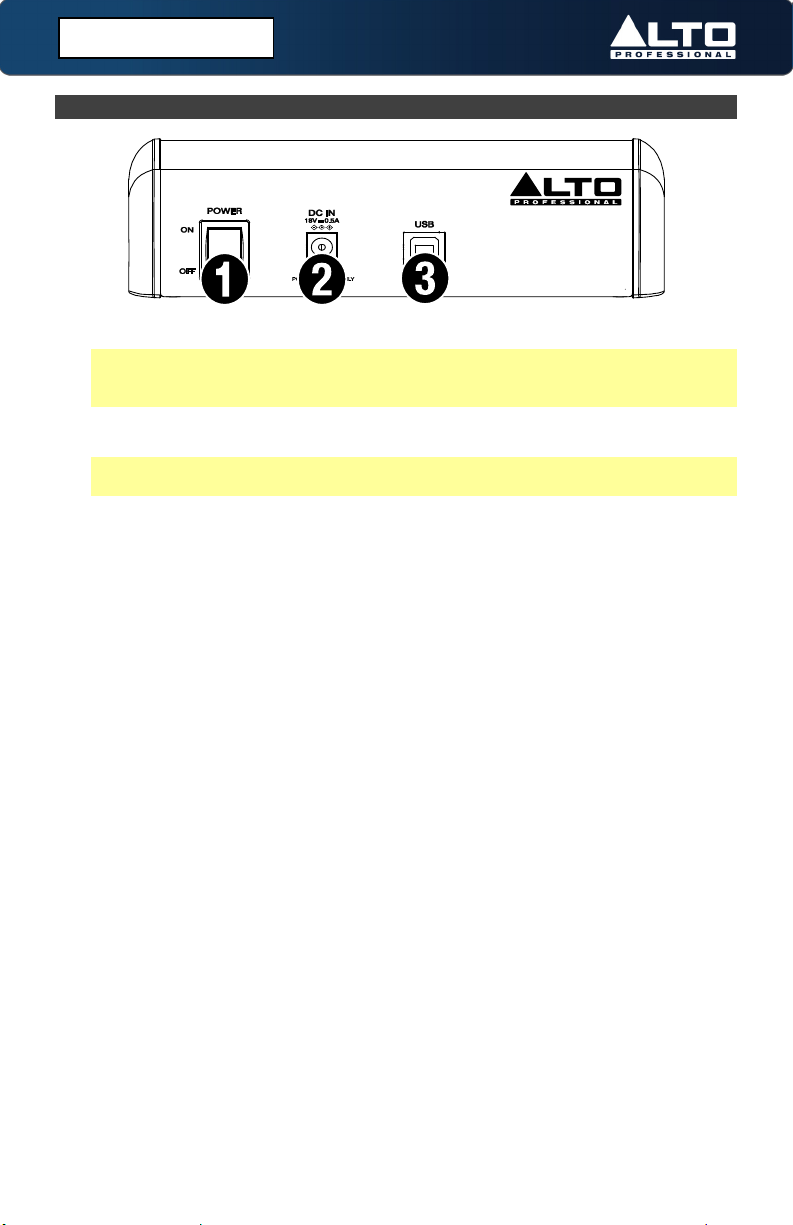
10
(3.2) Rear Panel
1. Power Switch: Flip this switch to power TrueMix 500 on and off.
Note: Always make sure to only turn the mixer on after all input devices have
been connected and before you turn on amplifiers. Always turn off all amplifiers
before you turn the mixer off.
2. Power: Use the included power adapter to connect TrueMix 500 to a power
outlet.
Note: Make sure the Power Switch is in the OFF position before connecting the
mixer to a power outlet.
3. USB Out: Connect the included USB Type-B cable here to use the TrueMix 500
with a computer for recording and playback. See (4.1) Operation > USB
Recording and Playback to learn how to do this.
(3.0) FEATURES

11
(4.1) USB Recording and Playback
To set TrueMix 500 as the default playback device on your computer, follow the set
of directions below that corresponds to your computer’s operating system.
Note: If you have other USB audio devices connected to your computer, which may
have identical names, you may need to try selecting each one until the TrueMix 500
is recognized.
Windows 10:
1. Use the included USB cable to connect the TrueMix
500 to your computer. Press the power switch to
power on TrueMix 500.
2. Press the Windows key and then type “Sound
Settings” into the search bar. Alternatively,
right-click the “speaker” icon in the taskbar and
select Open Sound Settings.
3. In the Windows Sound control panel select the
Output dropdown box and select USB Audio
Codec.
4. Select the Input dropdown box and select USB
Audio Codec.
5. Close the Sound control panel.
Windows 11:
1. Use the included USB cable to connect the
TrueMix 500 to your computer. Press the power
switch to power on TrueMix 500.
2. Press the Windows key and then type “Sound
Settings” into the search bar. Alternatively,
right-click the “speaker” icon in the taskbar and
select Sound Settings.
3. In the Windows Sound control panel select the
Output section and select USB Audio Codec.
4. In the Input section select USB Audio Codec.
5. Close the Sound control panel.
macOS:
1. Use the included USB cable to connect the TrueMix 500 to your computer. Press
the power switch to power on TrueMix 500.
2. Go to Applications > Utilities > Audio MIDI Setup.
3. In the Audio Devices window, select USB Audio Codec in the left column.
4. Right-click USB Audio Codec and select Use this device for sound input.
5. Right-click USB Audio Codec and select Use this device for sound output.
6. Quit Audio MIDI Setup.
(4.0) OPERATION
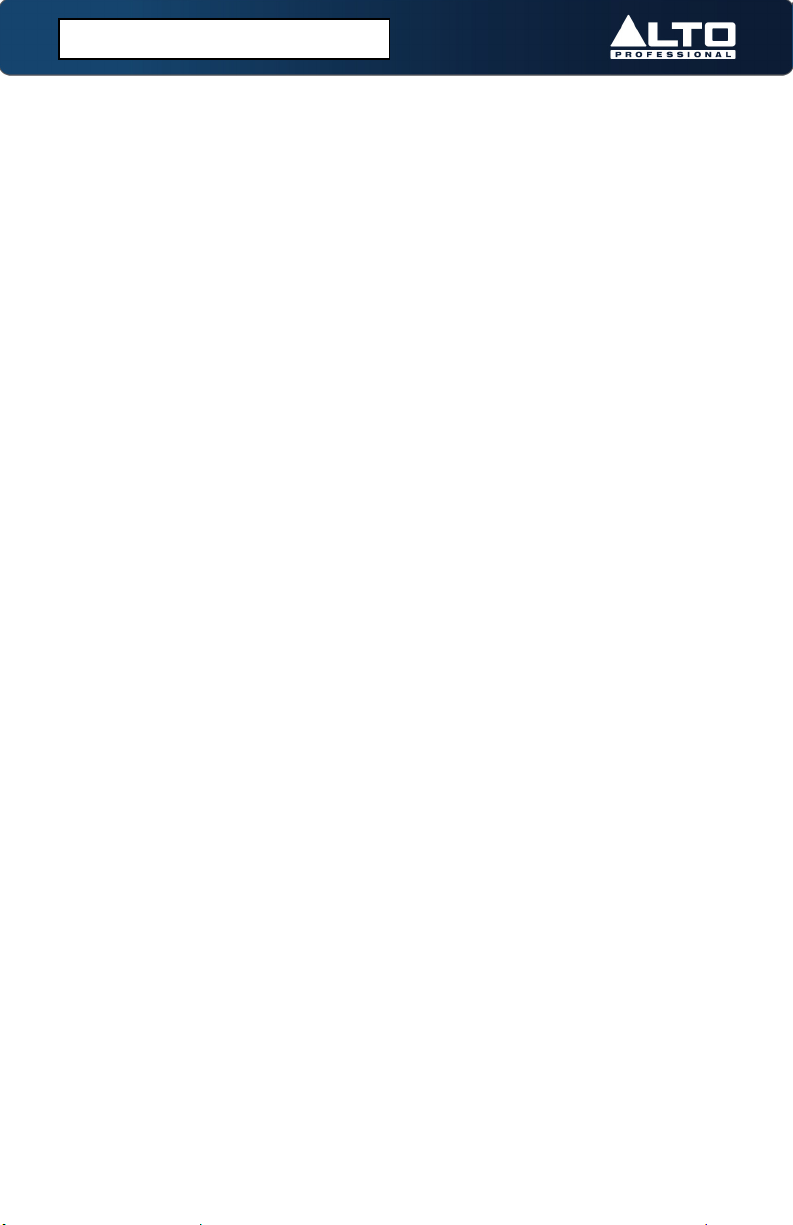
12
If the mixer is not being detected by your computer:
•Connect to a different USB port.
•Avoid using passive (unpowered) USB hubs.
•Try using a different USB cable.
•Disconnect other USB devices.
•Disable Windows sleep and screensaver when recording/streaming.
If no sound is heard from your speakers:
•Make sure the input Gain knobs, Channel Volume knobs,and Main Out Volume
knobs are turned up to an appropriate level.
•Make sure microphones, external devices, and speakers are properly connected
with working, secure cables.
If the sound is distorted:
•Try lowering the volume control of your sound source, musical instrument, or
microphone.
•Try adjusting the channel EQ if there is too much treble or bass.
•Turn the input Gain knobs to the left to lower the signal.
•Adjust the overall volume of the mixer using the Main Out Volume knob.
If there is a hum when cables are connected:
•Disconnect cables from the input jacks to see if it’s a faulty cable.
•Use balanced cabling connections whenever possible.
•Make sure the signal cables are not placed near power cables.
•Connect all audio equipment power cables to outlets which share a common
ground.
If there is a high-pitched whistling noise when using microphones:
•This is probably feedback. Point the microphone away from the speaker.
If you are streaming audio and the quality is choppy:
•Ensure you are connected to a USB 2.0 port.
•Make sure your Wi-Fi connection is strong.
•Try a wired Ethernet connection for lower latency, a more reliable connection,
and a stronger signal.
If there is latency when recording:
•Ensure you are connected to a USB 2.0 port.
•Close all other unneeded programs running on the computer.
•Adjust the buffer size in your DAW, in increments of 64.
(5.0) TROUBLESHOOTING
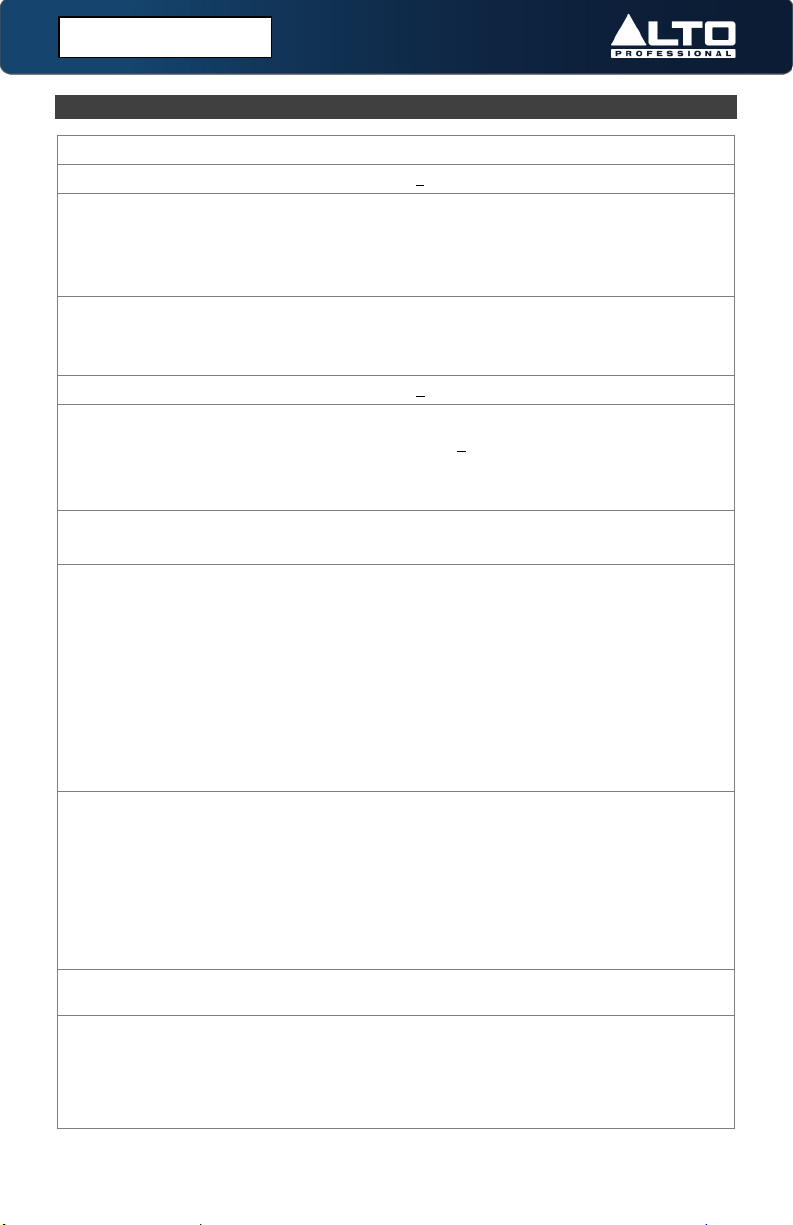
13
(6.1) Technical Specifications
Frequency Response All inputs: 20 Hz – 22 kHz (±1 dB)
THD+N (Total Harmonic Distortion) All inputs: < 0.05% (@ 4 dBu, 1 kHz)
Gain Range Mic input (Channel 1): 0 – +48 dB
Line input (Channel 1): -17 – +31 dB
Line inputs (Channels 2-3): -20 – +20 dB
All inputs: +22 dBu max
Max Voltage Gain 68 dB (Mic Input to any output)
40 dB (Line Input to any output)
20 dB (2TK/USB to any output)
SNR (Signal-to-Noise ratio) All inputs: > 110 dBu
Impedance Mic inputs: 3.9 kΩ
All other inputs: > 10 kΩ
2TK output: 1 kΩ
All other outputs: 120 Ω
Equalization High: ±15 dB @ 12 kHz
Low: ±15 dB @ 80 Hz
Connectors (2) 1/4” (6.35 mm) TRS outputs
(2) 1/4” (6.35 mm) TRS stereo L/R inputs
(1) 1/4" (6.35 mm) TRS headphone output
(1) 1/4" (6.35 mm) TRS mono input
(1) XLR input
(1) Stereo RCA L/R input
(1) Stereo RCA L/R output
(1) USB type-B input
(1) DC power input
Controls (1) Power switch
(6) Volume control knobs (1 per input and output)
(3) Gain control knobs (1 per channel)
(3) EQ Hi control knobs (1 per channel)
(3) EQ Low control knobs (1 per channel)
(3) Stereo pan control Knobs (1 per channel)
(2) Locking switch buttons
Indicators (1) Power LED, (3) Peak LEDs, (8) Main Out meter
LEDs
Main Mix Main output: (2) 1/4" (6.35 mm) balanced TRS, +22 dBu
max output
2TK output: (2) unbalanced RCA, +22 dBu max output
Headphone output: (1) stereo 1/4" (6.35 mm) TRS, 150
mW @ 32 Ω
(6.0) APPENDIX

14
USB Audio Interface Version: 2.0
Resolution: 16-bit
DAC Sampling Rates: 32, 44.1, 48 kHz
ADC Sampling Rates: 8, 11.025, 16, 22.05, 32, 44.1, 48
kHz
Power Connection: DC
Voltage: 18V, 500 mA
Consumption: 9 W
Dimensions
(width x depth x height)
6.3" x 7.6" x 2.6"
159.5 mm x 193 mm x 66 mm
Weight 2.0 lbs.
0.9 kg
*Specifications are subject to change without notice.
Under rare circumstances, if this product is exposed to electromagnetic interference during use, there
may be a slight drop in signal-to-noise ratio.
This unit is designed to prevent any inrush current.
(6.2) Trademarks & Licenses
Alto Professional is a trademark of inMusic Brands, Inc., registered in the U.S. and other countries. The
Bluetooth word mark and logos are owned by the Bluetooth SIG, Inc. and any use of such marks by Alto
Professional is under license. macOS is a trademark of Apple Inc., registered in the U.S. and other
countries. Windows is a registered trademark of Microsoft Corporation in the United States and other
countries. All other product names, company names, trademarks, or trade names are those of their
respective owners.
(6.0) APPENDIX

Manual Version 1.0
Table of contents
Other Alto Dj Equipment manuals