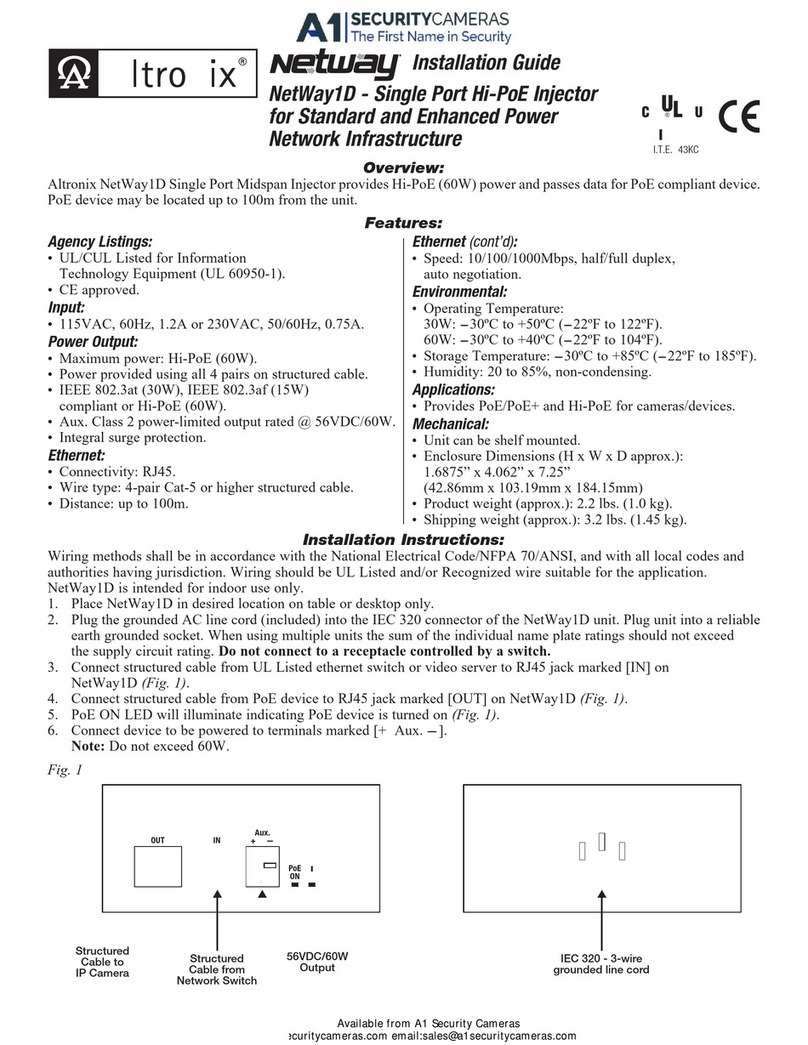eBridge4SK - 1 -
PLUS
eBridge100SPR - EoC Receiver
eBridge4SPT - 4 Port PoE/PoE+ EoC Transceiver Switch
Installation Guide
Rev. 072313
I.T.E. 43KC
Overview:
The eBridge4SK kit consists of eBridge100SPR and eBridge4SPT which are Coax to CAT-5 Ethernet adapters/media converters that deliver data and power over
coax cable. eBridge4SK enables fast 10/100 Base-T Ethernet digital communication. eBridge4SPT allows you to upgrade your existing infrastructure by replacing
a single analog device with up to four (4) PoE/PoE+ devices. eBridge100SPR passes data and sends power over the coax to the eBridge4SPT. Data transmission
and power over the Coax are possible up to 300m. Maximum range from head end to the PoE camera/device is 610m, taking into consideration that up to 100m
of structured cable may be deployed at each end. Built-in IP management allows for remote camera reset, monitoring and reporting via various IP protocols.
eBridge4SK enables cost-effective system upgrades and eliminates the costs and labor associated with installing new network cabling.
Note: Ethernet maximum distance (see Maximum Length of Coax Type vs. Camera Power/PoE Class, pg. 3).
Features:
*UL Listed Class 2 or limited power source (NetWay1D).
Agency Listings:
• UL/CUL Listed for Information
Technology Equipment (UL 60950-1).
• CE approved.
Input:
• eBridge100SPR - 51-56VDC/60W max. power.*
eBridge4SPT - powered by eBridge100SPR.
Power Output:
• eBridge4SPT: 4 ports PoE+ (30W) per port.
• Total output power: 60W.
Ethernet:
• Connectivity: RJ45, auto-crossover.
• Wire type: 4-pair Cat-5e or better structured cable.
• Distance: up to 100m.
• Speed: 10/100BaseT, half/full duplex, auto negotiation.
Coax:
• Distance: up to 300m.
• Connectivity: BNC, RG-59/U or similar.
• Throughput is rated to pass 100mbps from camera to receiver.
With the proper headend equipment
multiple Megapixel cameras can be used.
LED Indicators:
• Blue LED - Coax link connection.
LED Indicators (cont’d):
• Green LED - Power (eBridge100SPR only).
• Yellow and Green LED (RJ45) IP Link status, 10/100Base-T/active.
Environmental:
• Operating Ambient Temperature :
eBridge100SPR: -40ºC to 60ºC (-40ºF to 140ºF).
eBridge4SPT: 60W: -40ºC to 75ºC (-40ºF to 167ºF).
• Storage Temperature: -40ºC to 75ºC (-40ºF to 167ºF).
• Humidity: 20 to 85%, non-condensing.
Applications:
• Retrofit digital IP cameras in an analog CCTV installation (up to four (4)
IP cameras expansion per analog camera).
• Works with Megapixel, HD720, HD1080 and VGA (SD) cameras
(see note, pg. 2).
• Extend Network link distance in an industrial environment.
• Upgrade deployed CCTV Coax to a digital network in Retail, Hospitality,
Arenas, Casinos, Airports, Schools, Hospitals, Transportation, etc.
Mechanical:
• Dimensions (H x W x D approx.):
eBridge100SPR: 4.375” x 3.5” x 1” (111.125mm x 88.89mm x 25.4mm)
eBridge4SPT: 1.7” x 5.23” x 8.93” (43.18mm x 132.84mm x 226.82mm)