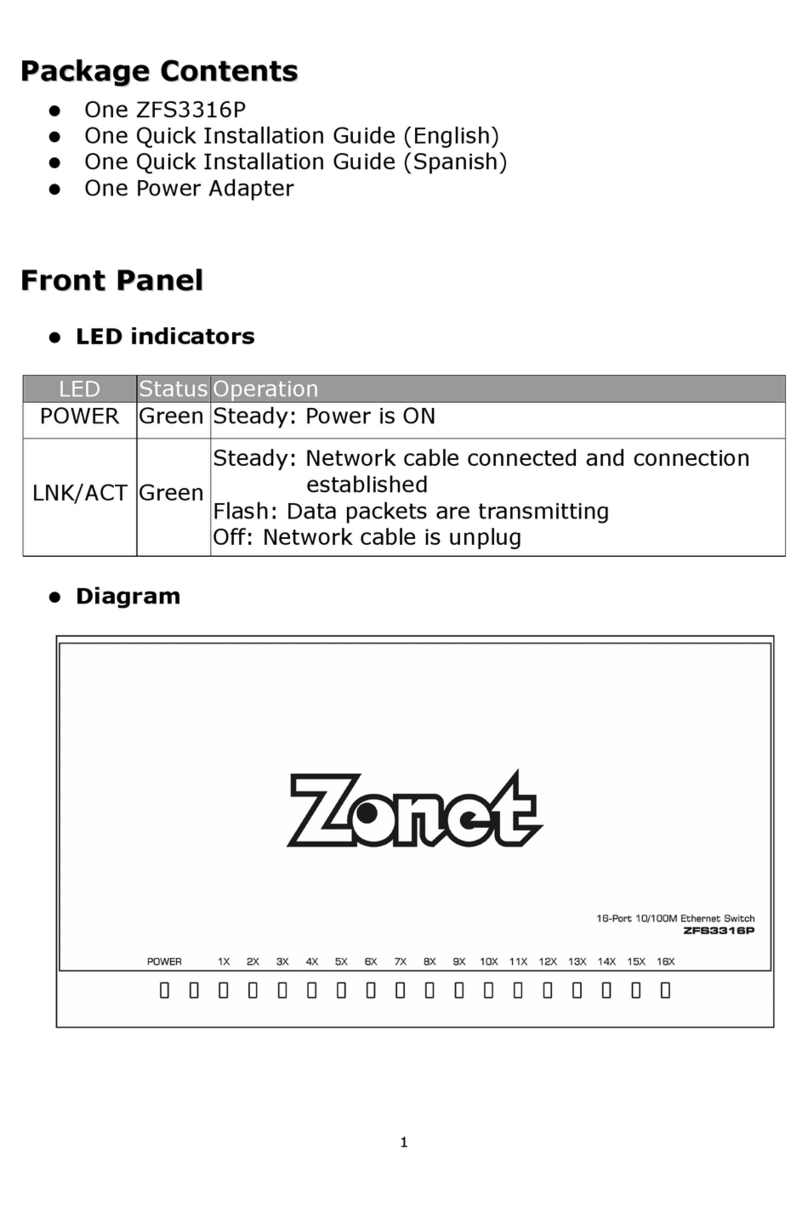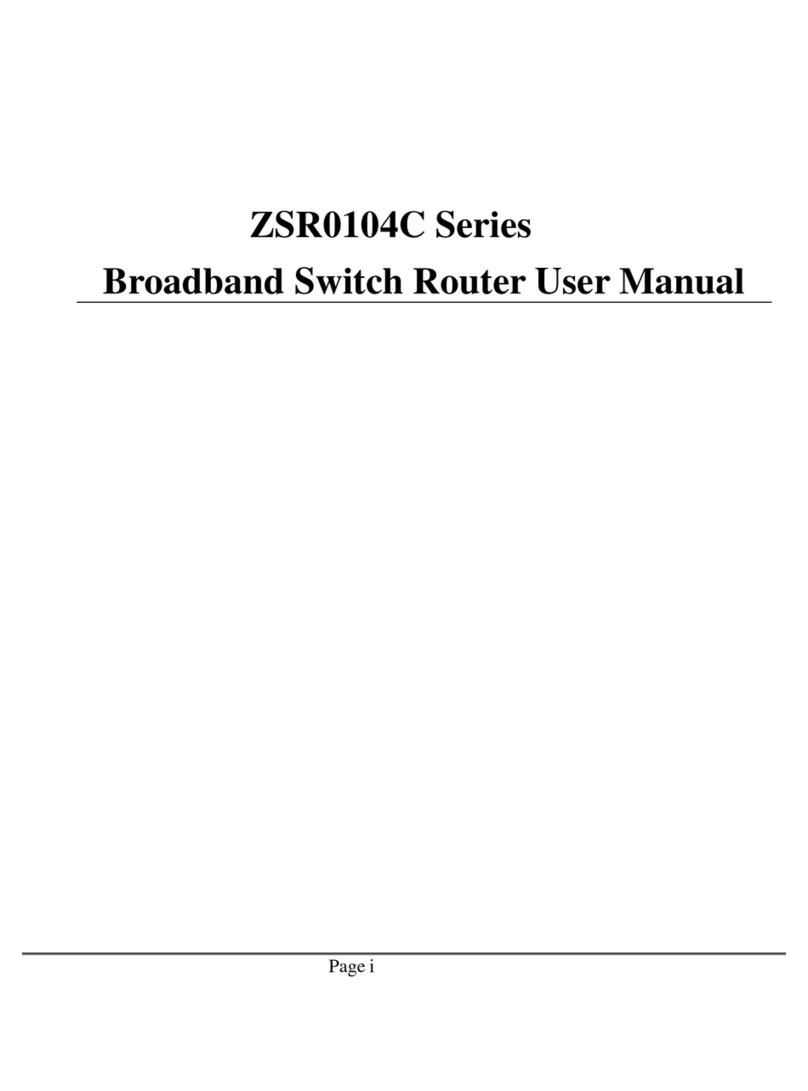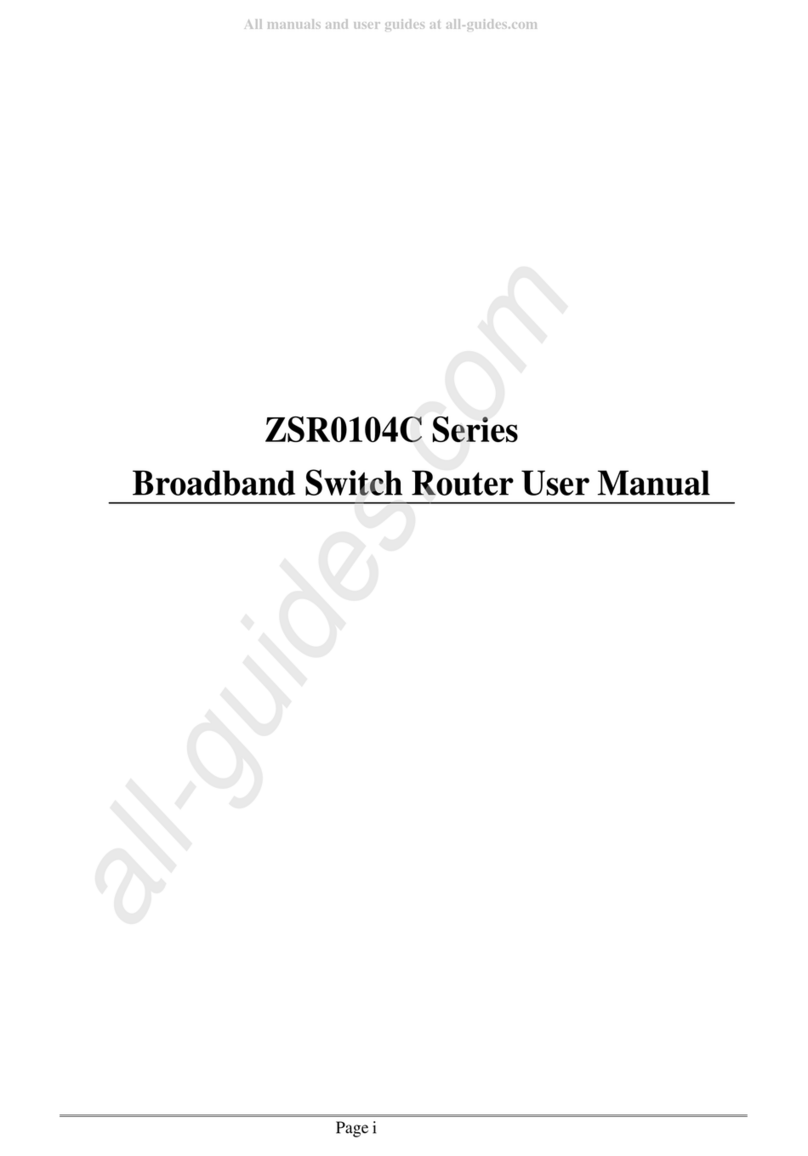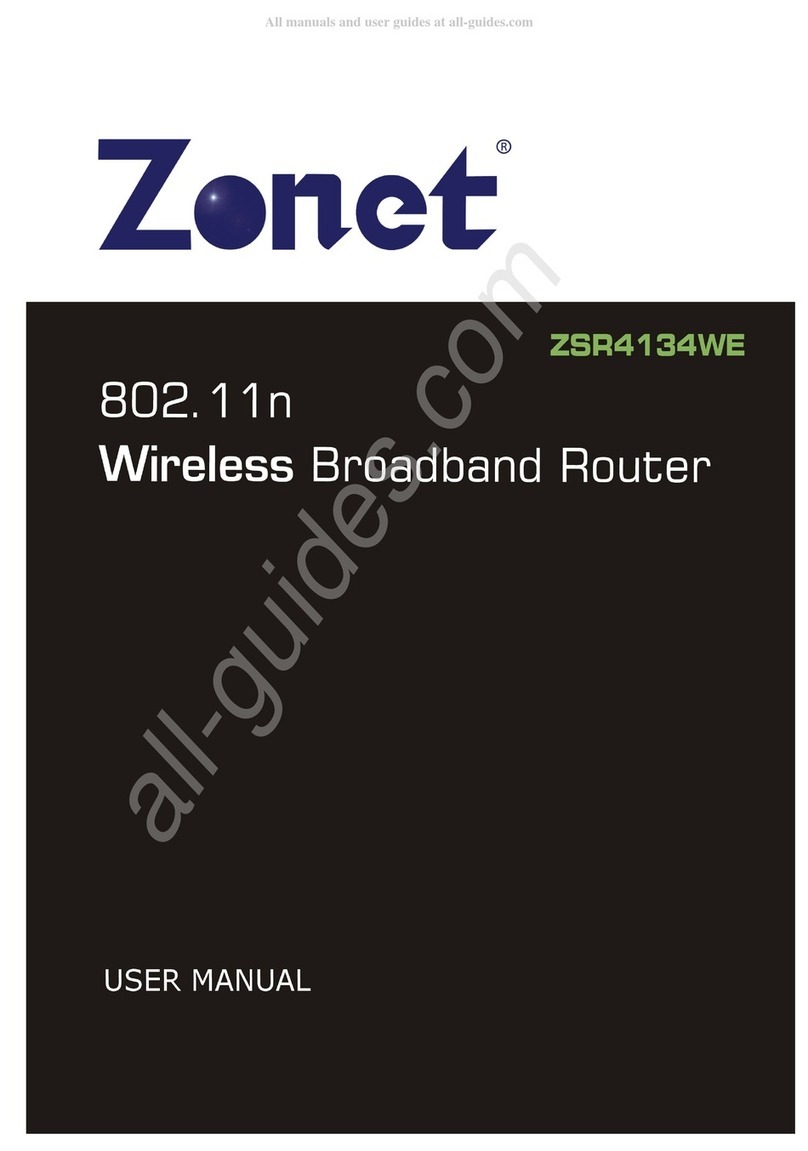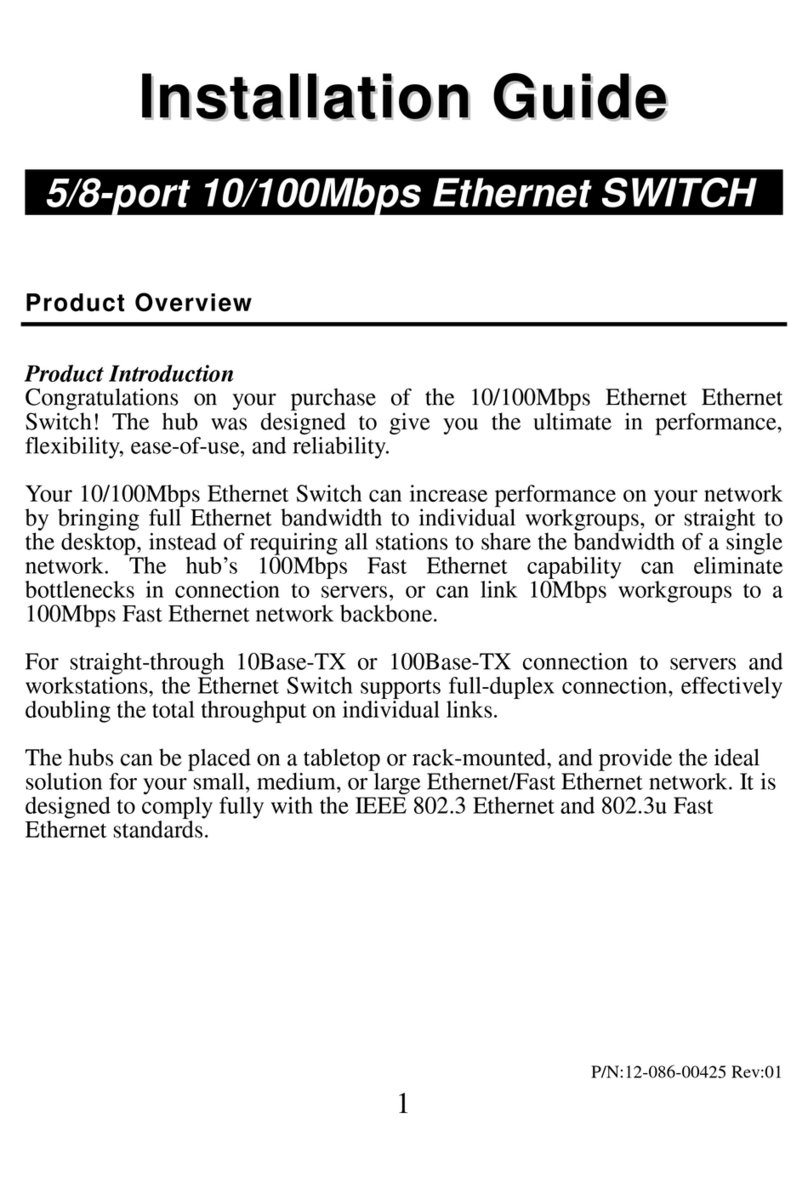Table of Contents
Chapter 1 Introduction......................................................................... 1
elcome.............................................................................................. 1
Contents of Package .............................................................................. 1
System Requirement ............................................................................. 1
Getting to Know Your ZSR1134 E .......................................................... 2
Chapter 2 Hardware Installation......................................................... 4
Chapter 3 Connect Your ZSR1134W ................................................... 6
How to Set the Network Configurations for My Computer ........................... 6
Additional Settings for ireless Client...................................................... 8
How to Check the Network Connection..................................................... 9
Chapter 4 Basic Configurations ...........................................................10
How to Access the eb-based Configuration Utility ..................................10
Quick Setup izard ..............................................................................11
LAN Setup...........................................................................................16
Internet Setup .....................................................................................17
Chapter 5 Wireless Settings ................................................................19
Basic Settings......................................................................................19
Advanced Settings ...............................................................................20
Security Setup.....................................................................................22
Access Control .....................................................................................26
PS Settings.......................................................................................26
DS Settings ......................................................................................27
Site Survey .........................................................................................28
Chapter 6 Advanced Settings .............................................................29
Applications & Gaming ..........................................................................29
Security Management ...........................................................................31
Chapter 7 System Tools ......................................................................34
System Information..............................................................................34
DDNS .................................................................................................36
System Management ............................................................................37
Logout ................................................................................................39
Appendix 1: Troubleshooting .............................................................40