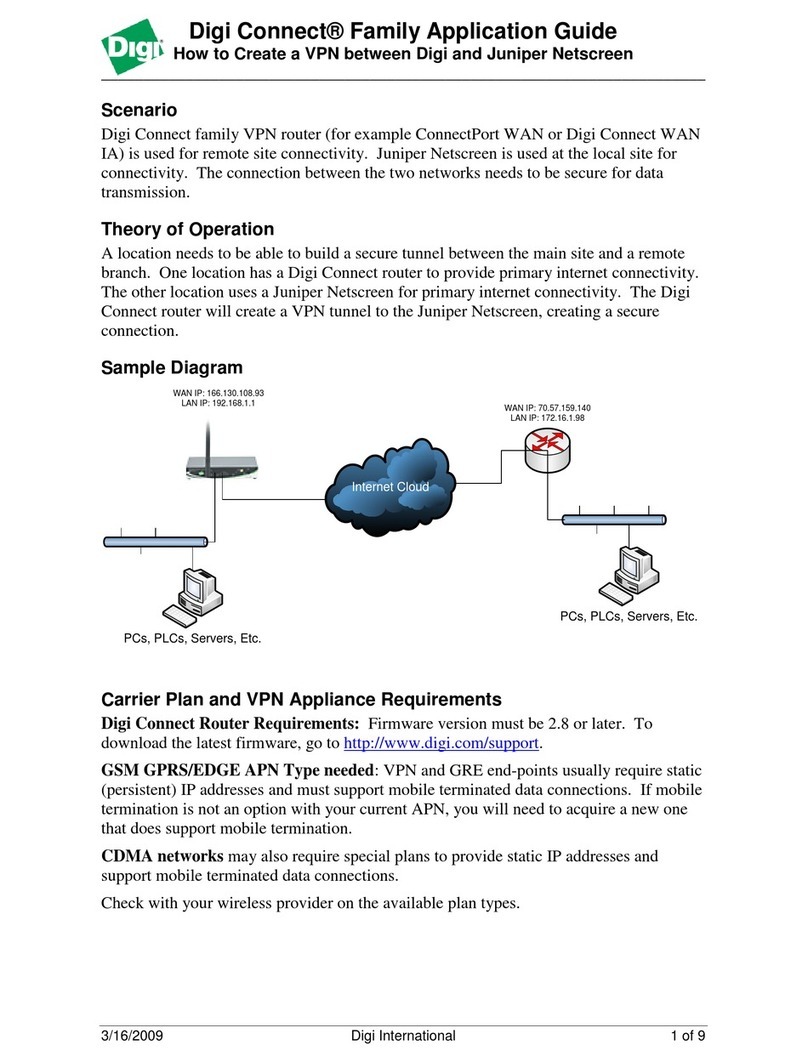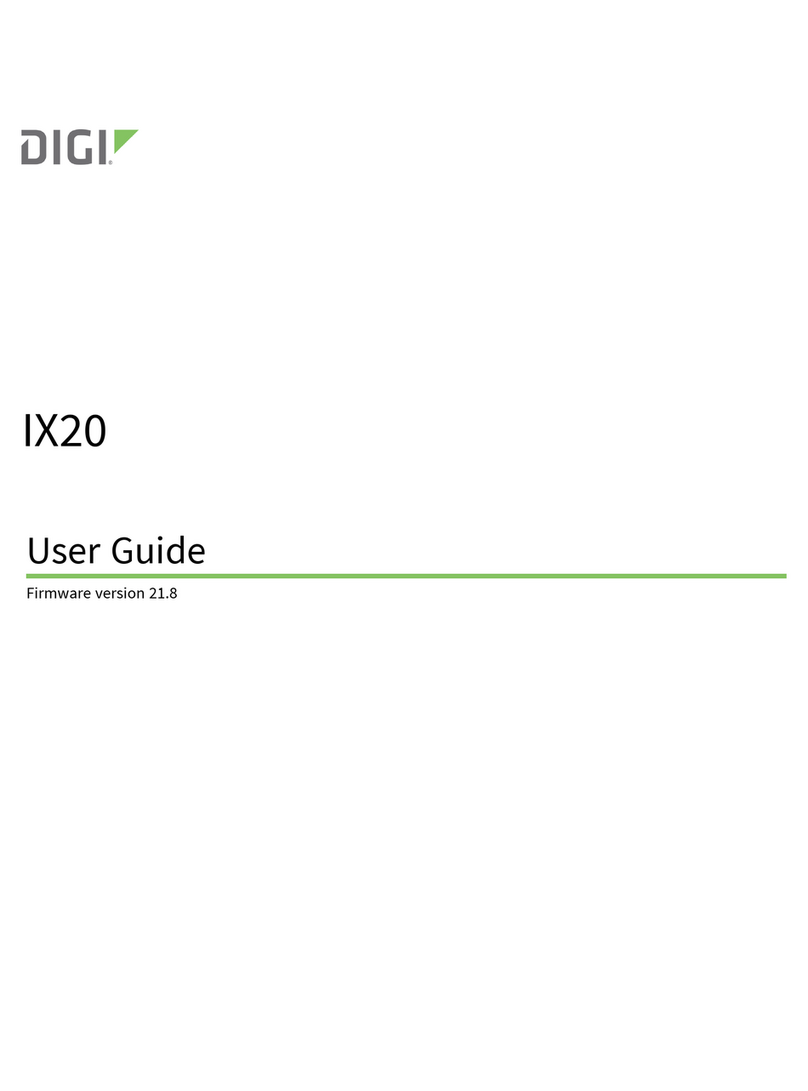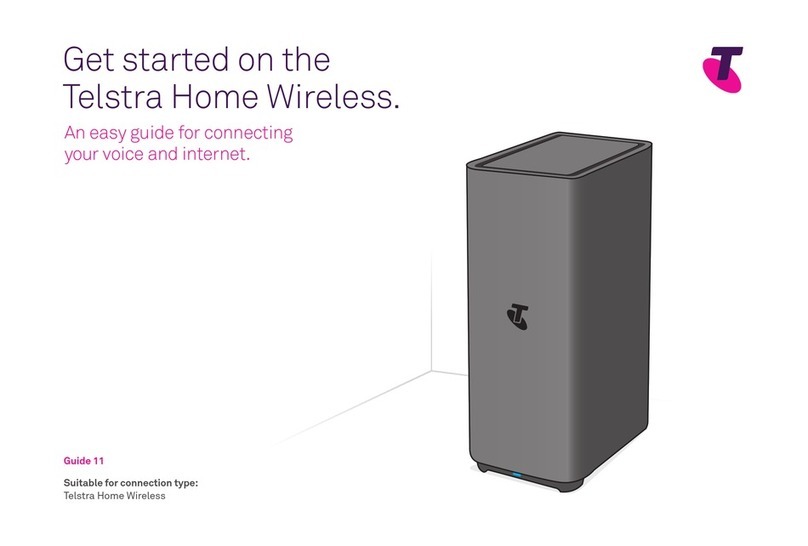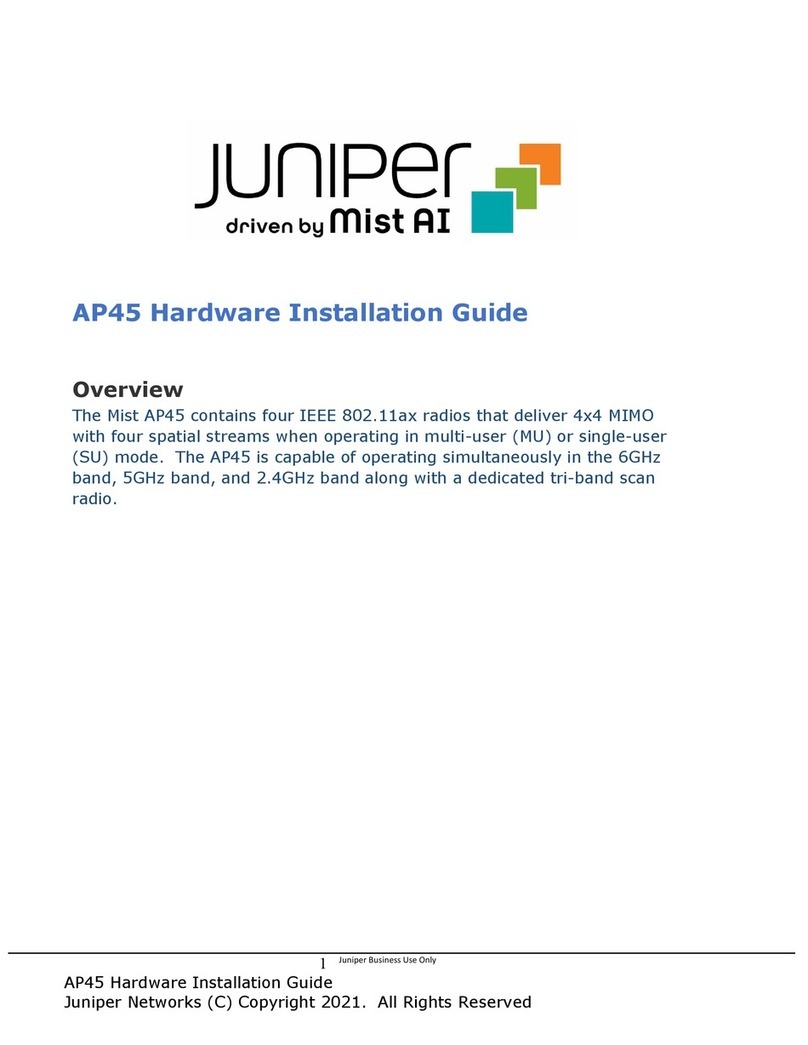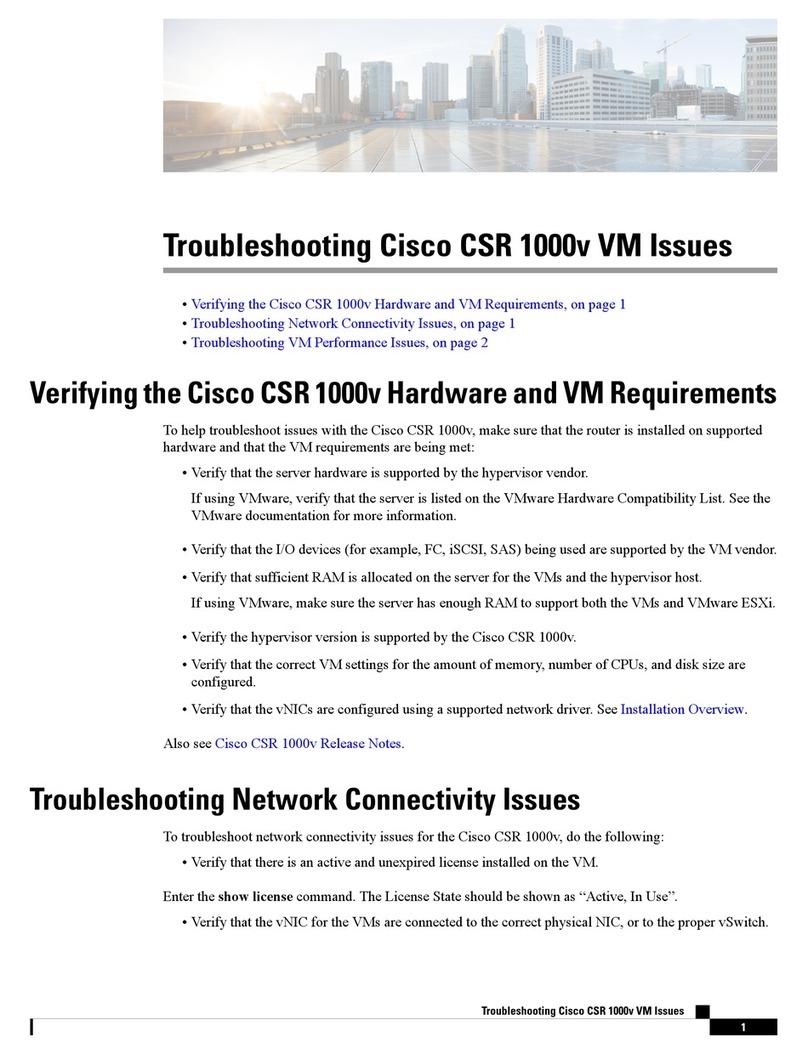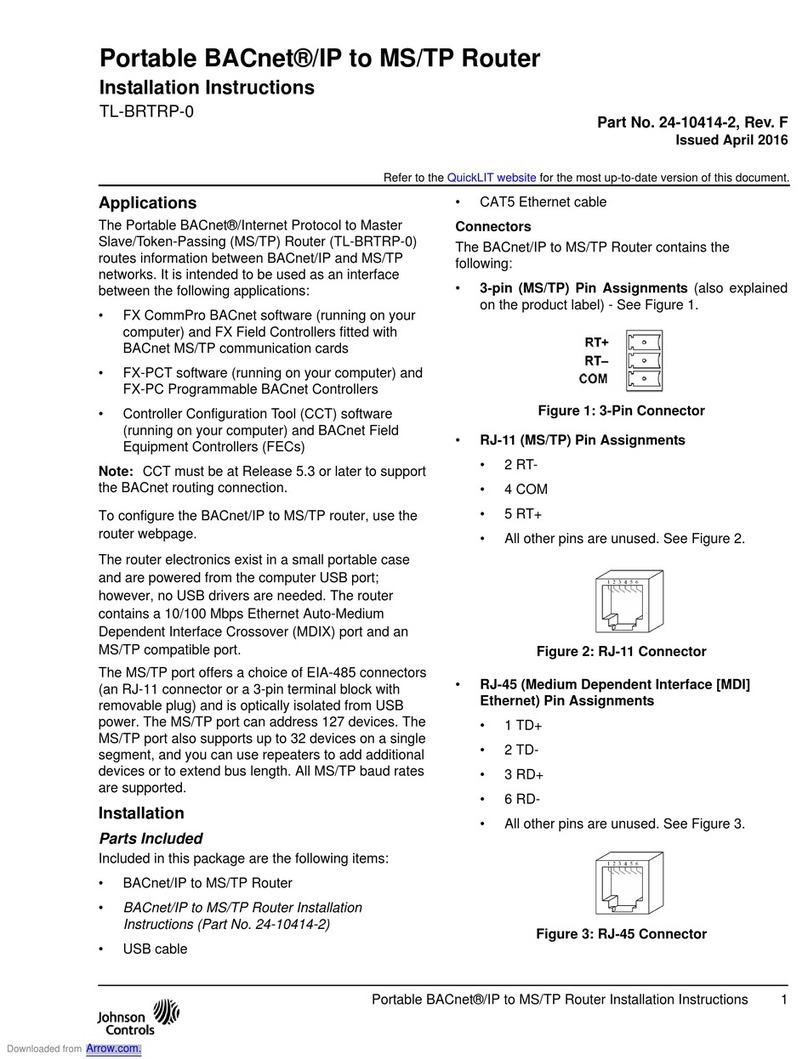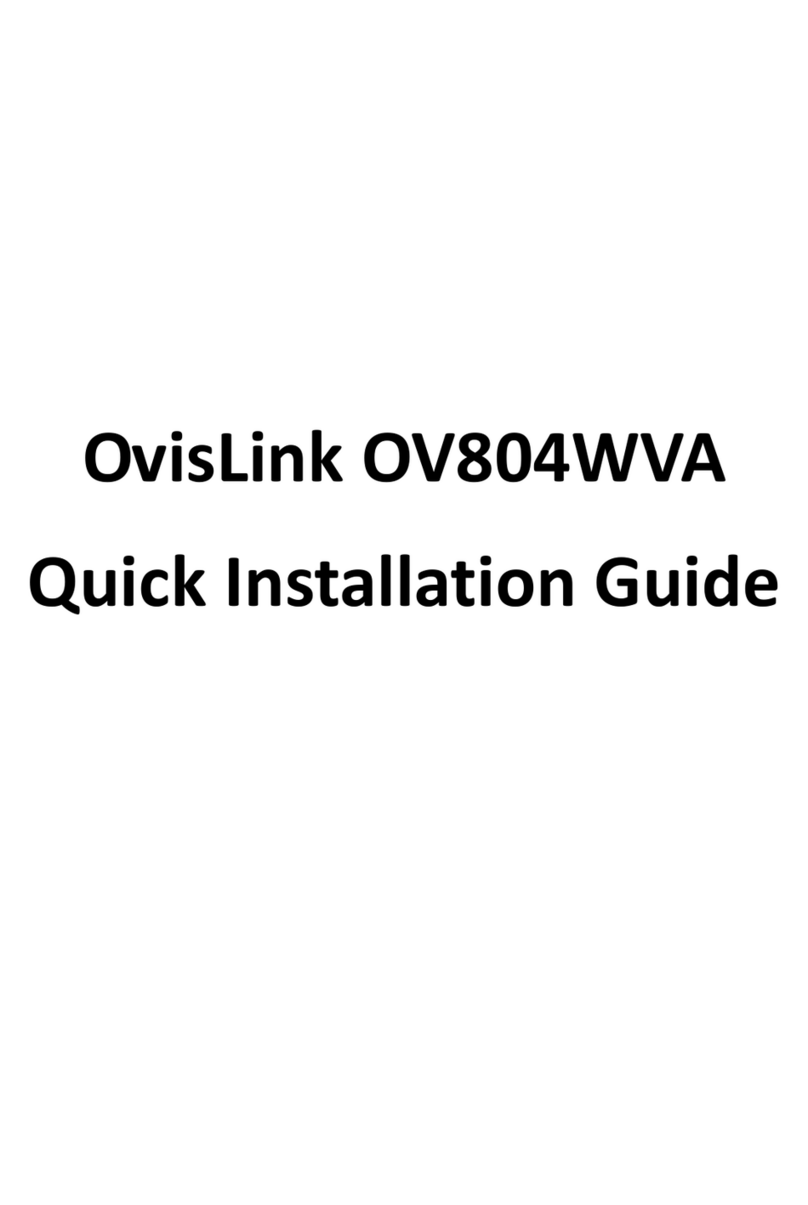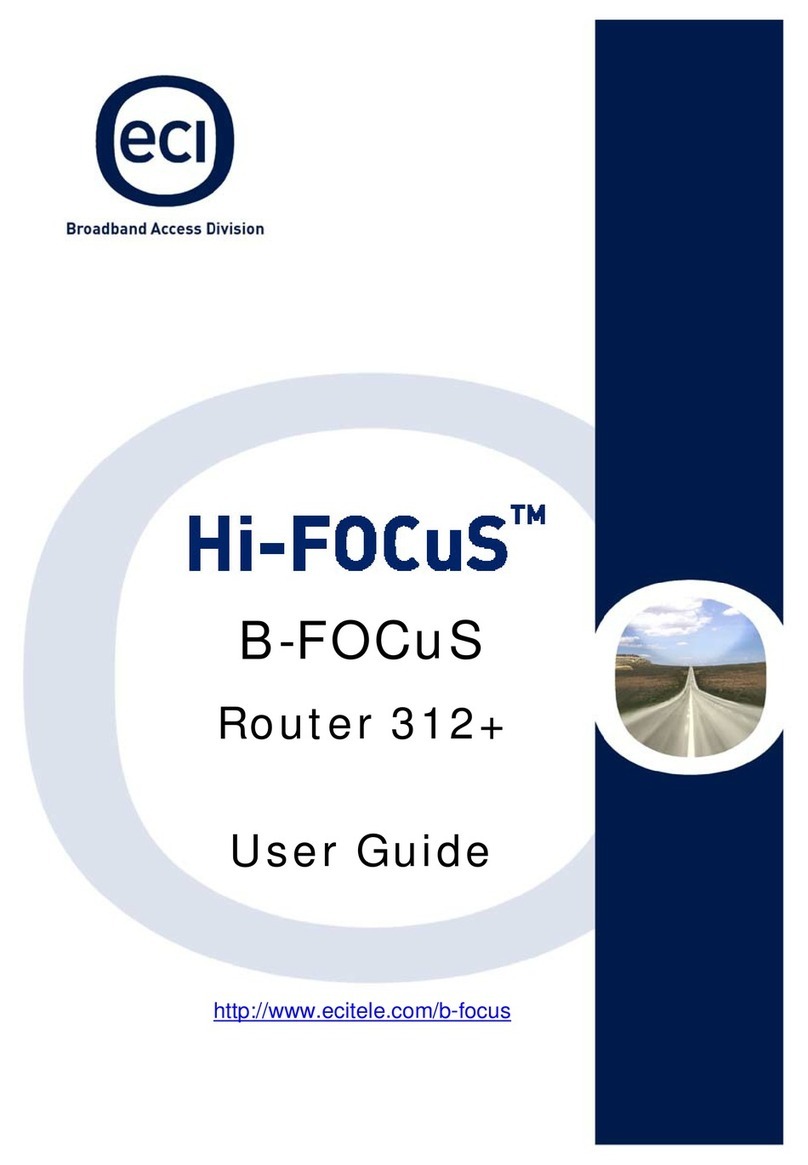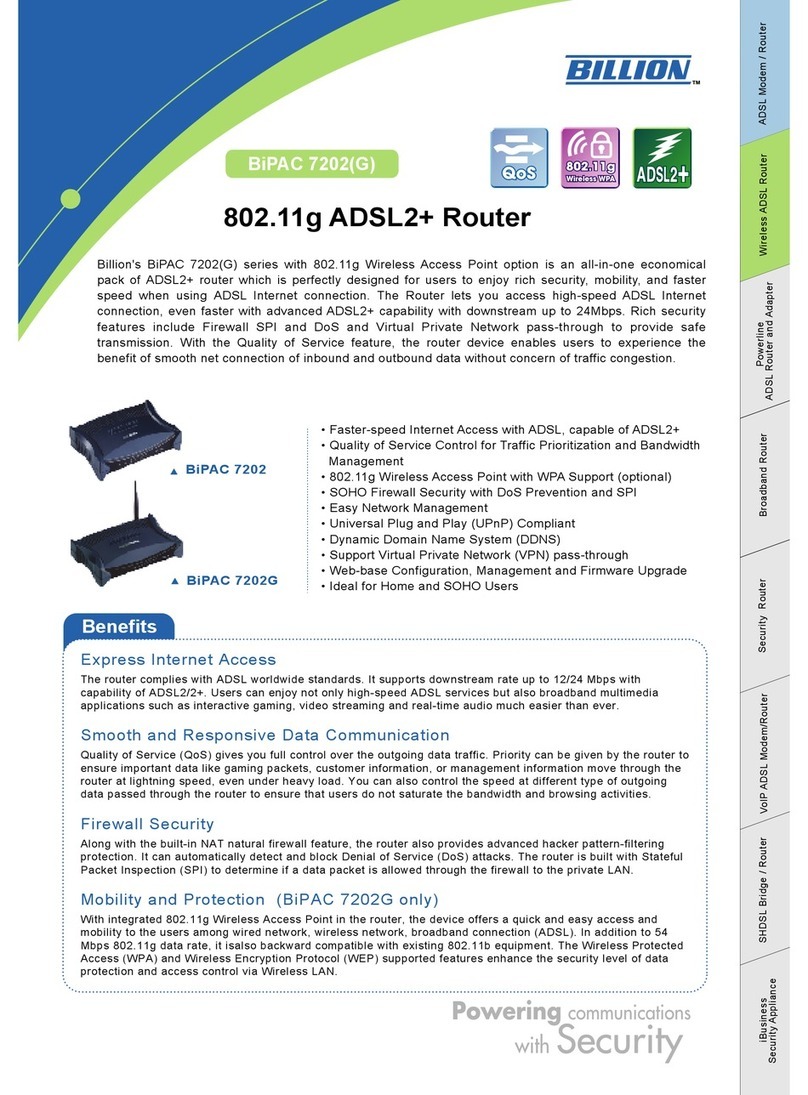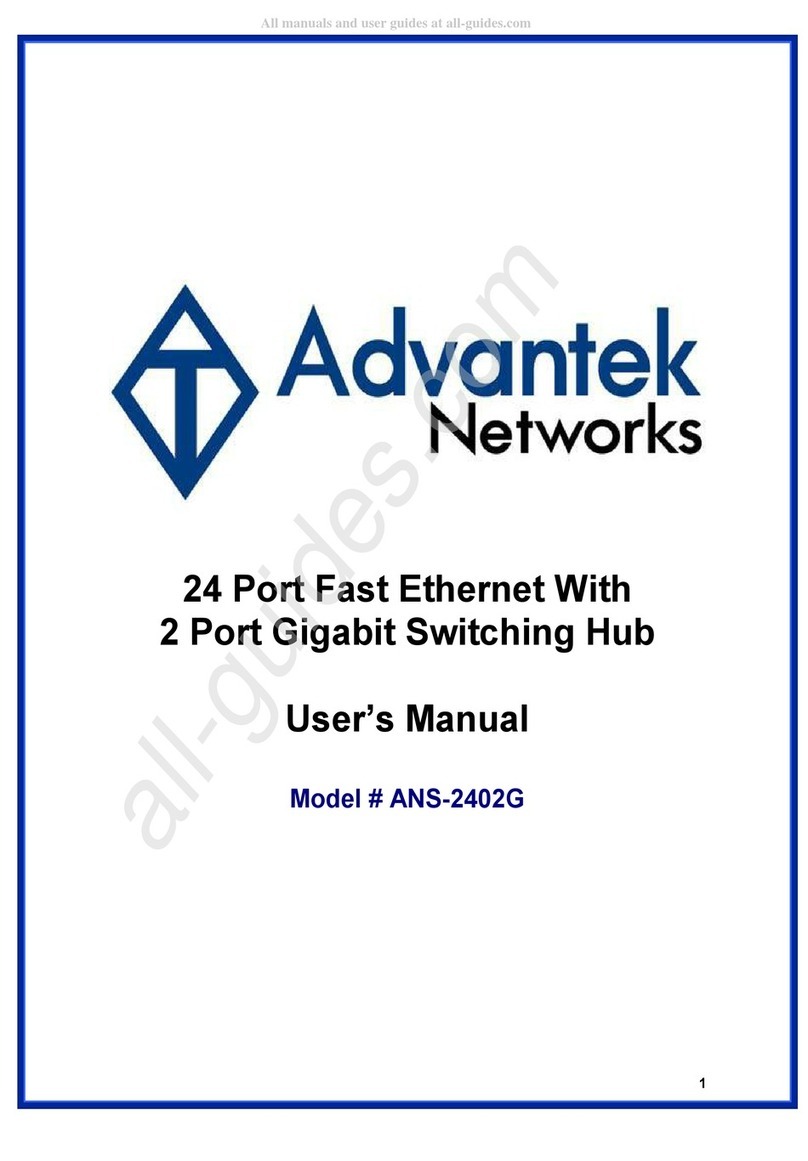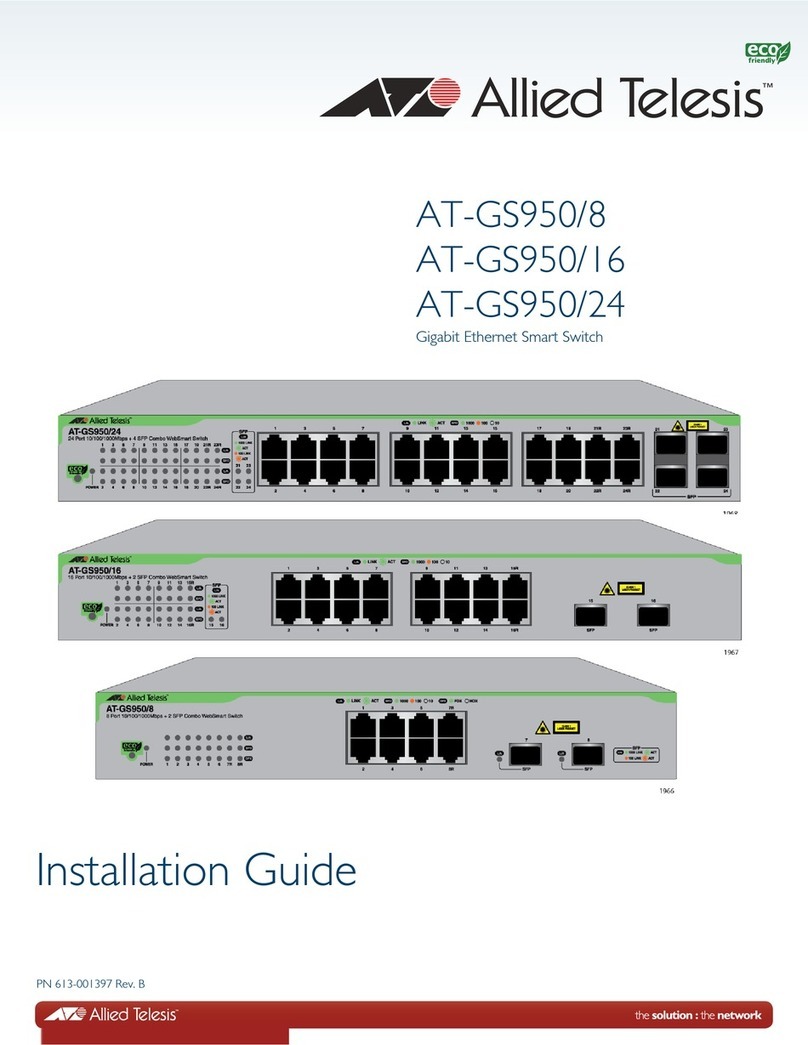Digi XLR PRO User manual


















Other manuals for XLR PRO
6
Table of contents
Other Digi Network Router manuals
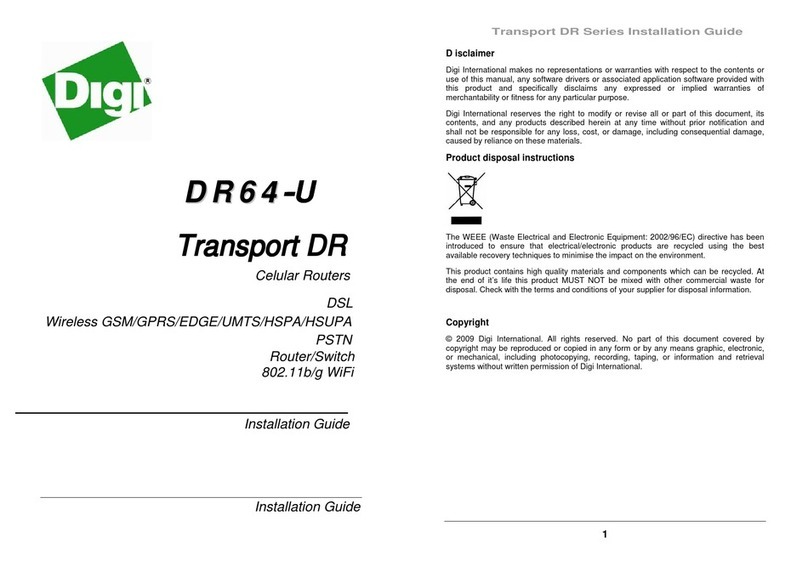
Digi
Digi Transport DR64-H User manual

Digi
Digi IX14 User manual

Digi
Digi TransPort WR31 Installation instructions

Digi
Digi TransPort WR31 User manual
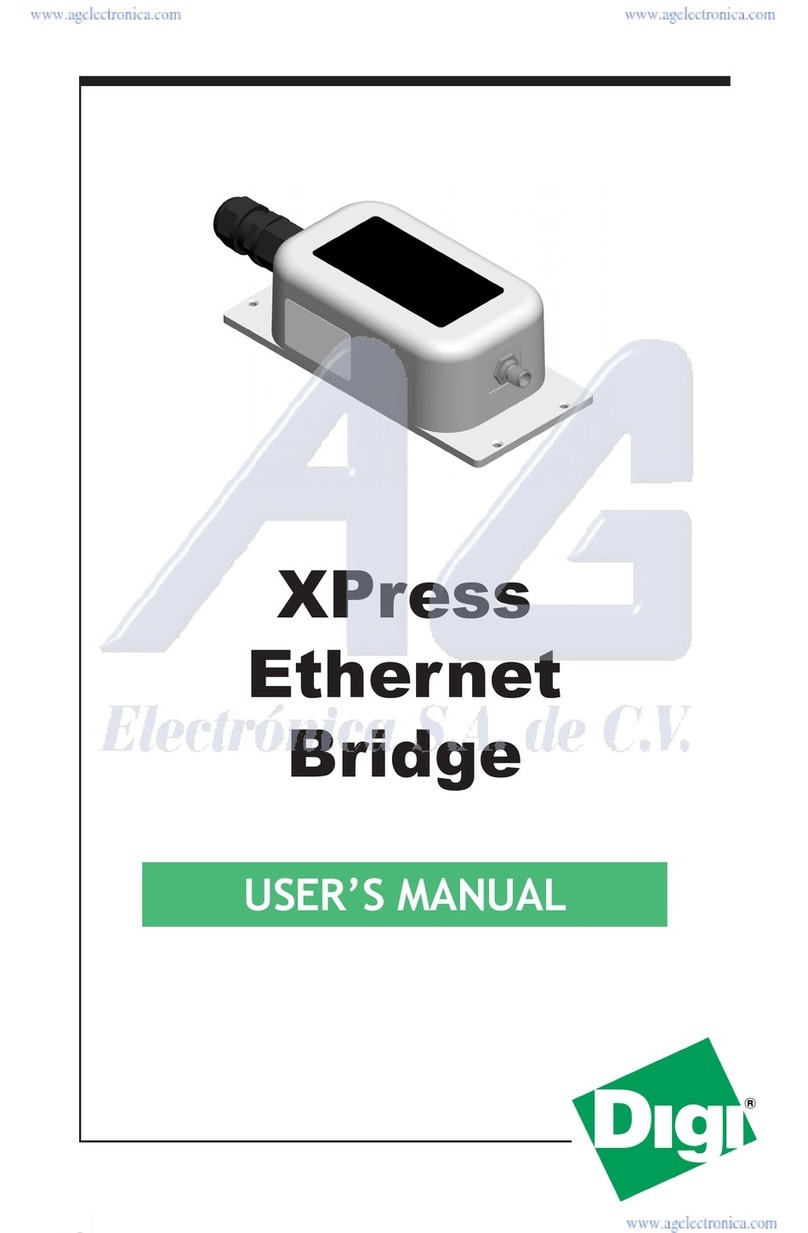
Digi
Digi XPress User manual

Digi
Digi TransPort WR11 User manual

Digi
Digi IX10-00G4 User manual
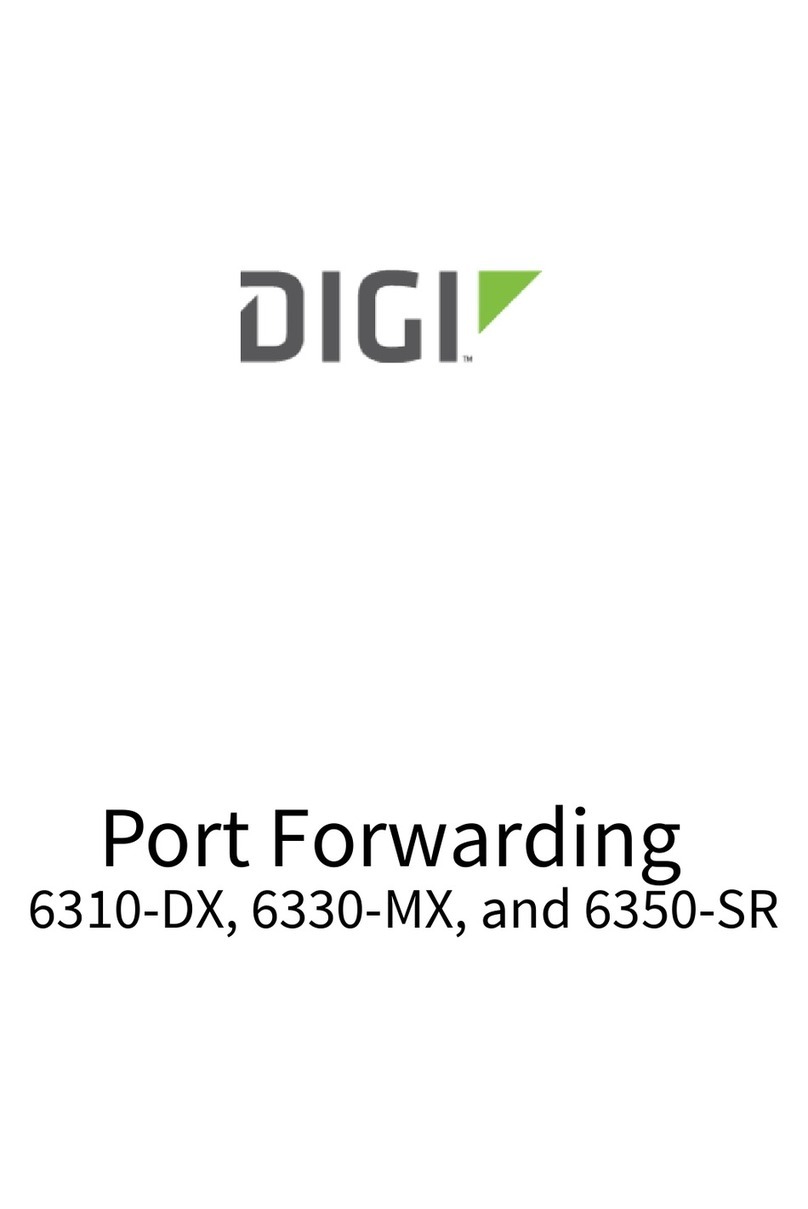
Digi
Digi 6310-DX User manual

Digi
Digi CR4110 User manual

Digi
Digi AnywhereUSB Series User manual

Digi
Digi TransPort WR41 User manual
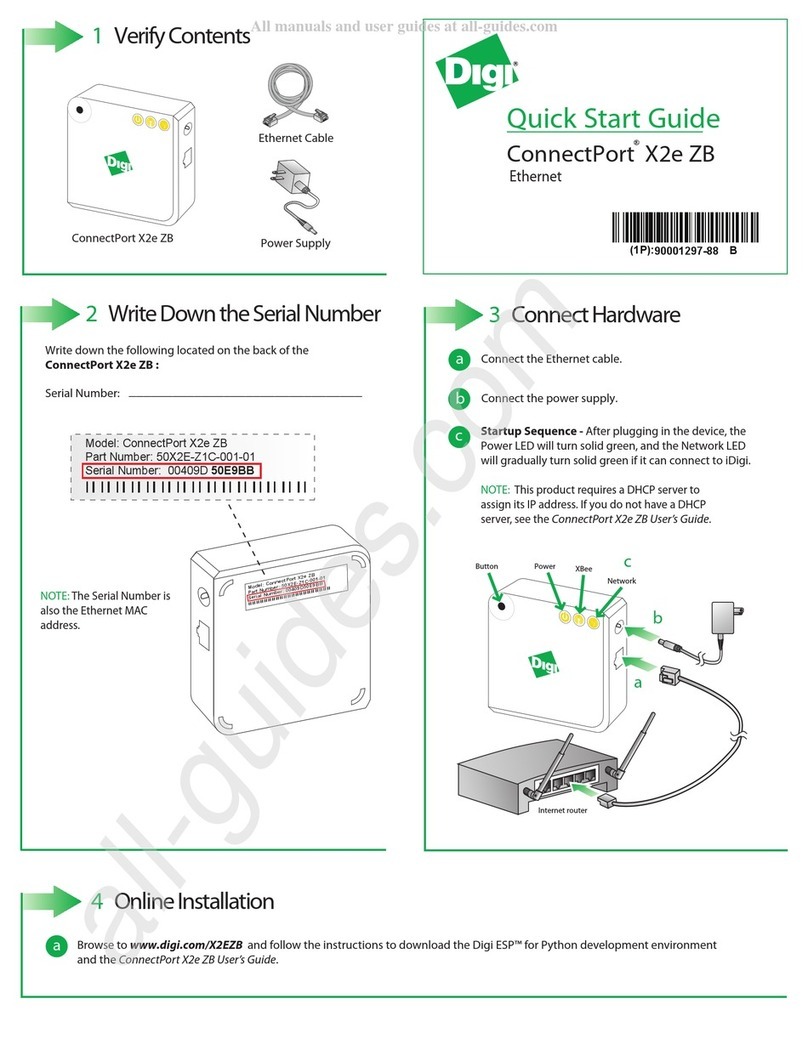
Digi
Digi ConnectPort X2e ZB User manual

Digi
Digi Digi Connect WAN User guide

Digi
Digi TransPort WR21 User manual

Digi
Digi DR6410 User manual

Digi
Digi TransPort WR44 v2 User manual
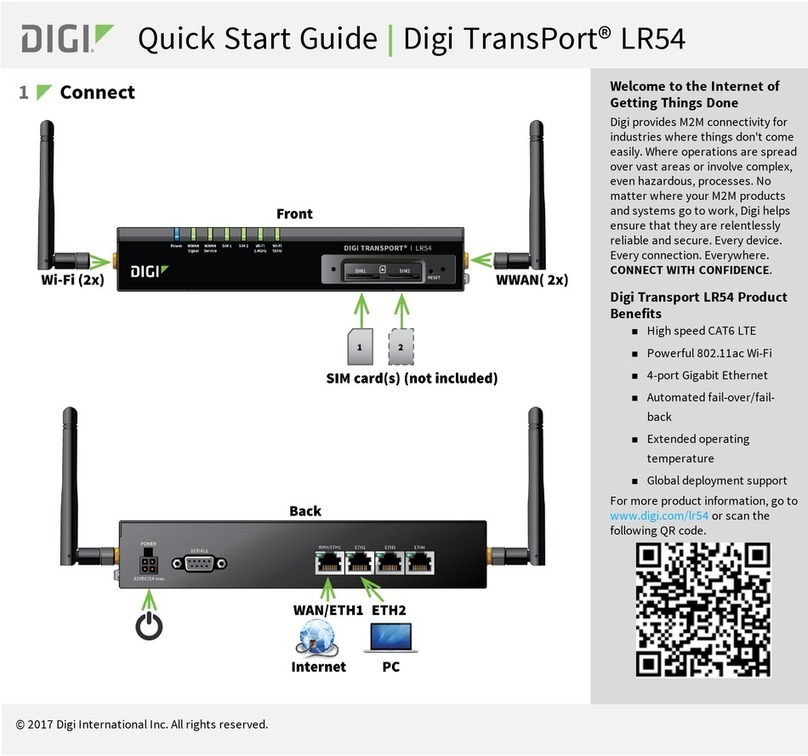
Digi
Digi TransPort LR54 User manual

Digi
Digi TransPort LR54 User manual

Digi
Digi TransPort WR31 User manual
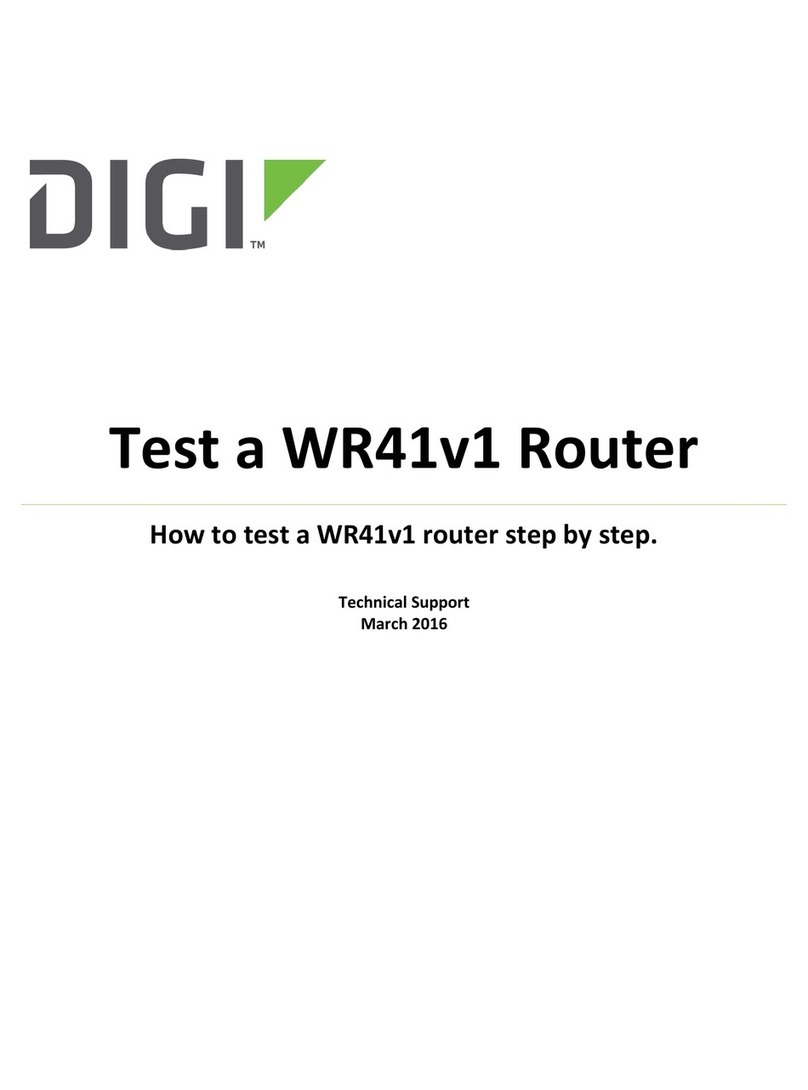
Digi
Digi WR41v1 User manual
Popular Network Router manuals by other brands

FiberHome
FiberHome AN5506-04-F user manual

Johnson Controls
Johnson Controls WRG1830 installation guide

Cisco
Cisco 2821 - Integrated Services Router Unified Communications... overview

Westermo
Westermo LRW-112 Series manual

Mercusys
Mercusys MR50G user guide

Ruijie
Ruijie RG-EG210G-E Series Hardware installation and reference guide