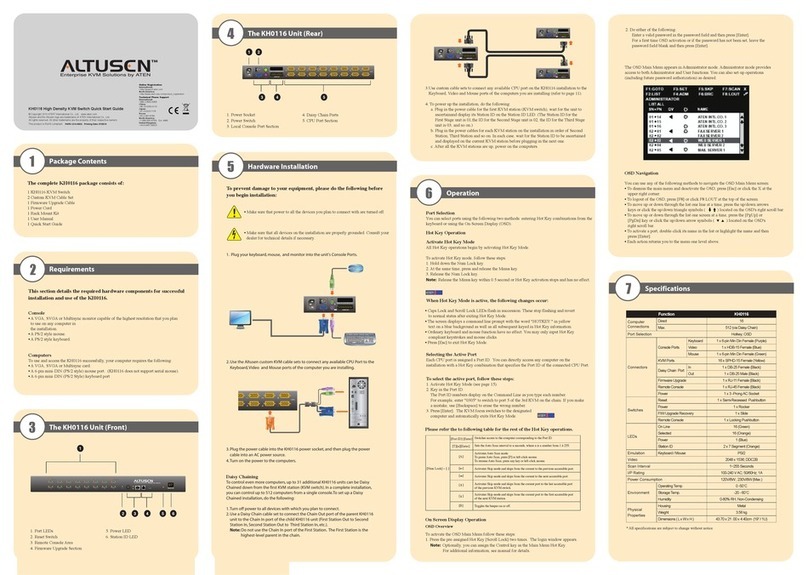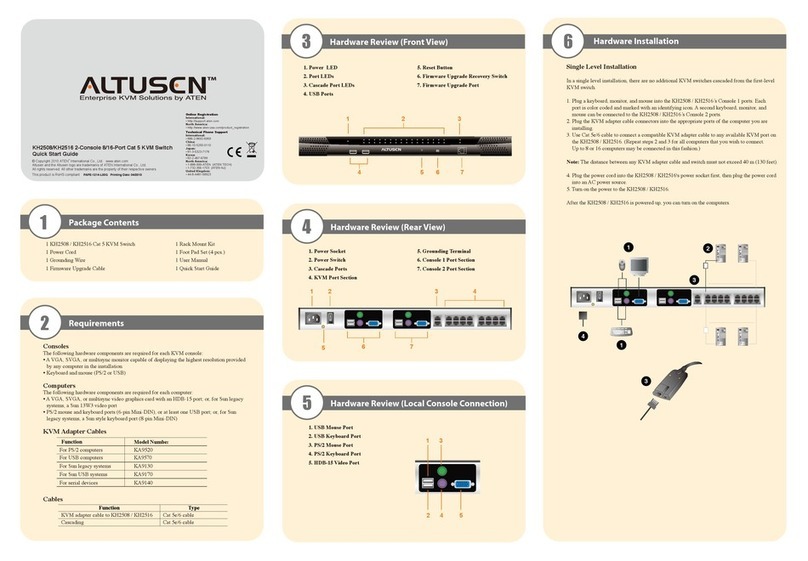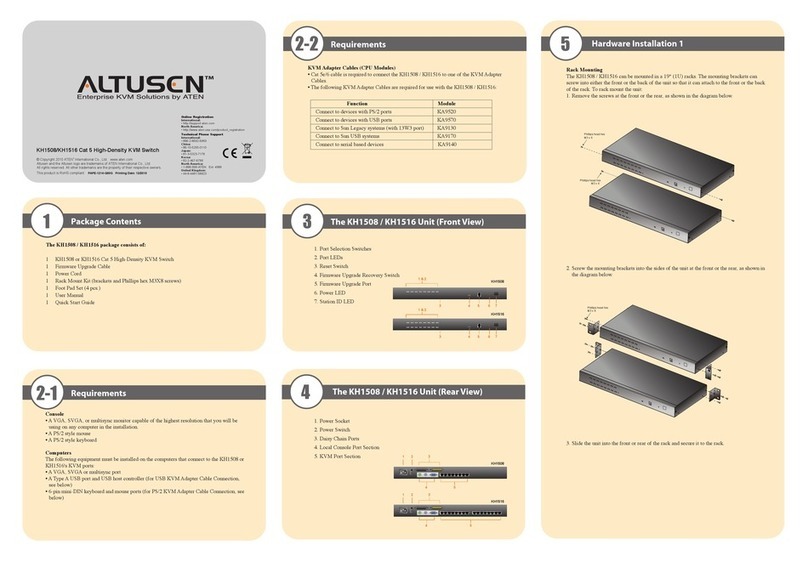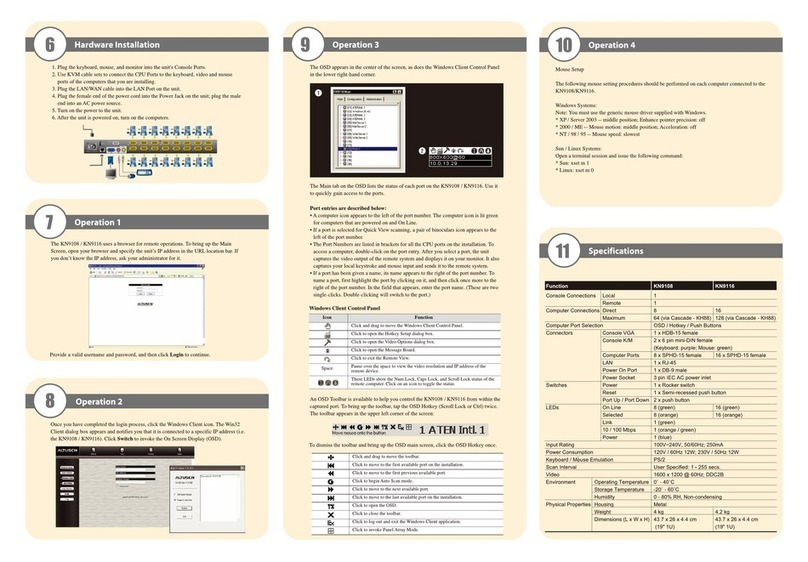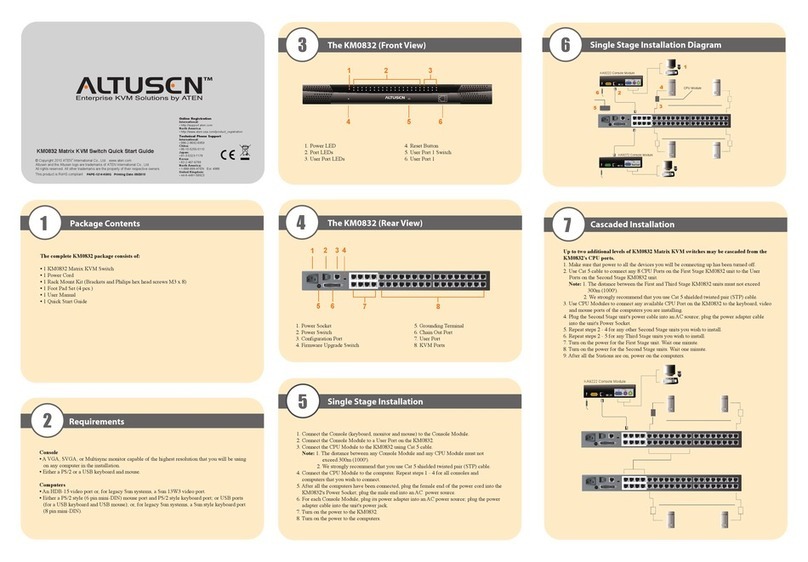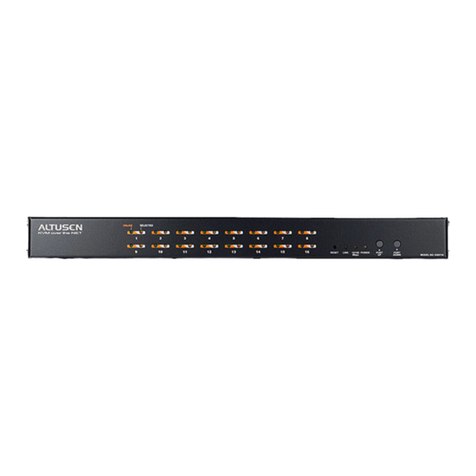2-2 Requirements 5-1 Rack Mounting 5-3 Single Level Installation
5-2 Grounding
3Hardware Review (Front View)
1Package Contents
KM0032/KM0532/KM0932 0/5/9 Console 32-Port
Matrix KVM Switch Quick Start Guide
© Copyright 2012 ATEN®International Co., Ltd. www.aten.com
Altusen and the Altusen logo are trademarks of ATEN International Co., Ltd.
All rights reserved. All other trademarks are the property of their respective owners.
This product is RoHS compliant PAPE-1215-200G Printing Date: 06/2012
The KM0032 / KM0532 / KM0932 package consists of:
1 KM0032, KM0532, or KM0932
2 Power Cords
1 Daisy Chain Cable (KM0032 only)
1 Mounting Kit
1 Foot Pad Set (4 pcs.)
1 User Instructions
2-1 Requirements
Console
The following hardware components are required for each KVM console:
• A VGA, SVGA, or multisync monitor capable of displaying the highest resolution provided by any
computer on the installation
• Keyboard and mouse (PS/2 or USB)
• Console modules are required to connect KVM consoles to the KM0532 /KM0932. They provide
flexibility for your installation by allowing PS/2 and USB interfaces to be mixed and matched at
the KVM console side. The console modules currently available are listed in the table below.
Contact your dealer for details or refer to the documentation included with your console module.
Computers
The following hardware components are required for each computer that connects to the switch:
• A VGA, SVGA, or multisync video graphics card with an HDB-15 port; or, for legacy Sun
systems, a Sun 13W3 video port
• PS/2 mouse and keyboard ports (6-pin Mini-DIN), or at least one USB port; or, for legacy Sun
systems, a Sun style keyboard port (8-pin Mini-DIN)
Cables
KVM Adapter Cables
KVM adapter cables connect multiplatform computers (PS/2, USB, Sun, Mac, and serial) and certain
cascaded KVM switches to the KM0032 / KM0532 / KM0932. The KVM adapter cables currently
available are listed in the table below. Contact your dealer for details.
Connecting Cables
Other cables that are used to connect up the KM0032 / KM0532 / KM0932 installation include the
following:
Operating Systems
Supported operating systems are shown in the table, below:
KM0532/KM0932
1. Power LED
2. KVM Port LEDs
3. Console (User) Port LEDs
4. LAN LED
5. Reset Switch
6. Cover Latch
7. Firmware Upgrade
Recovery Switch
8. Console (User) Port
KM0032
1. Power LED
2. Port LEDs
3. Station ID LED
4. Reset Switch
5. Cover Latch
6. Firmware Upgrade
Recovery Switch
4Hardware Review (Rear View)
KM0532/KM0932
1. Power Sockets
2. Power Switches
3. PON Port
4. Console Ports
5. KVM Ports
6. Grounding Terminal
7. CHAIN OUT Port
8. LAN Port
KM0032
1. Power Sockets
2. Power Switches
3. KVM Ports
4. Daisy Chain Ports
5. LAN Port
6. Grounding Terminal
Function Model Number
PS/2-USB Console Module KA7230
Virtual Media PS/2-USB Console Module KA7240
Function Model Number
For PS/2 computers KA7120, KA9120,
For Sun legacy computers KA7130, KA9130
For serial devices KA7140, KA9140
For USB computers (including Sun and Mac) KA7170, KA9170
For USB computers – Virtual Media and Audio
support KA7176
Function Type
Connecting Console Modules or KVM
Adapter Cable to the switch Cat 5 Ethernet cable
Daisy Chaining switches LIN5-68H1-H11G (45 cm)
OS Version
Windows 2000 and higher
Linux
RedHat 7.1 and higher
Fedora Core 2 and higher
SuSE 9.0 and higher
Mandriva (Mandrake) 9.0 and higher
UNIX
AIX 4.3 and higher
FreeBSD 4.2 and higher
Sun Solaris 8 and higher
Novell Netware 5.0 and higher
Mac OS 9 and higher
The KM0032/KM0532/KM0932 can be mounted in a 19" (1U) rack. The mounting brackets can
screw into either the front or the back of the unit so that it can attach to the front or the back of the
rack.
1. Remove the two screws at the front or
the rear.
2. Screw the two mounting brackets into
the sides of the unit at the front or the
rear.
To prevent damage to your installation it is important that all devices are properly grounded.
Use a grounding wire to ground the KM0032 / KM0532 / KM0932 by connecting one end of the
wire to the switch’s grounding terminal, and the other end of the wire to a suitable grounded object.
5-3 Single Level Installation
In a single level installation, there are no additional KVM switches cascaded or daisy chained
down from the first level KVM switch. To set up a single level installation, refer to the diagram
(the numbers in the diagrams correspond to the numbered steps) and do the following:
1. Connect the KVM console.
Plug your keyboard, mouse, and monitor into their respective ports on the console module. Each
console port is marked with an identifying icon
2. Connect the console module to the KM0532 / KM0932.
Use Cat 5e/6 cable to connect the LINE IN 1 or LINE IN 2 port of the console module to one of
the Console (User) ports on the KM0532 / KM0932's rear panel.
(Repeat steps 1 and 2 for all KVM consoles that you wish to connect. Up to 5 (KM0532), or 9
(KM0932) KVM consoles may be connected in this fashion (1 port on the front panel, plus 4 or
8 ports on the rear panel).
Note: The distance between any console module and any KVM adapter cable must not exceed
300 m (1000').
3. Connect the KVM adapter cable to the computer.
Using a KVM adapter cable that is appropriate for the computer you are installing, plug the
adapter cable’s connectors into their respective ports on the computer
4. Connect the KVM adapter cable to the KM0532 / KM0932.
Use Cat 5e/6 cable to connect the KVM adapter cable to any available KVM port on the KM0532
/ KM0932. (Repeat steps 3 and 4 for all computers that you wish to connect. Up to 32 computers
may be connected in this fashion.)
5. Plug a cable from the LAN or WAN into the KM0532 or KM0932's LAN port.
6. Connect a PON unit (Optional)
Use Cat 5e/6 cable to connect the KM0532 or KM0932's PON port to an SA0142 Adapter.
Connect the Adapter to the PON IN port of a PN0108 Power Over the Net™ unit.
7. Ground the switch.
Use the grounding wire supplied with this package to ground the unit by connecting one end of
the wire to the grounding terminal, and the other end of the wire to a suitable grounded object.
Note: Do not omit this step. Proper grounding helps to prevent damage to the unit from surges or
static electricity.
8. Plug the power cords supplied with this package into the KM0532 /KM0932’s Power Socket, and
then into an AC power source. Turn on the power to the KM0532 / KM0932.
9. Connect the console module’s power adapter to the console module and to an AC power source.
10. Turn on the power to the computers.
5-4 Cascading
Phillips head hex
M3 x 6
Phillips head hex
M3 x 6
Phillips head hex
M3 x 8
Phillips head hex
M3 x 8
KM0532 and KM0932 switches support a 3 level cascade for KM0532 / KM0932 units. They
support a 1 level cascade for other compatible model KVM switches. In other words, slave
switches cannot be cascaded from non-KM0532 / KM0932 switches
Cascading KM0532 / KM0932 Switches
Note: The firmware version of all cascaded KM0532 / KM0932s should match the firmware
version of the first level KM0532 / KM0932.
To cascade KM0532 / KM0932 switches refer to the installation diagram and do the following:
1. Connect the KVM console to the console module.
2. Connect the console module to the KM0532 / KM0932.
Note: The distance between any console module and any KVM adapter cable, or between the
first level and final level KVM switch, may not exceed 300 m (1000').
3. Use Cat 5e/6 cable to connect any KVM port on the parent switch to any of the Console ports on
the child switch.
Note: 1. The number of KVM consoles connected to the first level switch that can
simultaneously access the cascaded switch is limited by the number of Console port
connections between the parent and child switches.
2. The distance between any console module and any KVM adapter cable must not exceed
300 m (1000').
4. Repeat step 3 for each second level KVM switch that you wish to cascade.
5. Follow the instructions given for single level installation to connect computers, power cords,
etc..
Note: It is not necessary to connect cascaded switches to the network. Remote (over the
network) administration of cascaded switches are managed through the of the first level
switch.
6. To cascade third level KVM switches, follow the instructions in steps 3, 4, and 5 when cascading
them from the second level KVM switches.
7. Power on the first level KM0532 / KM0932.
8. Wait one minute, and then power on each second level KM0532 /KM0932.
9. Wait one minute, and then power on each third level KM0532 / KM0932.
10. Plug the power adapters supplied with the console modules into an appropriate AC power
source, and then plug the power adapter cables into the power jacks on the rear of the console
modules.
11. Turn on the power to all the computers.
KM0932
1 4
23
56 7 8
KM0032
1 3
2
45 6
KM0532
1 4
23
56 7 8
1 2 3
876
4 5
1 2 3
876
4 5
KM0932
KM0032
KM0532
3
4
4
Adapter Cable
KA7230/KA7240
Console Module
1
5
7
8
9
6
2
PN0108
3. Slide the unit into the front or rear of
the rack and secure it to the rack.
1 2
6
54
3
Online Registration
International:
• http://support.aten.com
North America:
• http://www.aten-usa.com/product_registration
Technical Phone Support
International:
• 886-2-8692-6959
China:
• 86-10-5255-0110
Japan:
• 81-3-5615-5811
Korea:
• 82-2-467-6789
North America:
• 1-888-999-ATEN Ext: 4988
United Kingdom:
• 44-8-4481-58923