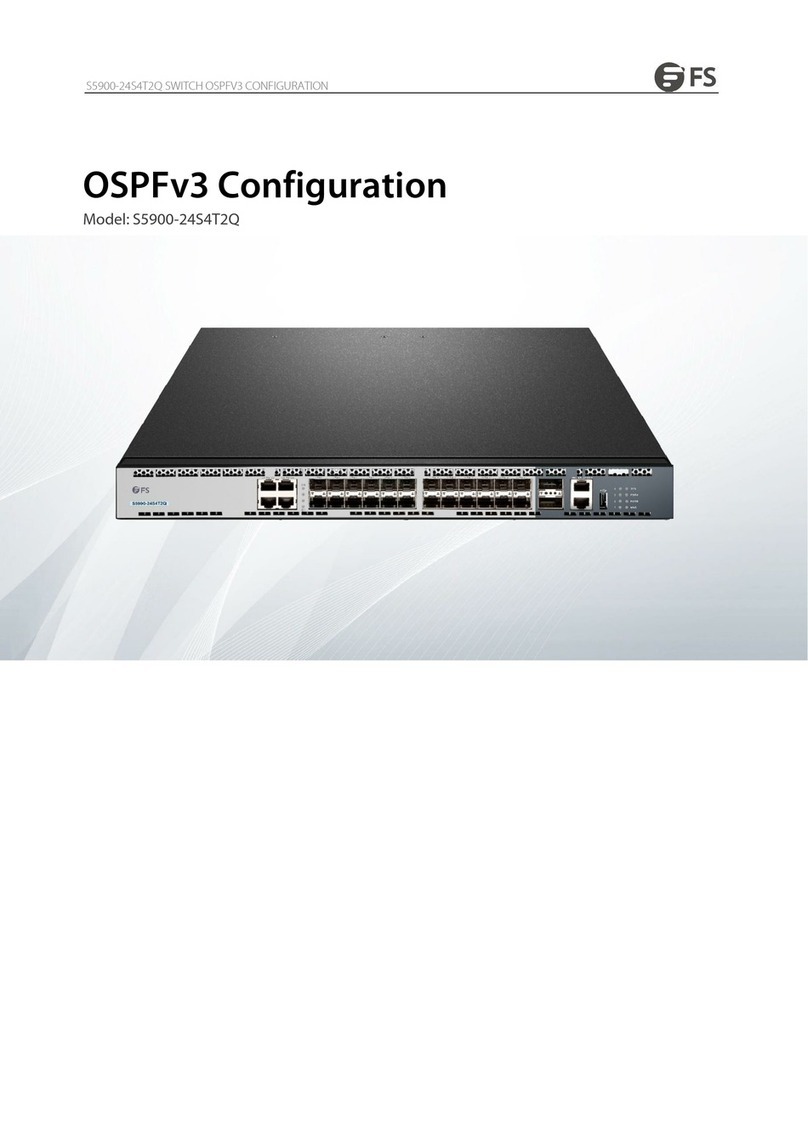FS S5800-48F4SR-DC User manual
Other FS Switch manuals

FS
FS S3150-8T2FP User manual

FS
FS S3150-8T2FP User manual

FS
FS S3910 Series User manual

FS
FS S3150-8T2FP User manual

FS
FS S5500-48T8SP User manual

FS
FS IES3110 Series User manual
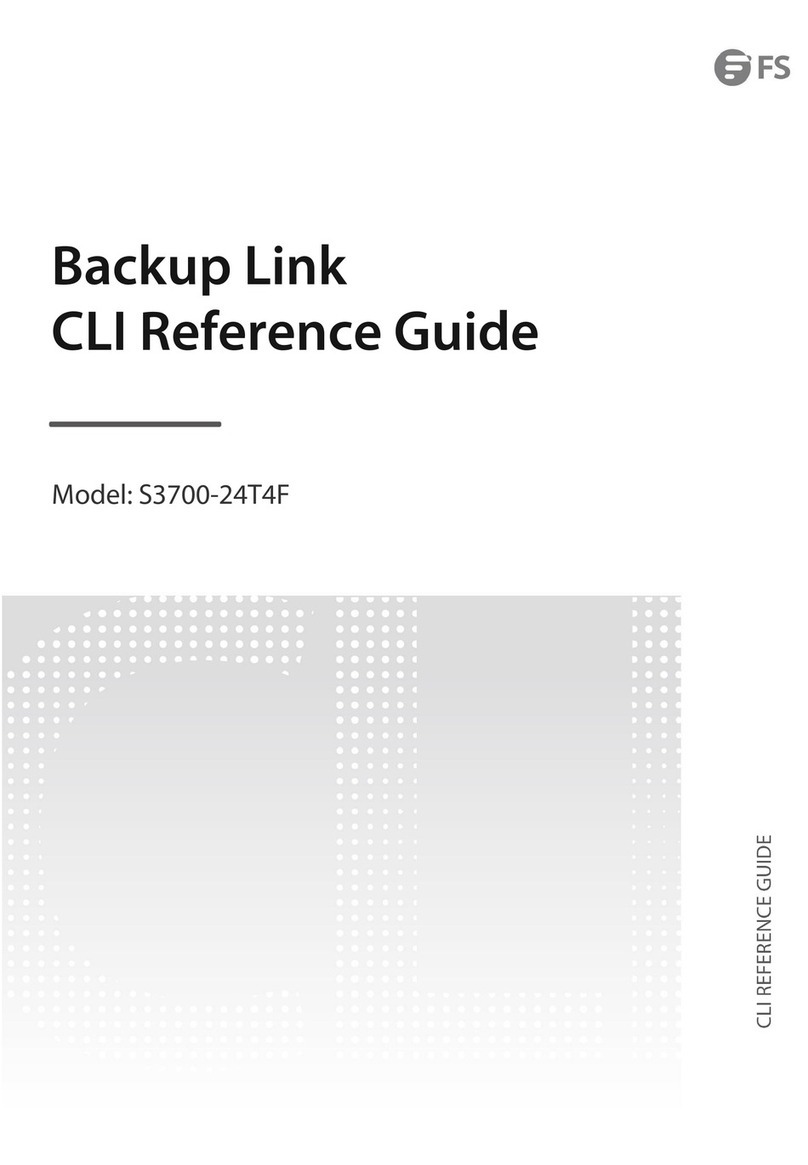
FS
FS S3700-24T4F Instruction Manual

FS
FS S3200 Series User manual
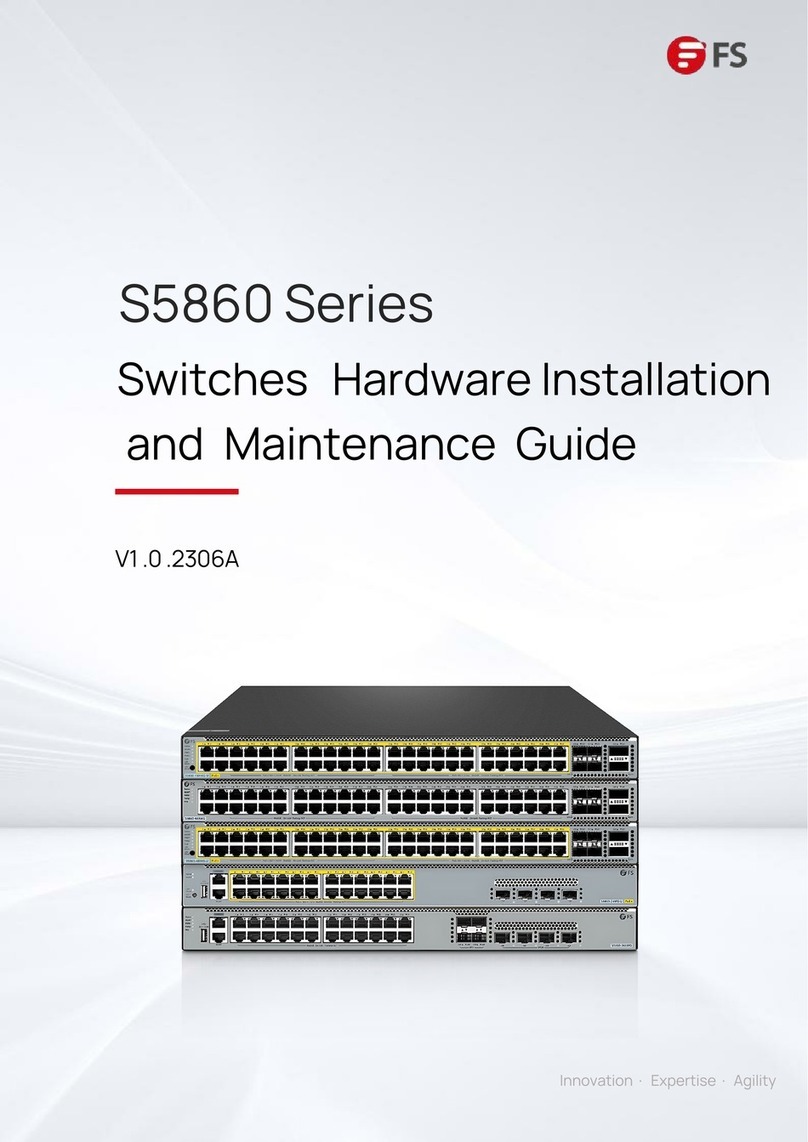
FS
FS S5860 Series Operating manual

FS
FS S5860-24XB-U User manual
Popular Switch manuals by other brands

SMC Networks
SMC Networks SMC6224M Technical specifications

Aeotec
Aeotec ZWA003-S operating manual

TRENDnet
TRENDnet TK-209i Quick installation guide

Planet
Planet FGSW-2022VHP user manual

Avocent
Avocent AutoView 2000 AV2000BC AV2000BC Installer/user guide

Moxa Technologies
Moxa Technologies PT-7728 Series user manual

Intos Electronic
Intos Electronic inLine 35392I operating instructions

Cisco
Cisco Catalyst 3560-X-24T Technical specifications

Asante
Asante IntraCore IC3648 Specifications

Siemens
Siemens SIRIUS 3SE7310-1AE Series Original operating instructions

Edge-Core
Edge-Core DCS520 quick start guide

RGBLE
RGBLE S00203 user manual