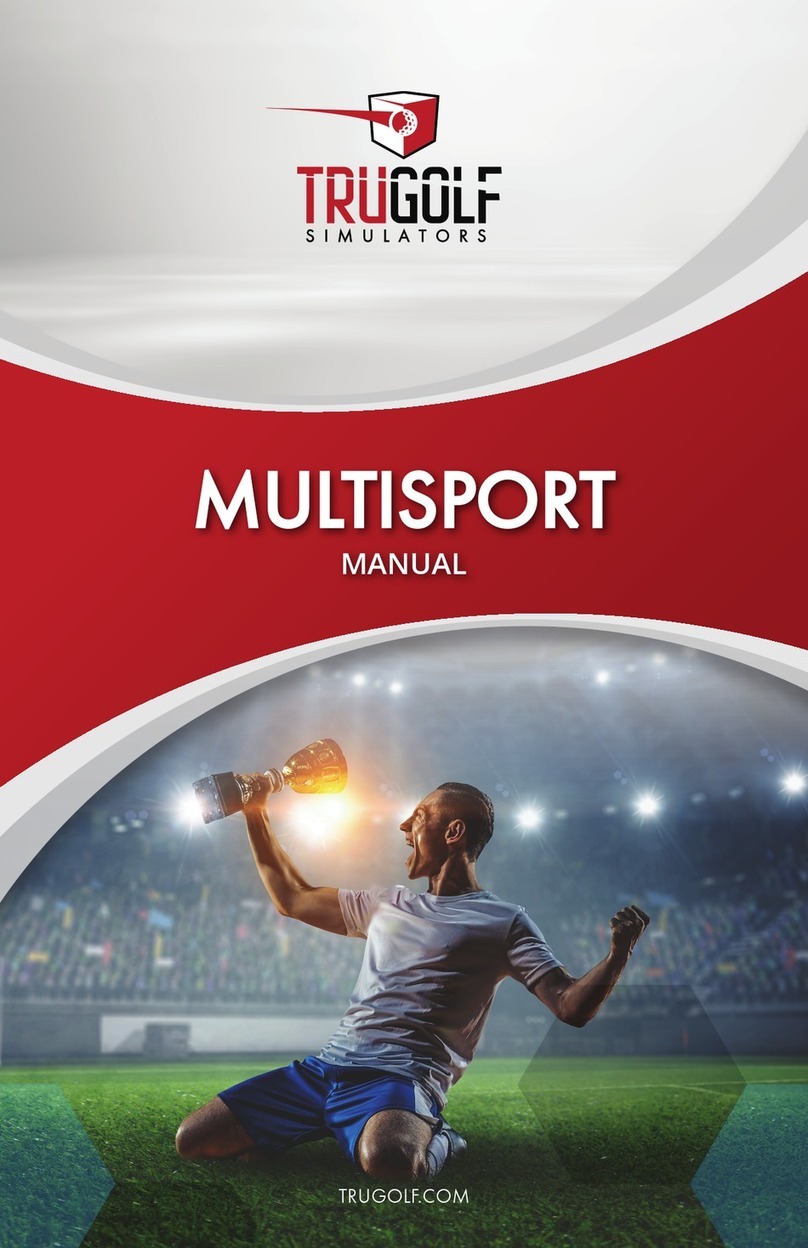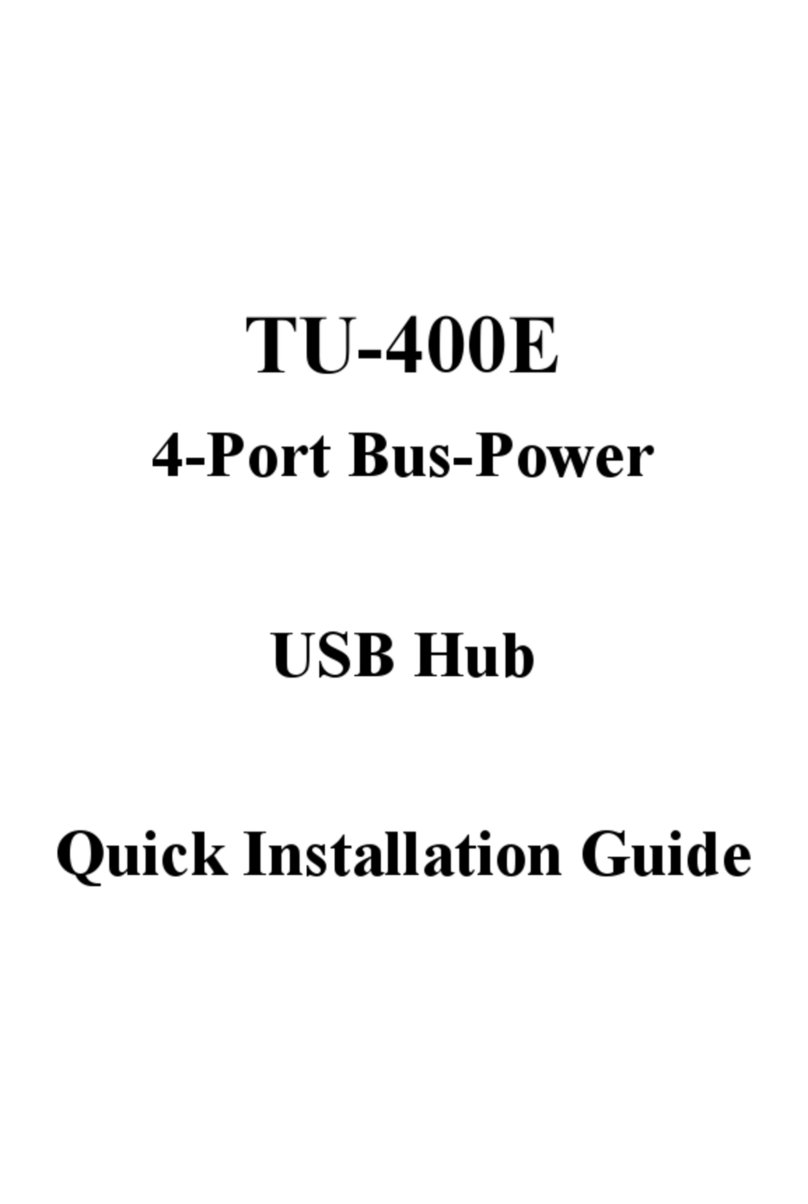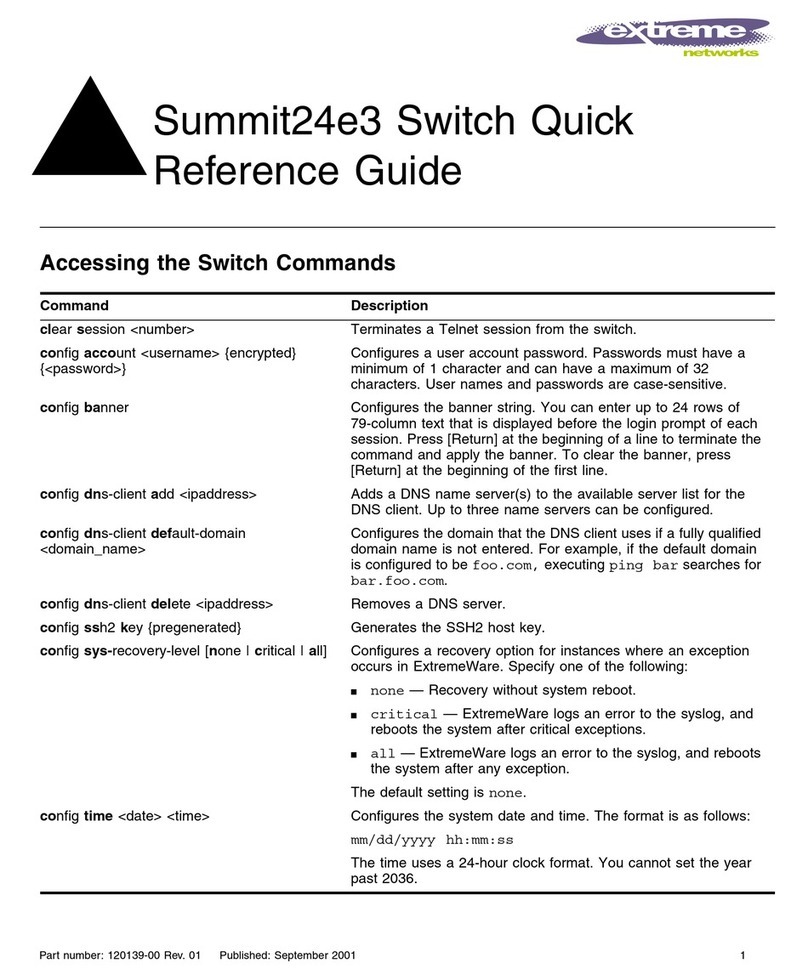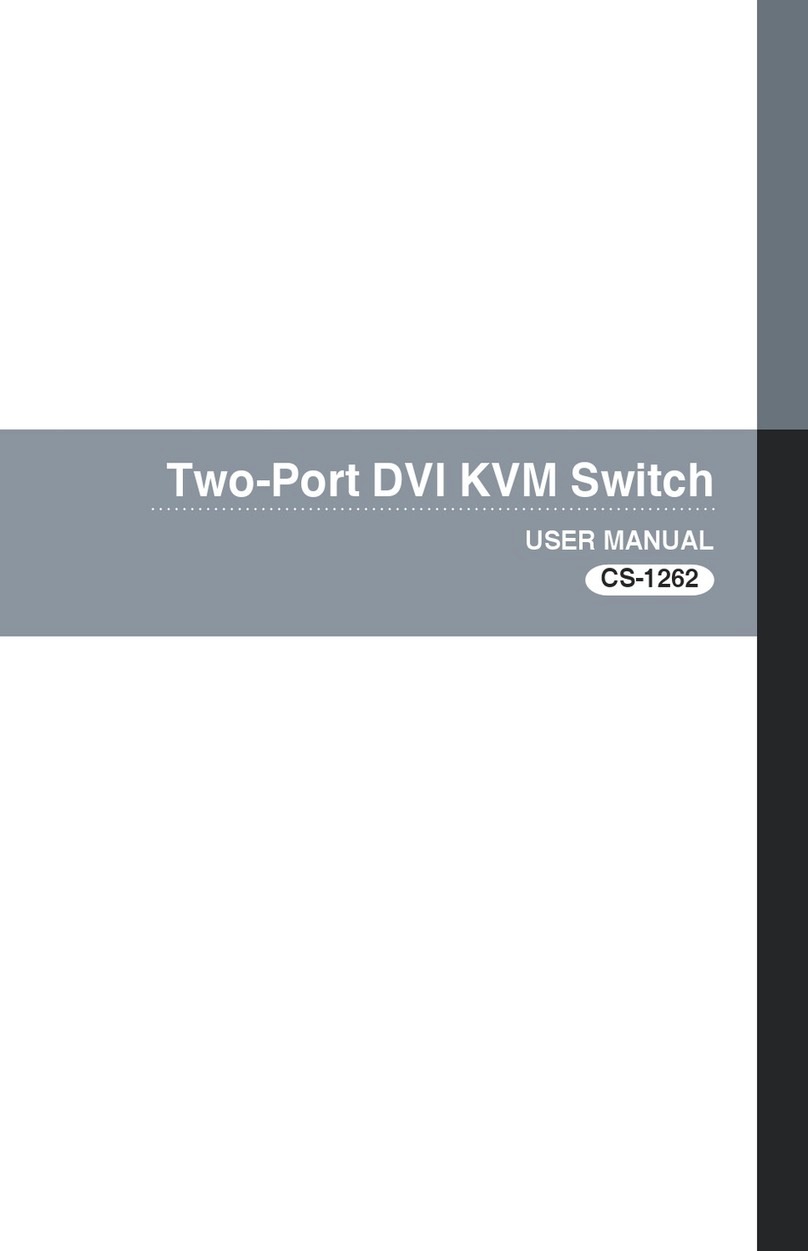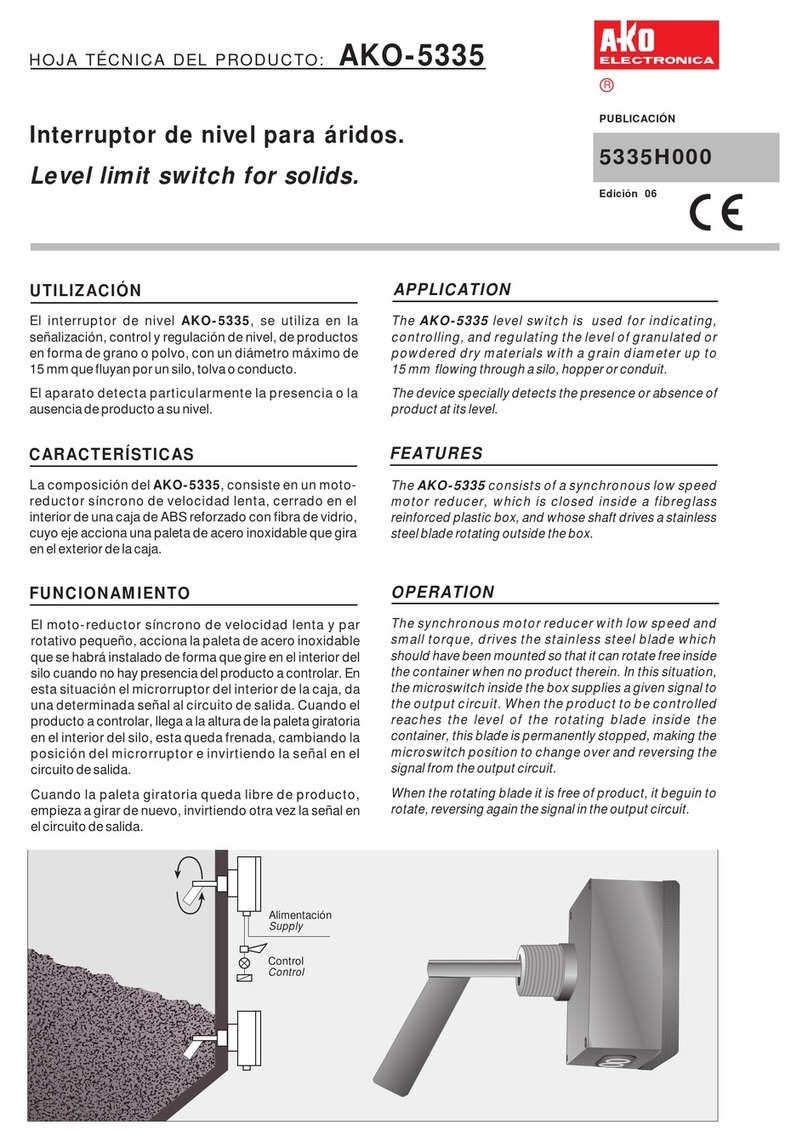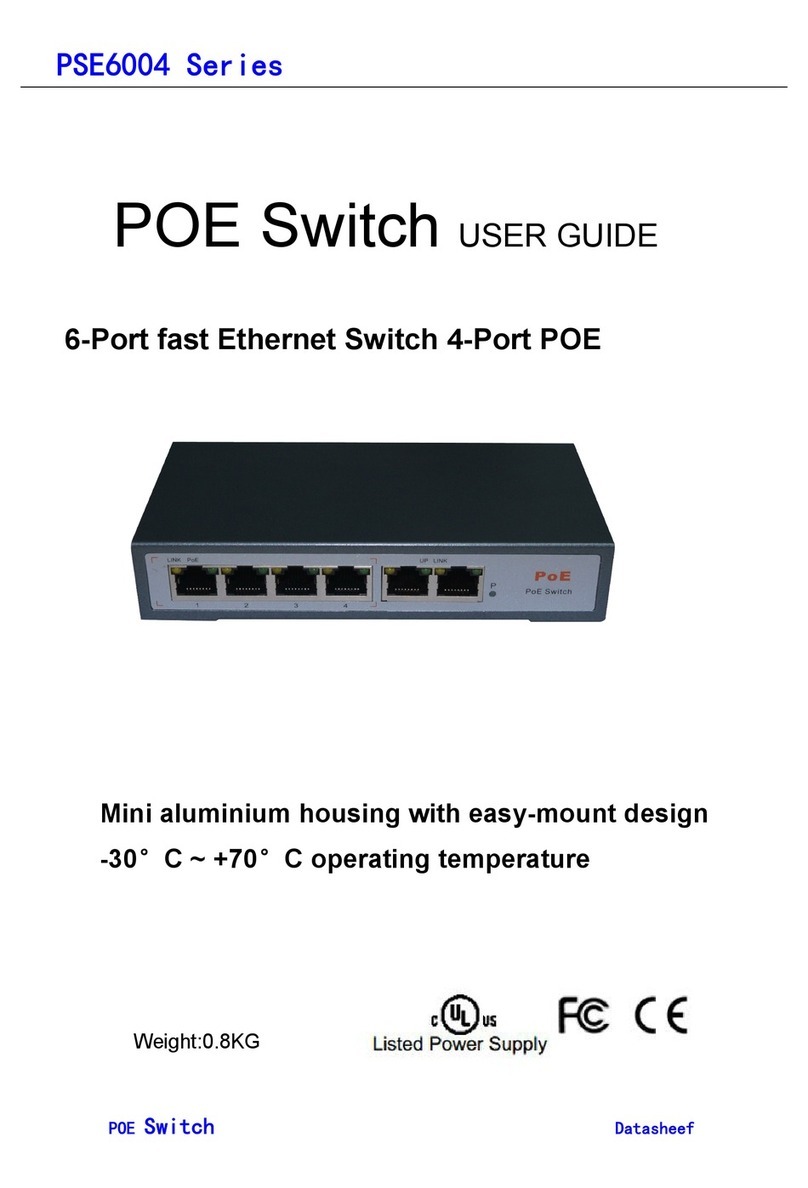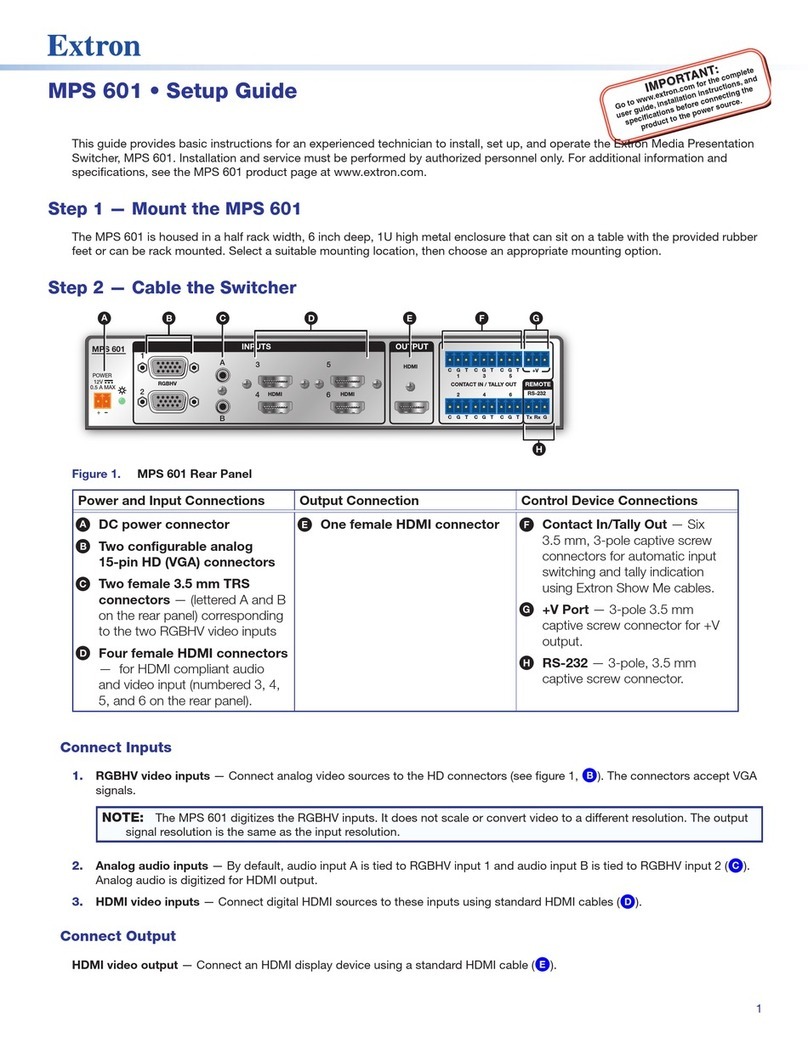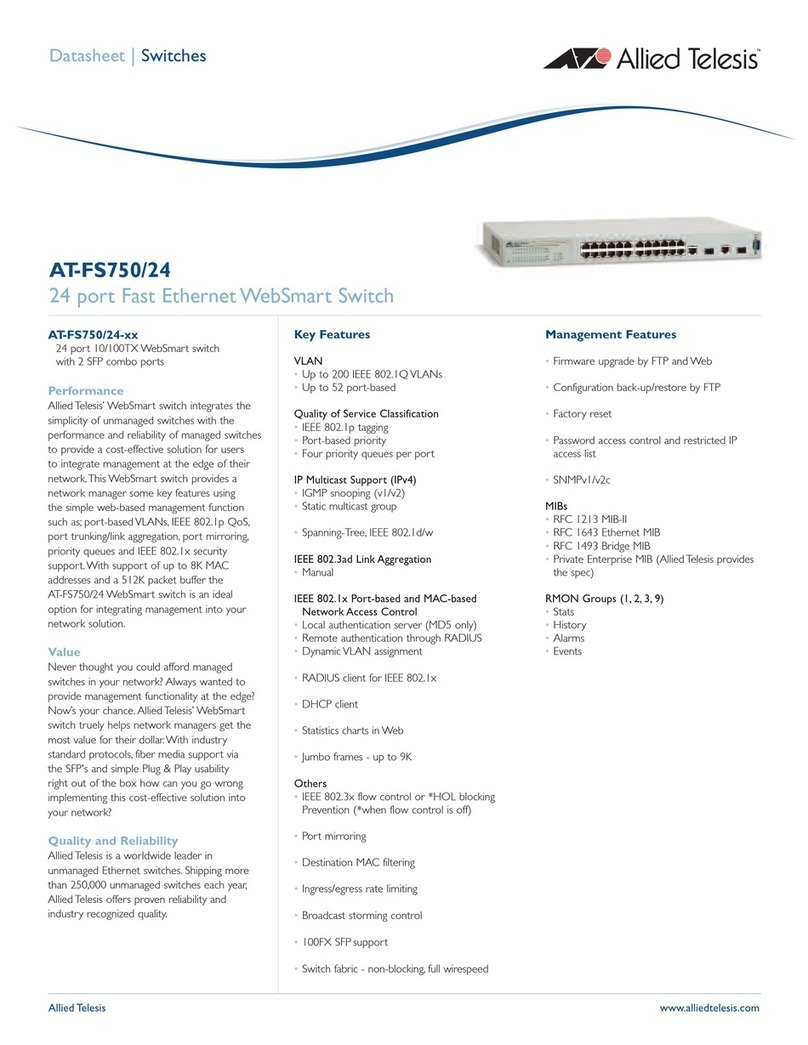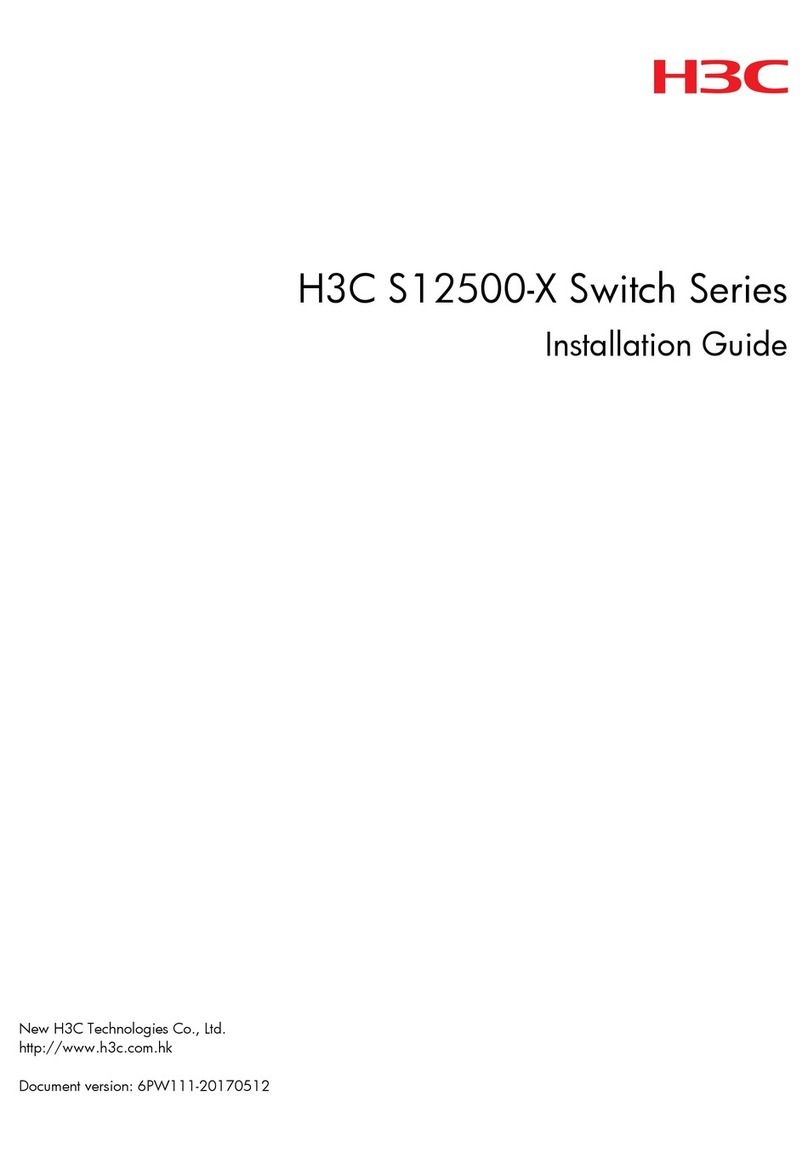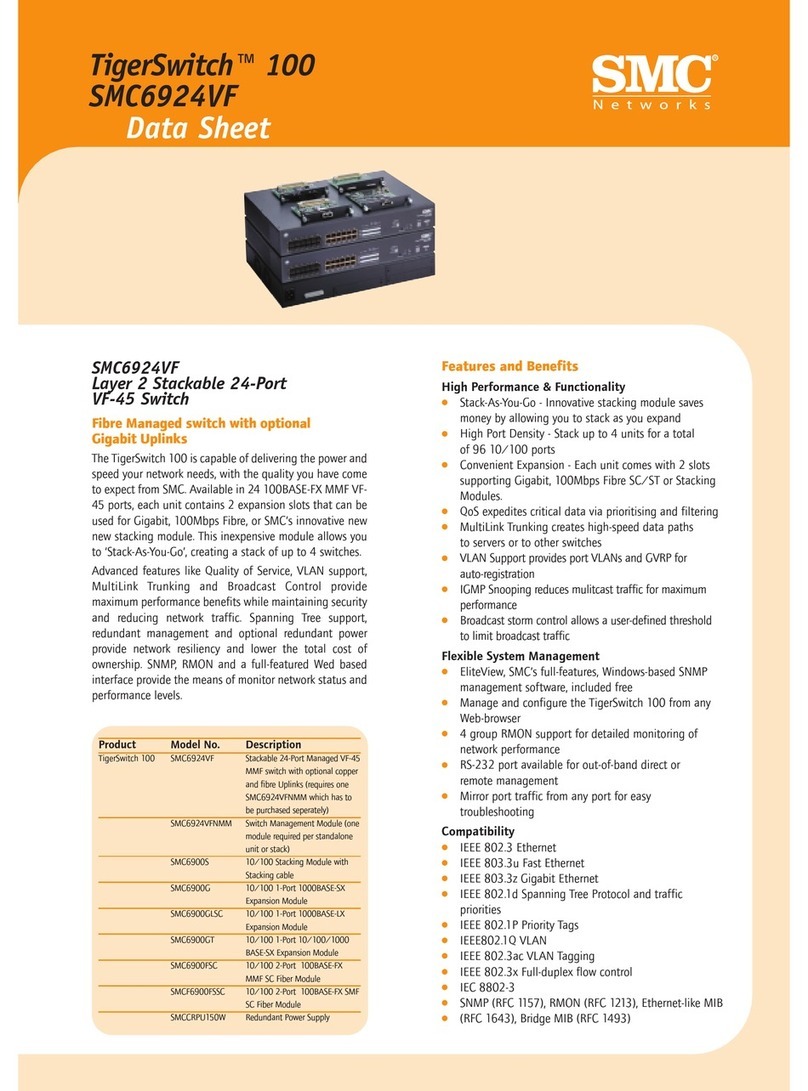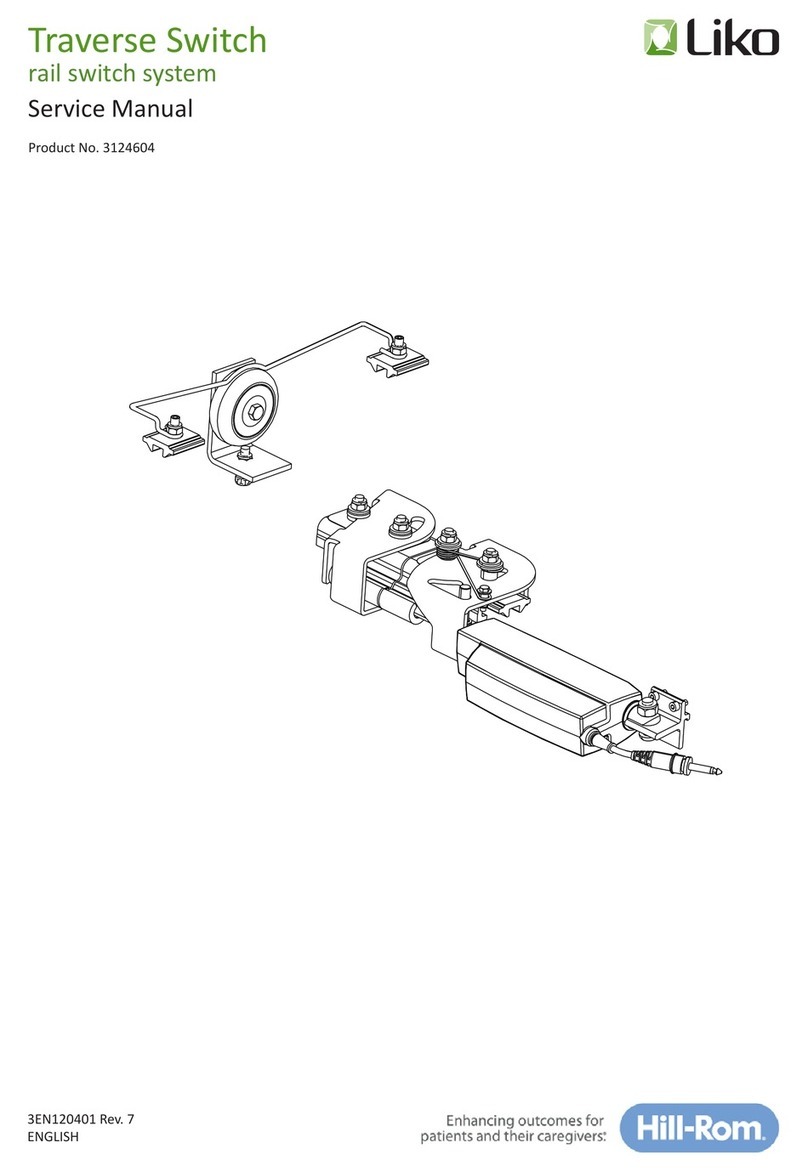HDCVT TECHNOLOGY HDS-8161SL User manual

VER 1.2
16x1 HDMI Multi-Viewer with
Seamless Switcher

1/8
Thank you for purchasing this product
Surge protection device recommended
Table of Contents
For optimum performance and safety, please read these instructions carefully before
connecting, operating or adjusting this product. Please keep this manual for future
reference.
This product contains sensitive electrical components that may be damaged by electri-
cal spikes, surges, electric shook, lighting strikes, etc. Use of surge protection systems
is highly recommended in order to protect and extend the life of your equipment.
1. Introduction...........................................................................................................
2. Features.................................................................................................................
3. Package Contents................................................................................................
4. Specifications........................................................................................................
5. Operation Controls and Functions......................................................................
5.1. Front Panel....................................................................................................
5.2. Rear Panel....................................................................................................
6. Detail description of display mode.....................................................................
7. PC Controller User Guider....................................................................................
8. Application Example............................................................................................
2
2
2
3
4
4
4
5
6
8

1. Introduction
2. Features
3. Package Contents
①1× 16×1 HDMI Multi-Viewer
②1× 12V/5A DC Power Adapter
③1× User Manual
④1× RS-232 Cable
⑤ 2× Mounting ears
2/8
This product is a high performance 16 by 1 Multi-Viewer wit seamless switcher. It
supports sixteen High definition input source display on one screen. As a switcher, it
can also seamlessly switch the sixteen HD input freely. The product can be controlled
by various ways, through the front panel button control and RS-232 control etc.
☆Compliant with HDMI 1.3a,HDCP 1.2;
☆Supports multiplexed HDMI 16-input and 1-output;
☆Supports up to 1080p High Definition resolution;
☆Support 16 by 1 Quad Multi-viewer and seamless switch;
☆Support scale up, scale down function;
☆Support multiple output resolution;
☆Support digital audio format LPCM/AC3/DTS
☆Support button and RS-232 control;

4. Specifications
Video Bandwidth
±8kV (Air-gap discharge), ±4kV (Contact discharge)
Power Supply 12V/5A DC (US/EU standards, CE/FCC/UL certified)
Dimensions 440mm(W)×200mm(D)×45 mm(H)
Weight 1800g
Chassis Material Metal
Silkscreen Color Black
Operating Temperature 0°C ~ 40°C / 32°F ~ 104°F
Storage Temperature -20°C ~ 60°C / -4°F ~ 140°F
Relative Humidity 20~90% RH (non-condensing)
Power Consumption
Output Ports
ESD Protection
3/8
Technical
2.25Gbps
Input Ports 16 × HDMI (Female type),1x RS232
1 × HDMI (Female type),
Audio output PCM2, 5.1, 7.1CH, Dolby 5.1, DTS5.1
Input Resolution
480i60Hz,480p60Hz,576i50Hz,576p50Hz,720p50/60Hz,
1080i50/60Hz,1080p 24/30/50/60Hz,800x600@60,
1024x768@60,1280x720@60,1920x1080@60;
Output Resolution 1080p,1080i,720p,1024x768,1360x768
24W

5. Operation Controls and Functions
5.1 Front Panel
4
Number Function description
1
2
POWER
Name
5.2 Rear Panel
4/8
4
12
3
45 6
Press this button to power the device on/off. The
LED will illuminate green when the power is on,
red when it is in 'Standby' mode.
LOCK
Press this button to lock all the buttons on the panel,
press again to unlock. The red LED will illuminate
when the button is locked. On the contrary, turn dark
when unlock.
IR receiver window
3Receive the IR from the remote controller.
4HDMI input selection
button area Press to select the input from 1 to 16.
5MODE Press the button to select display mode.
6RESOLUTION Press the button to select the output resolution.
NO. RESOLUTION
1080P, Main image audio
1080I, Main image audio
720P, Main image audio
1360x768, Main image audio
1024x768, Main image audio
1
2
3
4
5
1234 5

5/8
34
Number Name Function descriptions
1HDMI INPUT Area Connect HDMI sources. LED 1-16 illuminate when
the HDMI signal plug in corresponding input port
with HDMI cable.
2HDMI OUTPUT Area
Output for displays, AVR etc. LED illuminate when
the display plug in corresponding output port with
HDMI cable.
3 RS-232 Connect to a PC or control system with D-Sub 9-pin
cable for the transmission of RS-232 commands.
4IR EXT IR extender receiver port, connect with IR receiver
cable.
5DC POWER IN Plug the 12V/5A DC power supply into the unit and
connect the adapter to an AC outlet.
6. Detail description of display mode
The 16x1 multi-viewer have 4 display modes.
MODE1:The 16x1 multi-viewer will separate display the sixteen HD input, and now
it is a seamless switcher.
Input
MODE1-16×1 Seamless Switcher
MODE2: The 16x1 multi-viewer divides the four HD input to the same size and display on one
screen. And now switch the input button on front panel or IR remote, the HDMI output audio will
corresponding to the selected input source.
MODE2-4×1 Multi-Viewer
IN1 IN5
IN9 IN13

7. PC Controller User Guide
6/8
MODE3: The 16x1 multi-viewer divides the nine HD input to the same size and display
on one screen. And now switch the input button on front panel or IR remote, the HDMI
output audio will corresponding to the selected input source.
IN1 IN2 IN3
IN5 IN6 IN7
IN9 IN10 IN11
MODE3-9×1 Multi-Viewer
MODE4: The 16x1 multi-viewer divides the sixteen HD input to the same size and
display on one screen. And now switch the input button on front panel or IR remote,
the HDMI output audio will corresponding to the selected input source.
IN1 IN2 IN5 IN6
IN3 IN4 IN7 IN8
IN9 IN10 IN13 IN14
IN11 IN12 IN15 IN16
MODE4-16×1 Multi-Viewer
Installation
The PC controller is green software. Just use a cable to connect the PC
via RS-232 port and copy “Quad Multi-Viewer.exe” to PC to complete
installation.
Preparation
①Connect PC and multi-viewer by RS-232 cable (headers
of both sides of cable should be FEMALE).
②Power-up multi-viewer.
③ Double click “Quad Multi-Viewer.exe” icon to run it.

7/8
①Select PC connect COM port,Click to connect or disconnect PC and
multi-viewer and the corresponding light will display.
②Select the HDMI output resolution.
③Select the input source.
④Select the output mode, see the detail description (chapter 6).
⑤Adjust the HDMI output picture quality.
⑥ Display or hidden the border.
⑦ Display or hidden the OSD menu.
⑧ Input characters in the Set box (The maximum is 16 characters). The user
select the input port that needs to be set, then click the Set key on the
right. The input port set are completed and it have saved in the following
list box. Click the Query key and the corresponding list will display.
⑨ FW upgrade part: Click to open Firmware. The click the upgrade button, the
new firmware will auto download to the multi-viewer and restart it.
⑩ Press the Reset button, the quad multi-viewer will reset to factory state.
1
2
3
4
5
6
7
8
9
10

8. Application Example
8/8
Table of contents
Other HDCVT TECHNOLOGY Switch manuals