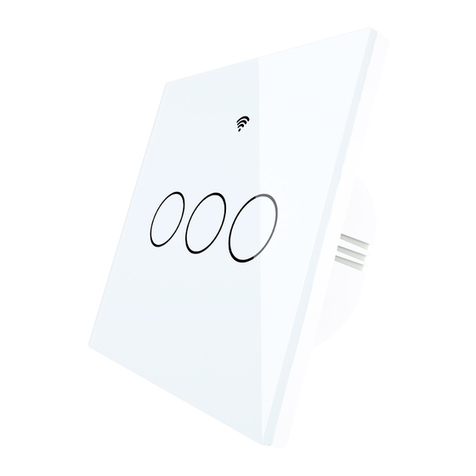8
4. Tap “To connect”, the device name is Smartlife_XXXX
5. Find the device and tap “To connect”, return after successful
connection
6. Wait patiently while device connects to the network
7. Device successfully added. You can edit the name of the device and
area where it belongs. Click “Complete” to finish.
8. Choose the desired device and follow the instructions of the APP
Pair and clear up the RF code
1. How to pair the RF code
1.1. (can be turned on and off): Press the key for a long time
(the state should be ON at this time). and release the key after
8 seconds when you hear "drops" 2 times. Then press the
corresponding button on the remote control and match the RF
code of the switch after hearing the "drop" 1 long tone. Work.
The key to the remote controller can control the switching of
the state of the switch on and off corresponding to the position
of the switch.
1.2. 1.2 (Only opens): Press the button for a long time without
putting it ON (the state should be on at this time). After 5
seconds, you will hear a "drop" sound. After that, release the
button, press the corresponding button on the remote control,
and when you hear the long sound of "Drop", turn on. The
matching of RF codes is successful. The key of the remote
controller can control the corresponding position of the switch
to be open.
1.3. 1.3 (Only closes): Press the button for a long time without
putting it on (the state should be Turned OFF at this time). After
5 seconds, you will hear a "drop" sound. After that, release the
button, press the corresponding button on the remote control,
and when you hear the long sound of "Drop", turn it on. The