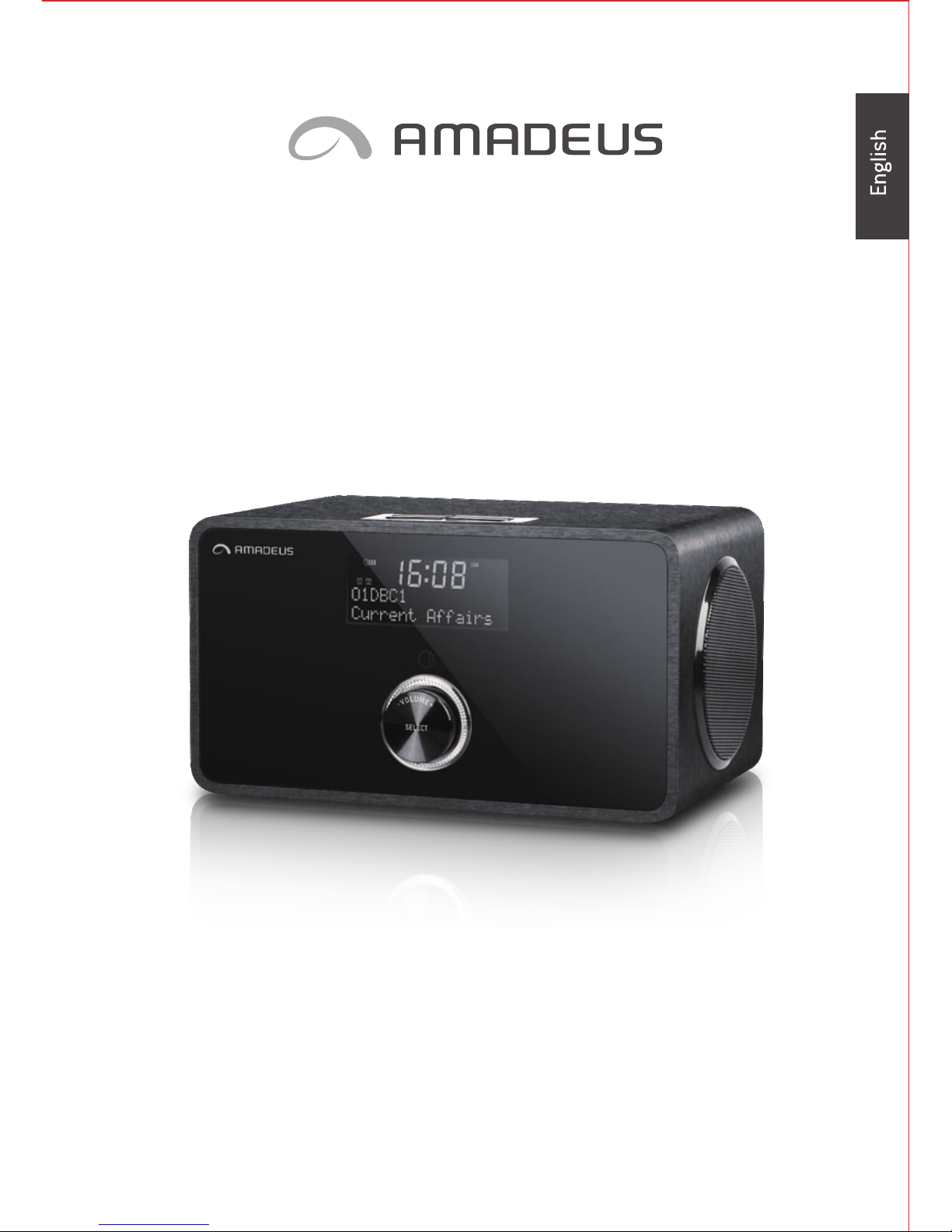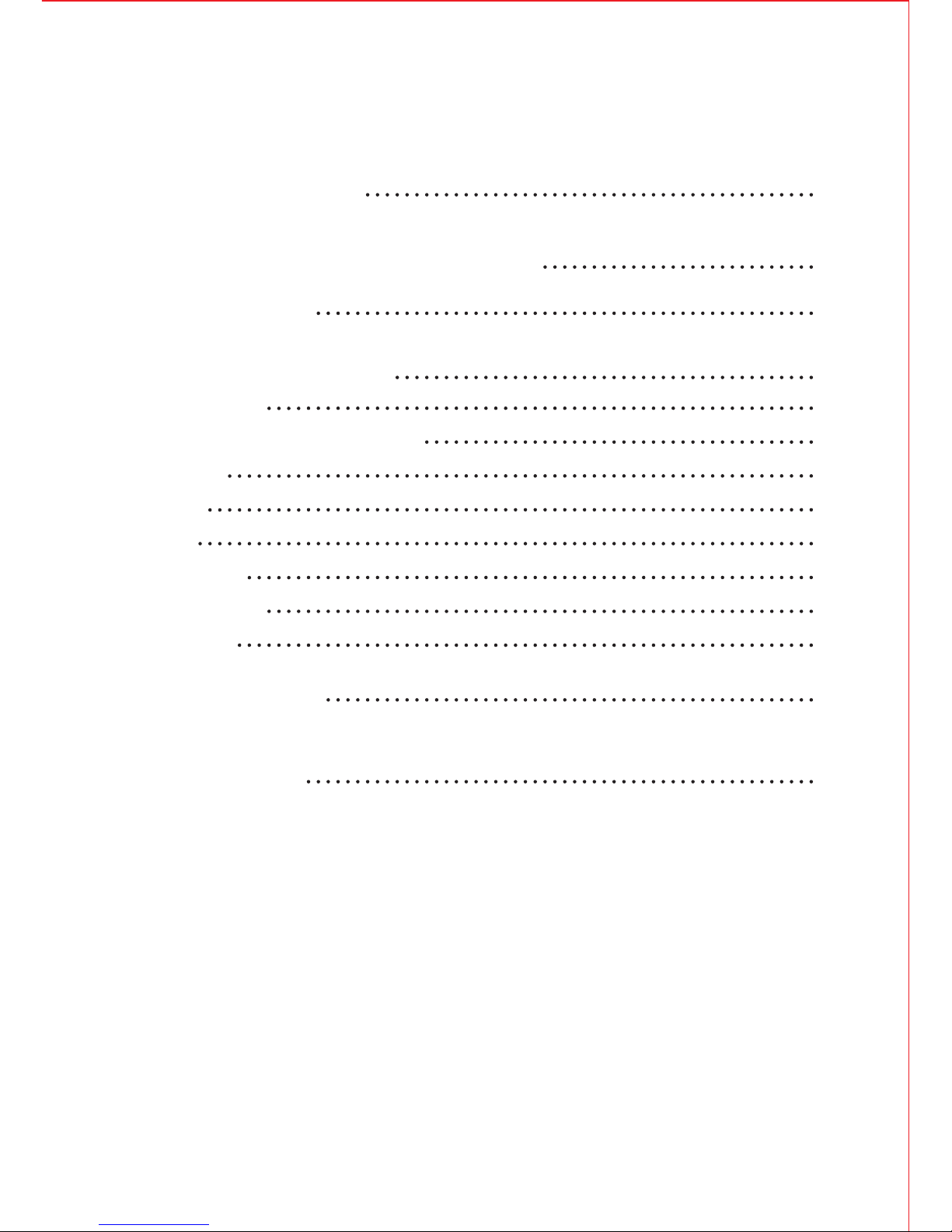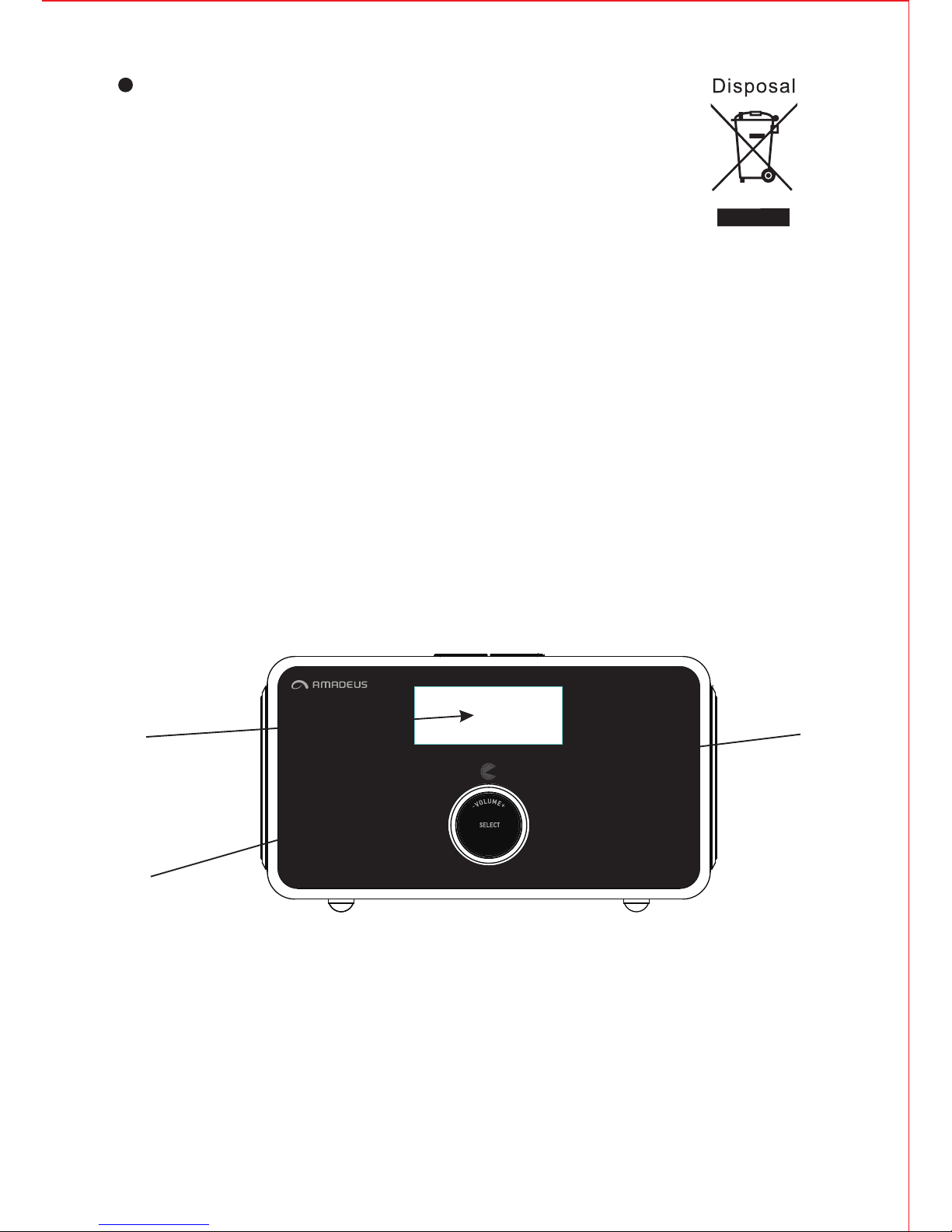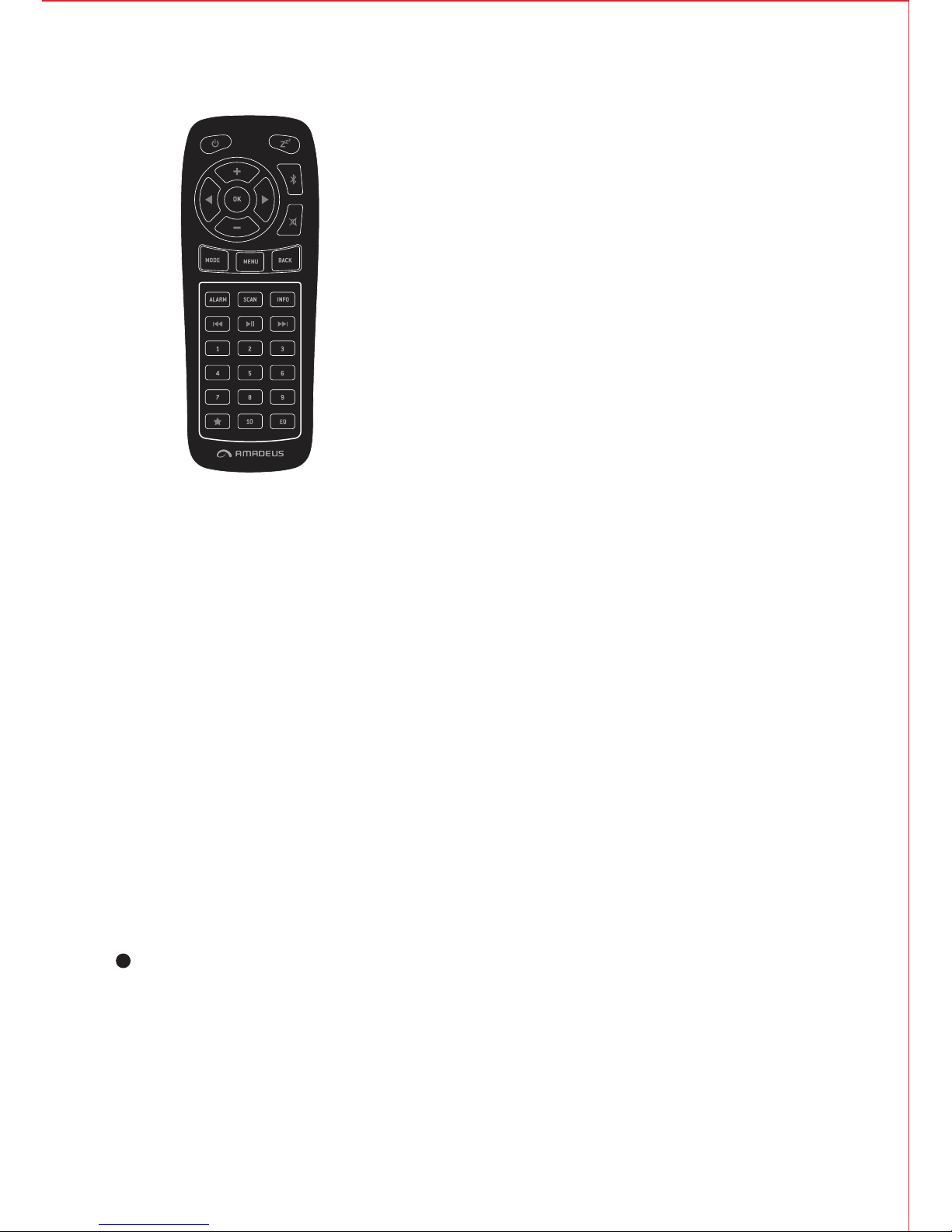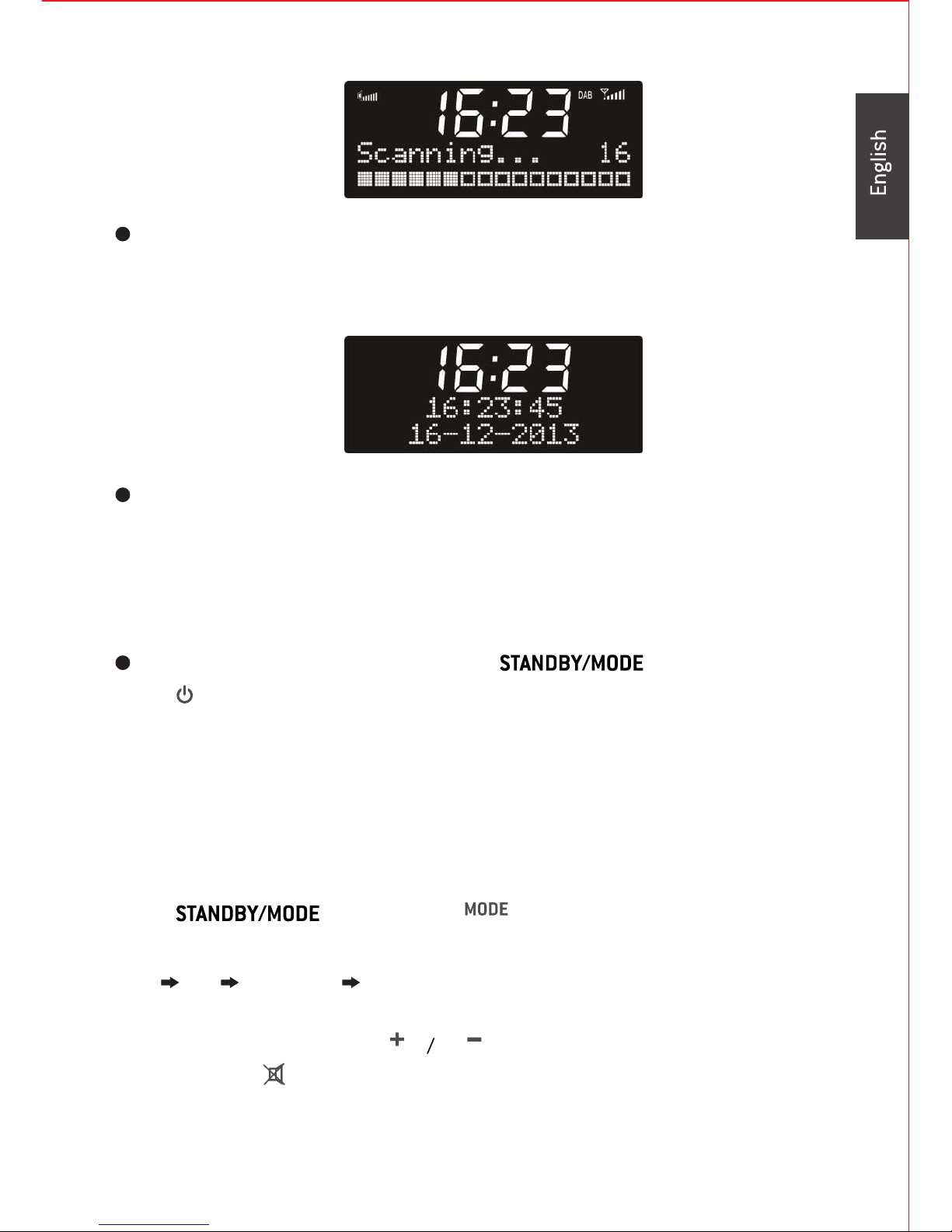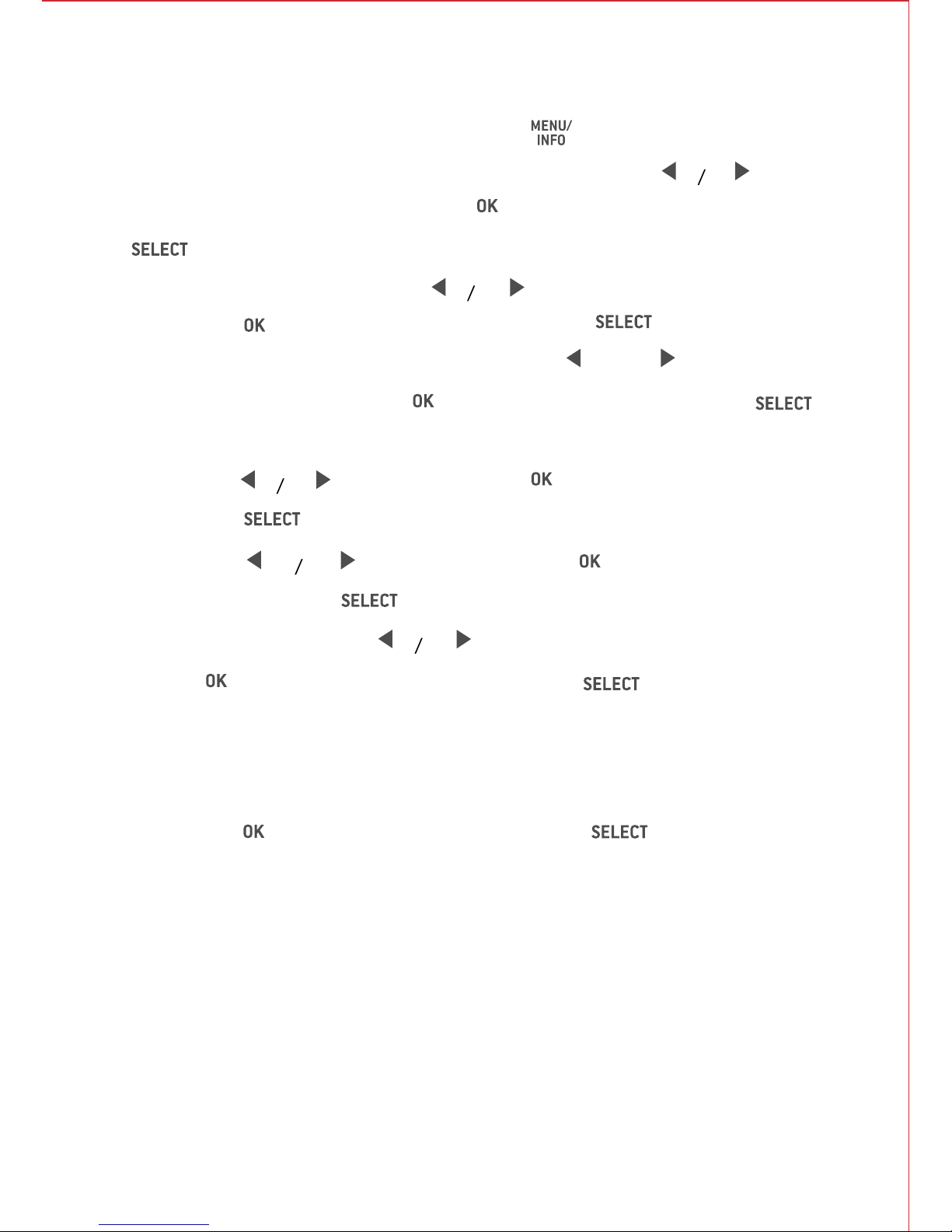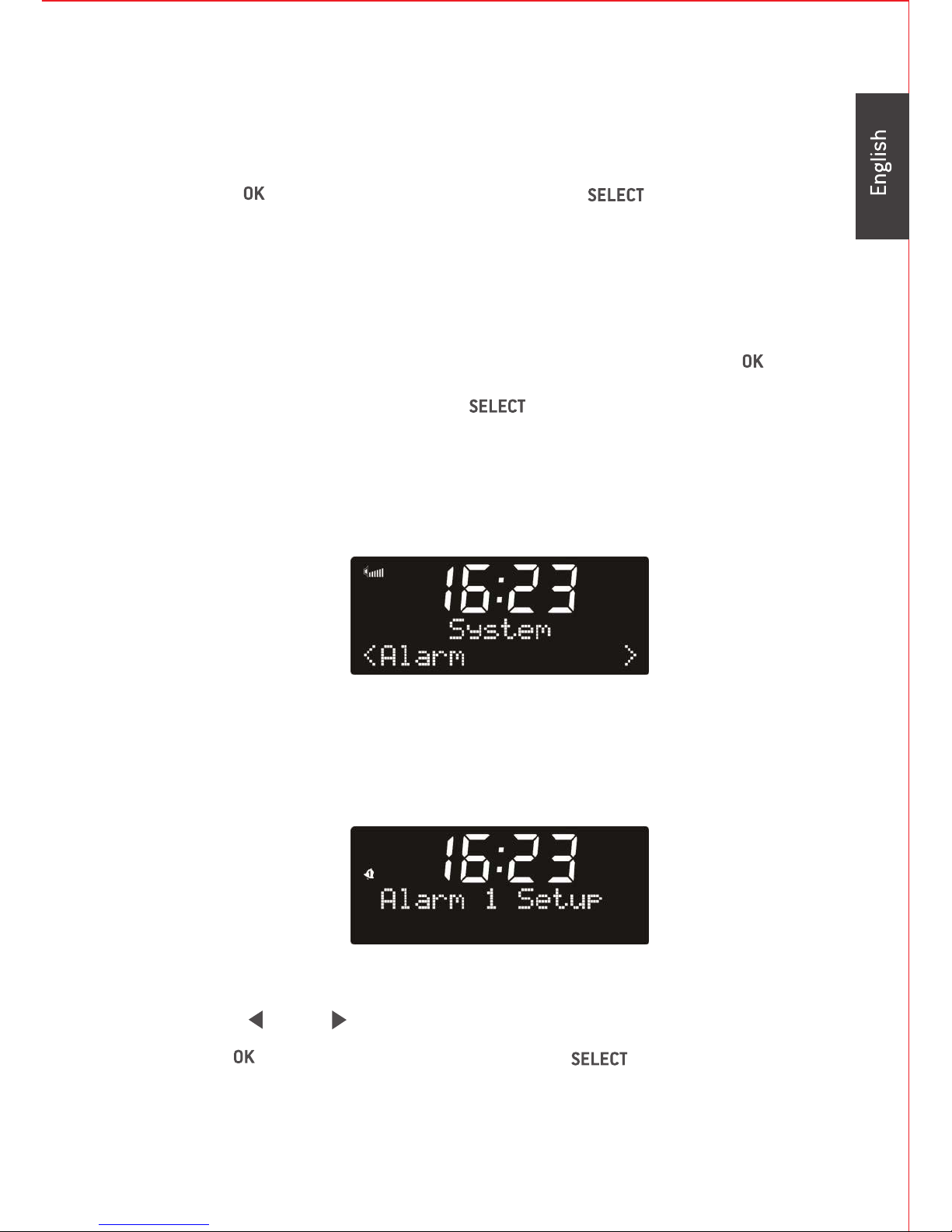1. Safety Precautions:
Do not drop the ADRBT414 and do not expose it to liquid, moisture or
humidity. These might damage your device.
If the ADRBT414 is moved from a cold environment into awarmer one,
let it adapt to the new temperature before operate the device.
Otherwise, condensation could cause damage to the device.
Do not use the ADRBT414 in a dusty environment as dust can
damage the interior electronic components and lead to malfunctions
in the device.
Protect the ADRBT414 from strong vibrations and place it on stable
surfaces.
Do not attempt to disassemble the unit.
Only use the power adaptor delivered with the ADRBT414 .
Never touch the power plug with wet hands and never pull on the power
cable when pulling the plug out of the power socket.
Make sure the electrical voltage specified on the ADRBT414 and its
power plug is corresponds to the voltage of the power sockets in your
home before use. Incorrect voltage will destroy the device. Check with
your distributor if in doubt.
If the ADRBT414 is not used for a long period of time, disconnect it from
the power supply by unplugging at the mains. This is to avoid the risk
of fire.
Always power off the ADRBT414 when cleaning it.
Never use any harsh or strong solvents to clean the ADRBT414 since
these may damage the surface of the device. Use of a dry, soft cloth is
appropriate; however, if the ADRBT414 is extremely dirty, it may be
wiped off with a very slightly ‘moist’ cloth. Make sure the device is dried
off thoroughly after cleaning.
3
If it is necessary to ship the ADRBT414 , it should be transported it in it's
original packaging. We therefore recommend you keep the package for
thispurpose.