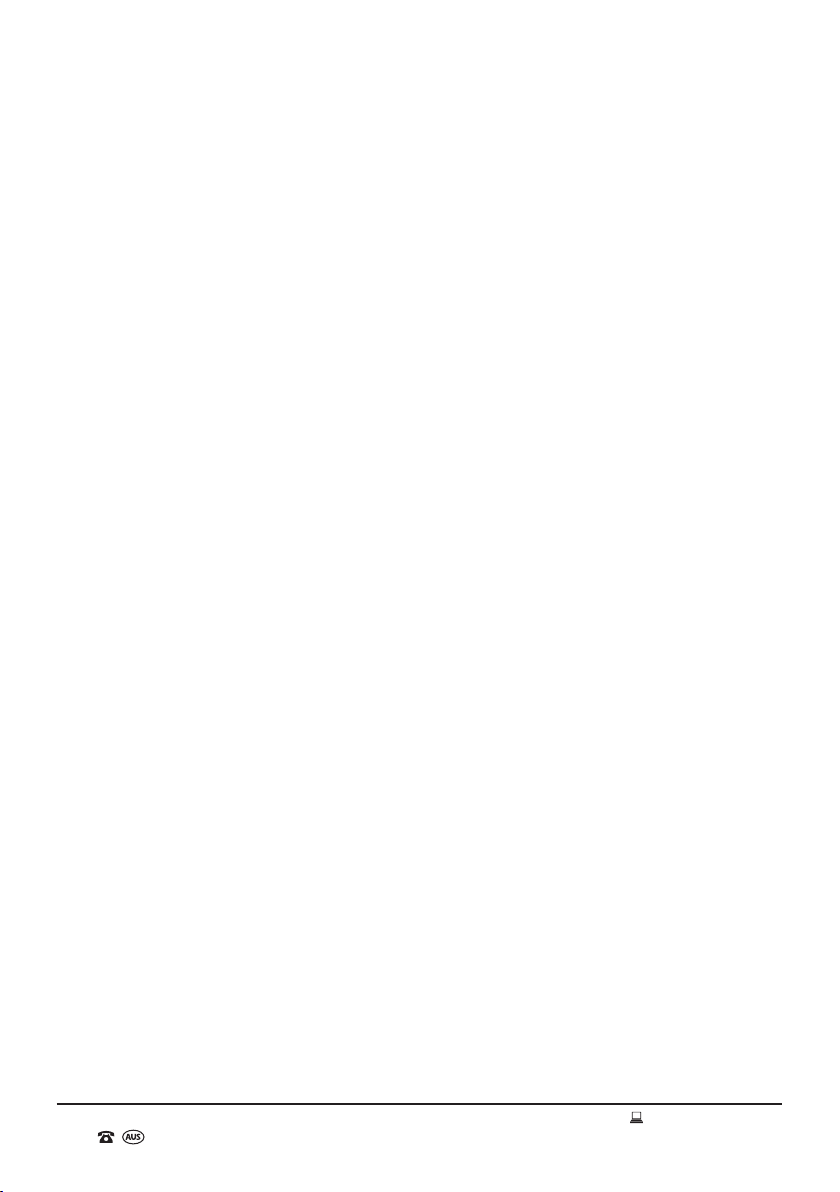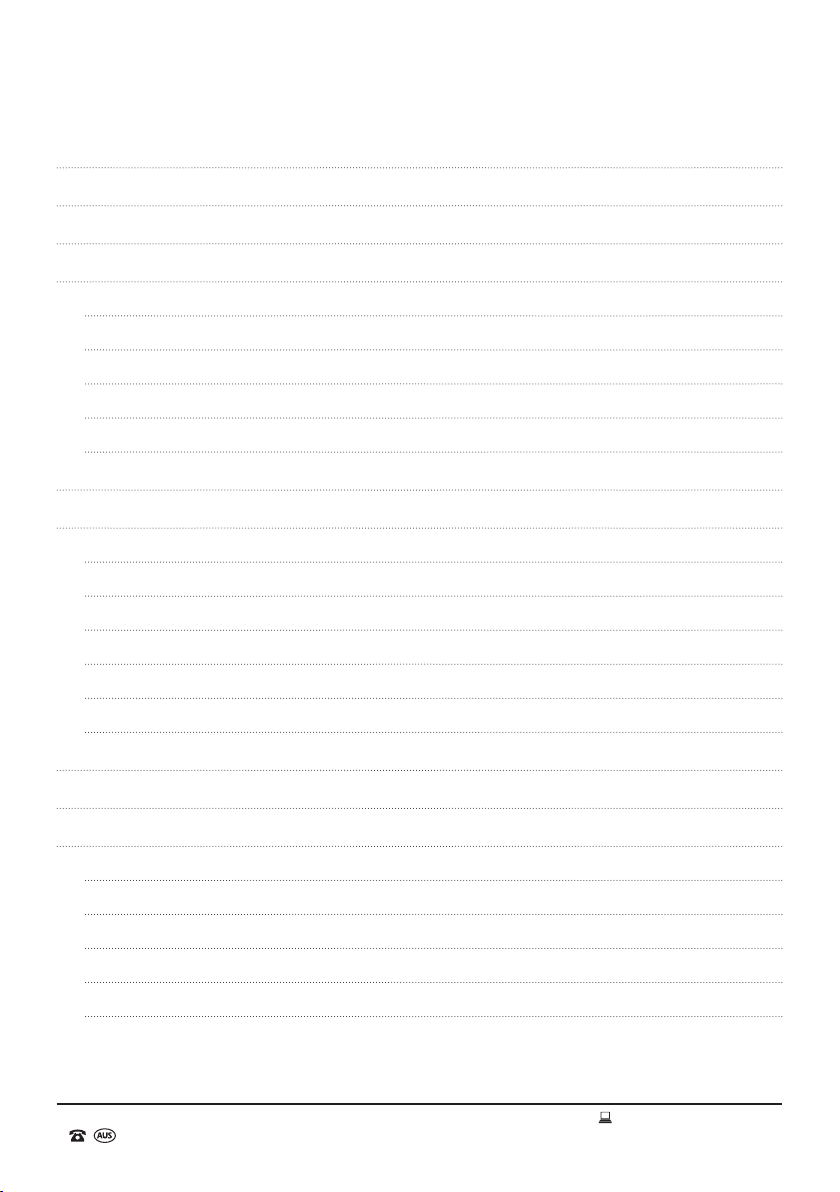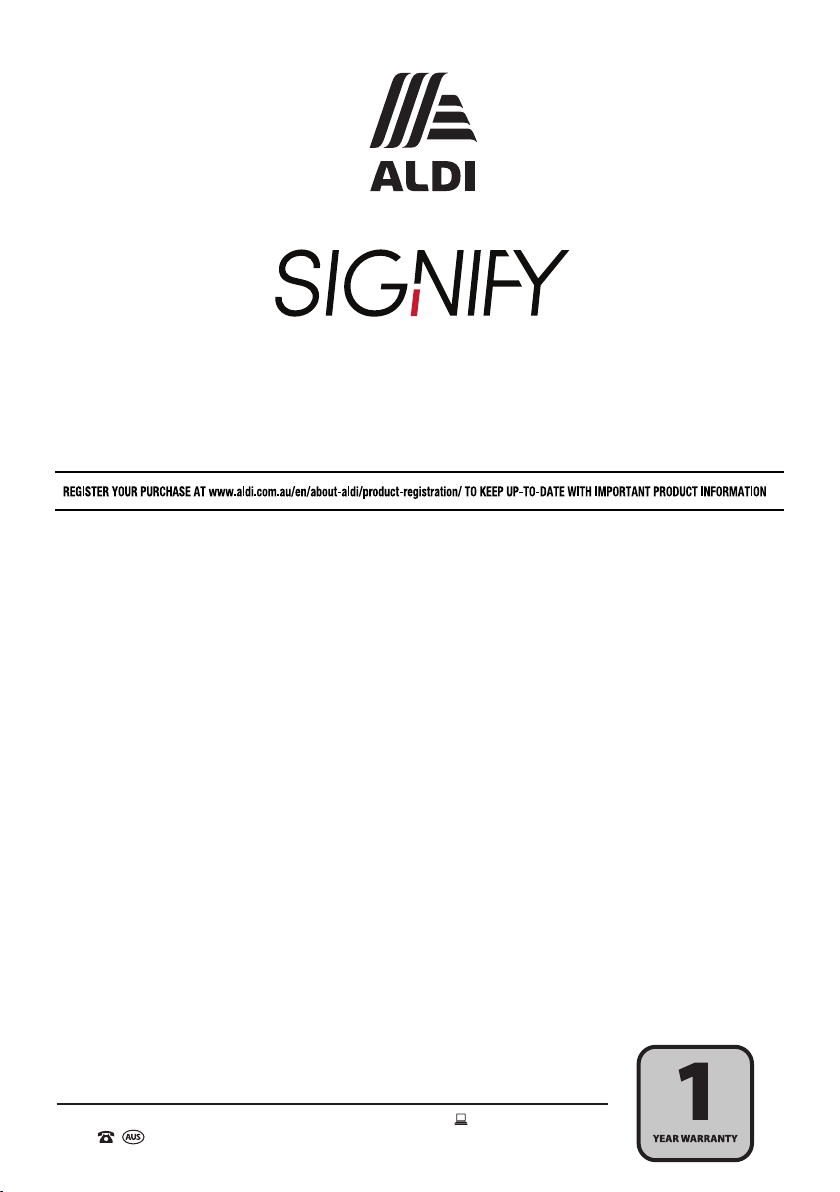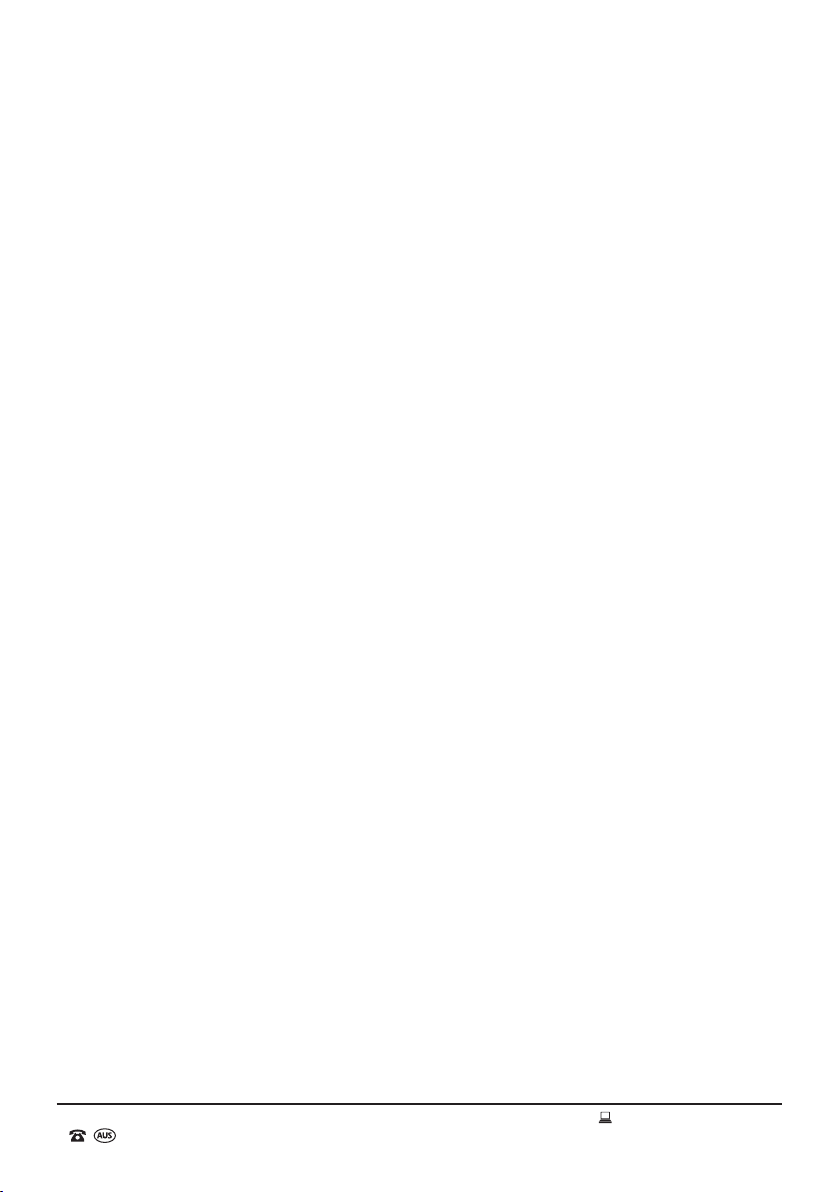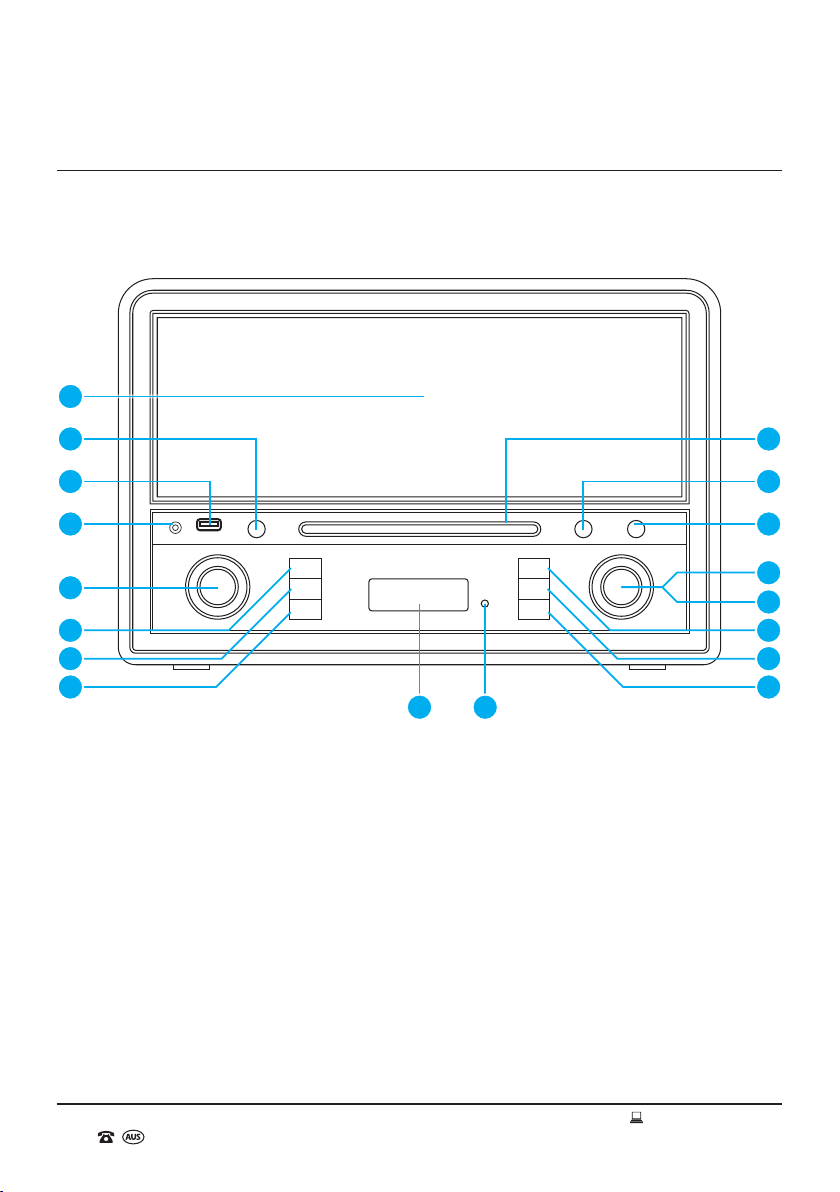AFTER SALES SUPPORT
1300 777 137
service@unclebills.com.au
MODEL: EA2173 PRODUCT CODE: 705864 08/2021
06
16. Ensure that power sockets are not overloaded by operating several electrical products that
exceed the power supply of the socket. Review the rating label of each electrical product being
operated to ensure that they do not exceed the capacity of the power socket. Always turn off and
unplug any electrical product that is not being used.
17. Never operate the Radio with wet hands, submerge under water or spill liquids into the Radio.
18. Always turn the Radio off and disconnect from the power source before cleaning. Never use
liquid cleaners, use a soft dry (or slightly damp) cloth to wipe over.
19. Do not place the Radio near a hot burner (gas or electric), heat sources or open ames.
20. Improper installation may result in the risk of re, electric shock and/or injury to persons.
21. If the cord or plug are damaged, do not use the Radio. Please contact the After Sales Support
Line for assistance.
22. Always ensure that the cord is placed in a safe location to ensure that it cannot be stepped on, or
cannot pose as a tripping hazard. Do not place any items on or against the power cord.
23. The manufacturer and retailer are not responsible for any eventual damages caused by improper
or faulty use.
24. The Radio and its remote control have no user serviceable parts contained within. Do not attempt
to repair, disassemble or modify the Radio or its remote control.
25. This Radio is not intended for use by persons (including children) with reduced physical, sensory
or mental capabilities or lack of experience and knowledge, unless they have been given
supervision or instruction concerning the use of the Radio by a person responsible for their
safety. Children should be supervised to ensure they do not play with the Radio.
26. Ensure that all packaging and plastic bags that were included in the Radio giftbox are kept out of
reach from children to avoid potential danger of suffocation.
27. Do not use the Radio on an unstable surface.
28. Be extremely careful when unpacking or relocating the Radio. Ensure that the Radio is not
dropped, bumped, or has excessive force applied. Impacts such as these can damage the
product and its internal components.
29. Do not place this product against soft surfaces, drapery or fabric that may block the ventilation
holes. The product should not be placed in an “in-built” installation unless all ventilation holes are
provided with adequate ventilation.
30. If the Radio has been exposed to strong uctuations in temperature (for example, after transport),
do not switch it on immediately. Moisture and condensation could damage the equipment. Do not
switch on the equipment until it has reached room temperature.
31. Bluetooth®devices and WiFi (IEEE 802.11b/g) use the same frequency band (2.4 GHz). When
using your Bluetooth®device near a device with WiFi capability, electromagnetic interference may
occur. This could result in lower data transfer rates, noise, or inability to connect.
General Information and Safety
Instructions (cont.)