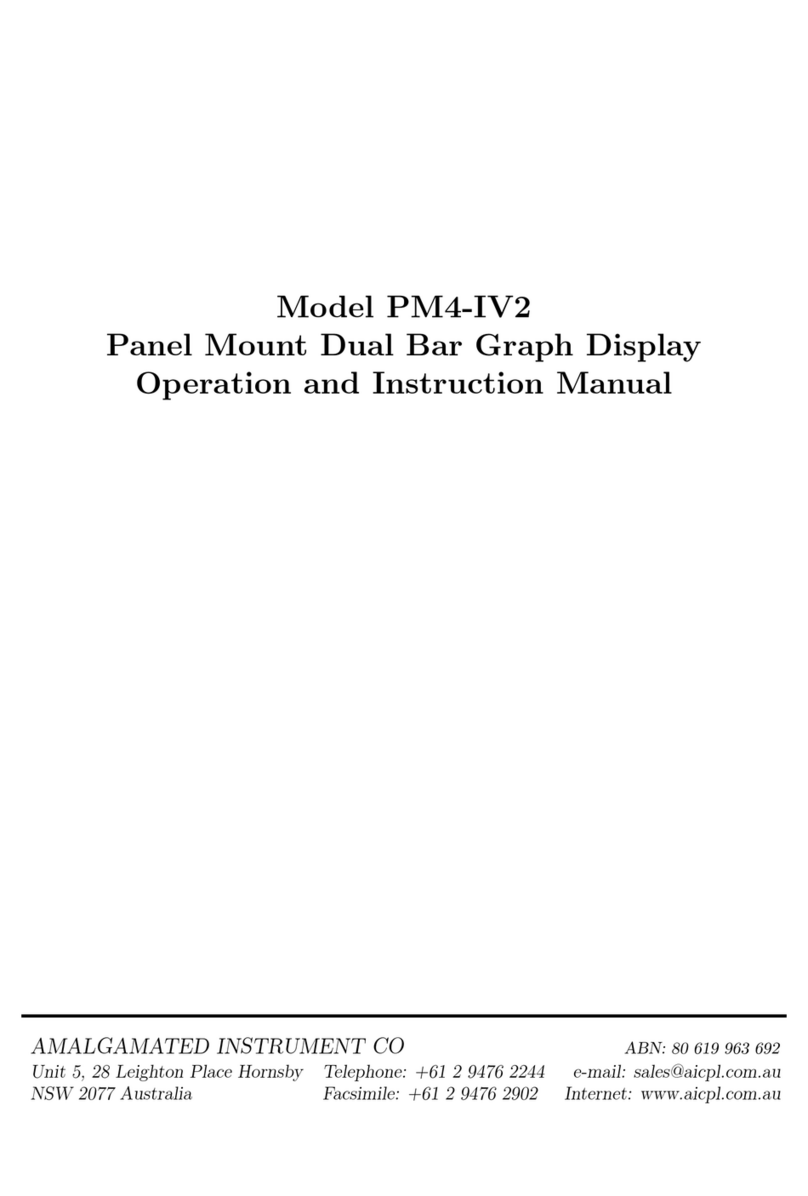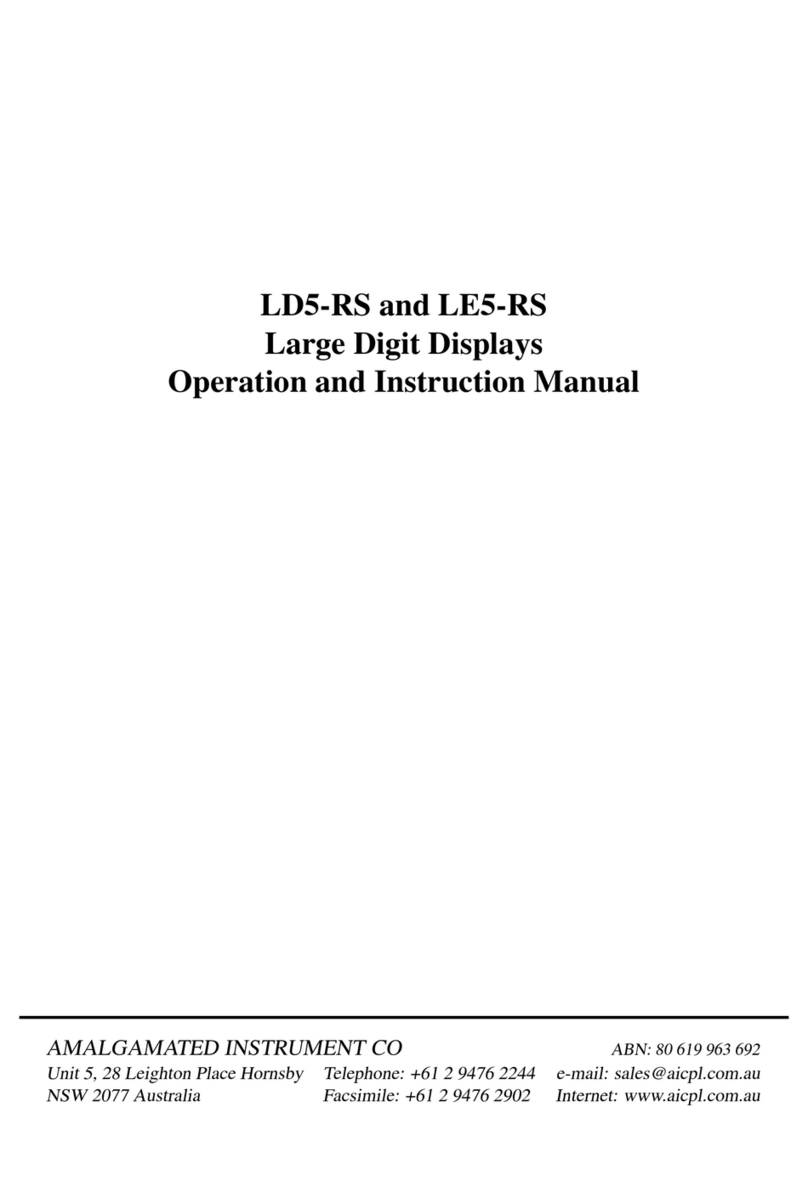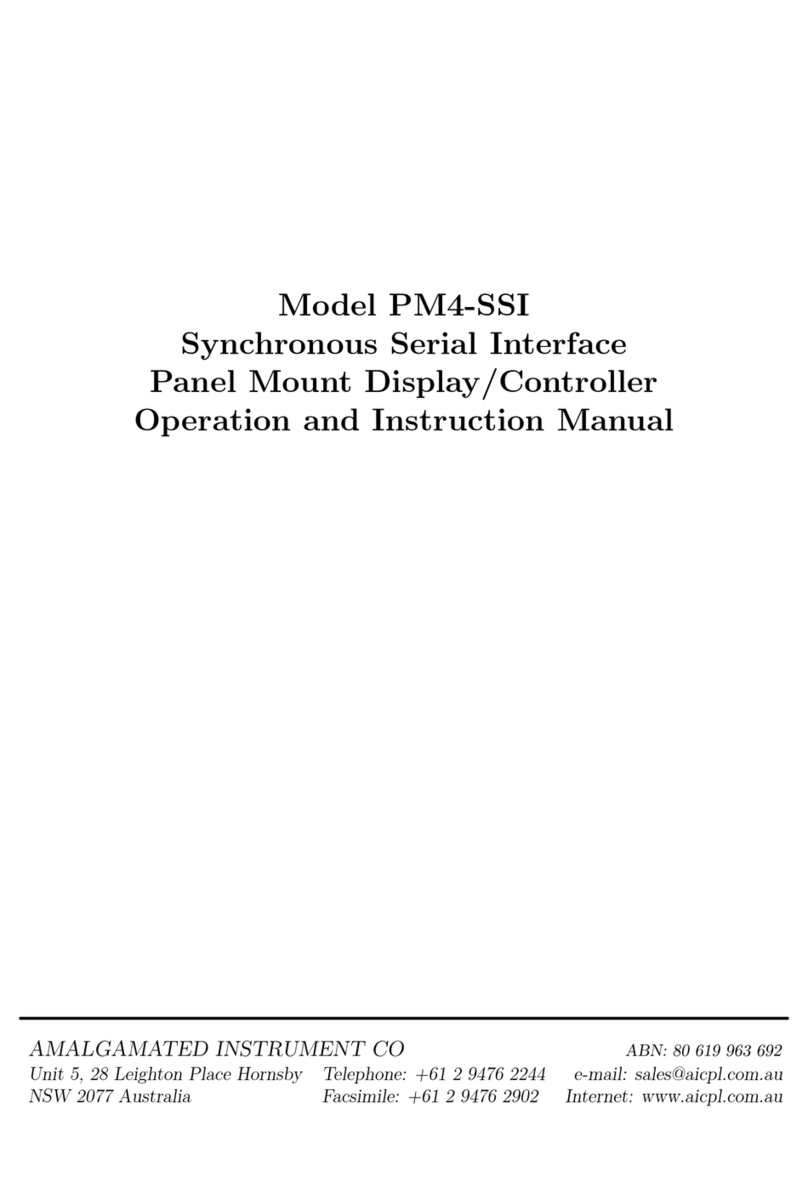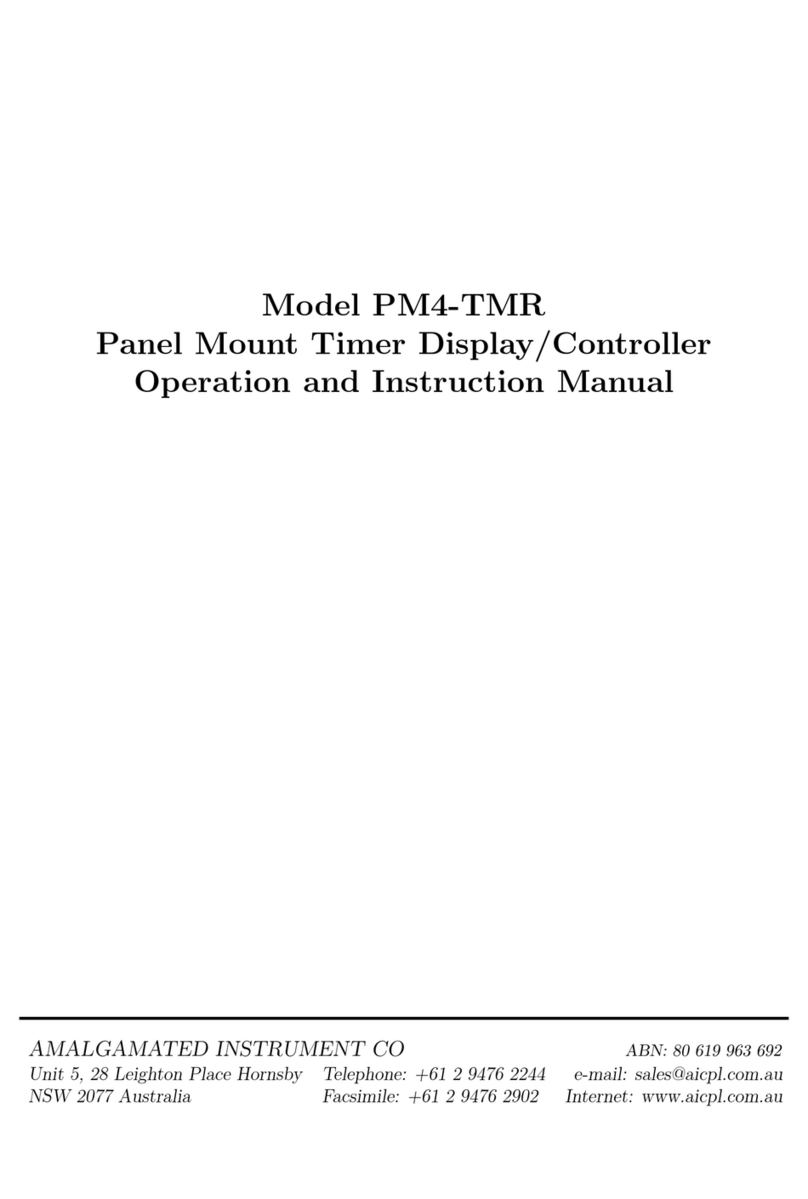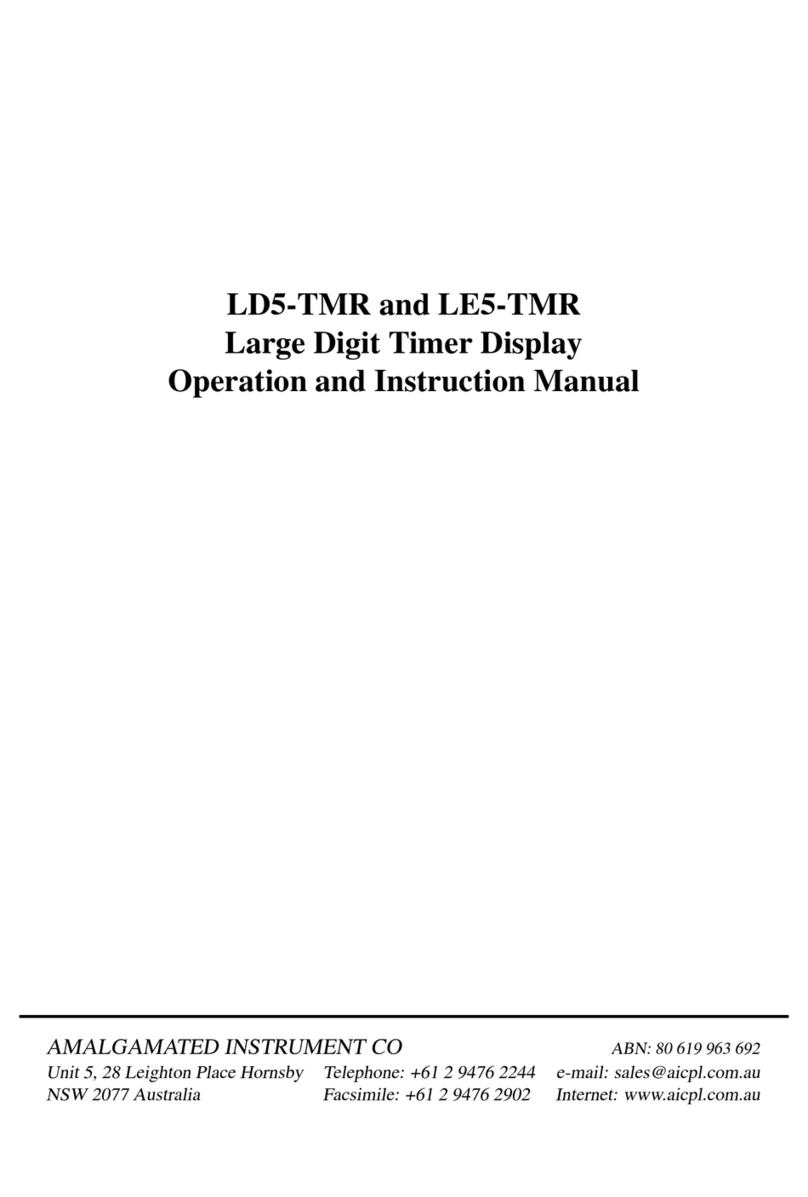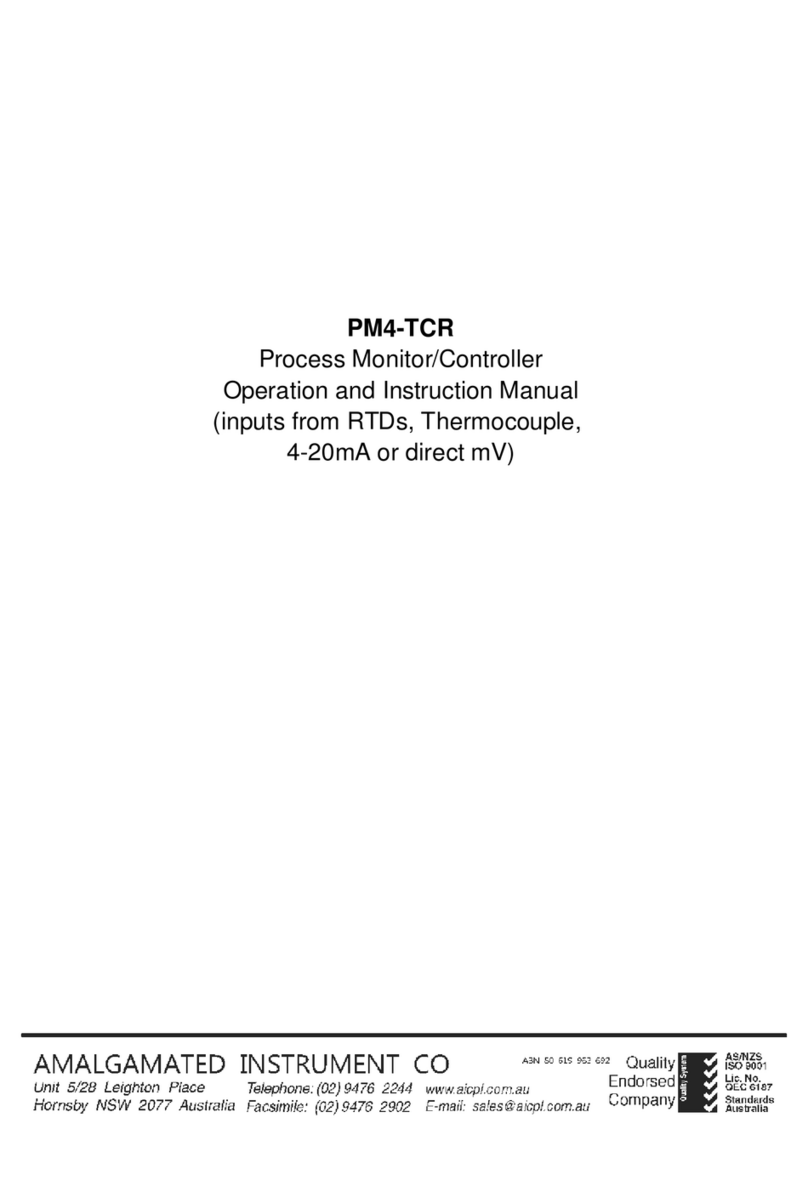1 Introduction
General description
This manual contains information for the installation and operation of the the LD5-TR Monitor. The
instrument may be set to operate as a ratemeter or totaliser or allow toggling between rate and total
displays. A “grand total” display is also viewable and can be separately reset. The OPEr function allows
selection of one of these three modes. A brief description of each mode is given below. The “Explanation
of functions” chapter details functions available for all modes, consult the separate function table for each
mode to view the available functions for these modes.
The three modes of operation relevant to this manual selectable at the OPEr function are:
1. totL - totaliser/counter display. The input pulses are totalised, scaled in engineering units and
displayed e.g. Total litres, mm etc. Count up or count down is possible. A total and grand total may
be viewed and reset separately. The grand total is a separate total memory which allows storage of
all the previous totals.
2. RAtE - frequency/rate display. The frequency or rate of the input may be scaled in engineering
units and displayed e.g. R.P.M., Bottles/min., Litres/hour etc.. For low frequency inputs (input
always below 1kHz) there is an option of displaying either rate or period. For frequencies below
1kHz there is a choice of displaying rate, averaged rate or period each of which are scaleable.
3. both - total/rate display (display may be toggled to either total or rate) This mode is primarily
used when the display is required to toggle between a rate and total display via an external contact
closure or via the front panel ^and vbuttons (only fitted on certain display options). For low
frequency inputs (input always below 1kHz) there is an option of toggling between rate/total or
period/total. A total and grand total may be viewed and reset separately.
Up/Down totalising
Input 2 can be set to control whether the pulses on input 1 cause the total to increase or decrease. The
IN1 dir display must be set to UP.dn for this input to be used. Input 2 type is configured by the IN
2group of functions.
1.1 Selecting and altering access levels
This subsection details the use ”access levels”. Access levels can be used to obtain easy access to functions
which are regularly required and to limit access to functions which are not required or which restricted
access is required. These access level settings can be ignored if no restrictions to access are required and
no easy access to selected functions is required.
Each setup function has a default access level allocated to it, for example the ascending alarm 1 function
AL.A1 is allocated a default level of 2. There is a facility for the user to change the access levels for a
limited number of functions to make them either easier to access or harder to access as required, see the
Fn.1 CodE function.
There are different ways of accessing setup functions, these are explained in the following section. Each
mode allows a selection of access levels i.e. allows some choice of which functions are accessible.
The access levels available are:
None - no access to functions
1- access to functions allocated to level 1
LD5TRMAN-1.7-0 3 of 72