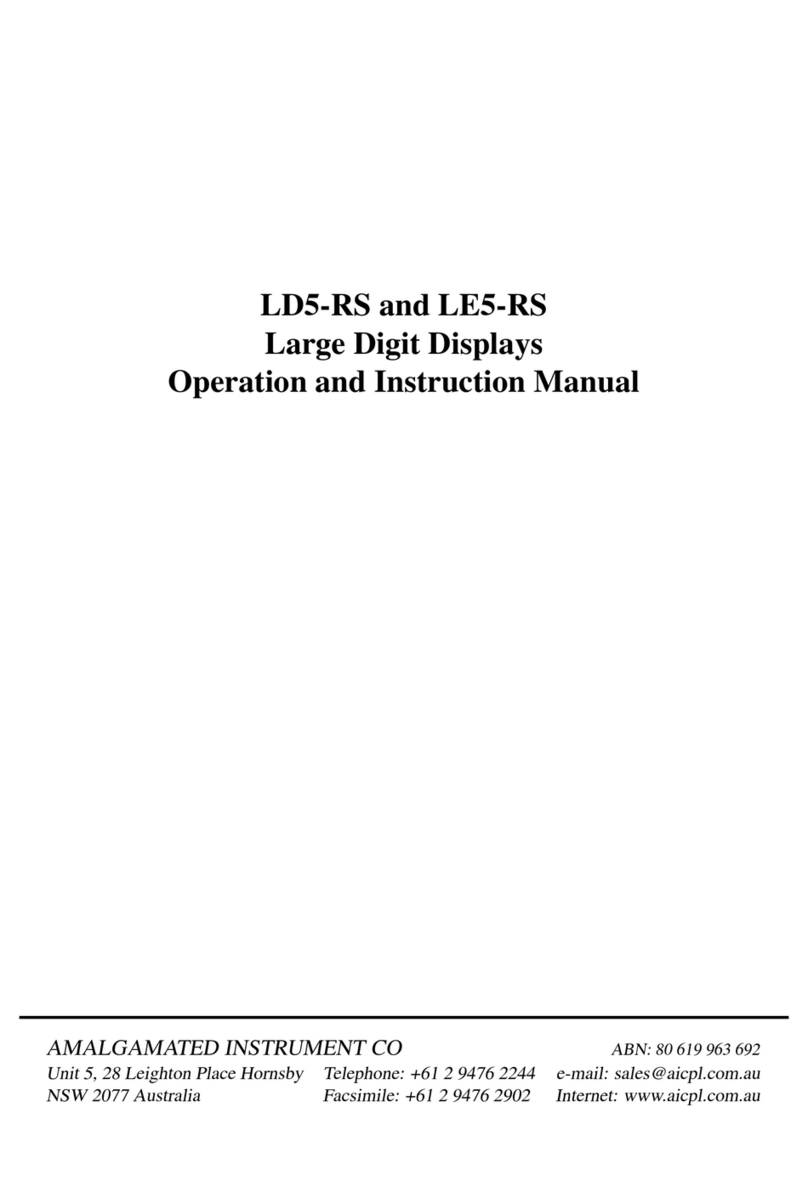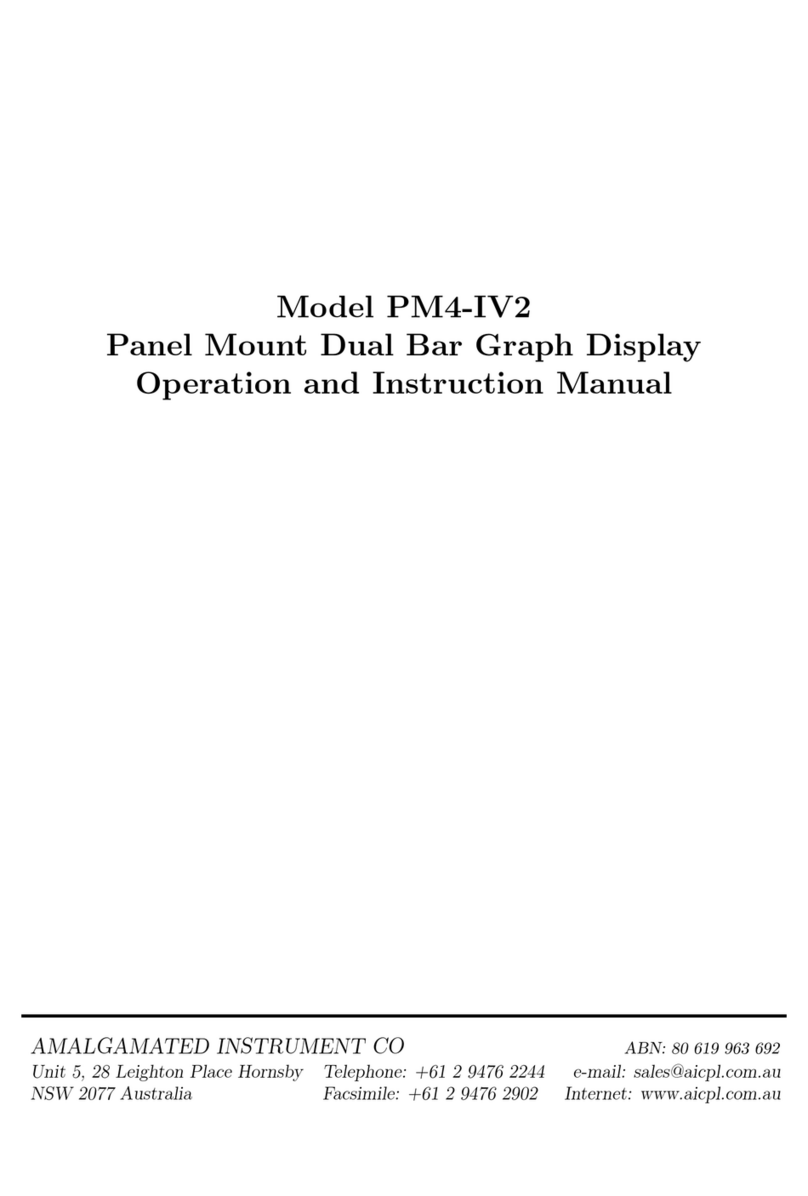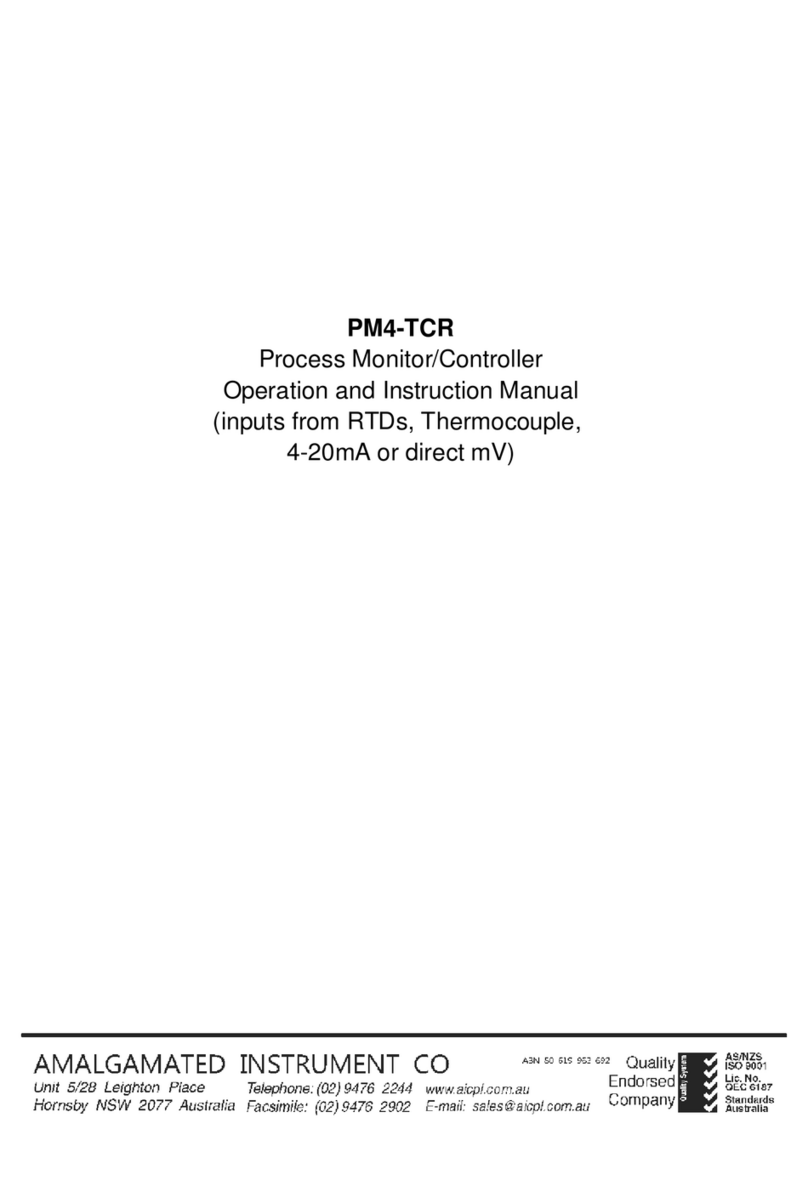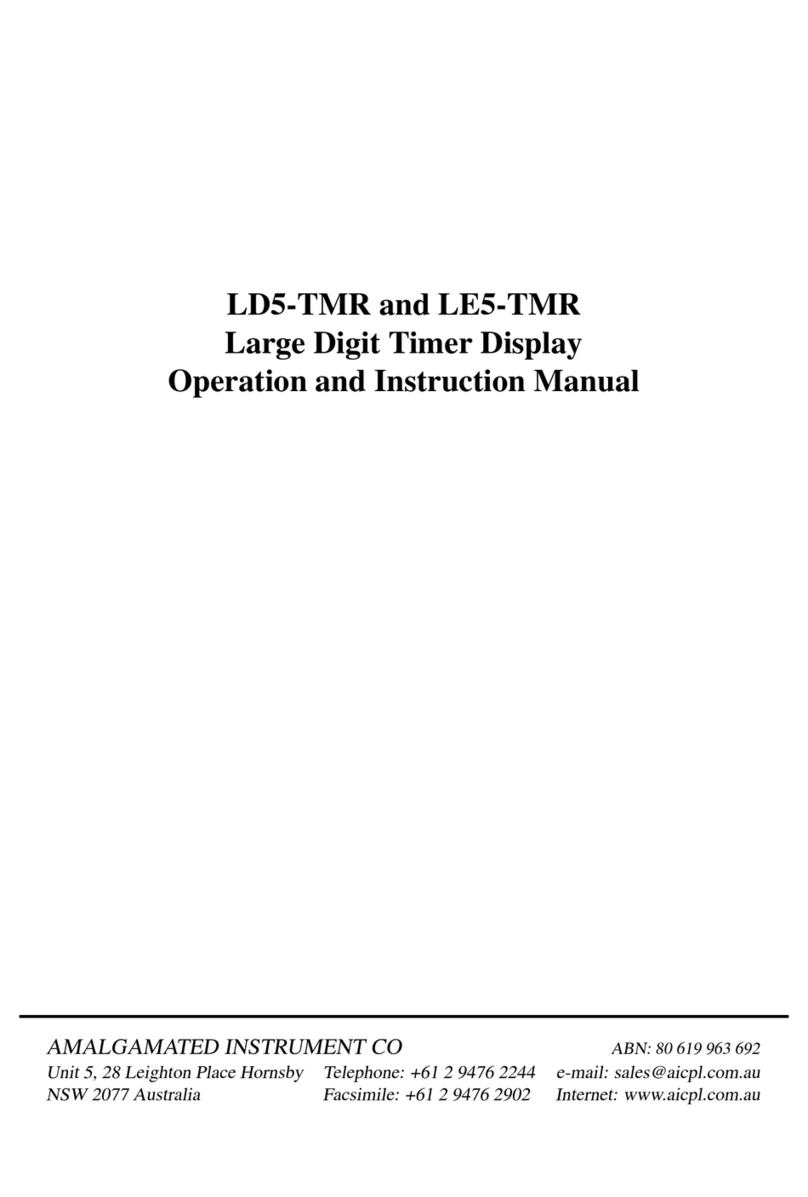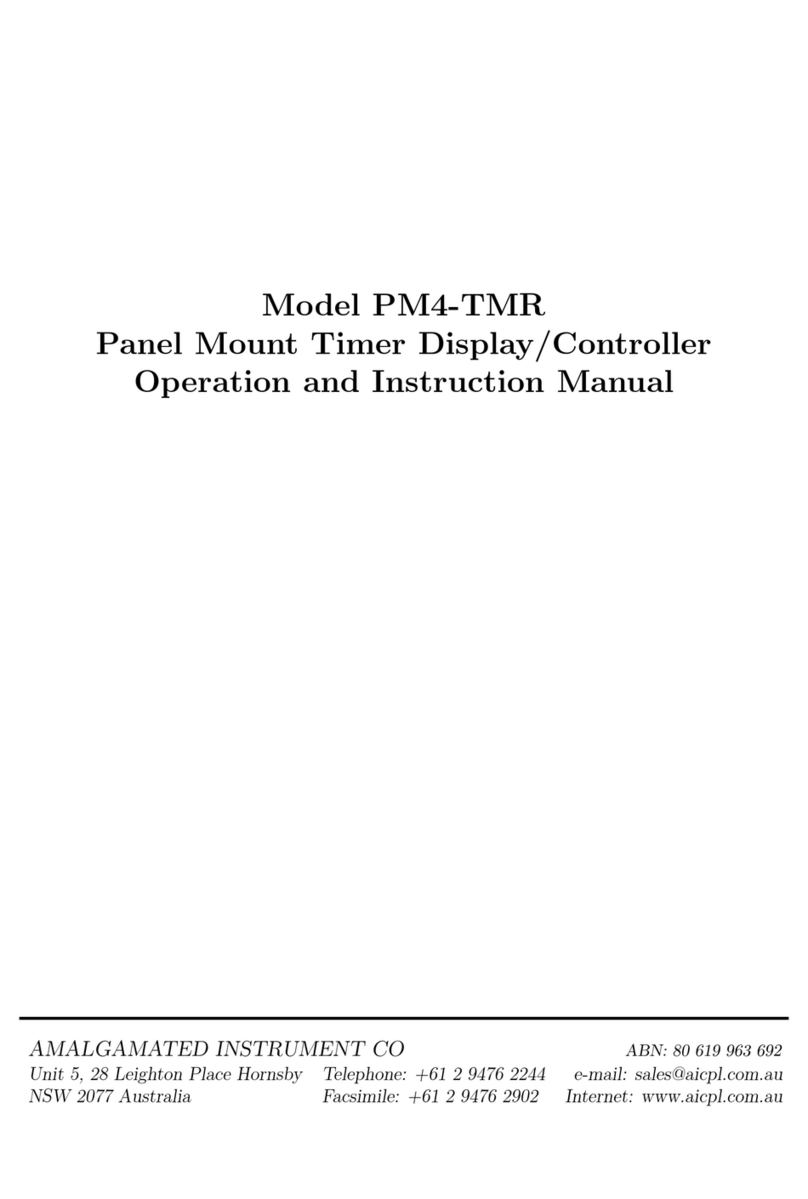1 Introduction
This manual contains information for the installation and operation of the PM4-SSI monitor.
The input to this instrument is a Synchronous Serial Interface (SSI) up to 31 bits of binary or
Gray code, user selectable. The SSI data transmission is initiated by clock pulses generated by
the PM4 monitor. Typical SSI output devices include absolute position encoders and distance
measuring equipment. Data transmission distances of up to 1.2km are possible when using SSI
data communications.
The display can be scaled in engineering units e.g. ”mm” by one of three methods:
1. By entering values at the INPt and SCLE functions, These values work together with the
output value from the encoder in a formula used to calculate the required display scaling.
See functions 5.28 and 5.29.
2. By the U.SCL method which allows the encoder to be zeroed or assigned a preset value in one
position then moved to a known position and its value for this position entered (see U.SCL
function 5.33). The ability to use external switch with front Pand Fbuttons makes this
method most useful where the scaling is to be changed frequently.
3. By entering the values required at two known points (see USER SCLE function 5.37). This
method also allows the use of a calibration offset.
The PM4-SSI may also be used with models RM-BC and RM4-BC BCD to SSI converters. When
used with one of these converters a BCD input is converted to an SSI output which is then inter-
preted by the PM4-SSI. The SEt OPER setup function is used to select the input type required.
If the input from a general SSI output device then select SSI at this function. If the input is from
model RM-BC or RM4-BC then there is a choice of either 8 bit BCD (bc 8) or 24 bit BCD (bc
24). Refer to Chapter 6for a description of functions seen when in the bc 8 or bc 24 modes.
Scaling and setup of the PM4 monitor are all accomplished by push button operation. “On screen”
prompts are given for each function to assist in setting up the instrument. Some changes may
require dismantling the instrument to alter PCB links.
An inbuilt relay provides an alarm/control function, optional relays (giving up to 7 in total),
optically isolated analog or digital re-transmission (including scaled pulse re-transmission) and
excitation voltage may also be provided.
Unless otherwise specified at the time of order, your PM4 has been factory set to a standard
configuration, see the function table for your selected mode for default settings.
Full electrical isolation between power supply, input voltage and re-transmission output is provided
by the PM4, thereby eliminating grounding and common voltage problems. This isolation feature
makes the PM4 ideal for interfacing to computers, PLCs and other data acquisition devices.
The PM4 series of Panel Mount Monitors are designed for high reliability in industrial applications.
The high brightness LED display provides good visibility, even in areas with high ambient light
levels.
PM4SSIMAN-2.2-0 3 of 36