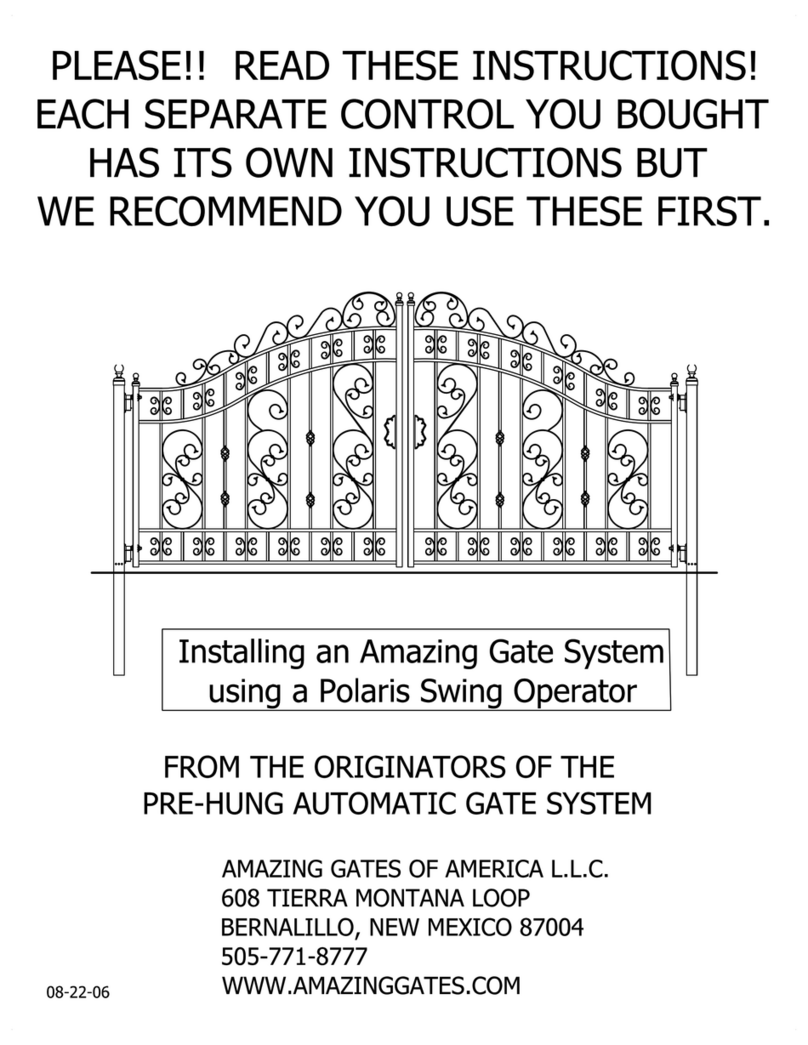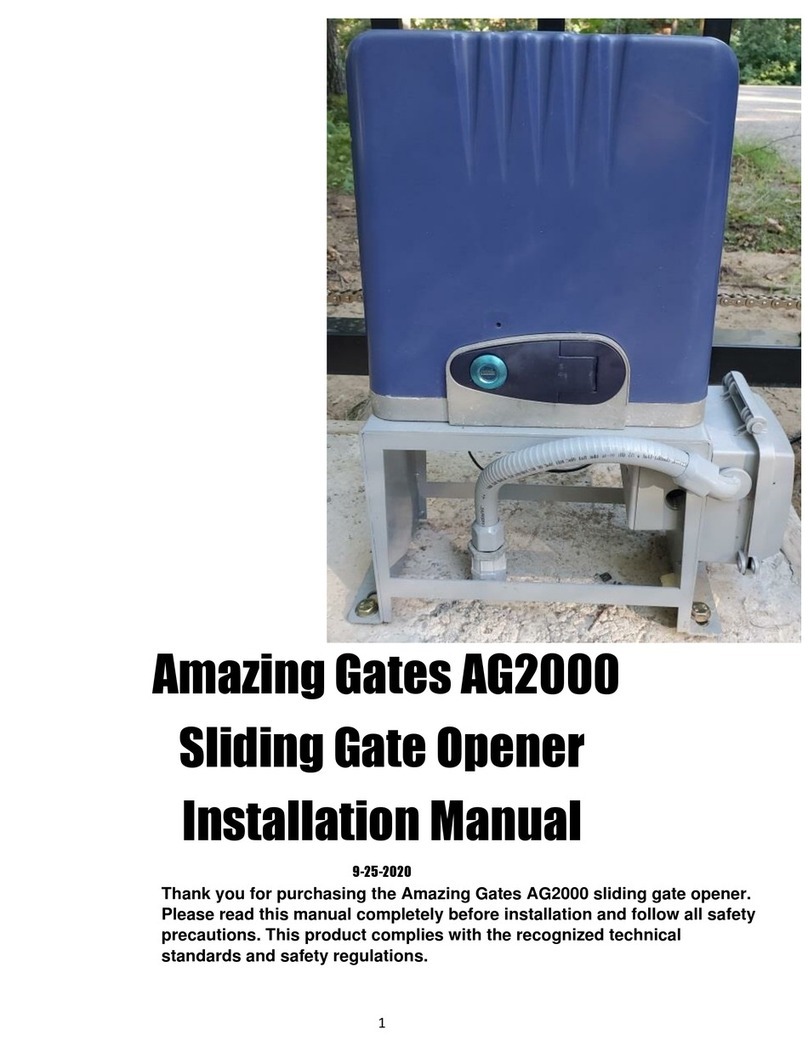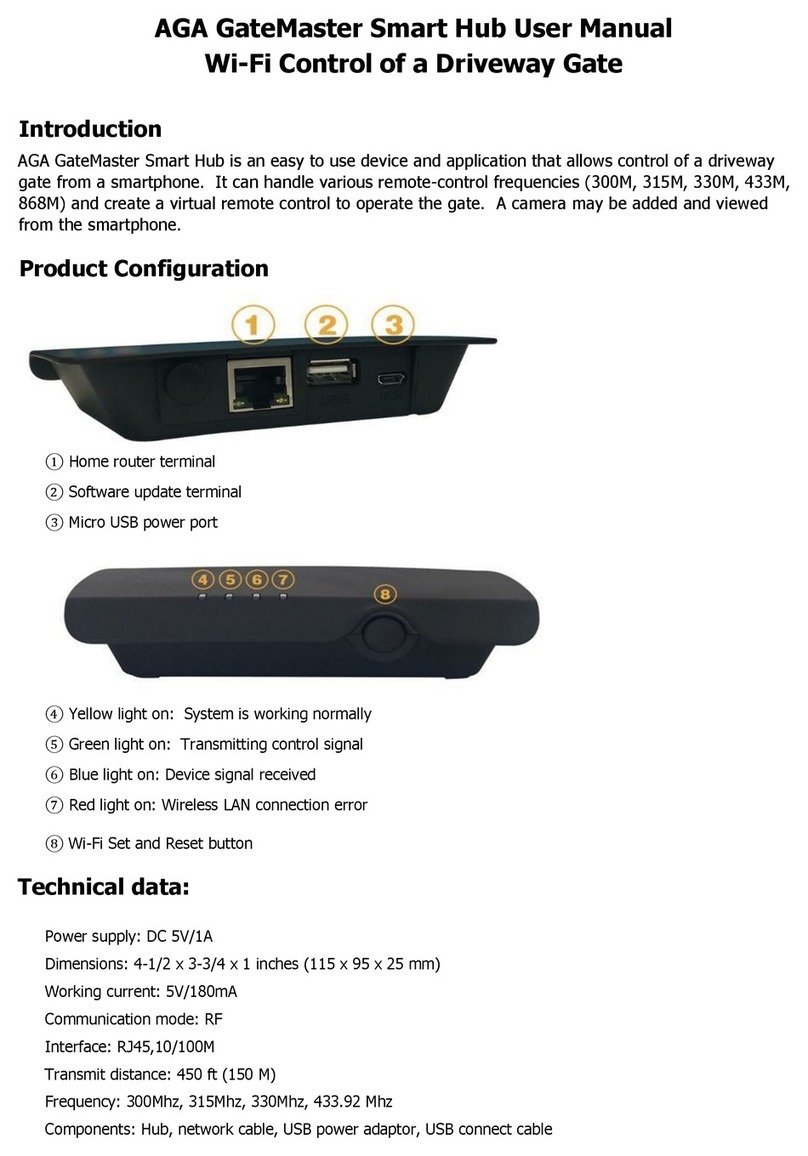2
Thank you for purchasing the Amazing Gates 1000 sliding gate opener. Please read this manual completely
before installation and follow all safety precautions. This product complies with the recognized technical
standards and safety regulations.
General Safety
WARNING! Incorrect installation or improper use of this product can cause damage to people,
animals or property.
This equipment is similar to other gate or door equipment and meets or exceeds
Underwriters Laboratory Standard 325 (UL 325). However, gate equipment has
hazards associated with its use and therefore by installing this product the installer
and user accept full responsibility for following and noting the installation and
safety instructions. Failure to follow installation and safety instructions can result
in hazards developing due to improper assembly. You agree to properly install this
product and that if you fail to do so Amazing Gates of America, LLC (“AGA”) shall in no event
be liable for direct, indirect, incidental, special or consequential damages or loss of
profits whether based in contract tort or any other legal theory during the course
of the warranty or at any time thereafter. The installer and/or user agree to assume
responsibility for all liability and use of this product releasing Amazing Gates of America, LLC
from any and all liability. If you are not in agreement with this disclaimer or do not
feel capable of properly following all installation and safety instructions you may
return this product for full replacement value.
READ ALL INSTRUCTIONS CAREFULLY AND COMPLETELY before attempting to
install and use this automatic gate operator. This gate operator produces a high level
of force. Stay clear of the unit while it is operating and exercise caution at all times. All automatic gate
operators are intended for use on vehicular gates only. This product meets and exceeds the
requirements of UL 325, the standard which regulates gate operator safety, as established and made
effective March 1, 2000, by Underwriters Laboratories Inc.
• Discard packing materials (plastic, cardboard, polystyrene etc.) according to the provisions set out by current
standards. Keep nylon or polystyrene bags out of children’s reach.
•This product was exclusively designed and manufactured for the use specified in the present
documentation. Any other use not specified in this documentation could damage the product and be
dangerous.
• The factory declines all responsibility for any consequences resulting from improper use of the product, or
use which is different from that expected and specified in this manual.
• Do not install the product in an explosive atmosphere.
• The factory declines all responsibility for any consequences resulting from failure to observe good technical
practices when constructing gates as well as from any deformation of the gate which might occur during use.
• Disconnect the electrical power supply before carrying out any work on the installation. Also disconnect
any back-up batteries, if included.
• Check that a differential switch with a 0.03A threshold is fitted just before the power supply mains.
• Check that grounding is carried out correctly: connect gates and system components to a ground terminal.
• Fit all the safety devices (photo beams, safety edges, etc.) which are needed to protect the area from any
danger caused by squashing, conveying and shearing.
• Display a warning sign at the gate.
• The factory declines all responsibility with respect to the automation safety and correct operation when
other supplier’s components are used.
• Only use original parts for any maintenance or repair operation.