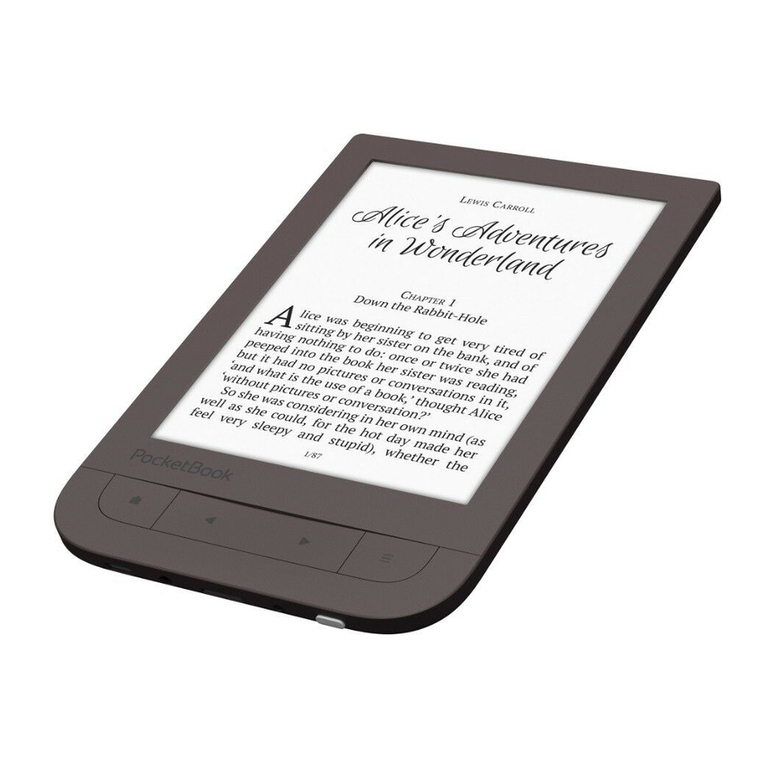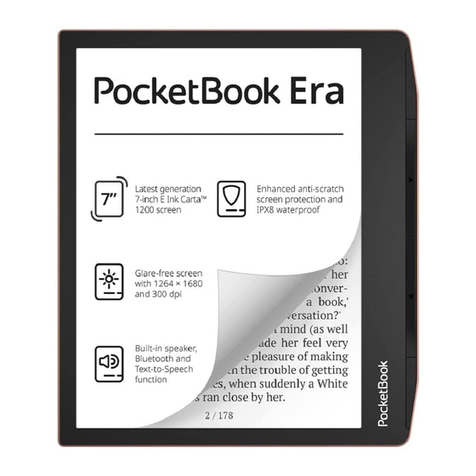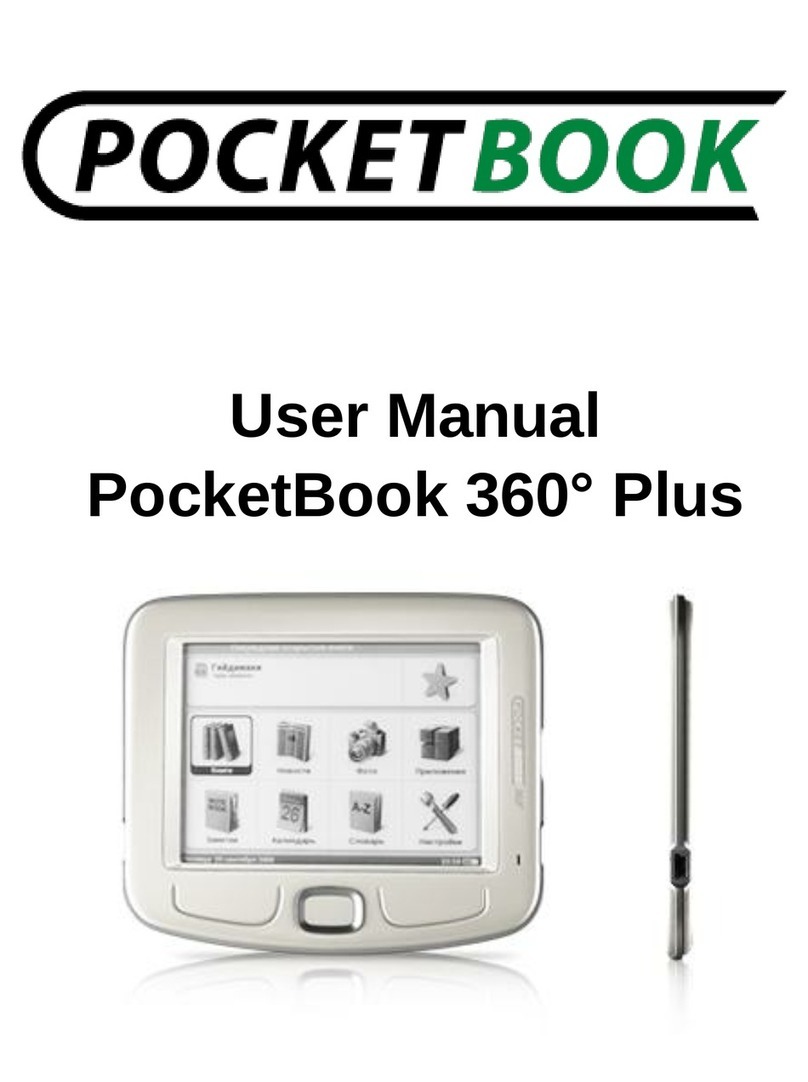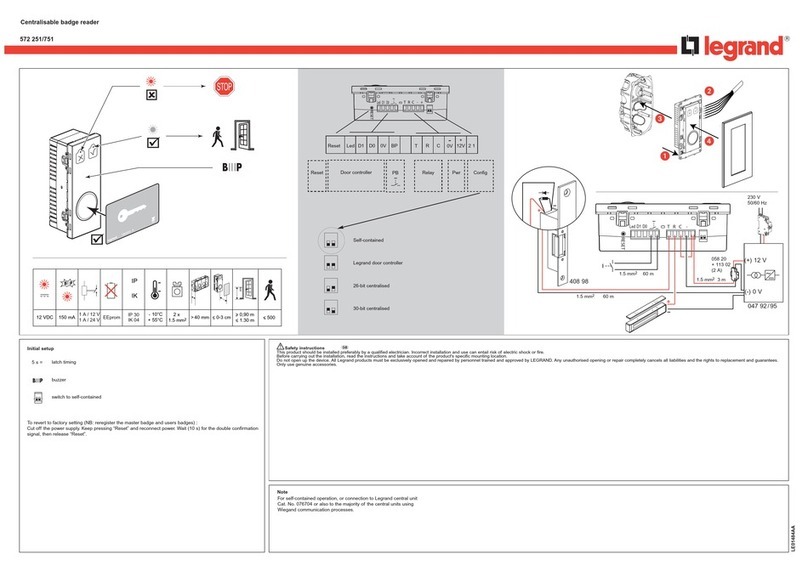Pocketbook 301 plus User manual
Other Pocketbook Ebook Reader manuals
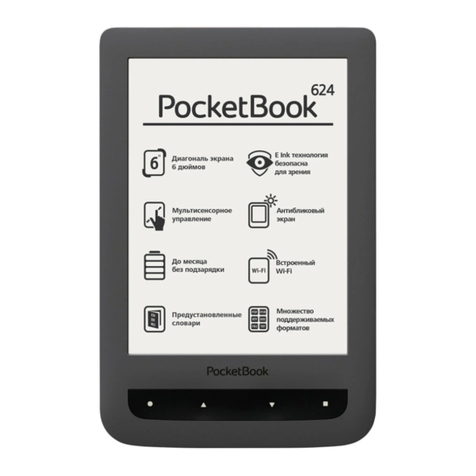
Pocketbook
Pocketbook Basic Touch User manual
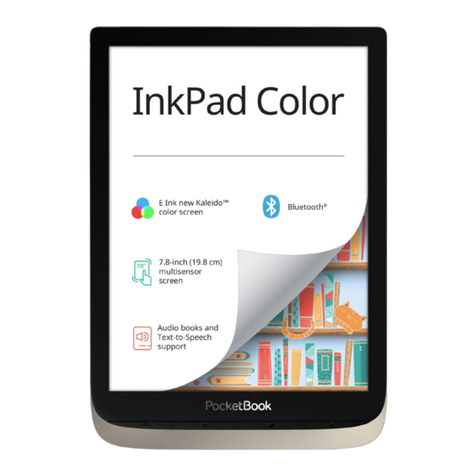
Pocketbook
Pocketbook InkPad Color User manual
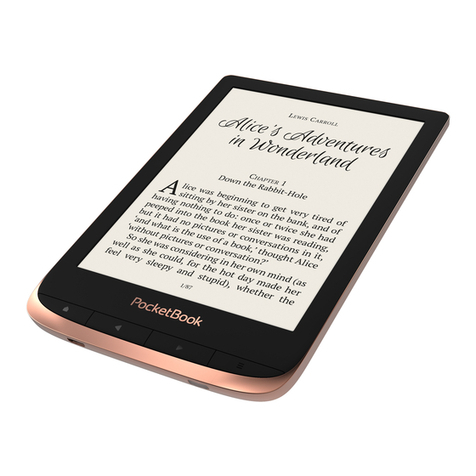
Pocketbook
Pocketbook Touch HD 3 User manual

Pocketbook
Pocketbook Touch Lux 2 User manual
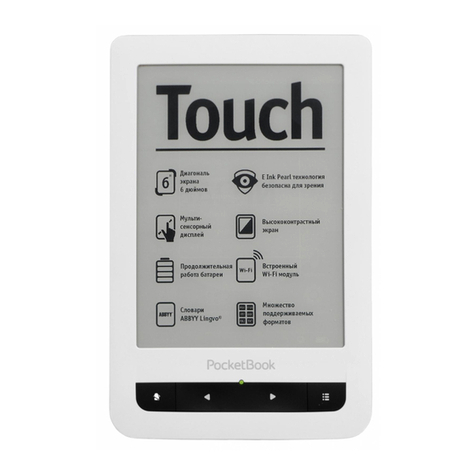
Pocketbook
Pocketbook Touch 622 User manual

Pocketbook
Pocketbook Era User manual

Pocketbook
Pocketbook InkPad X PB1040 User manual
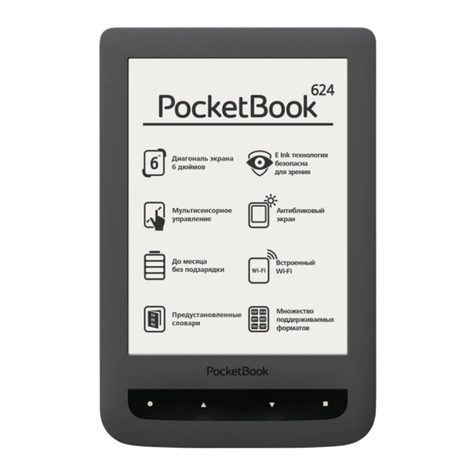
Pocketbook
Pocketbook Basic Touch User manual

Pocketbook
Pocketbook Basic Lux 3 User manual
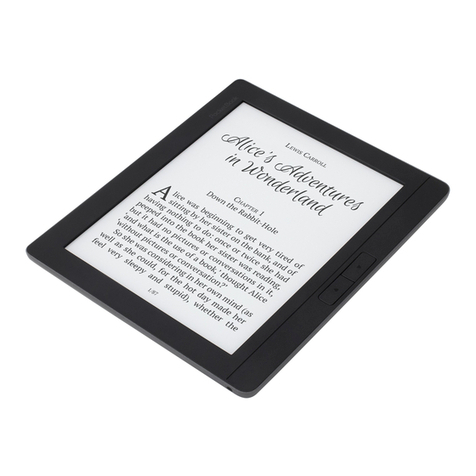
Pocketbook
Pocketbook INKPAD 2 User manual
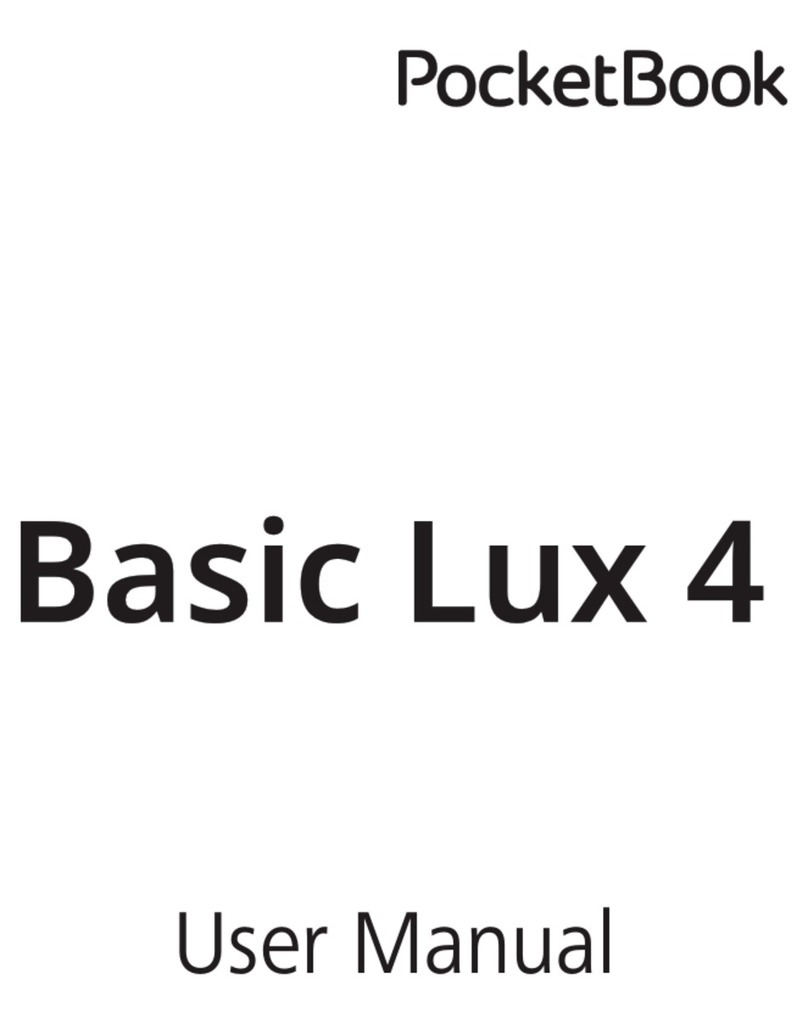
Pocketbook
Pocketbook Basic Lux 4 User manual

Pocketbook
Pocketbook РВ 903 User manual
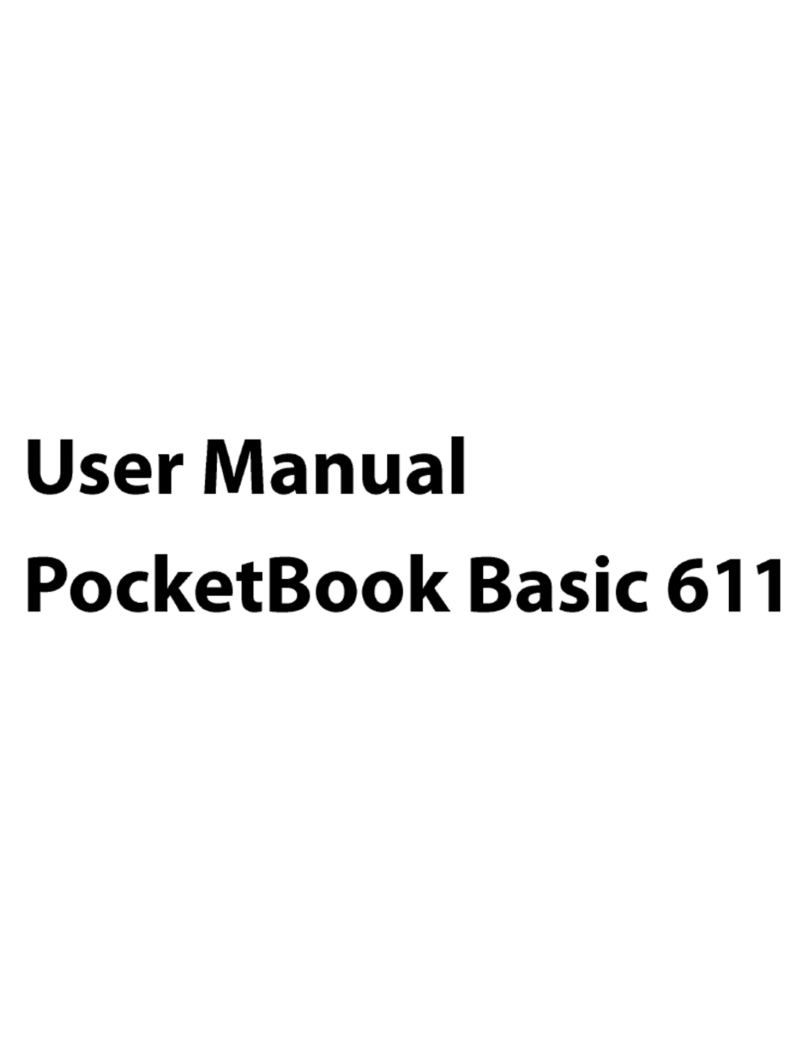
Pocketbook
Pocketbook Basic 611 User manual
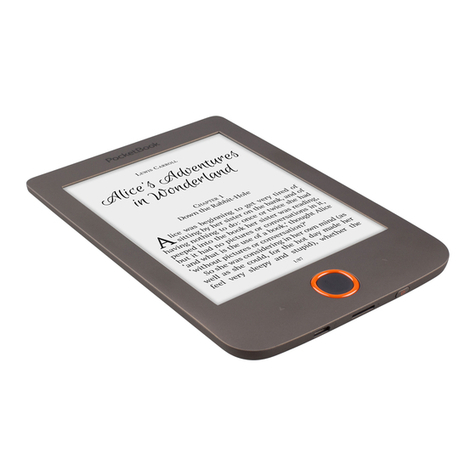
Pocketbook
Pocketbook Color Lux User manual

Pocketbook
Pocketbook 603 User manual
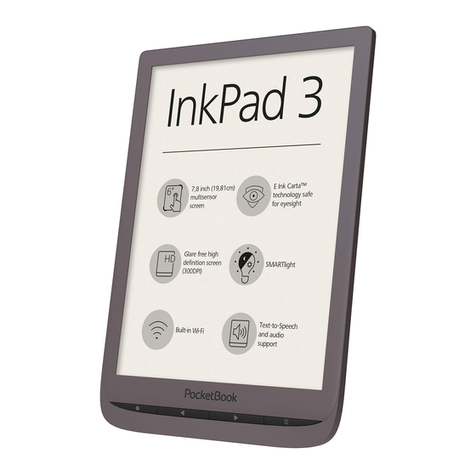
Pocketbook
Pocketbook InkPad 3 User manual
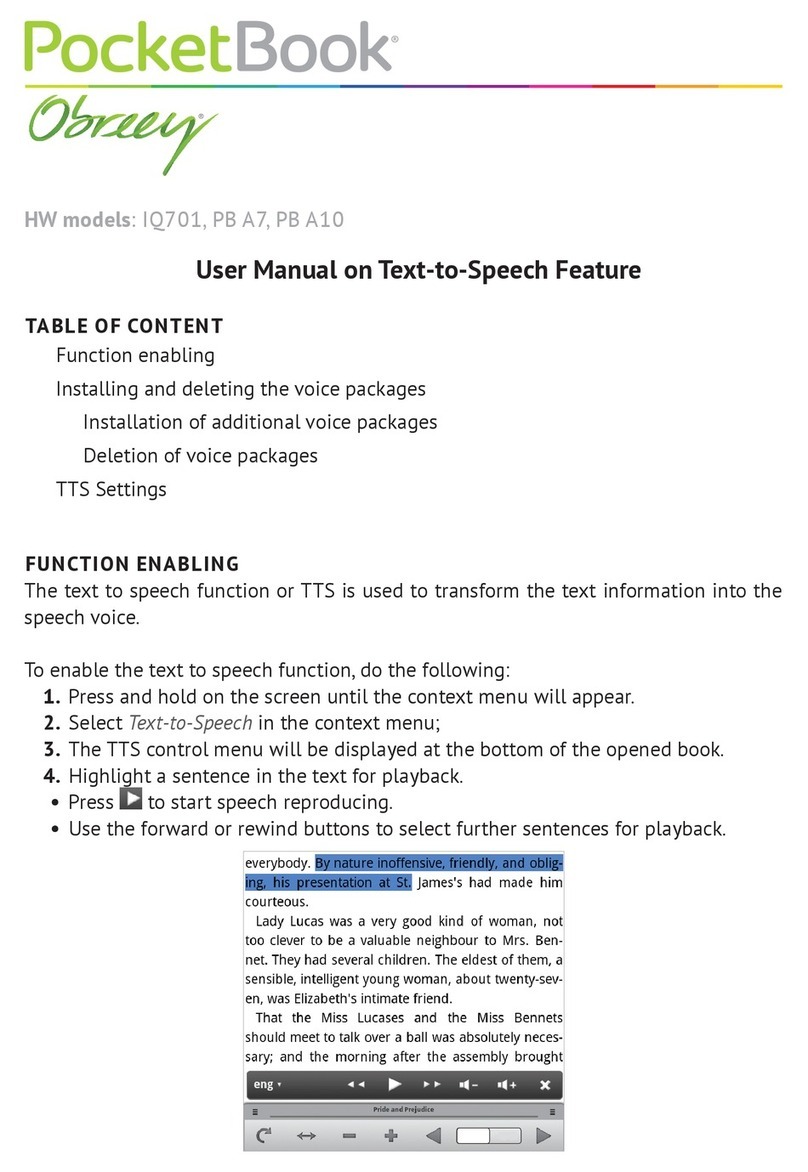
Pocketbook
Pocketbook Obreey IQ701 User manual

Pocketbook
Pocketbook Touch Lux 2 User manual
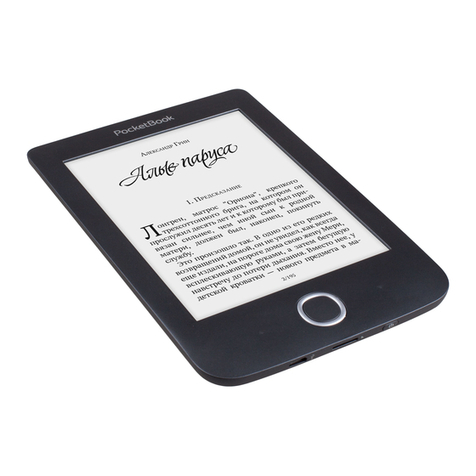
Pocketbook
Pocketbook Basic 3 User manual
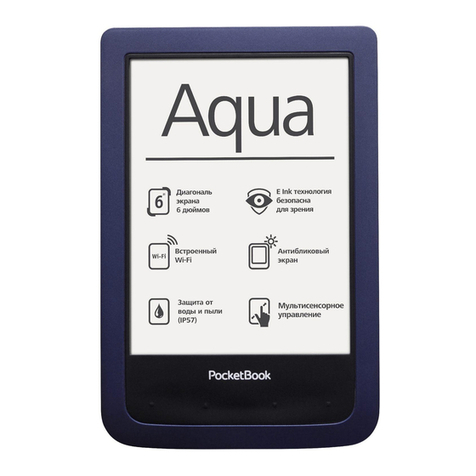
Pocketbook
Pocketbook PocketBook 640 User manual