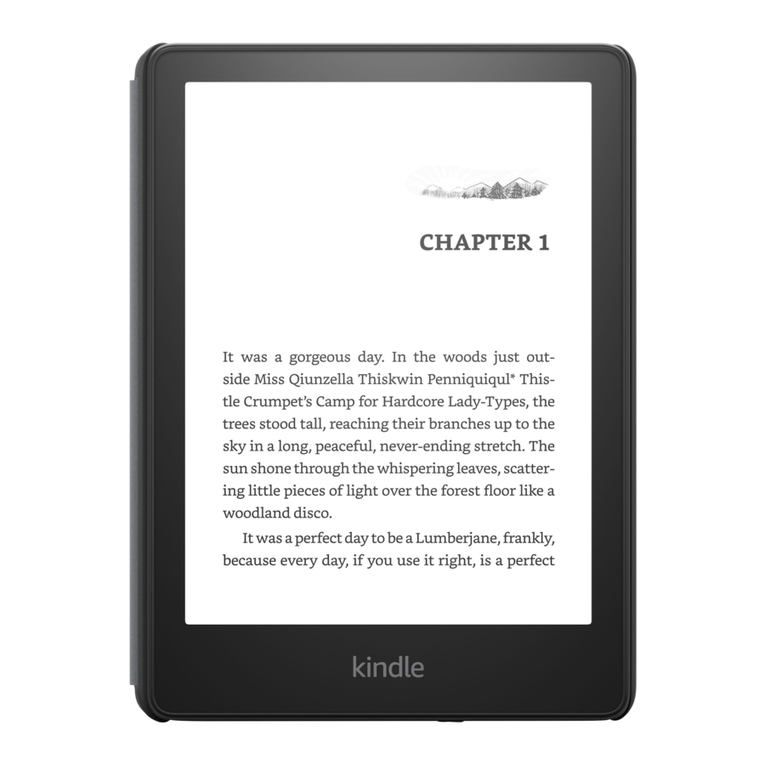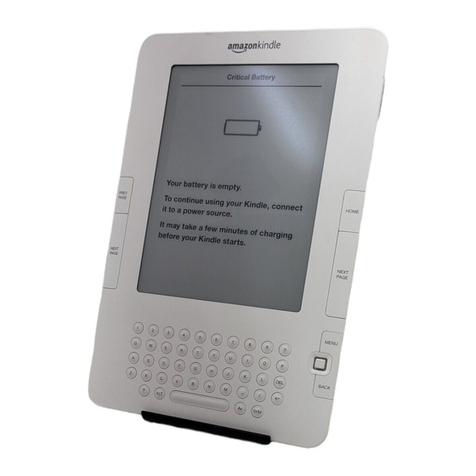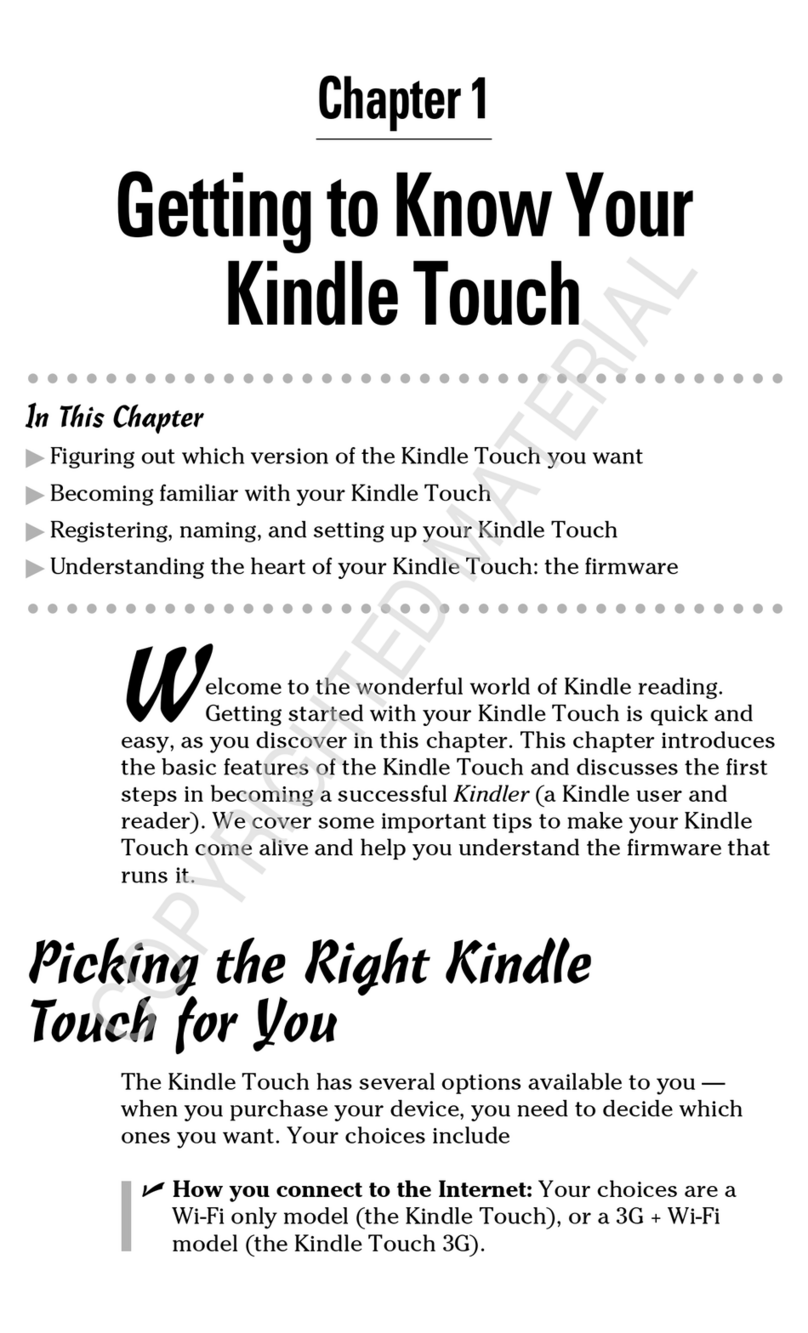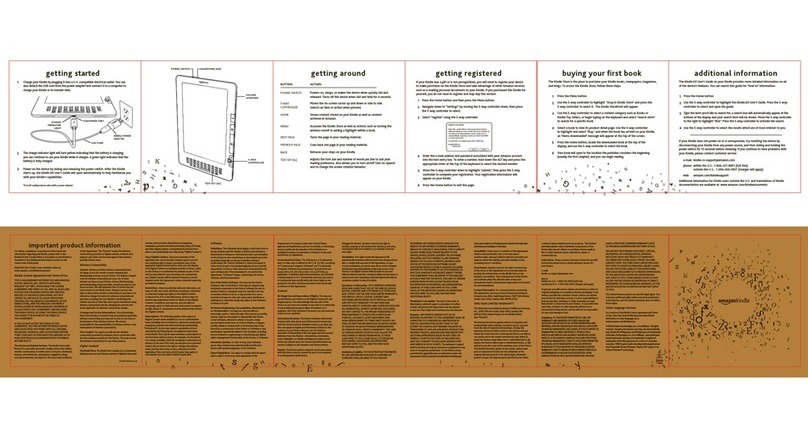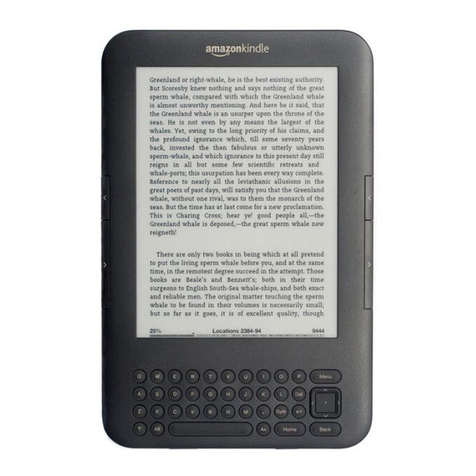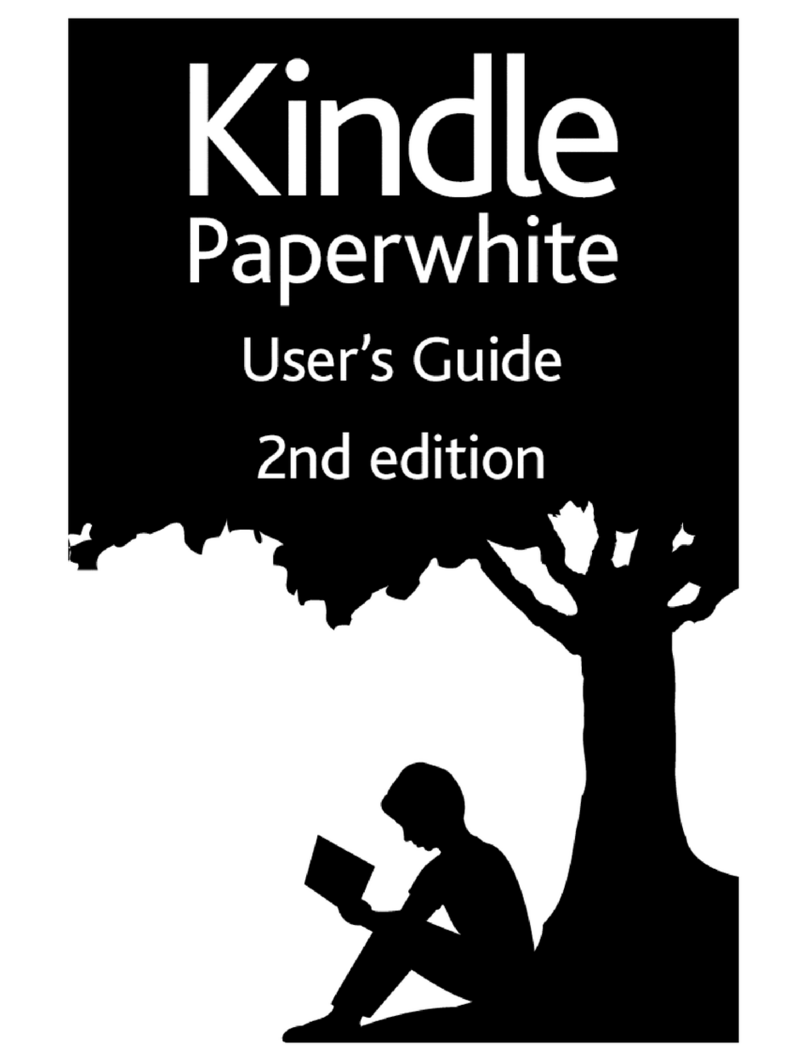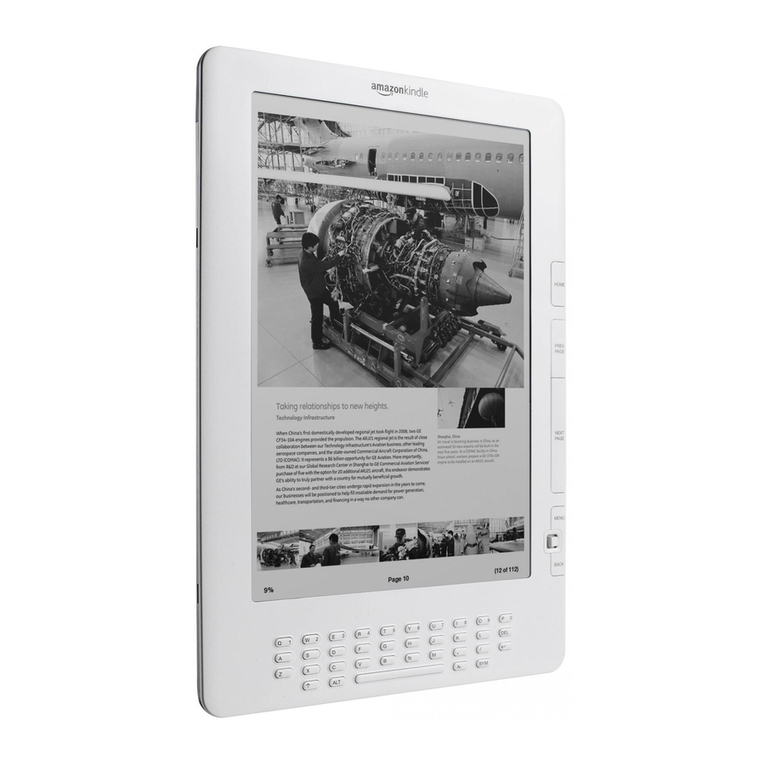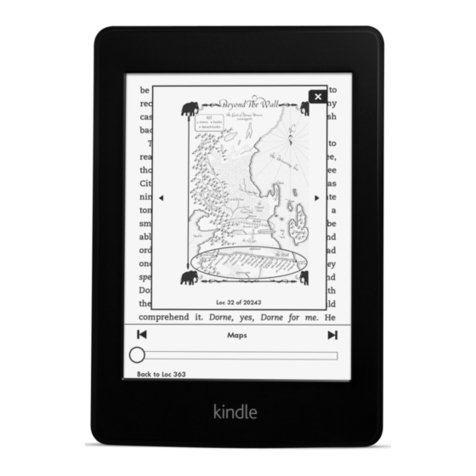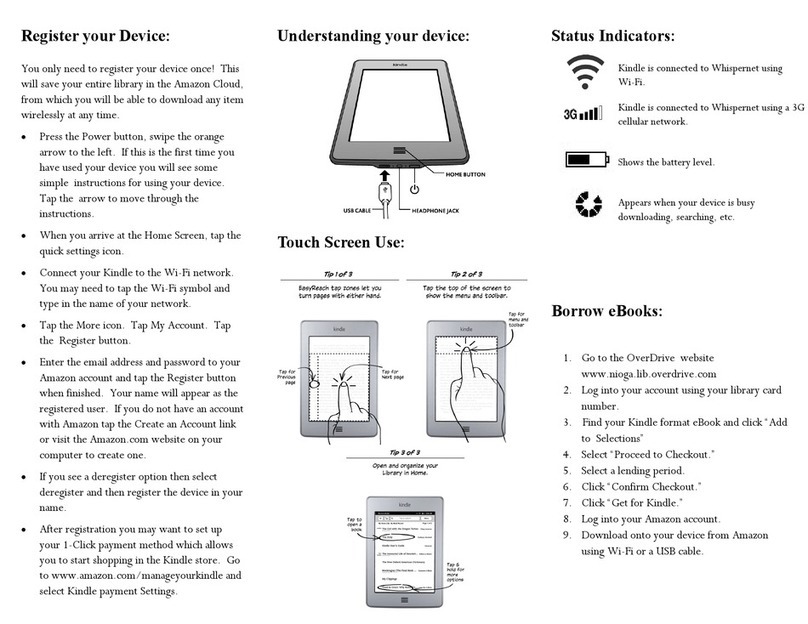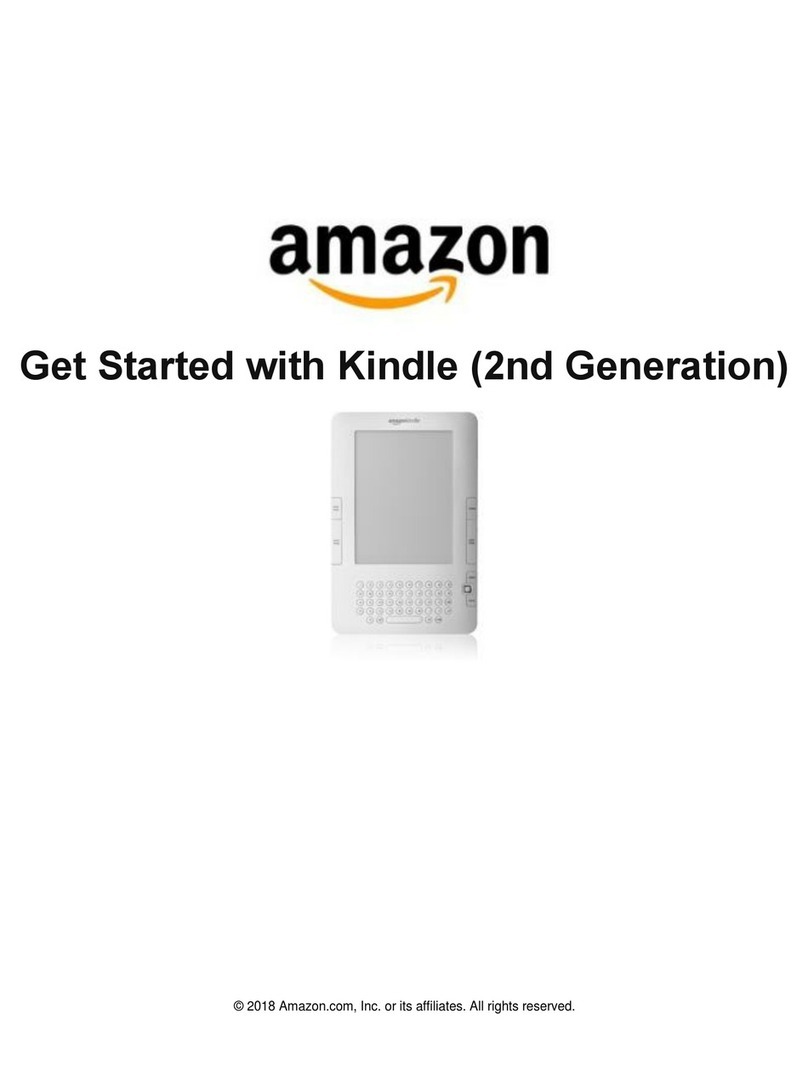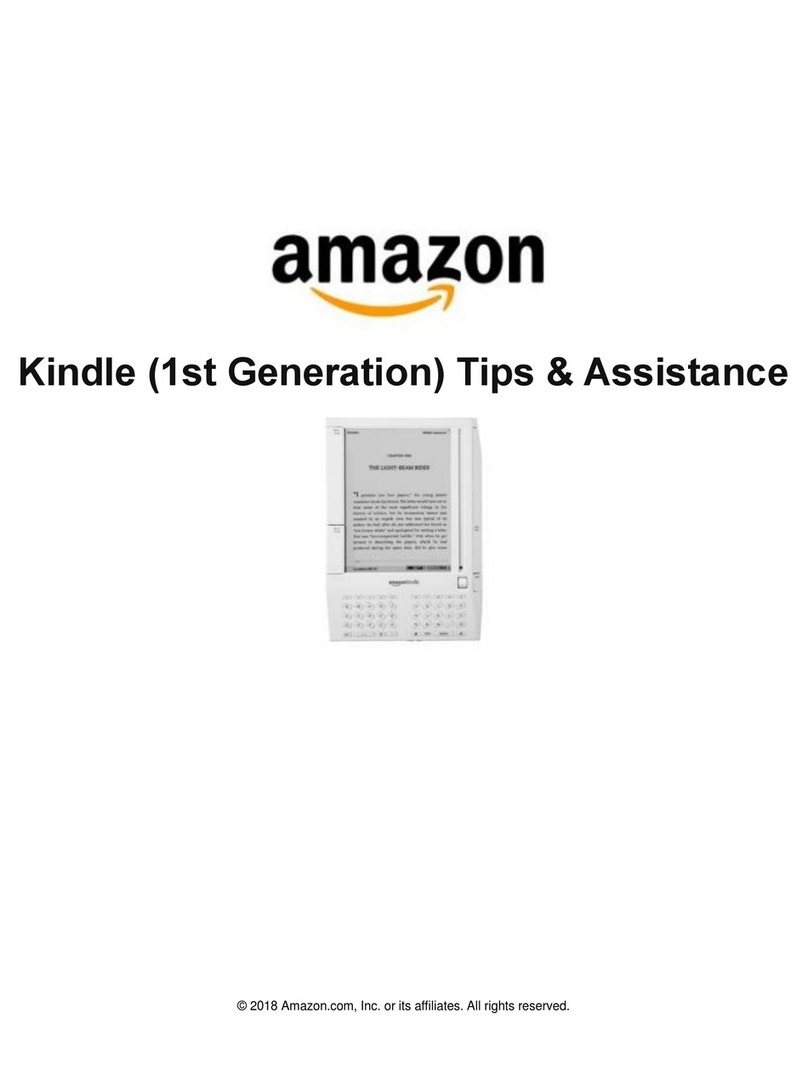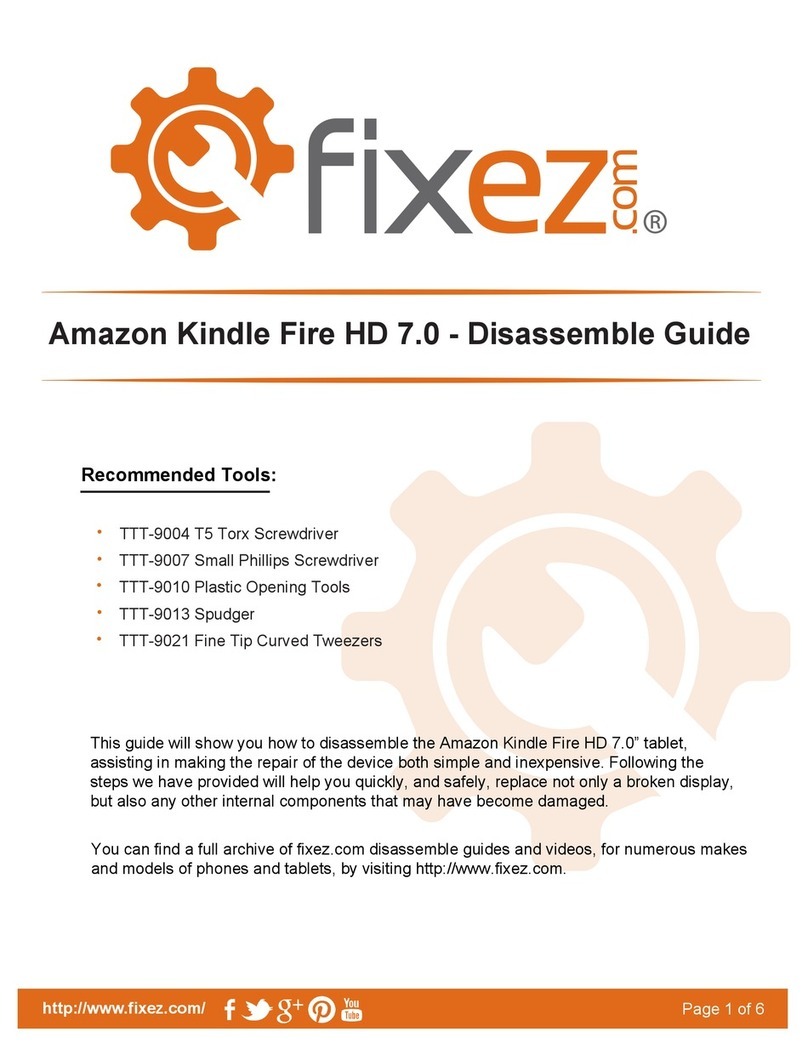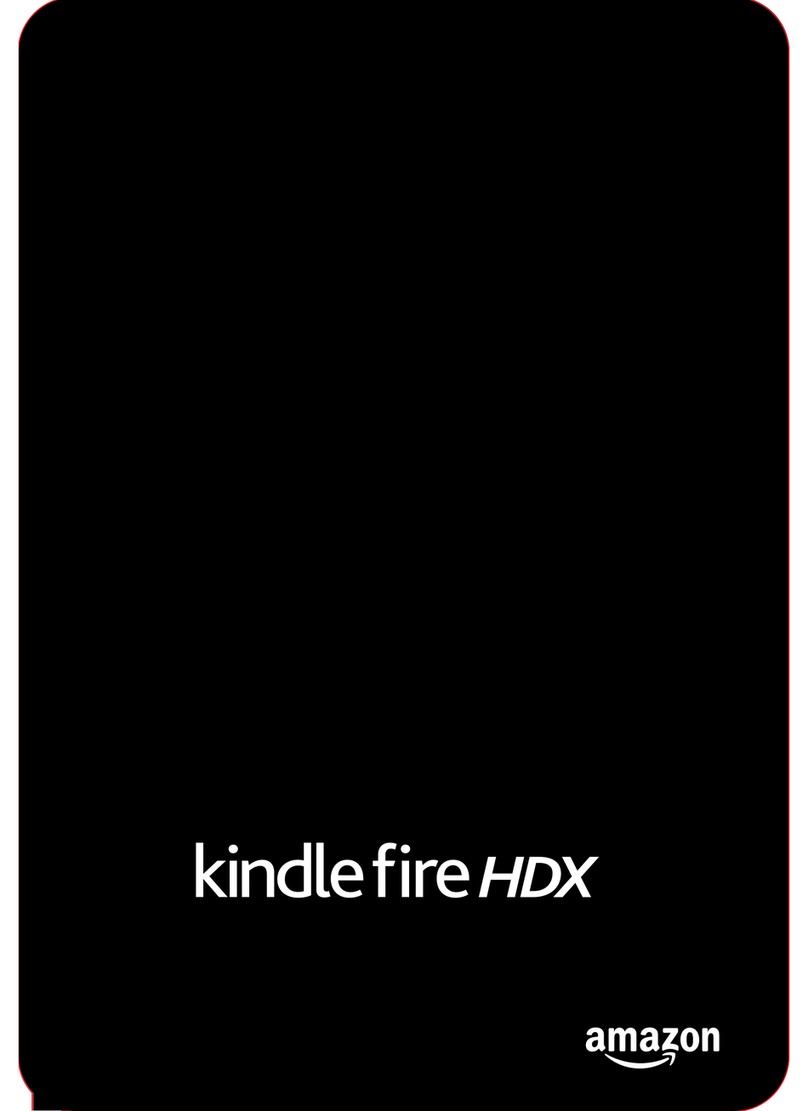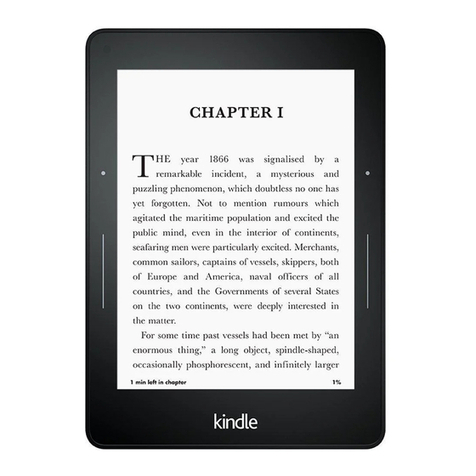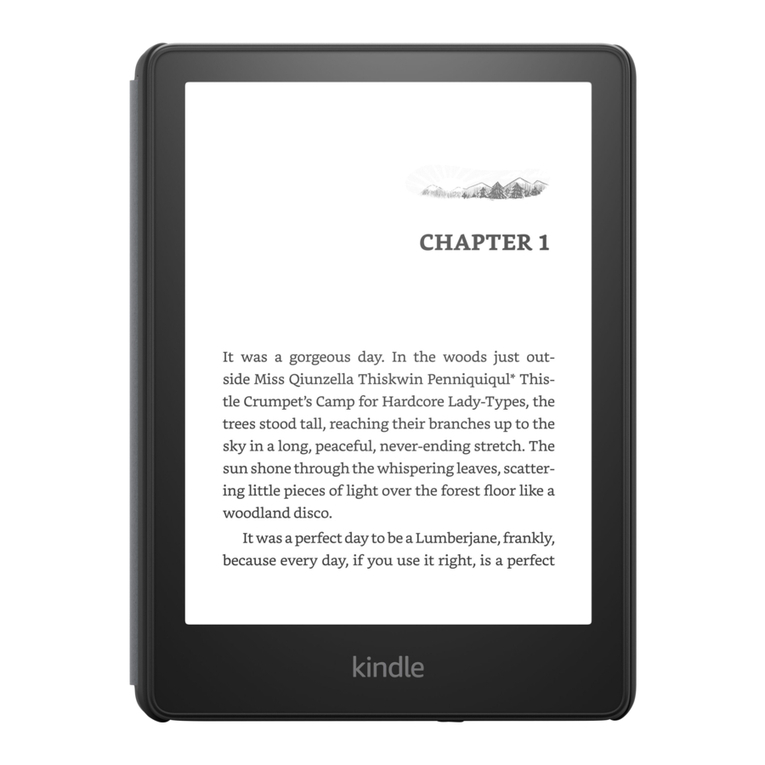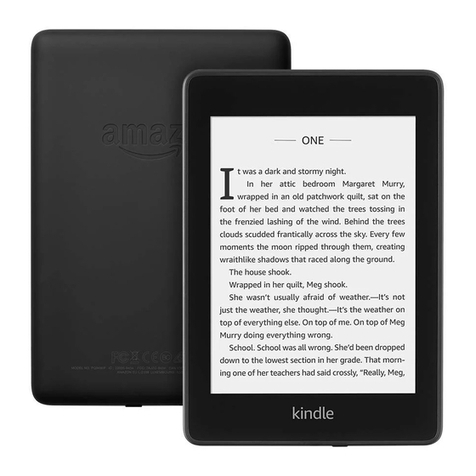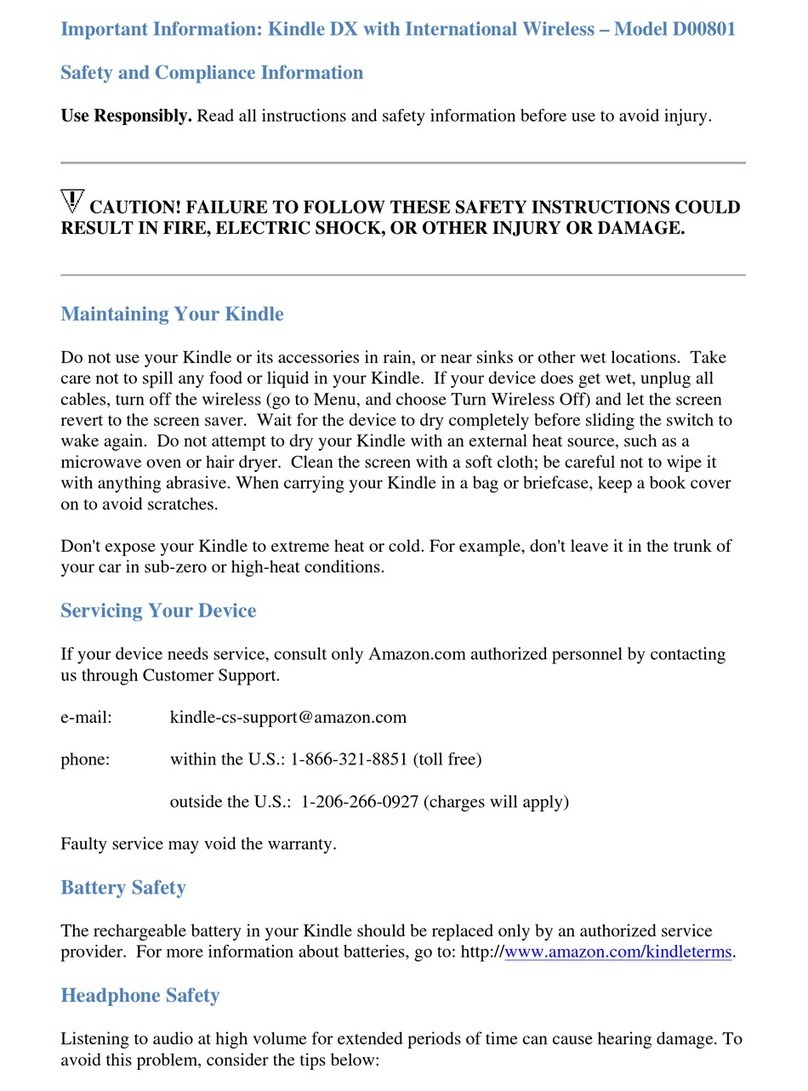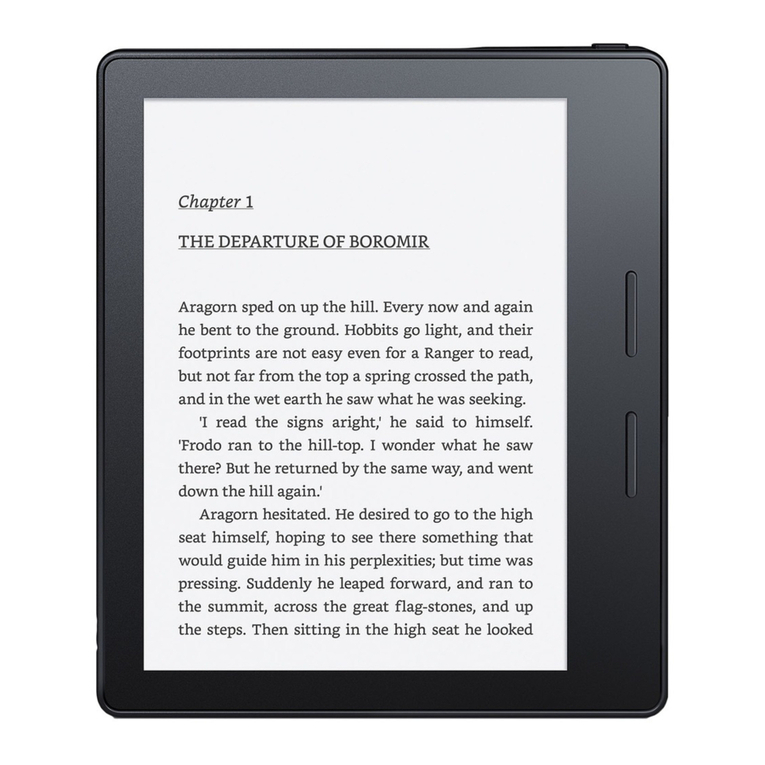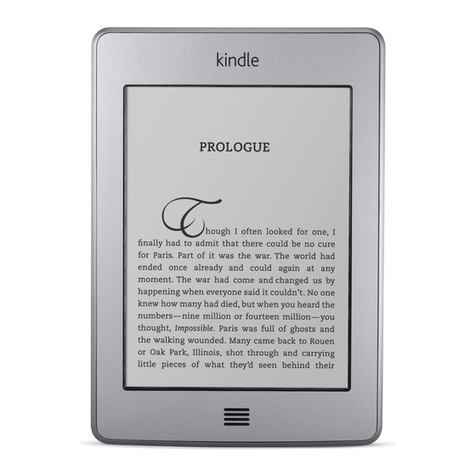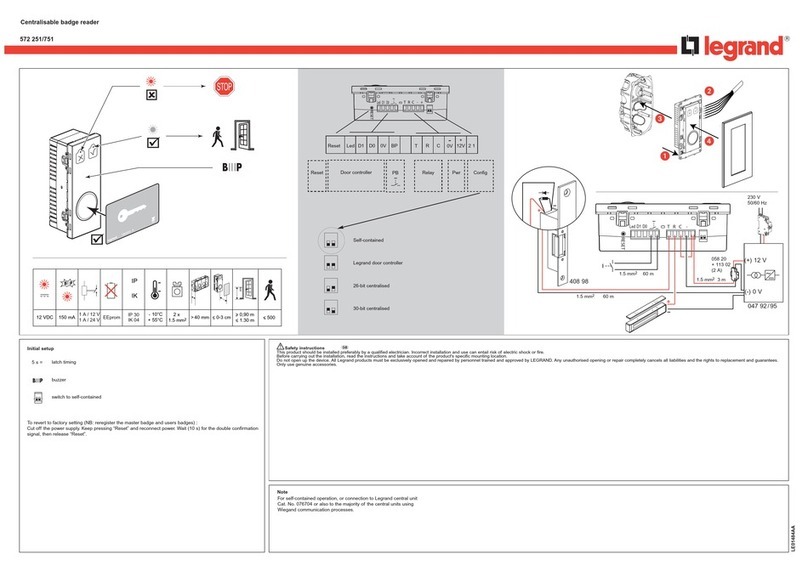Buying books, magazine, etc. through Amazon
Search Amazon.com for title(s) you wish to purchase. Once you’ve found your
title make sure it is the Kindle Edition. You can search only titles available for
your Kindle by searching the Kindle Store.
Under “Deliver to:” there is a drop down menu. Select your Kindle if your Kindle
is connected to a Wi-Fi network. If it’s not connected select “Transfer via
Computer” to transfer with a USB cord.
Click “Buy now with 1-Click” and your title has been purchased.
*** You can not use a 3G connection to download ***
Transferring content via USB
Go to the Manage your Kindle page at www.amazon.com/manageyourkinlde
and locate the title you wish to download. Click the Actions button and select
“Download & transfer via USB.” Choose the Kindle from the drop down menu
under “Which Kindle will you transfer this to?”
You may be prompted to open or save the file. Select SAVE and choose the
desktop. Once it is saved to your computer connect your Kindle with the USB
cord. It will appear like and external USB drive. Open the Kindle and find the
documents folder. Click and drag the file to this folder. Safely eject from
computer and your title should appear on your home screen.
Using the touch screen
Go to the Manage your Kindle page at www.amazon.com/manageyourkindle
Enjoy library eBooks & audiobooks
on your Kindle Touch
1. Go to newfanelibrary.org, click on “Search Catalog”,
and click on
2. Login using your library card number.
3. Browse or search for titles available in the Kindle Book
format.
4. Click Add to selections next to Kindle Book.
5. Click Proceed to Checkout and click confirm checkout.
6. Click , this will bring you Amazon where you
will login to your account.
7. Download from Your Kindle Library using Wi-Fi or USB
cable (sold separately).
*for assistance from Amazon visit http://tinyurl.com/6zbpbyj
** you can return items early from Your Kindle Library
Toolbar for book options