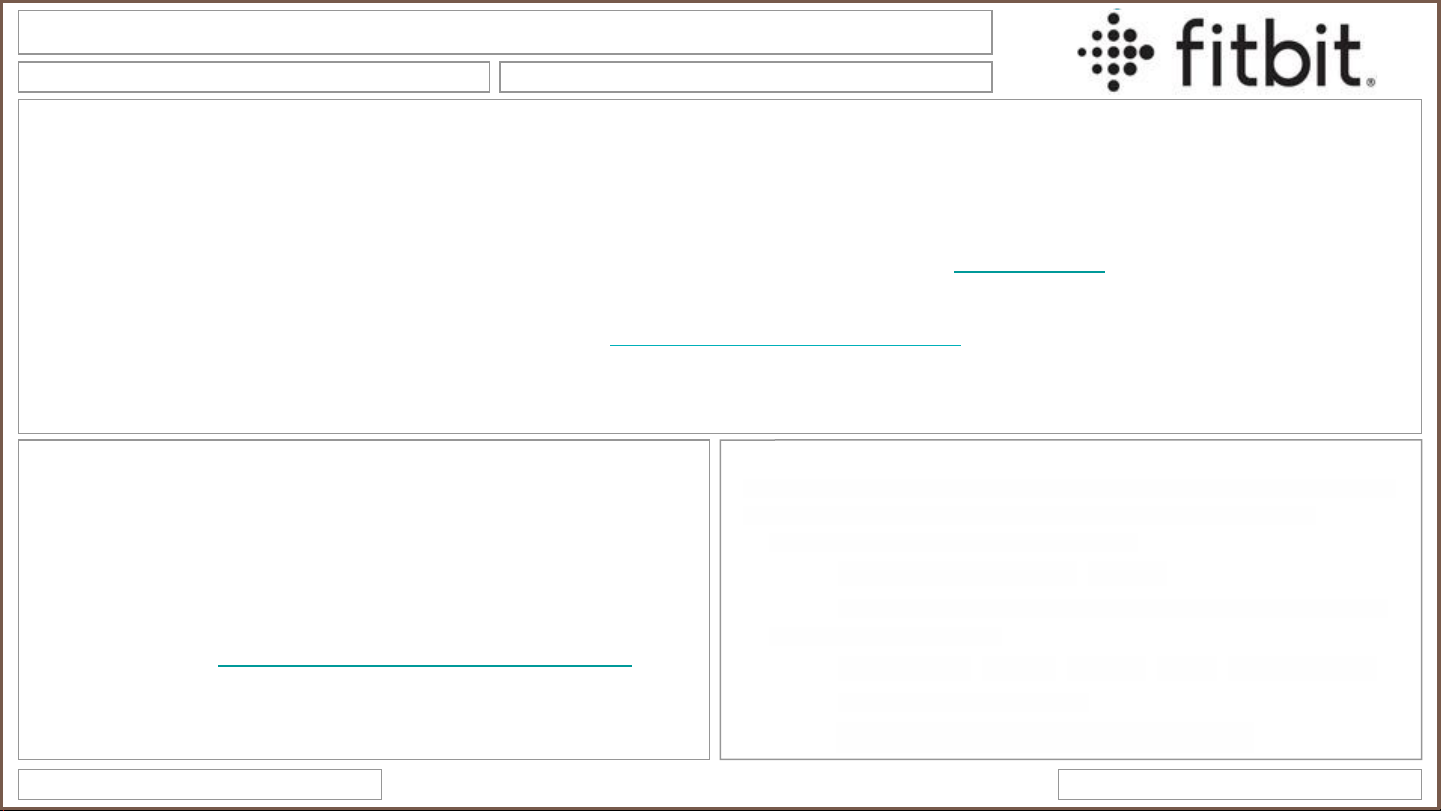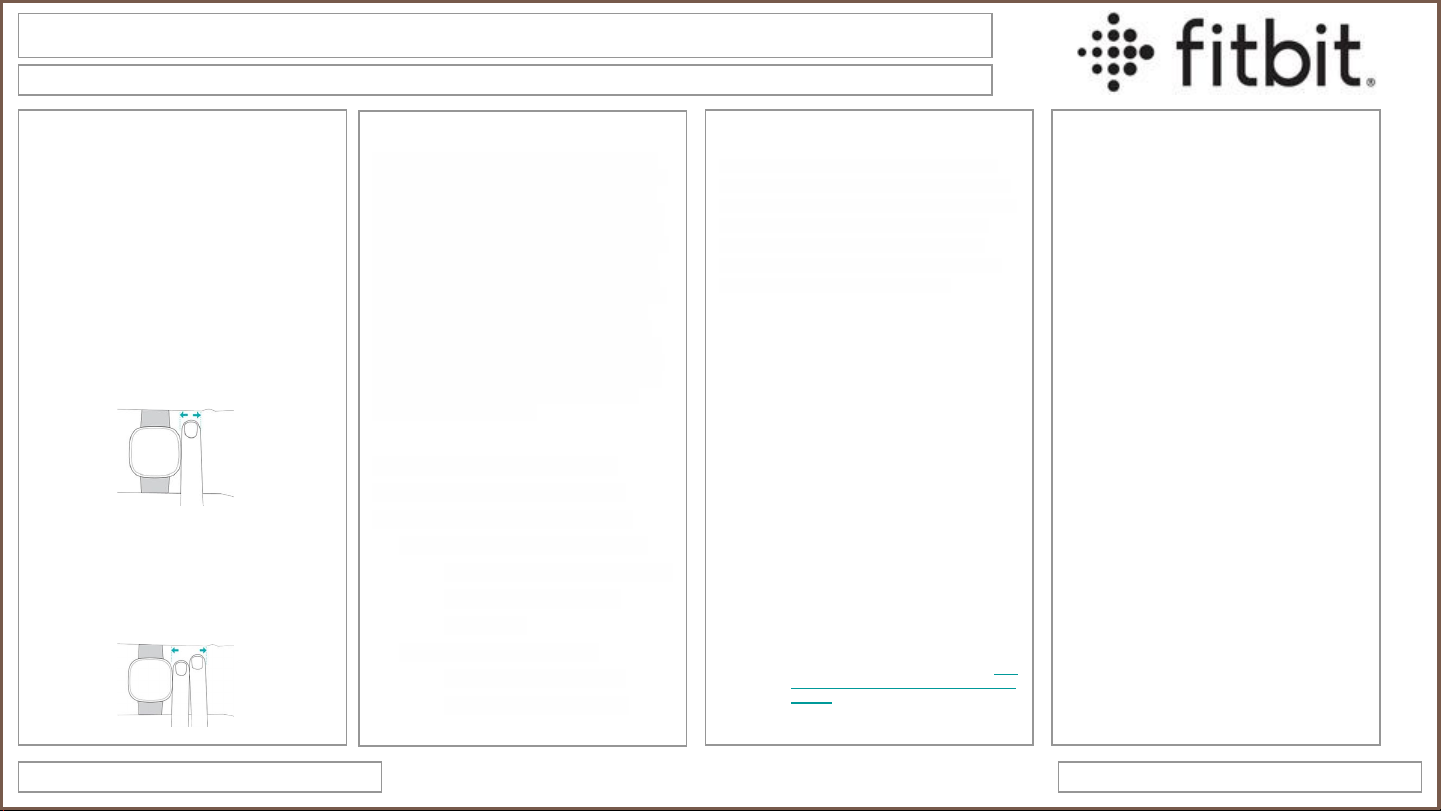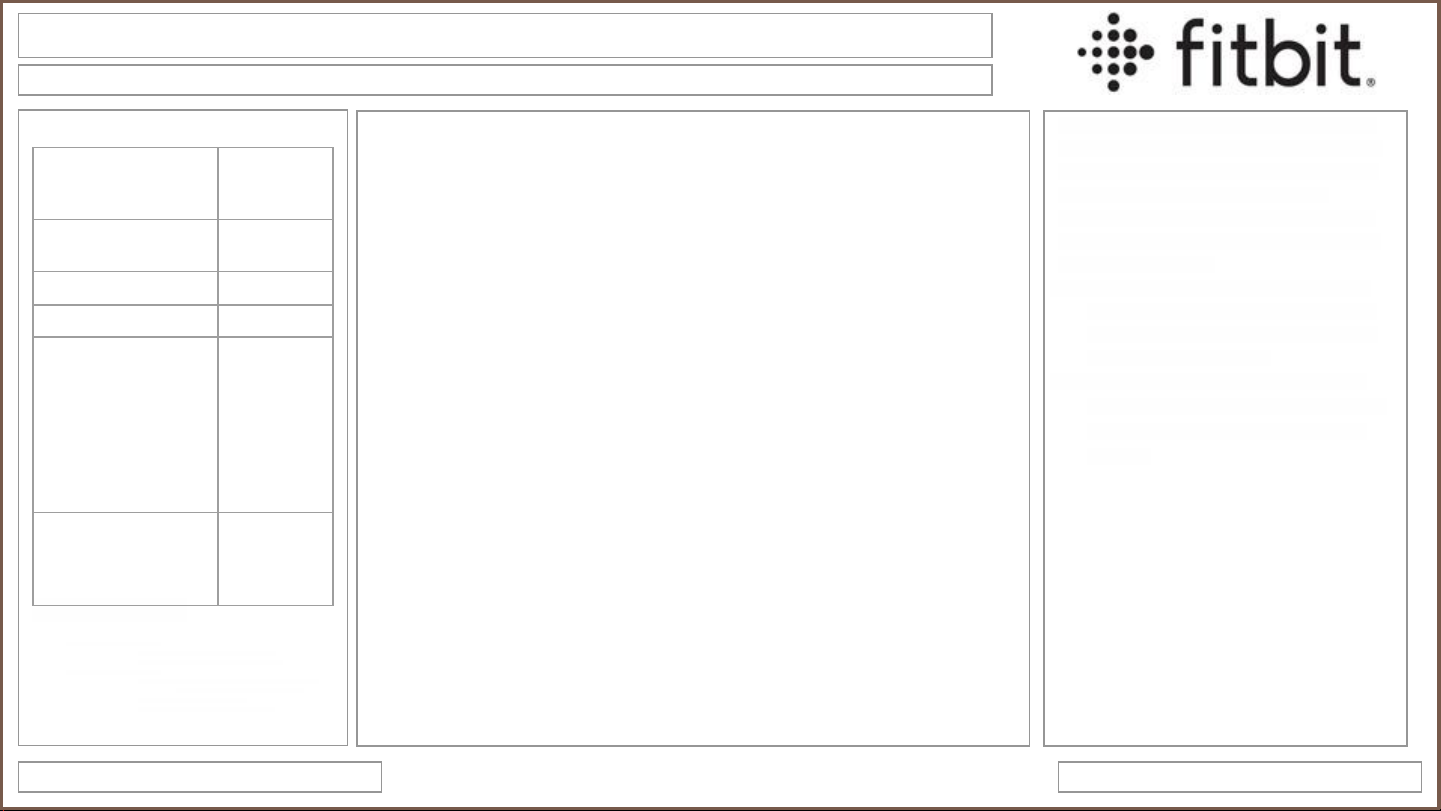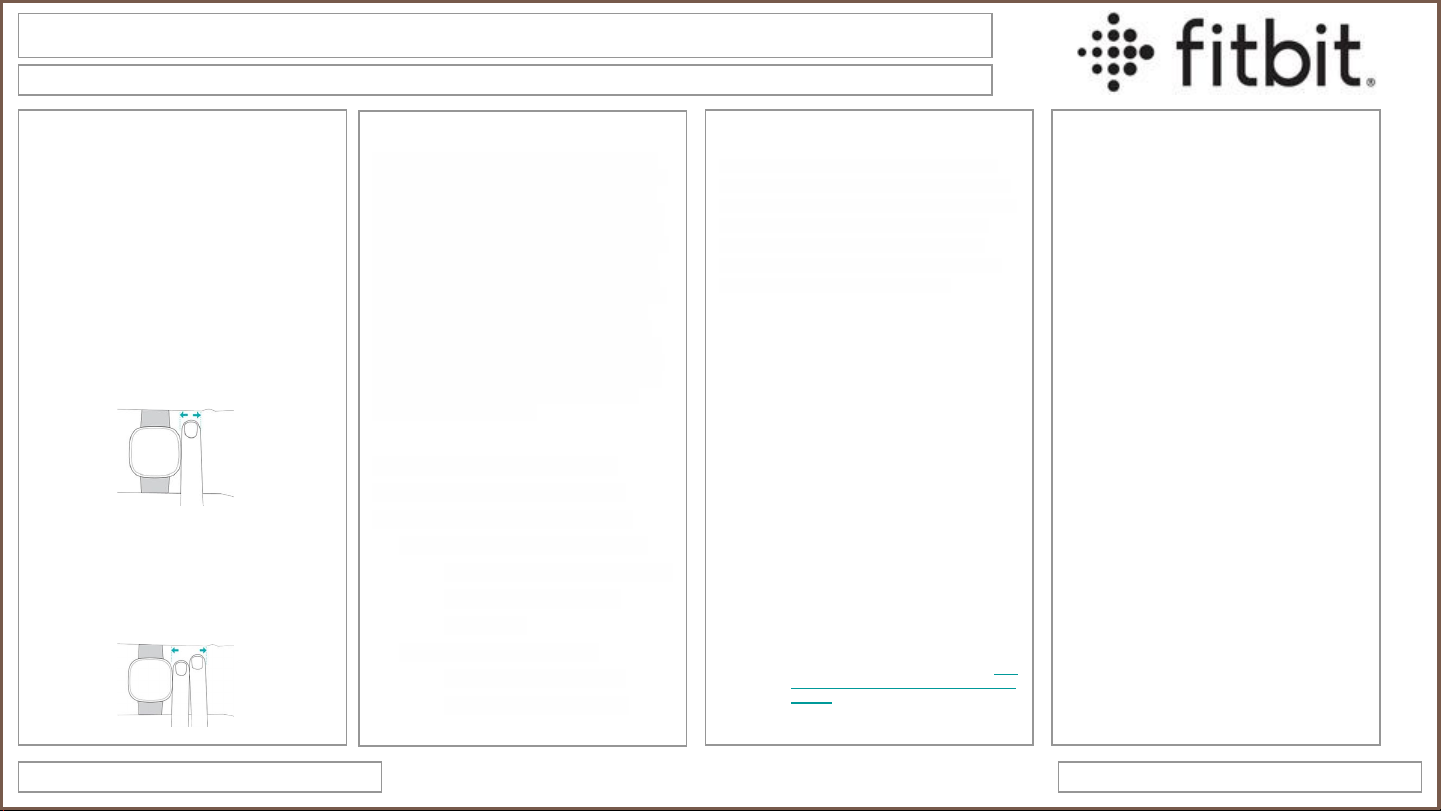
Fitbit
Heart Rate
As with all heart-rate tracking technology,
accuracy is affected by personal physiology,
device location on your arm, and type of
movement.
For a more accurate heart-rate reading:
Wear your Fitbit device on top of your
wrist, and make sure the back of the
device is in contact with your skin.
When you’re not exercising, wear your
device a finger’s width above your wrist
bone.
During exercise, wear your device a bit
tighter and higher for an improved fit. The
band should be snug but not constricting
(a tight band restricts blood flow,
potentially affecting the heart-rate signal).
Consumer Electronics Service GuideUpdated – May 2022
Troubleshooting: Accuracy
Steps
Fitbit devices have a finely-tuned algorithm for
step counting. The algorithm is designed to look
for intensity and motion patterns that are most
indicative of people walking and running. When
working at a desk, cooking, or performing other
activities with arm movements, a device on your
wrist may add some steps. When you’re doing
activities that involve arm movement—such as
working or cooking—you often walk a few steps
in-between stationary periods as well, so the
device tries to give you credit for those steps.
For most customers, the number of extra steps
added by arm-based movement isn’t significant
when compared to your overall stats. For more
information, see How does my Fitbit device
calculate my daily activity?
If you feel that your step count and
distance are inaccurate, confirm the
following are correct in the Fitbit app:
● Your wrist settings (For more
information, see Does the wrist I
wear my device on affect
accuracy? )
● Your height (For more
information, see How do I
manage my Fitbit profile?)
GPS
All devices with GPS sensors require a direct path to
GPS satellites to calculate location. A weak GPS signal
might affect the accuracy of your route and other activity
data. Your device uses your step count to calculate
distance until it finds a signal, so the total distance
calculated for a workout may be slightly less accurate
when GPS isn't available for the entire time.
If your device can’t connect to GPS satellites, or if gaps
appear in the map of your route, try these tips:
● Follow the recommendations for wearing
your device for exercise. (see heart rate
section)
● Try loosening the band 1 notch.
● Make sure your device doesn't touch your
wrist bone.
● Wait until GPS is connected to start the
exercise.
● Note that if you’re using GPS for the first
time in an area, connecting to GPS
satellites might take several minutes.
Heavily wooded areas and tall buildings
can increase the time it takes to connect to
GPS satellites.
● If GPS didn’t connect the first time, wait 5
minutes before you start the exercise
again.
● (Charge 4 and Charge 5) If your tracker
doesn’t connect to GPS satellites, you can
end the exercise, change the GPS mode
to Phone GPS, and start the exercise
again. To change the GPS mode, see How
do I manage the GPS settings on my Fitbit
device?
Floors
Fitbit devices detect floors with an
altimeter, which is a sensor that calculates
altitude based on atmospheric pressure.
Your device is designed to detect pressure
changes based on elevation gain, but
other types of pressure changes—such as
a gust of wind, a weather change, or
opening a door—can occasionally cause
your device to register extra floors. Your
device registers 1 floor when you climb
about 10 feet, which is the average
between residential and commercial floor
heights. If you climb long staircases you
may find that the floor count on your
device doesn’t match the number of floors
you climbed when the staircase is taller
than 10 feet.