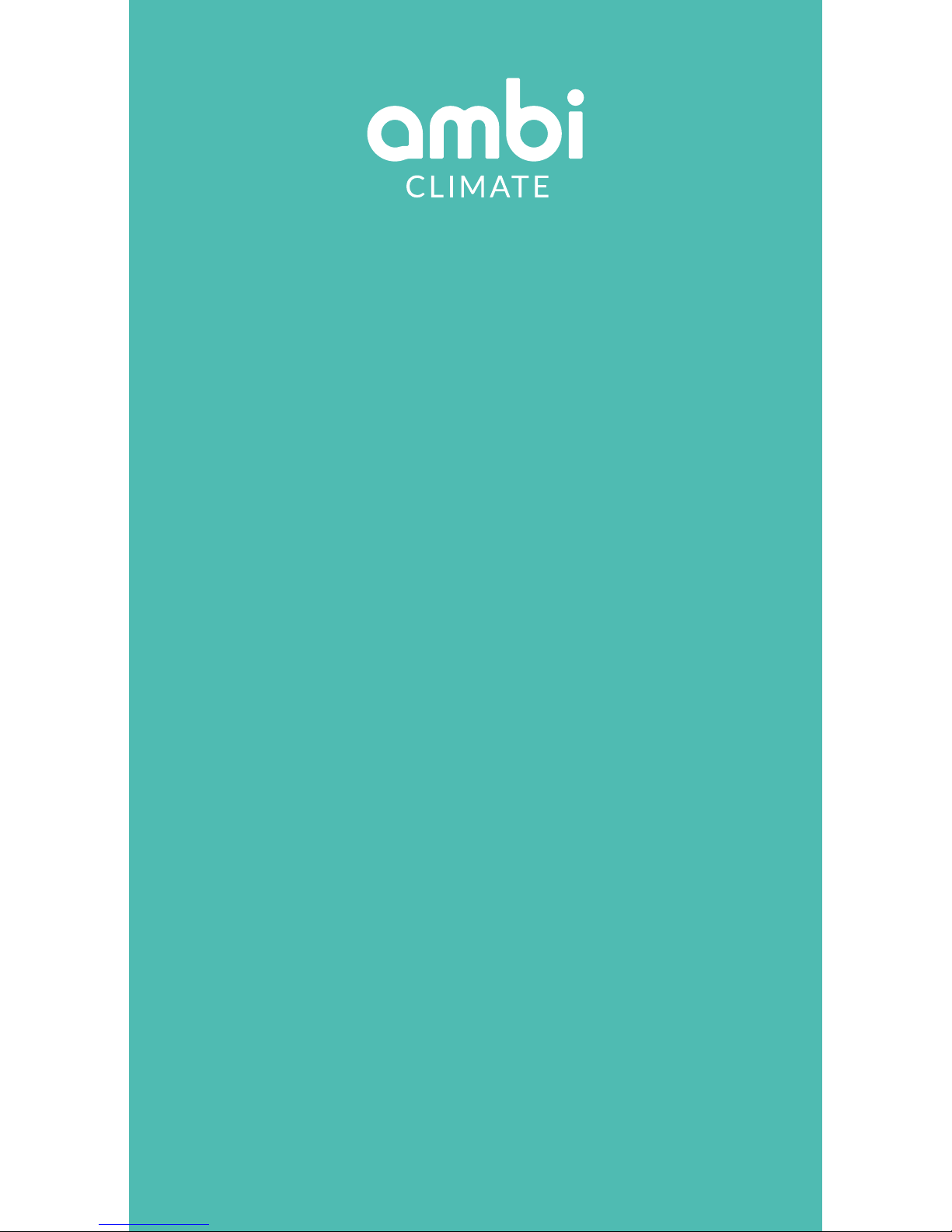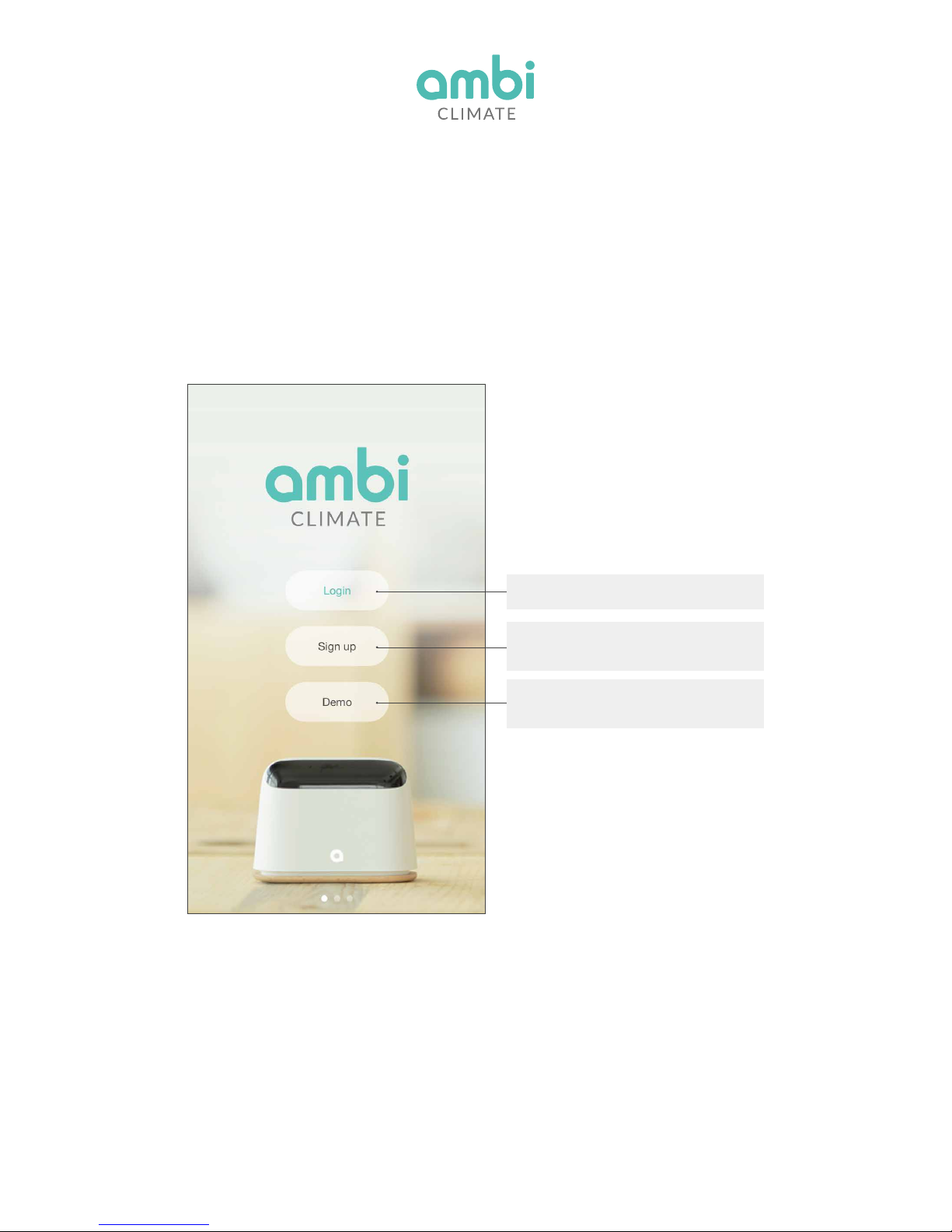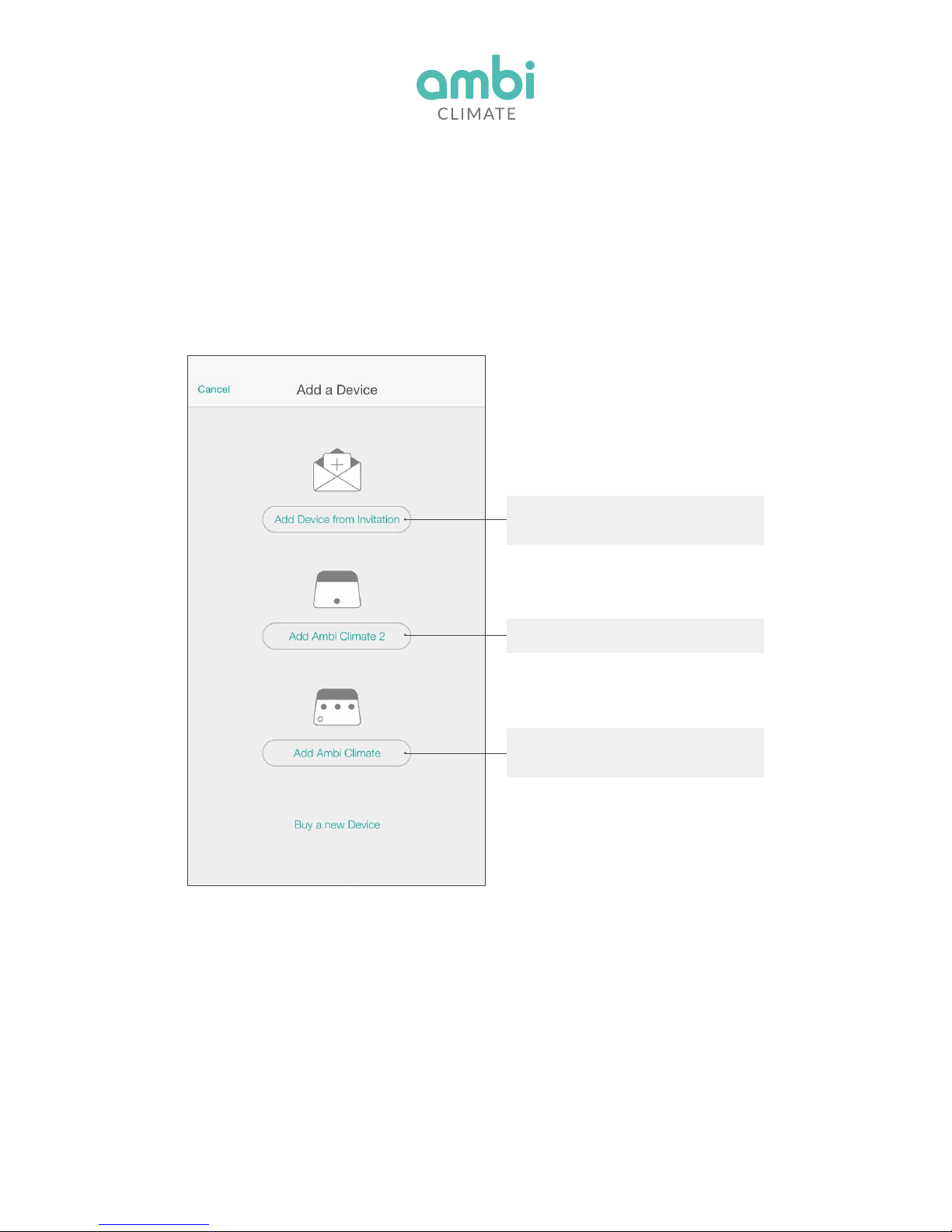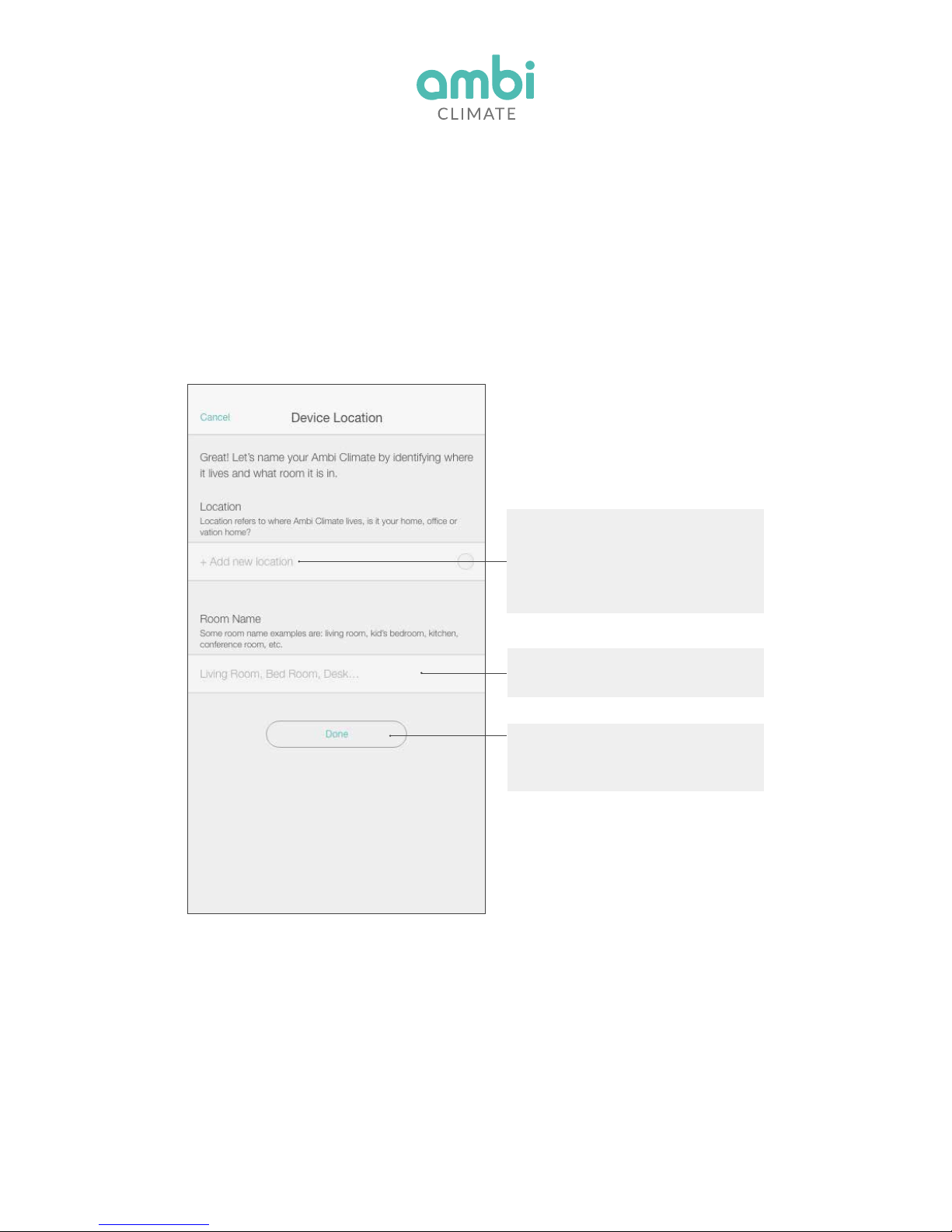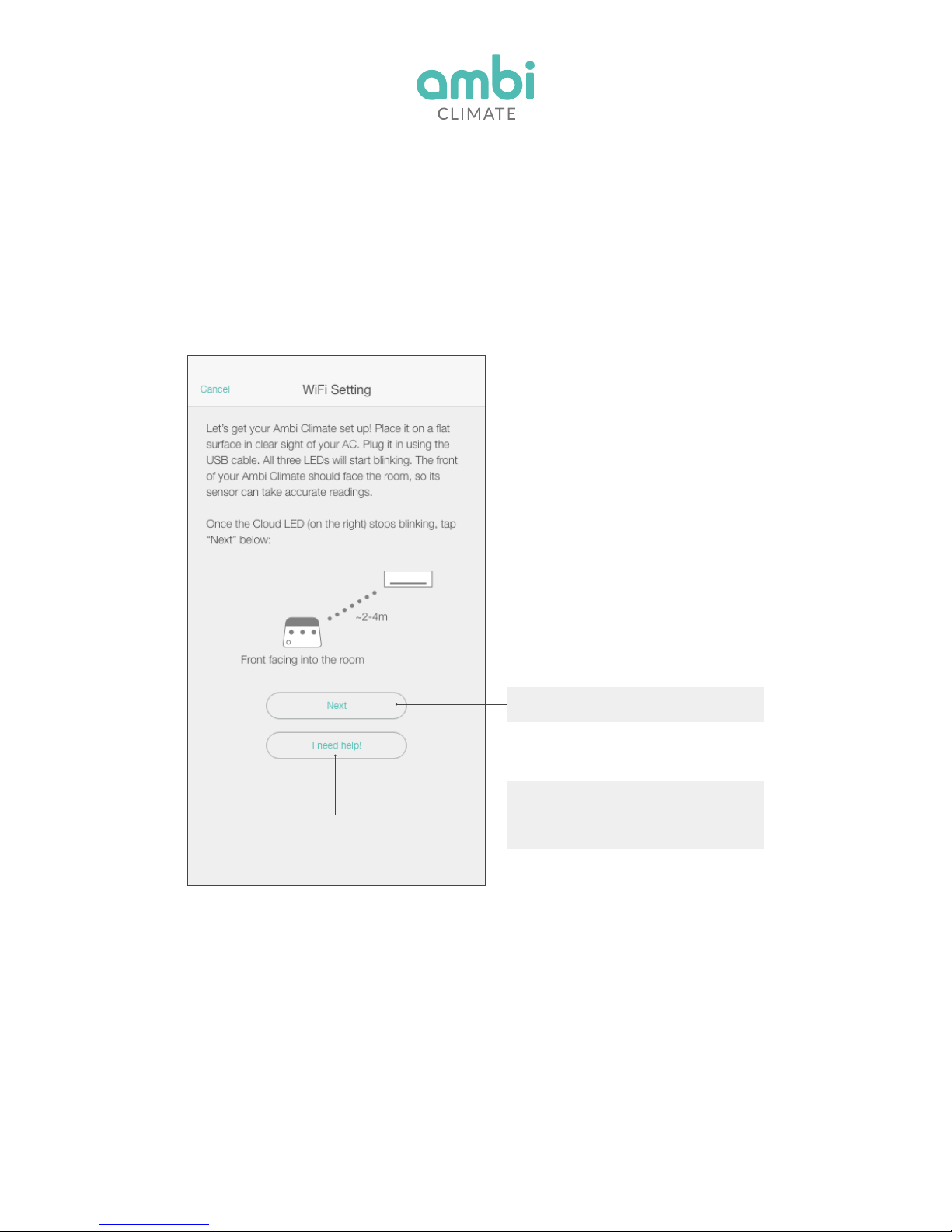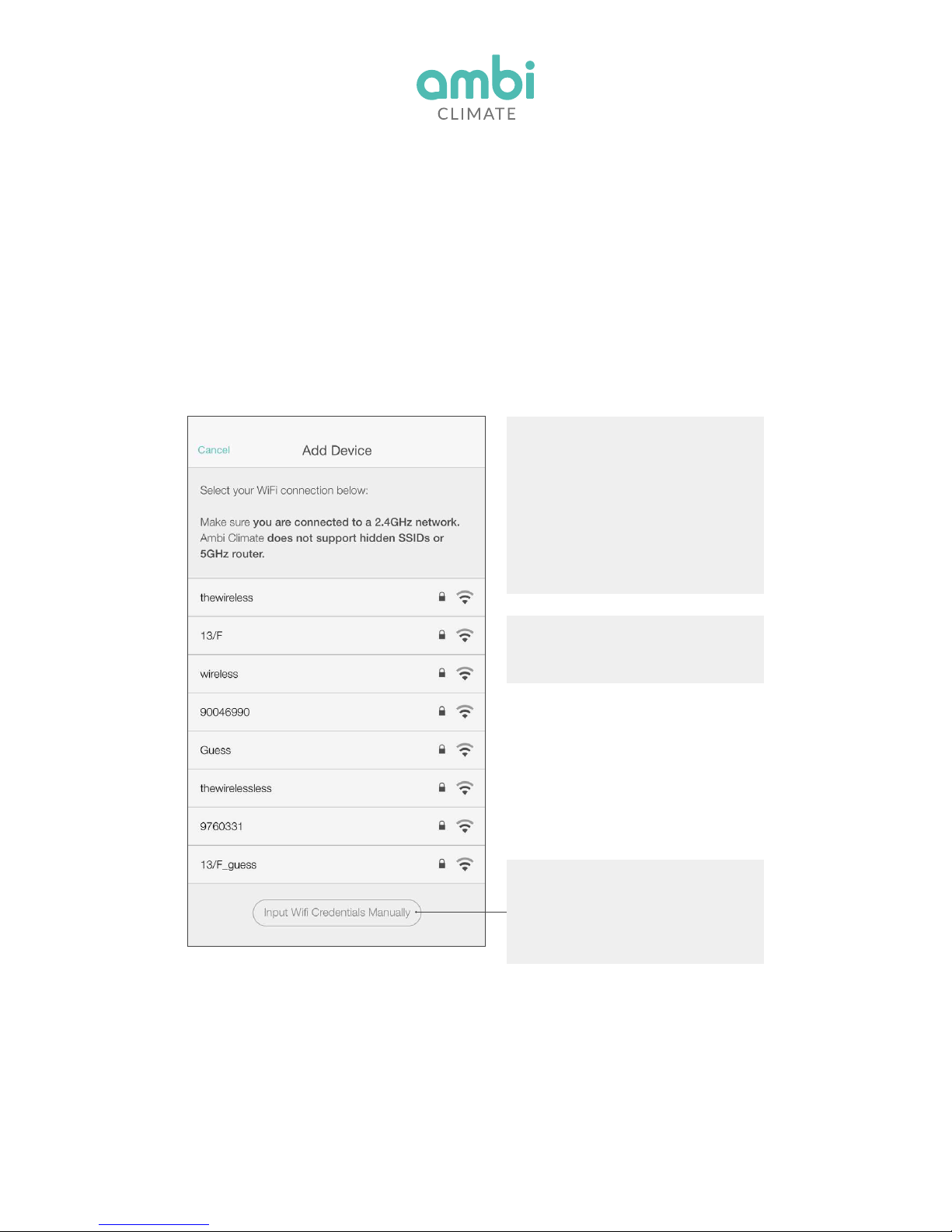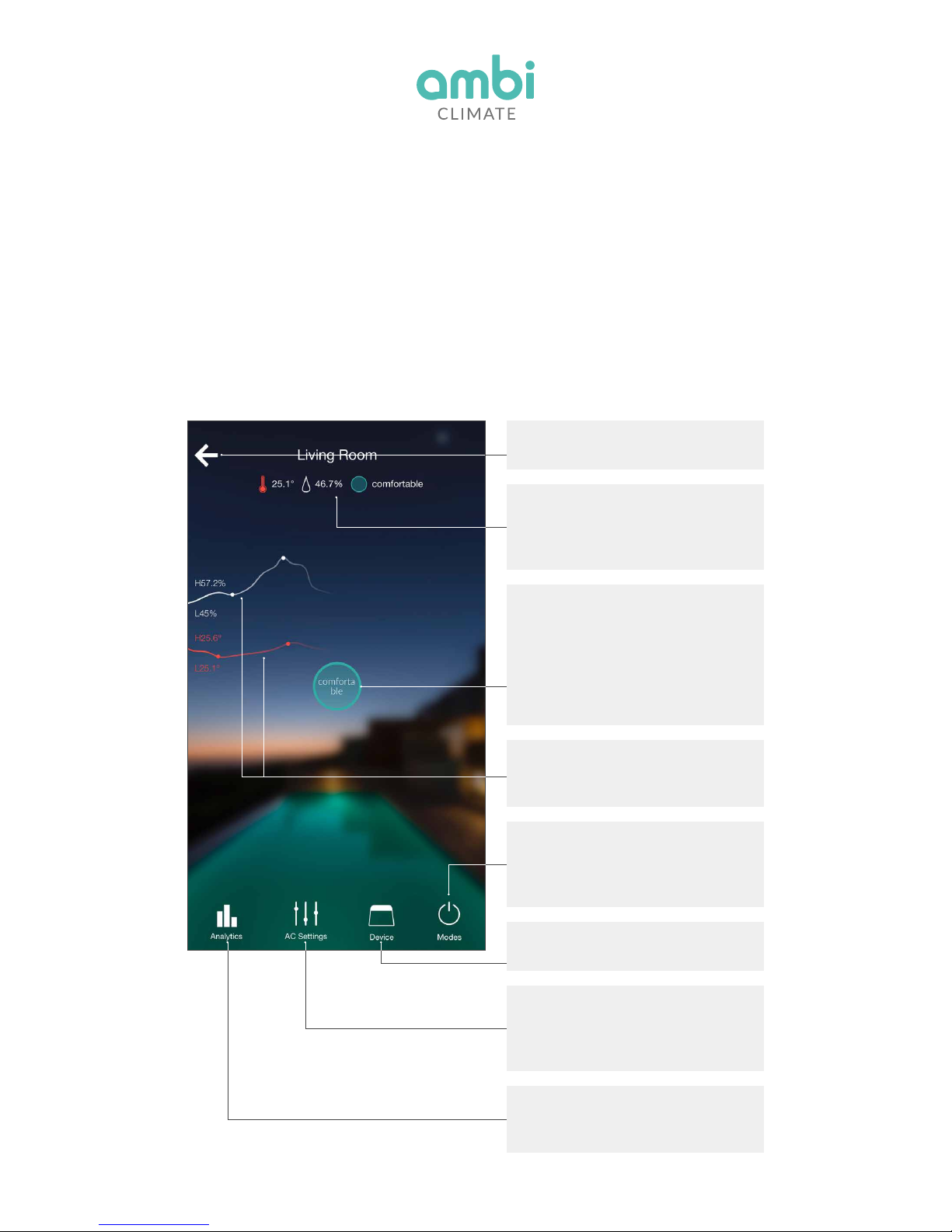9
The Ambi Climate App
Main Interface
The app is structured around the main function of controlling
your climate.This interface is the main control for your Ambi
Climate based on the individual room it is placed in.
Tap here to get your climate history,
usage insights and your Ambi
Climate‘s deployments.
Tap here to get device overview and
app settings and support menu.
These are the actual room
conditions. You can tap the comfort
estimate in any mode to teach
Ambi Climate how you feel.
In Comfort mode the center button
shows what the AI perceives about
your thermal comfort. Tap the button
to give the AI feedback about how
you feel. It displays your target
setting in Temperature and Manual
mode. Slide it to adjust it accordingly.
Tap here to change the Ambi
Climate mode. If there are any
timers active, they will show up
above the modes.
This is the humidity and
temperature curve for the last four
hours.
Set up timers and device settings
here.
This is a display of the current AC
settings as well as a place to control
fan, louver and swing settings of
your AC.