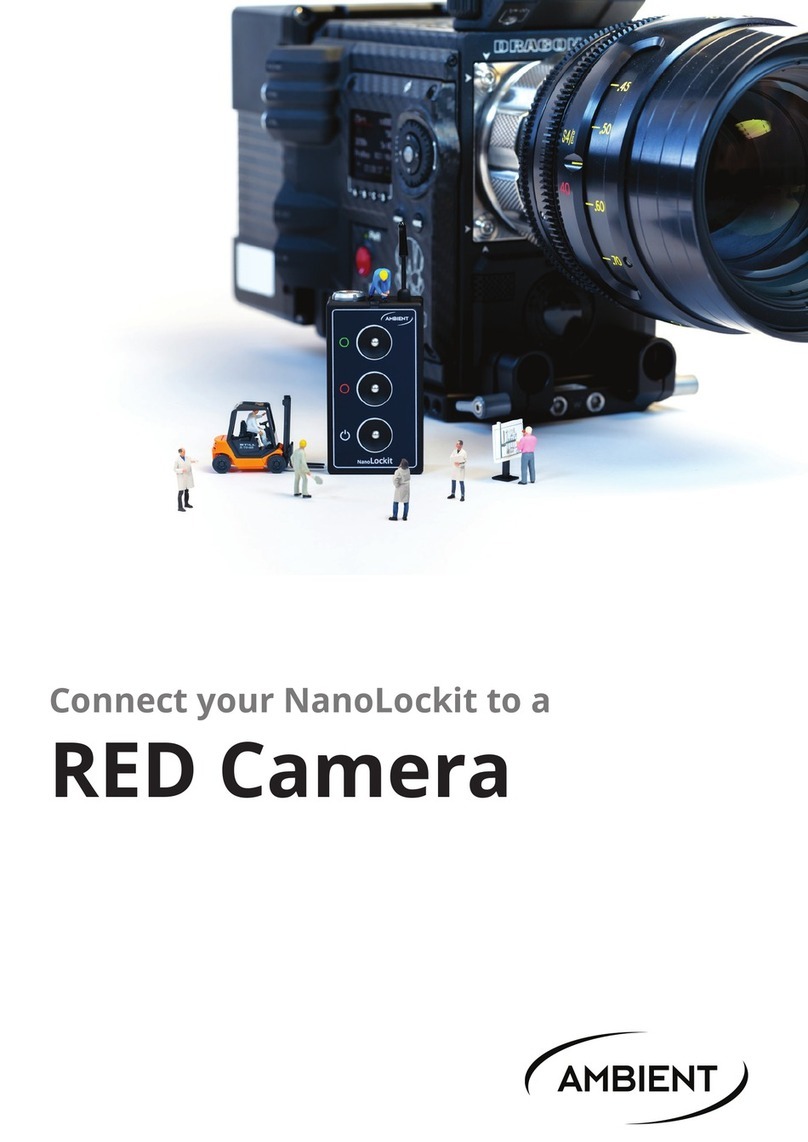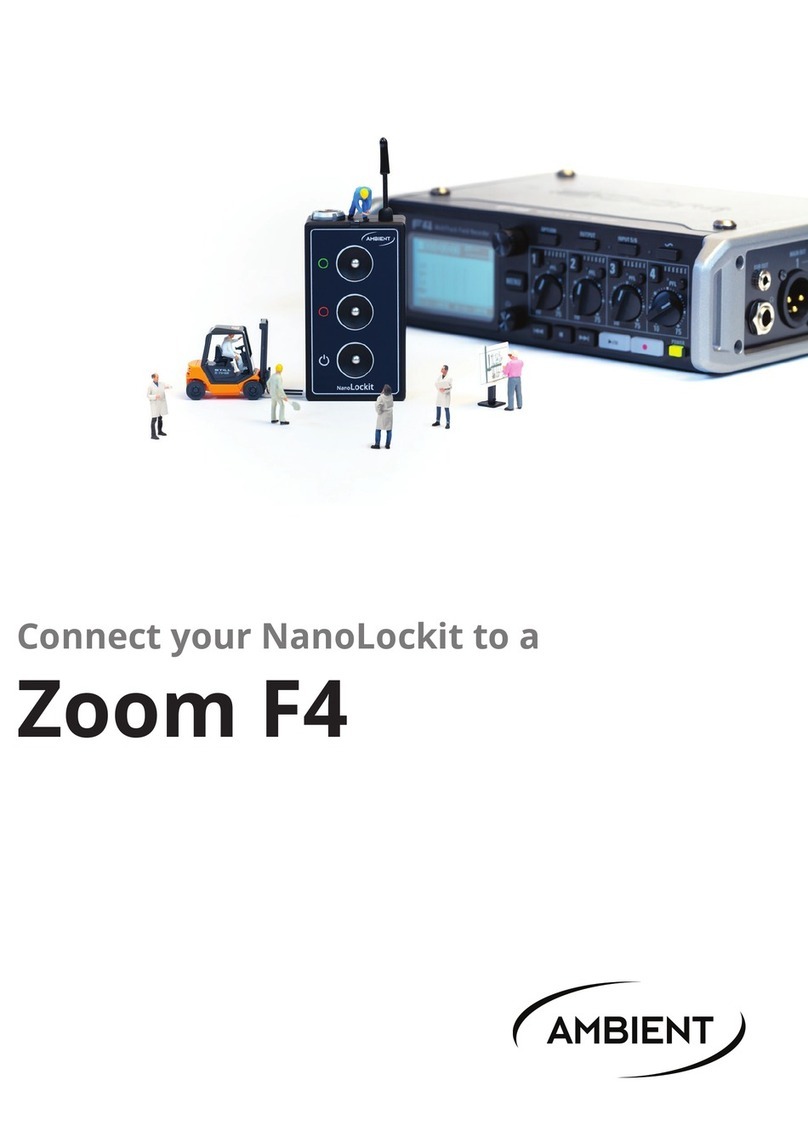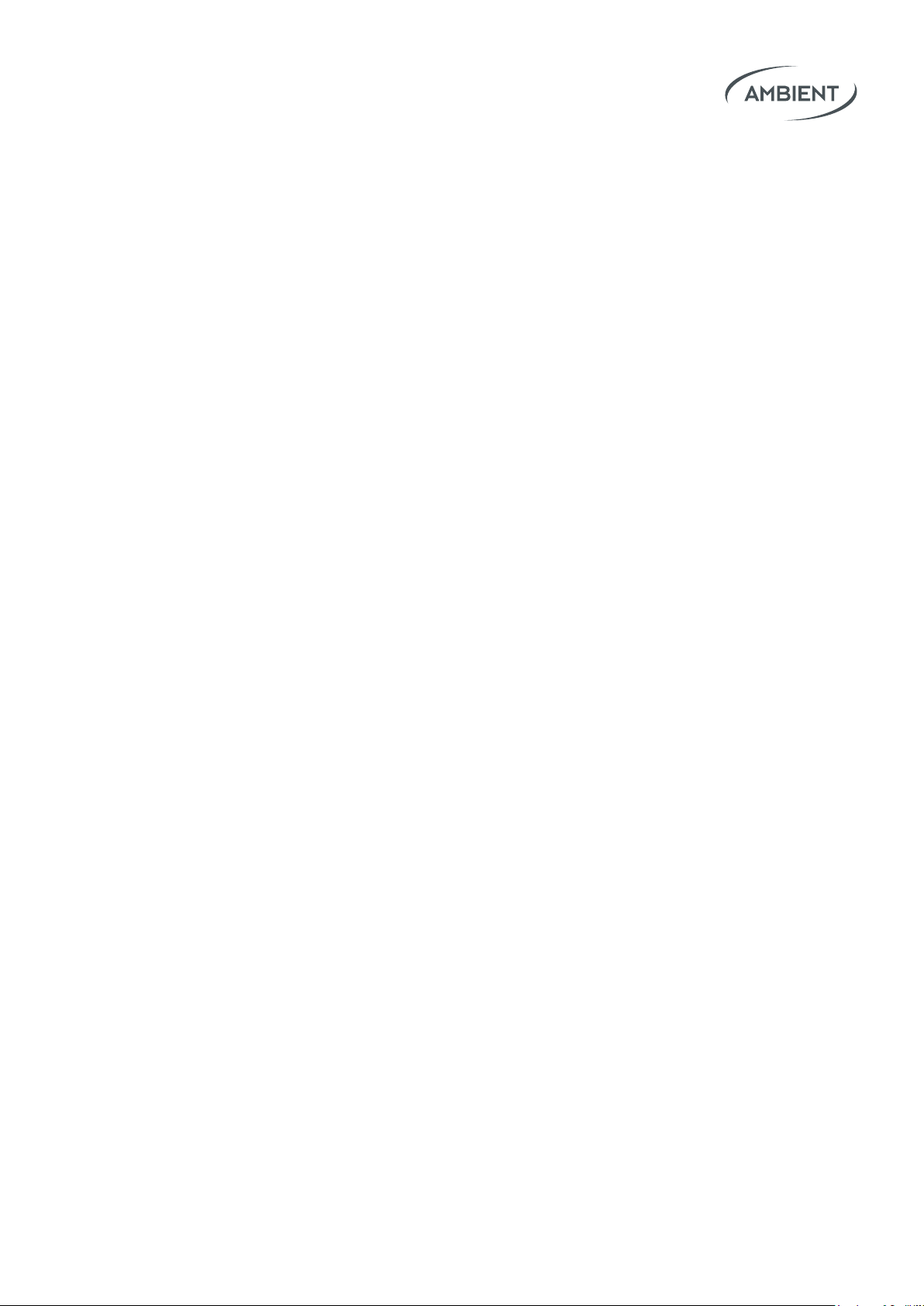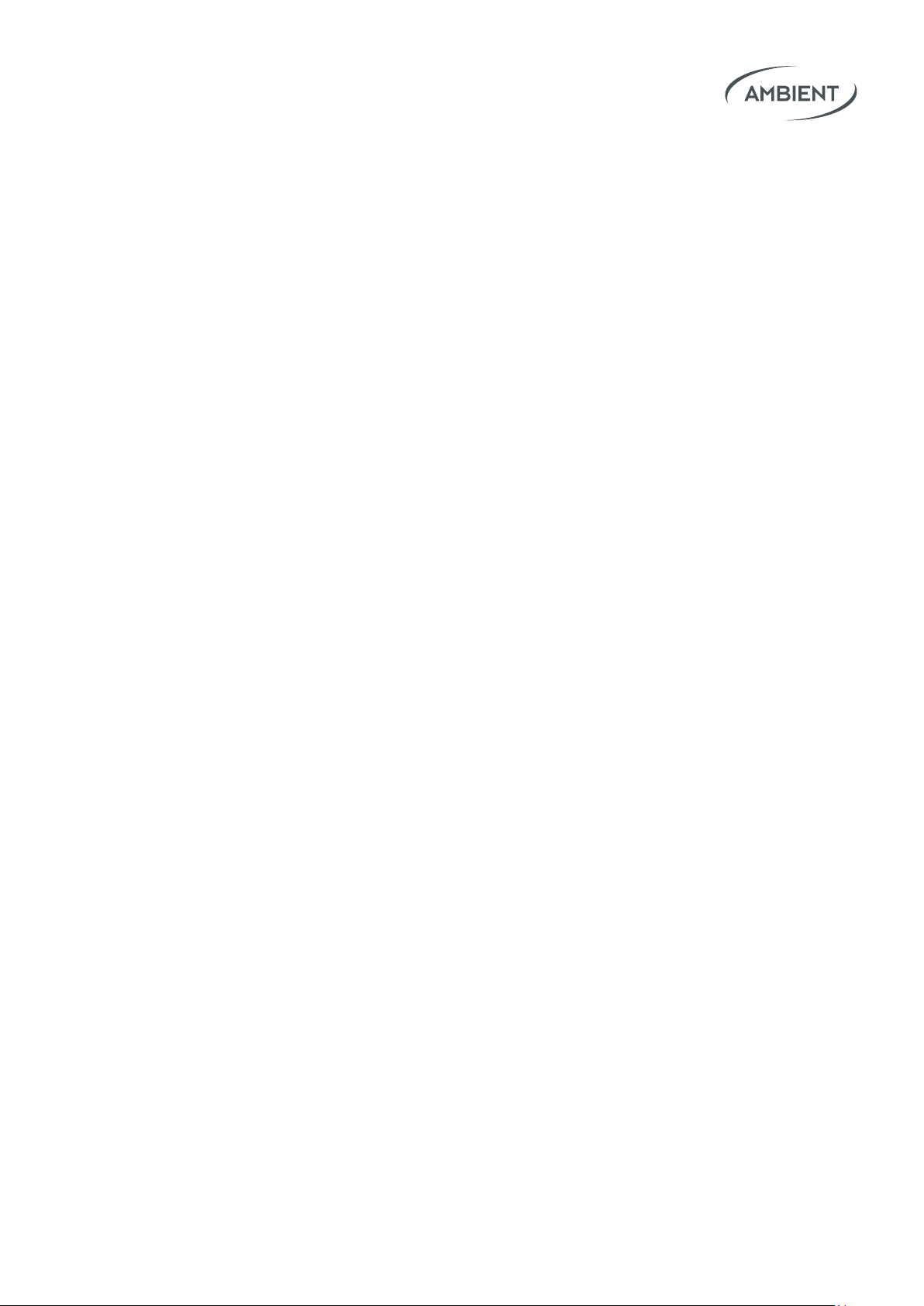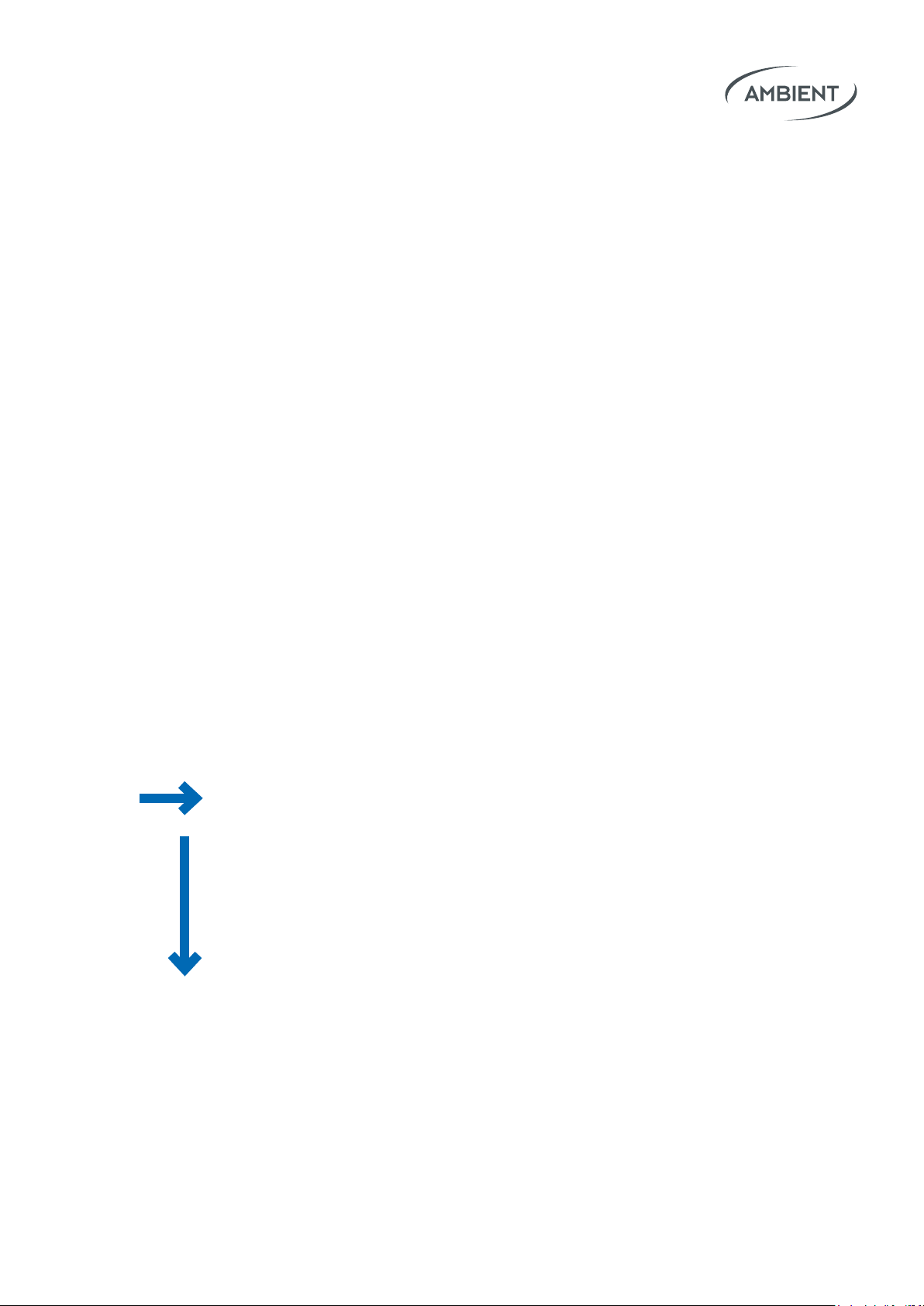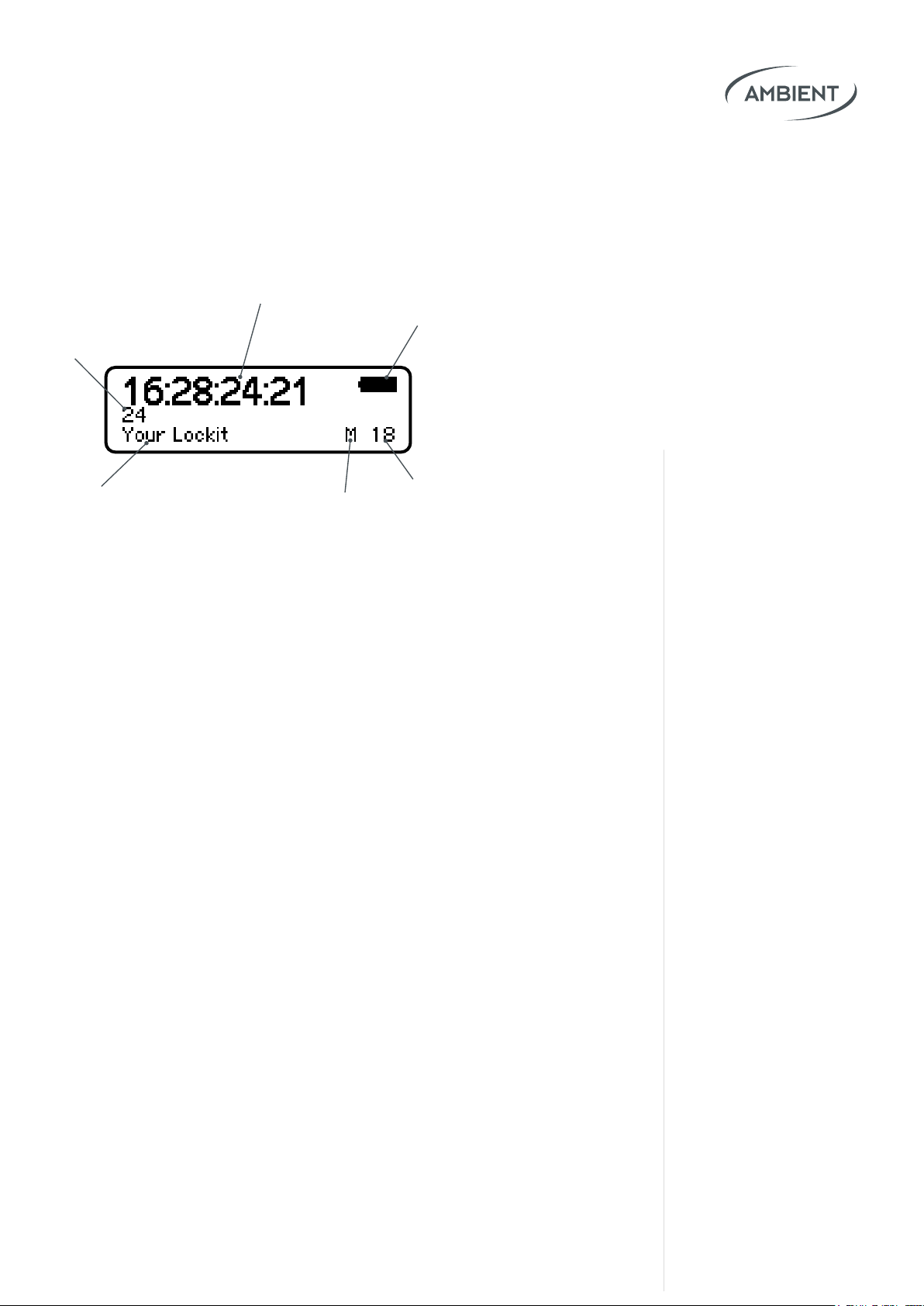1. Introduction
The LockitSlate Take 2 (ACN-LS2)
Lockit Timecode by Ambient
Since we released the very rst mobile timecode and sync generator ever
already in 1992, our devices became the industry standard for timecode and
synchronization on set. Lockits provide frame-accurate synchronized video
and audio clips for Hollywood blockbusters, TV series and independent
productions.
LED Timecode Clapperbaord
The LockitSlate is a highly accurate smart-slate system that displays time-
code via an LED display. At the same time, it’s a timecode generator providing
all timecode frame rates and full ACN compatibility.
Modular and Bullet-Proof Design
With its modular construction, the electronic section of the LockitSlate can
also serve as a fully functional, compact standalone display for documentary
or desktop use. Housed in a machined, pearl-blasted and anodized aluminum
body, it can easily withstand the roughest production conditions.
Zero Drift (C-Jam)
Lockits are based on a highly accurate temperature-compensated crystal
oscillator. Once set, the Lockit boxes stay on time - and drift less than 1 frame
apart within 24 hours. With active C-Jam (continuous jam) mode via ACN, any
drift is even completely excluded.
TX Mode
Lockits can be started in the so-called TX mode. Then they take over the time-
code of an external source (LTC or Midi) and spread it in the ACN.
This is especially relevant in playback situations like music videos.
03LockitSlate Take2 Users Manual |