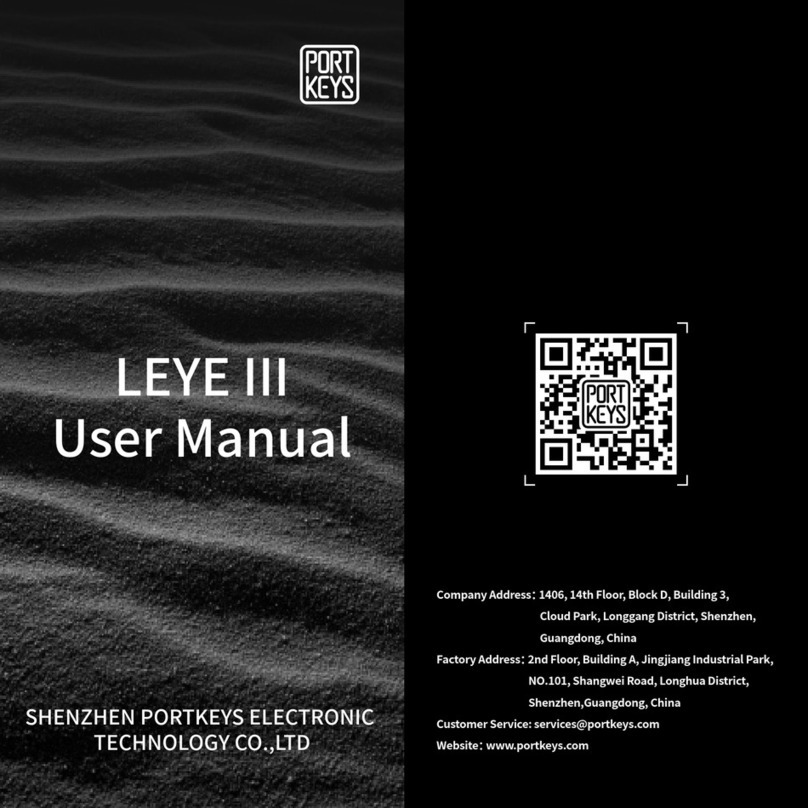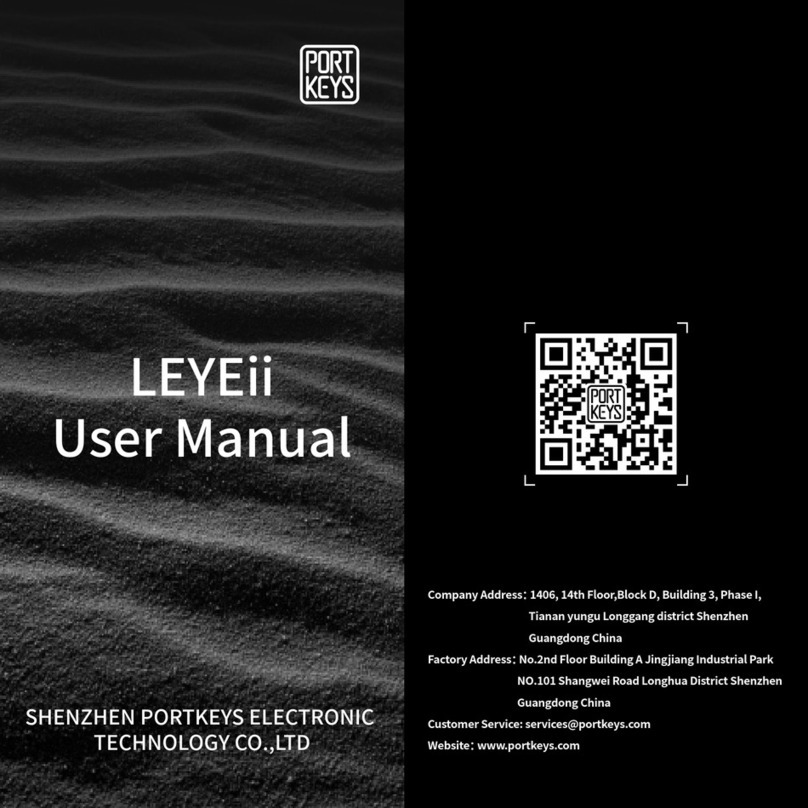21
OEYE-RED OEYE-RED
Operating temperature range: 0 ℃ ~ 40 ℃
Product Appearance Size
Diopter
Adjustment
Knob
1/4"
Threaded Insert
ARRI Crankset
HDMI IN
SDI IN SDI OUT
HDMI OUT
DC 7~24V
Power SwitchUSB Upgrade Port
ONOFF
HDMI OUTHDMI IN
SDI IN SDI OUT
DC 7~24V
Menu>Settings>Setup>Keys Search... Back Close
Key Mapping Options Advanced
A:
B:
C:
D:
:1
:2
:3
:4
Soft Keys
-Key Disabled-
-Key Disabled-
-Key Disabled-
-Key Disabled-
-Key Disabled-
-Key Disabled-
-Key Disabled-
-Key Disabled-
Enable Soft Keys on touchsereen
Show key action as labels
F2 /F3 correspond to 2/3 customized keys in Menu -Setting -Setup -Keys-SoftKeys
Before OEYE controls RED camera ,please set the Control
protocol of RED camera to : REDLINK Command Protocol
Set path:Menu->Setting->Setup->Communication->Serial->Ctrl Protocol->
REDLINK Command Protocol
Menu>Settings>Setup>Communication>Serial Search... Back Close
Ctrl Protocol:
Serial Protocol:
REDLINK Command Protocol
None
Camera WiFi RCP
Ethemet
Serial
Always be the F1 shortcut key of OEYE
(The Default is the peaking function of OEYE ,
The function can be customized )
Non-RED control mode:
As F1 F2 F3 shortcut keys for OEYE
RED control mode :
F2 corresponds to 2 shortcut key of RED camera ,
it is recommended to set to LCD1/2:Cycle Mode
according to the intrtface used by the current LCD
F3 corresponds to 3 shotrcut key of RED camera ,
it is recommended to set to HDMI /SDI :Cycle Mode
according to the currently used signal interface.
After setting :
F2 is to set LCD1/2 control menu Opne and close
F3 is set to HDMI /SDI control menu open and close
OEYE body schematic
Long press 5 second can
switch the menu control
between OEYE/RED
Non-RED control mode:
As the EXIT key for OEYE.
RED control mode:
As record key ,can control the
fan synchronization of OEYE
and RED.
Non-RED control mode :
As menu kay and Ok kay
for OEYE.
RED control mode :
As menu kay and Ok kay for
RED camera ,corresponding
to RED scroll wheel operation
key.
Email:sales@pkscorp.com
www.portkeys.shop
Blindfold
Retainer
Ring
OLED Silica
Eyeshade
OLED
Display
Sliding Menu
Custom
Function
Keys
EXIT/REC
Direction keys
(the same function
as the middle key
of the menu
scroll wheel)