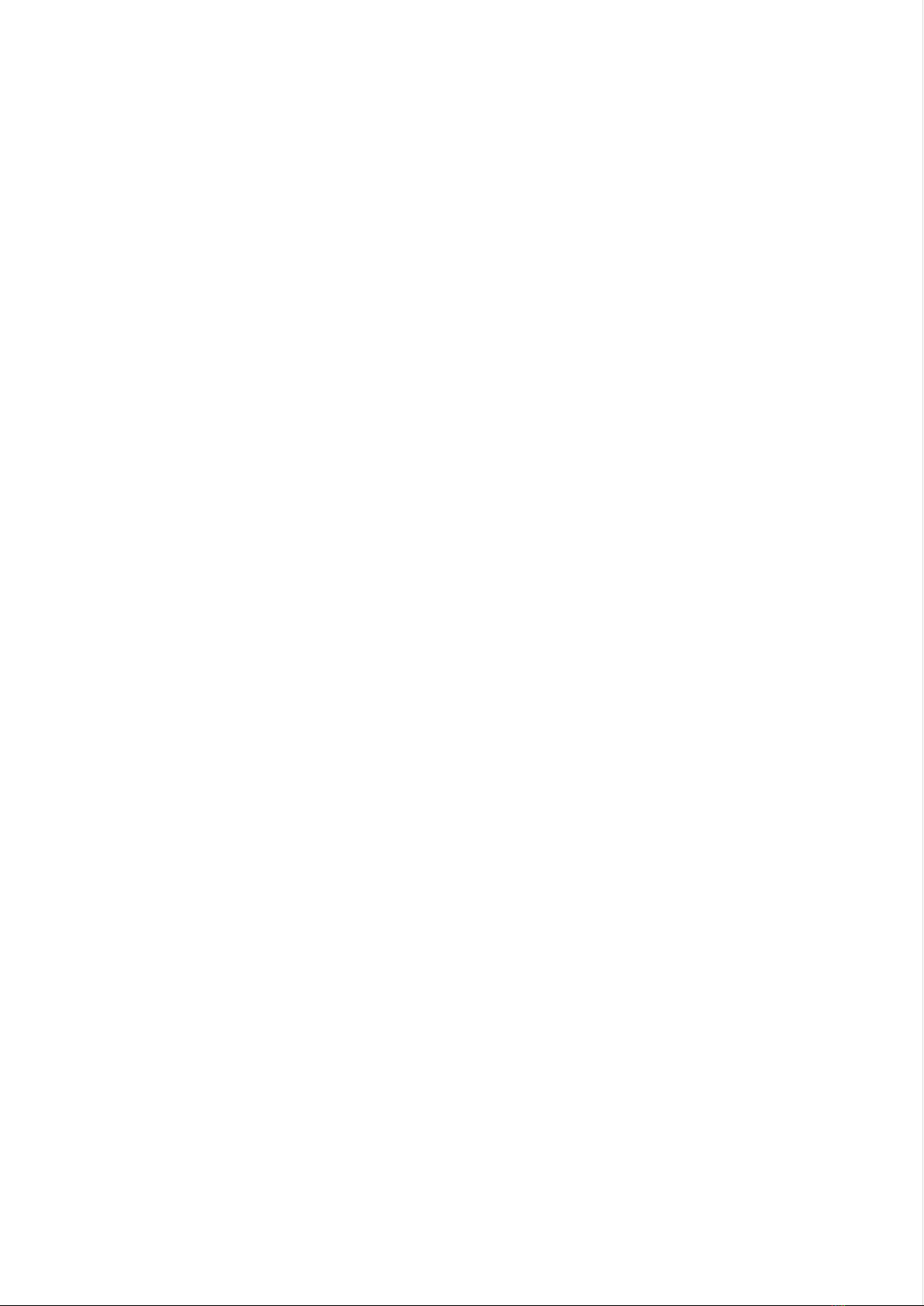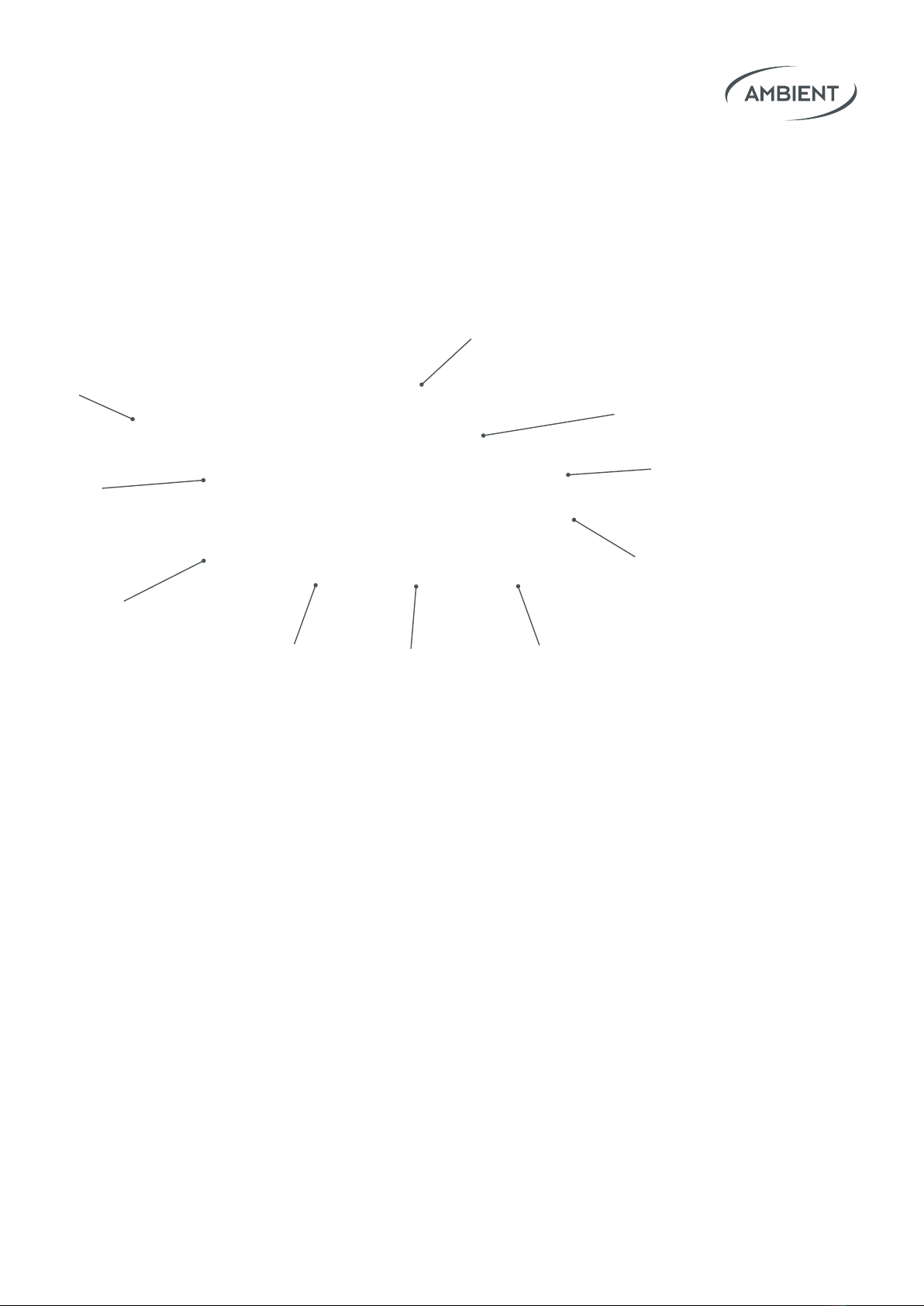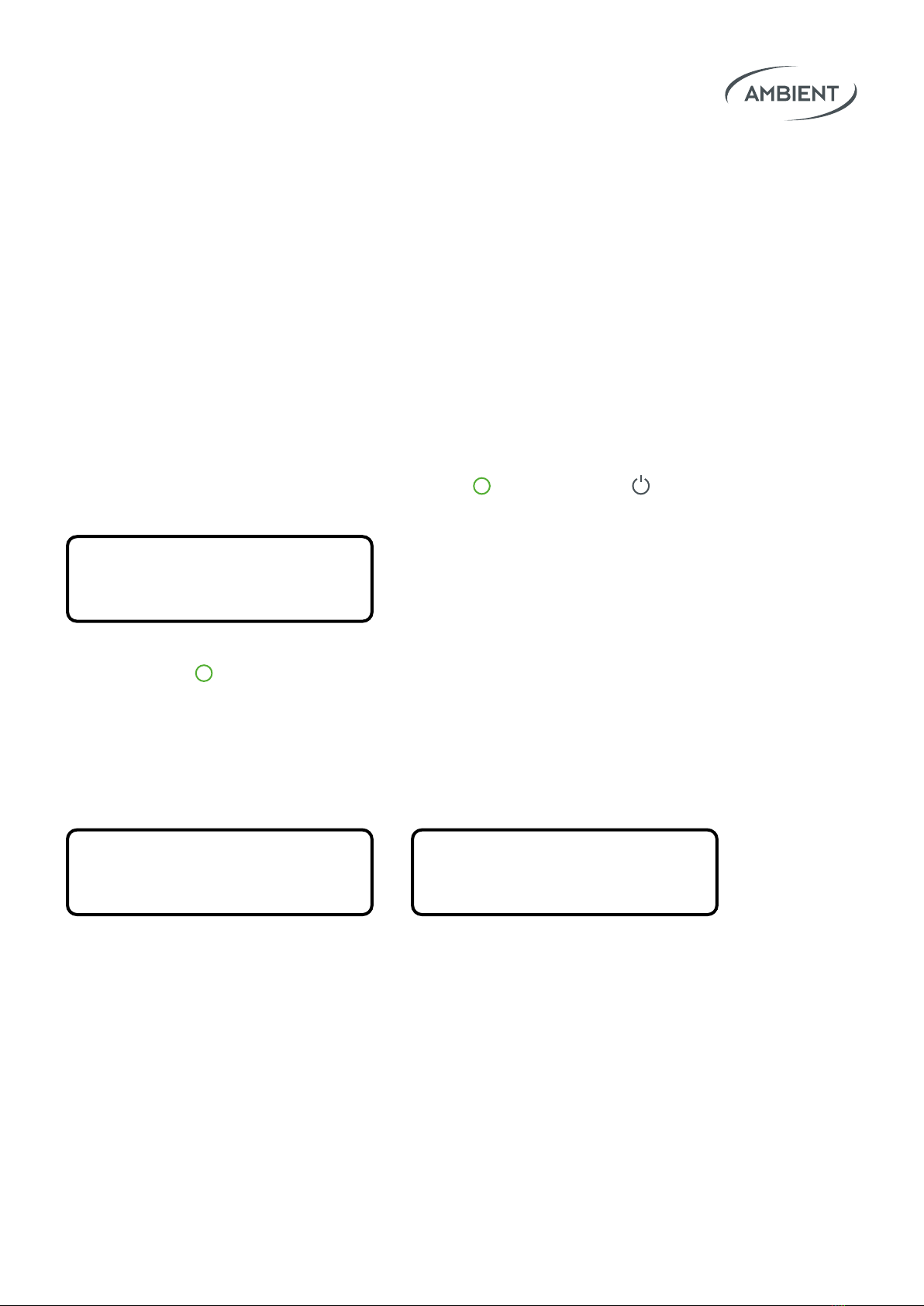03Lockit Users manual |
1. Introduction
The Lockit (ACN-CL)
Lockit Timecode by Ambient
Since we released the very rst mobile timecode and sync generator ever
already in 1992 our devices became the industry standard for timecode and
synchronization on set. Lockits provide frame-accurate synchronized video
and audio clips for Hollywood blockbusters, TV series and independent
productions.
Highly Accurate Timecode and Sync Generator
Ambient Timecode is synonymous with precision and reliability. The Lockit
provides all timecode frame rates and sync (wordclock / genlock) formats
and full ACN compatibility.
Zero Drift (C-Jam)
Lockits are based on a highly accurate temperature-compensated crystal
oscillator. Once set, the Lockit boxes stay on time - and drift less than 1
frame apart within 24 hours. With active C-Jam (continuous jam) mode via
ACN, any drift is even completely excluded.
More Options
Two push-pull connectors: ACN (outputs Timecode & Metadata) and Sync
(outputs Timecode & Sync)
TX Mode
Lockits can be started in the so-called TX mode to become a timecode bridge.
The TX Master will automatically adapt its speed to the external timecode
source and broadcast TC start and stop via ACN to all other Lockits. This is
especially relevant if you want your audio recorder to be the master clock on
set, in playback situations or in virtual production setups.
Midi Timecode
Connect your Lockit via USB to your PC/Mac. The Lockit will show up as midi
timecode Interface - ready for use in any digital audio workstation (DAW). This
way you can broadcast playback timecode through ACN to other Lockits.