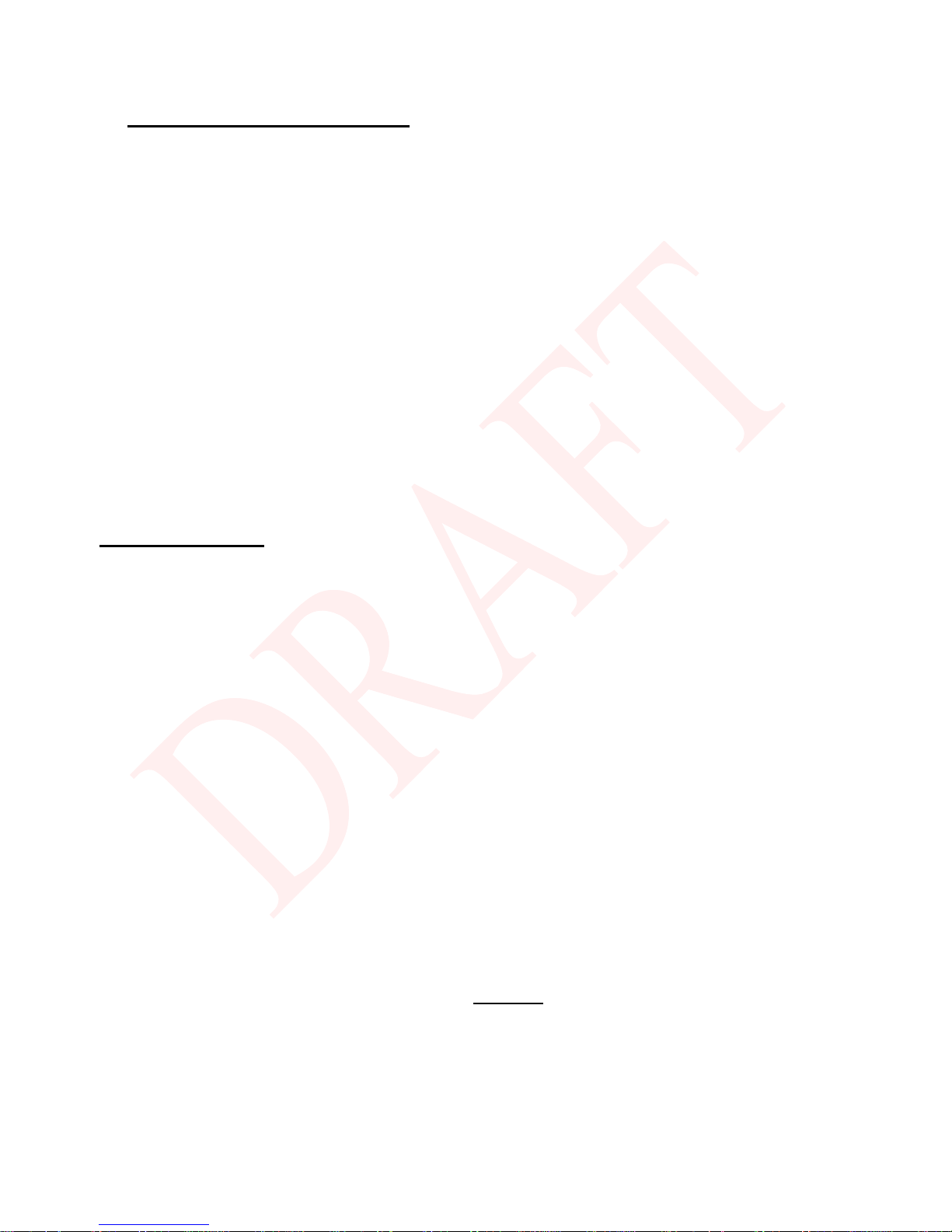User’Guide8
LED Position
LED1 LED2 LED3 LED4 LED5 LED6 LED7 LED8 LED9
LED Label
POWER DS US Online Link Tel1 Tel2 Batt1 Batt2
1 MTA DHCP Lit Lit Lit Lit
Depends on
PC
connected
Flash Unlit Unlit Unlit
2 MTA SNMP/TFTP Lit Lit Lit Lit
Depends on
PC
connected
Unlit Flash Unlit Unlit
MTA
Initialization
< Note 1 >
Step
3 RSIP Lit Lit Lit Lit
Depends on
PC
connected
Flash Flash Unlit Unlit
Both Lines On-Hook Lit Lit
Tel1 Off-hook, Tel2 On-hook Flash Lit
Tel1 On-hook, Tel2 Off-hook Lit Flash
Good
Batt
Both Lines Off-Hook Flash Flash
Lit Lit
Both Lines On-Hook Lit Lit
Tel1 Off-hook, Tel2 On-hook Flash Lit
Tel1 On-hook, Tel2 Off-hook Lit Flash
Low Batt
Both Lines Off-Hook Flash Flash
Flash Flash
Both Lines On-Hook Lit Lit
Tel1 Off-hook, Tel2 On-hook Flash Lit
Tel1 On-hook, Tel2 Off-hook Lit Flash
AC
Power
Good
Bad Batt
Both Lines Off-Hook
Lit CM Normal
Operation
CM Normal
Operation
CM Normal
Operation
CM Normal
Operation
Flash Flash
Unlit Unlit
Both Lines On-Hook Lit Unlit
Tel1 Off-hook, Tel2 On-hook Flash Unlit
Tel1 On-hook, Tel2 Off-hook Lit Unlit
Good
Batt
Both Lines Off-Hook Flash Unlit
Unlit Unlit
Both Lines On-Hook Lit Unlit
Tel1 Off-hook, Tel2 On-hook Flash Unlit
Tel1 On-hook, Tel2 Off-hook Lit Unlit
Low Batt
Both Lines Off-Hook
Flash
Flash Unlit
Flash Flash
Both Lines On-Hook Unlit
Tel1 Off-hook, Tel2 On-hook Unlit
Tel1 On-hook, Tel2 Off-hook Unlit
EMTA
Normal
Operation
AC
Power
Fail
Bad Batt
Both Lines Off-Hook
< Note 2
>
Unlit Unlit Unlit Unlit
< Note
2 >
Unlit
Unlit Unlit
Note1:"Flash"indicatesaCMorEMTAinitializationprocessinprogress.Apersistent"Flash"isindicativeofaninitializationerror.Note2:DuringACPowerFailwithabadbattery,deviceoperationmaynotbepossibleduetolackofbatterypower;allLEDsmaybe"Unlit".