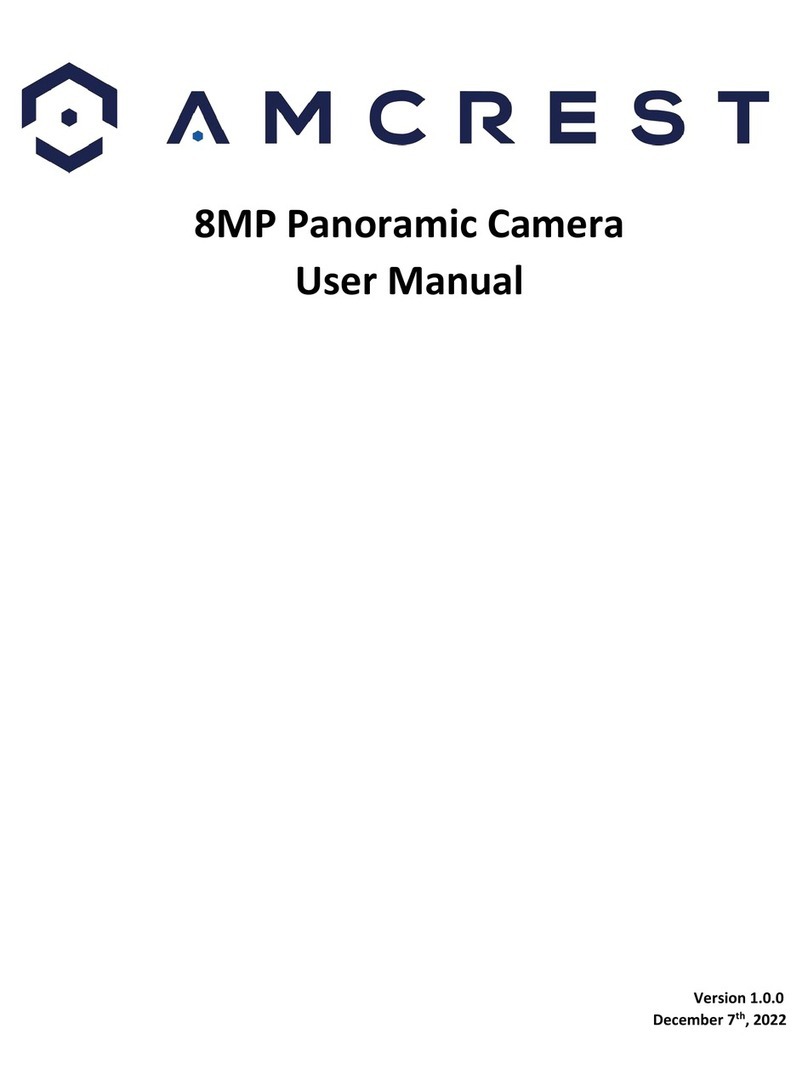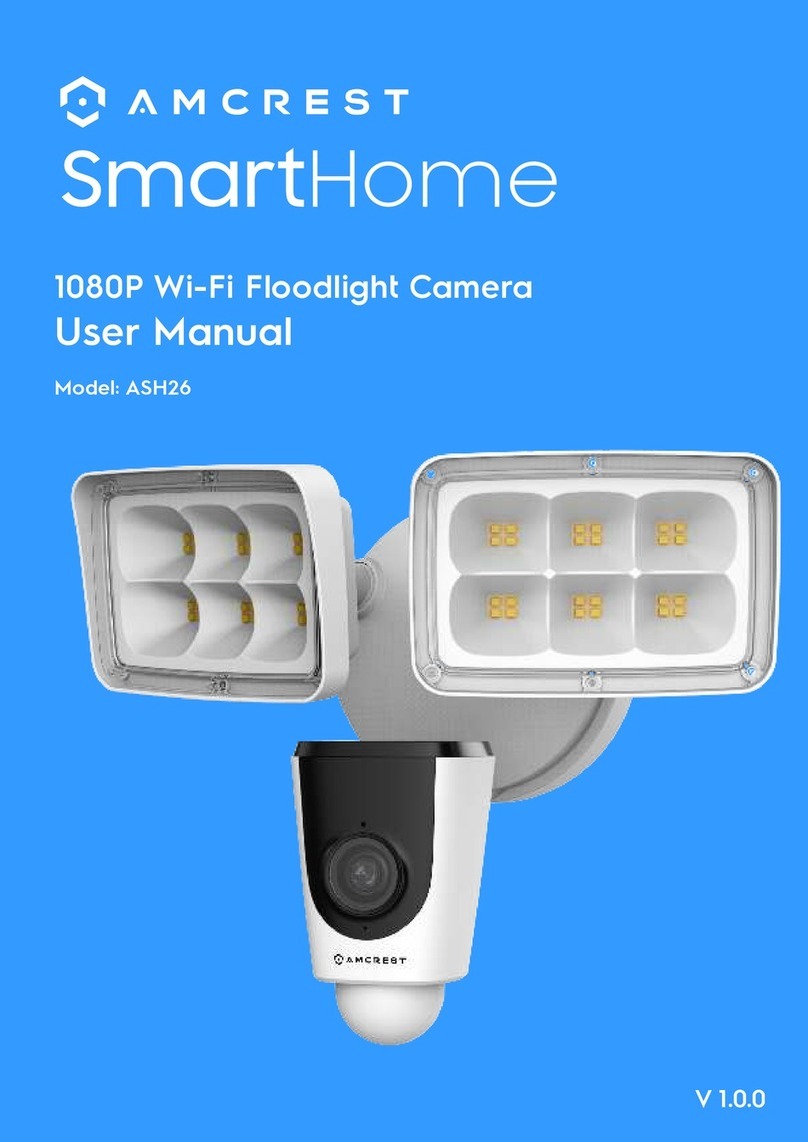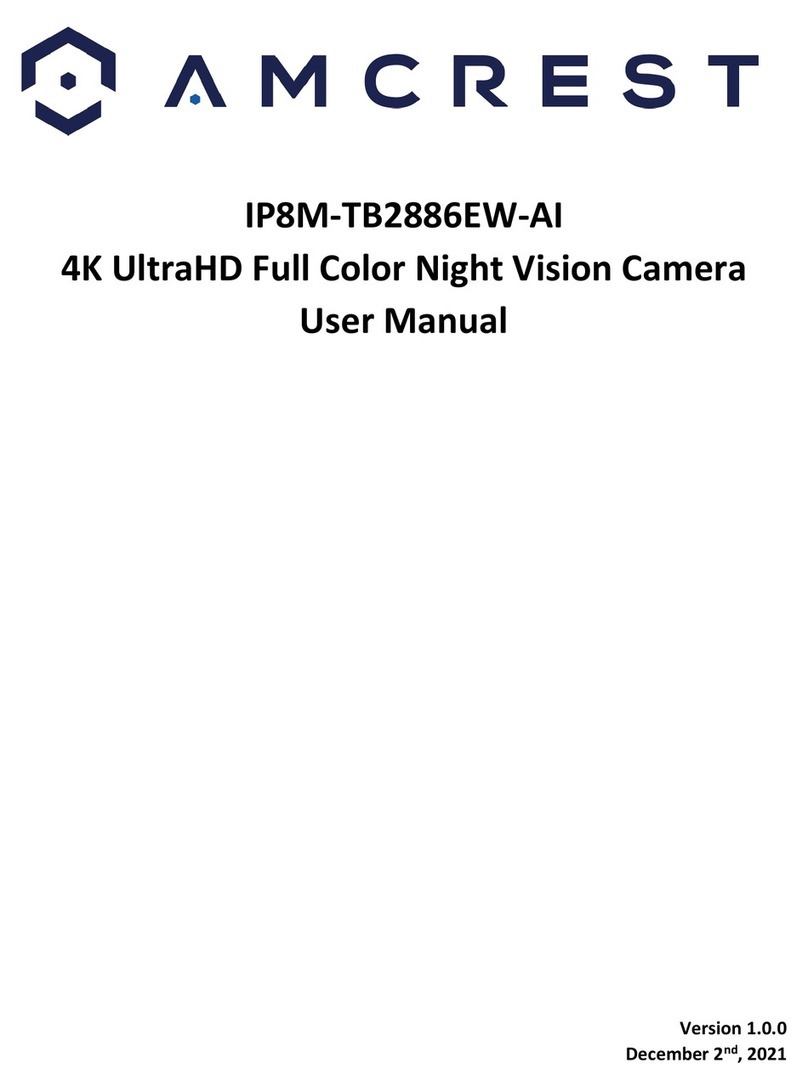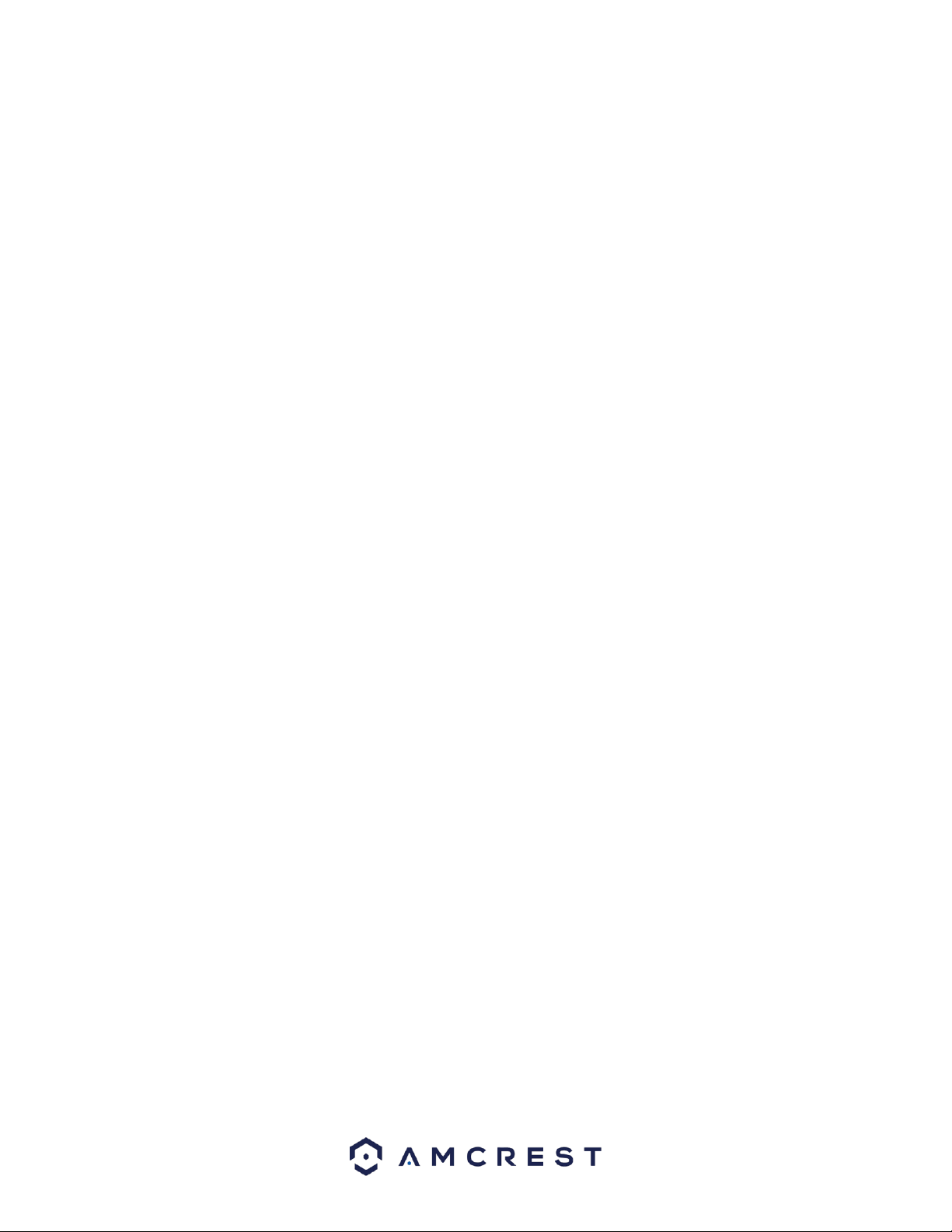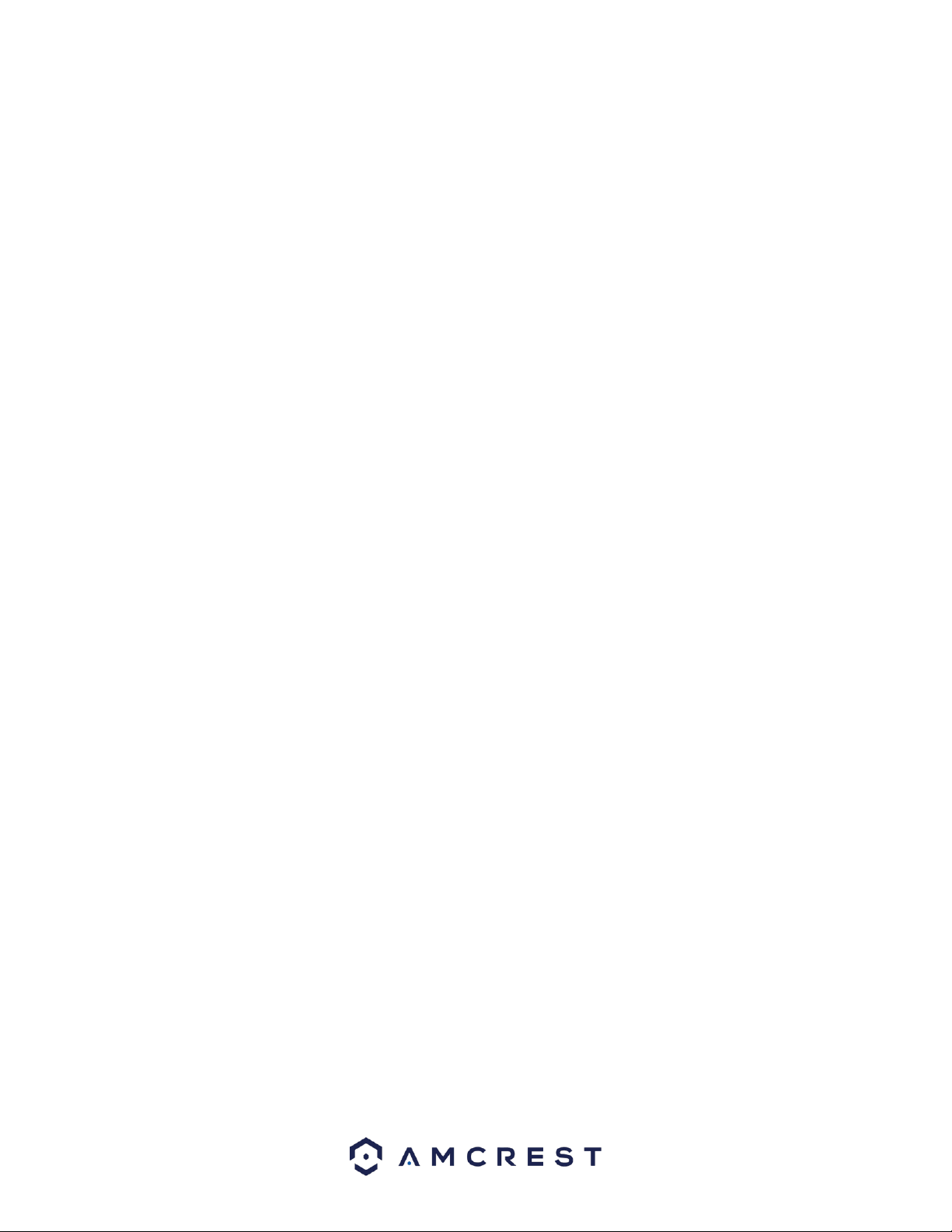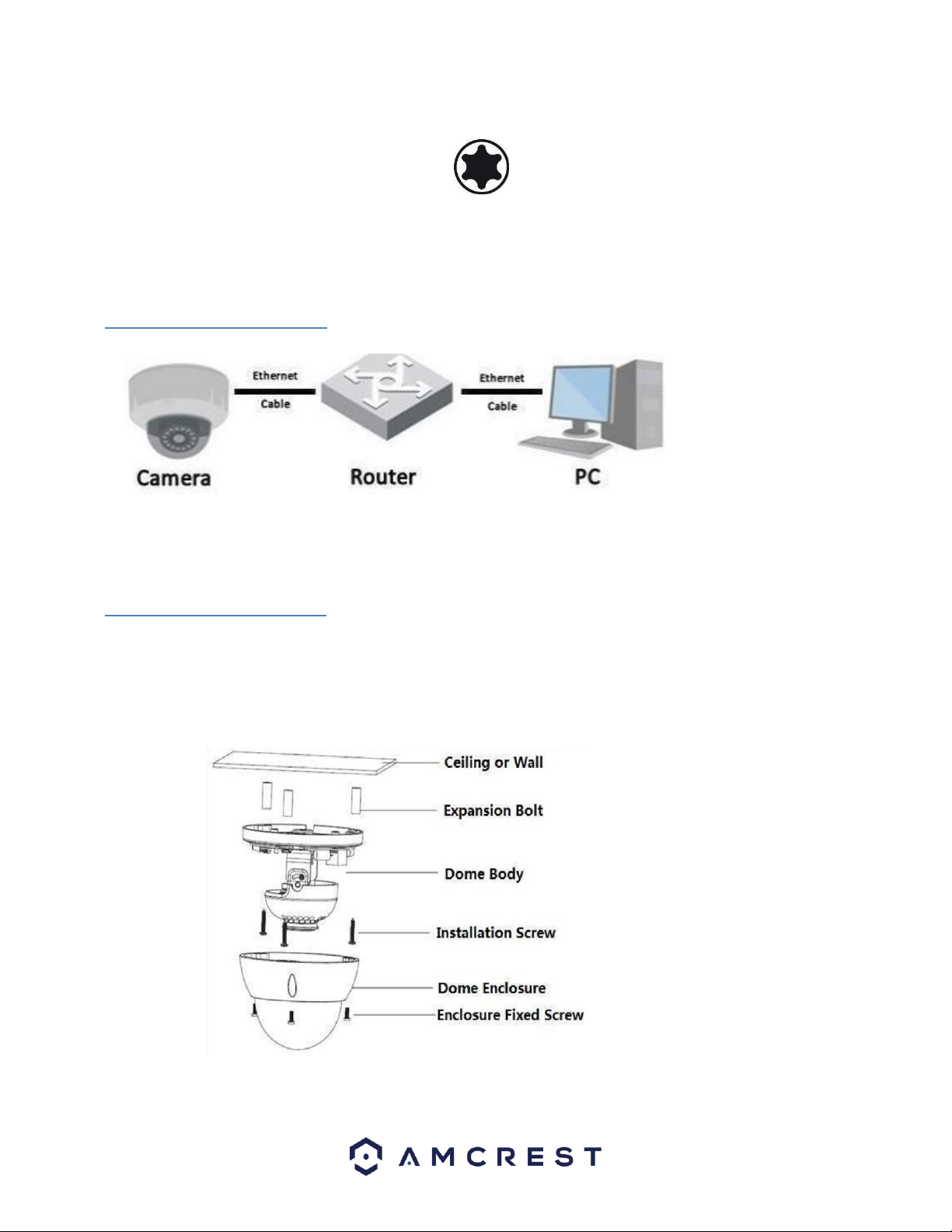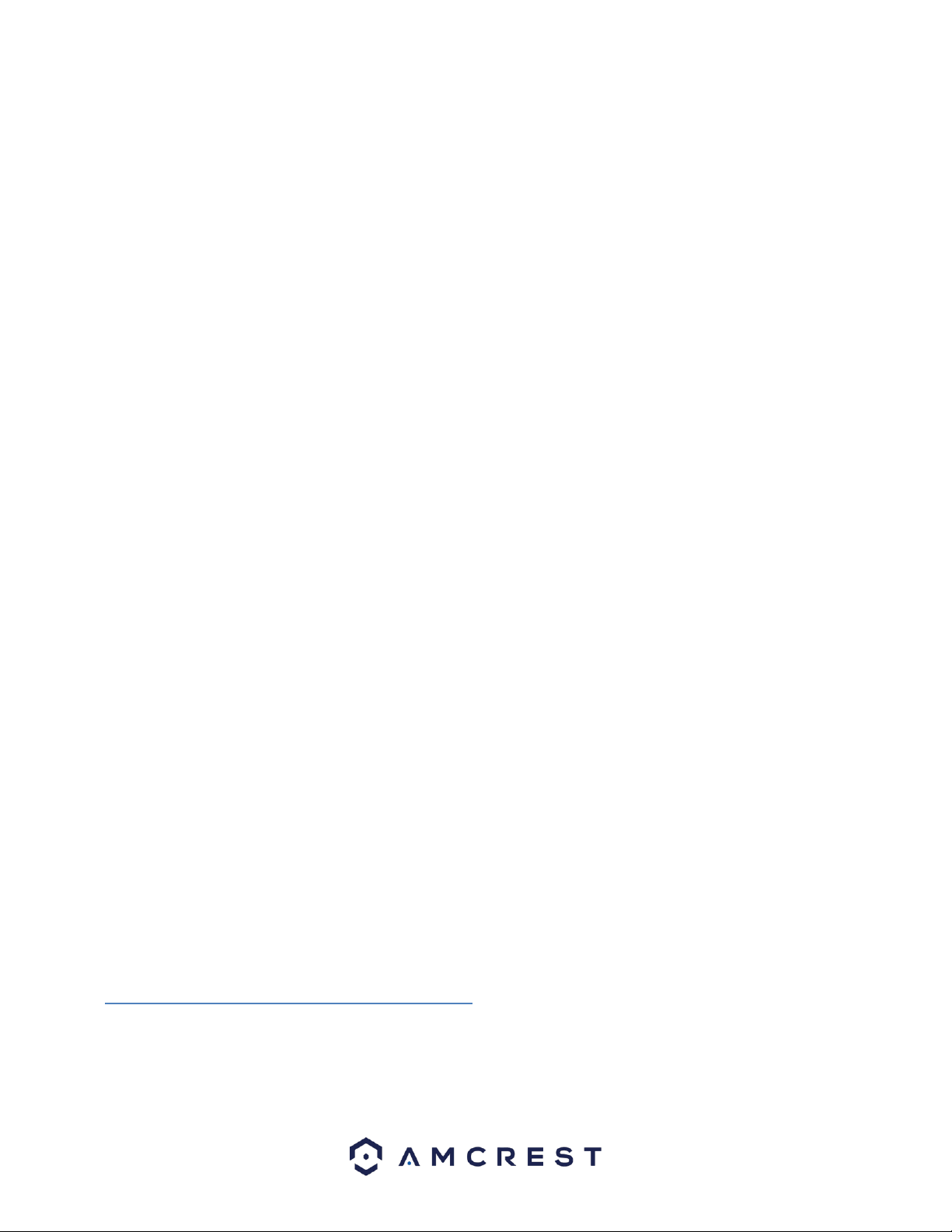2
Contents
Welcome ...........................................................................................................................................................................3
Important Security Warning..............................................................................................................................................3
Important Safeguards and Warnings.................................................................................................................................4
1 Features and Specifications............................................................................................................................................5
1.1 Overview...................................................................................................................................................................5
1.2 Features ....................................................................................................................................................................5
2 Device Overview.............................................................................................................................................................6
3 Connection & Installation...............................................................................................................................................7
3.1 Connection Guide .....................................................................................................................................................7
3.2 Installation Guide......................................................................................................................................................7
3.3 MicroSD Card Installation Guide...............................................................................................................................8
4 Camera Access Setup......................................................................................................................................................9
4.1 Default Username and Password .............................................................................................................................9
4.2 How to Setup the Camera.......................................................................................................................................10
4.4 Desktop Access Setup .............................................................................................................................................18
4.5 Amcrest Cloud Desktop Setup ................................................................................................................................19
4.6 Web Access Setup (AmcrestView.com) ..................................................................................................................20
4.7 Remote Web Access Setup .....................................................................................................................................20
5 Operation and Interface ...............................................................................................................................................24
5.2 Playback..................................................................................................................................................................26
5.4 Setup.......................................................................................................................................................................28
5.5 Alarm ......................................................................................................................................................................76
6. FAQs/Troubleshooting ................................................................................................................................................77
Glossary of Terms............................................................................................................................................................80
FCC Statement.................................................................................................................................................................82
IC Warning Statement .....................................................................................................................................................83
Appendix A: Toxic or Hazardous Materials or Elements .................................................................................................83