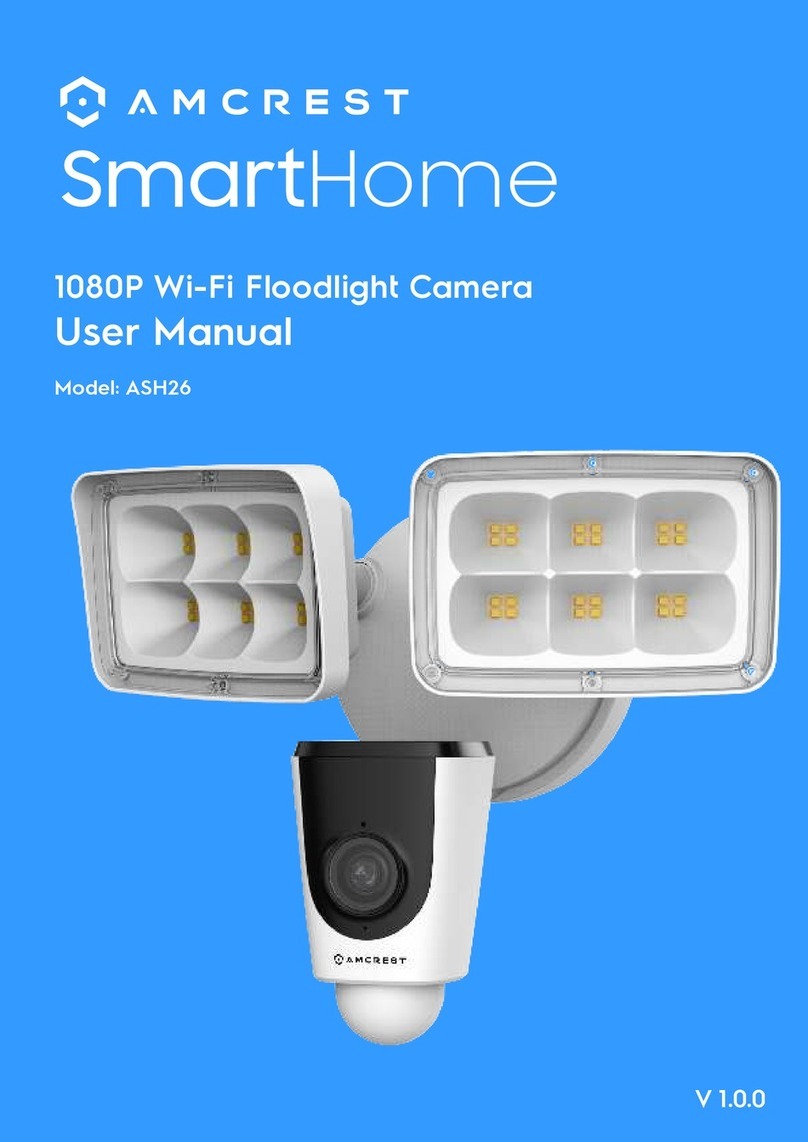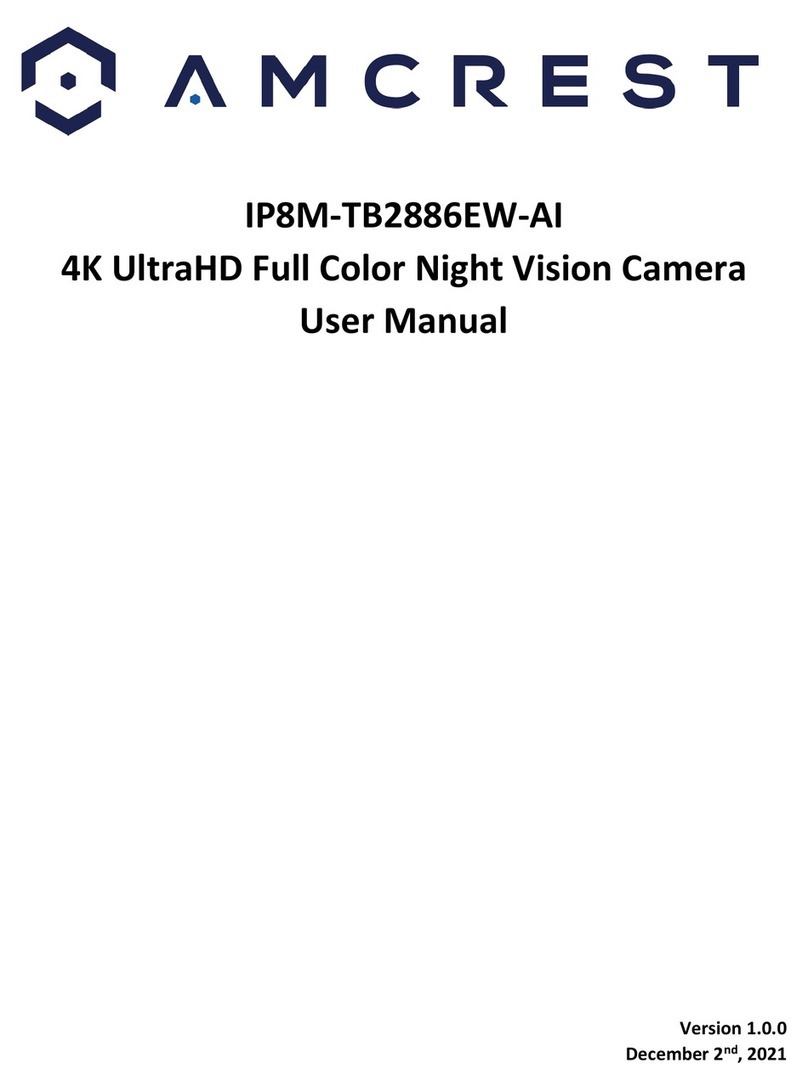3
Welcome
Thank you for purchasing an Amcrest camera!
Here you can find information about your camera’s features and functions and information to aid in
troubleshooting. For access to the quick start guide and other support information, go to
http://amcrest.com/support
To contact Amcrest support, visit http://amcrest.com/contact and use the email form.
Call Amcrest Support using one of the following numbers:
Toll Free: (888) 212-7538
International Callers (Outside of US): +1-713-893-8956
USA: +1-713-893-8956
Canada: 437-888-0177
UK: 203-769-2757
Important Security Warning
To keep your Amcrest camera secure and prevent unauthorized access, please make sure to follow the steps
below:
•Always make sure that your camera has the latest firmware as listed on
www.amcrest.com/firmware
•Never use the default password for your camera. Always ensure that your
password is at least 810 characters long and contains a combination of
lowercase characters, uppercase characters, and numbers.
Overview
This 8MP panoramic bullet camera features the latest JS technology and updated chipset which allows the camera
to be viewed in any web browser using a sophisticated new interface. It uses four separate lenes to achieve a full
180° panoramic view. It features 8 IR LEDs which allow the camera to view objects at night from up to 98 feet
away. Please note, the AI and other features may require the use of an .exe plugin and are not compatible on Mac,
they are currently Windows based only.
The camera features on-board motion detection, built-in AI features, such as crowd distribution mapping, which
provides a reporting of the number of people detected by the camera over a specified amount of time, IVS, which
can be used for enhanced perimeter protection, and vehicle density, which provides a vehicle congestion alarm,
and parking limit rule. The camera also features flexible storage options to store recordings to a microSD card (up
to 256GB), SFTP/FTP, NAS, or an NVR. All features can be accessed and customized using a web browser however
can be viewed as well using the Amcrest View Pro app.
Connection & Installation
This is a PoE+ camera and requires a PoE+ connection to provide power and data to the device. If the network
supporting the camera does not support a PoE+ connection, please use a DC12V, 2.0A power adapter or applicable
AC24V adapter to power the camera then connect the device to your network using an Ethernet cable. Please note,
if using PoE+ connection, do not connect a power adapter of any kind to the camera as it may damage the device.