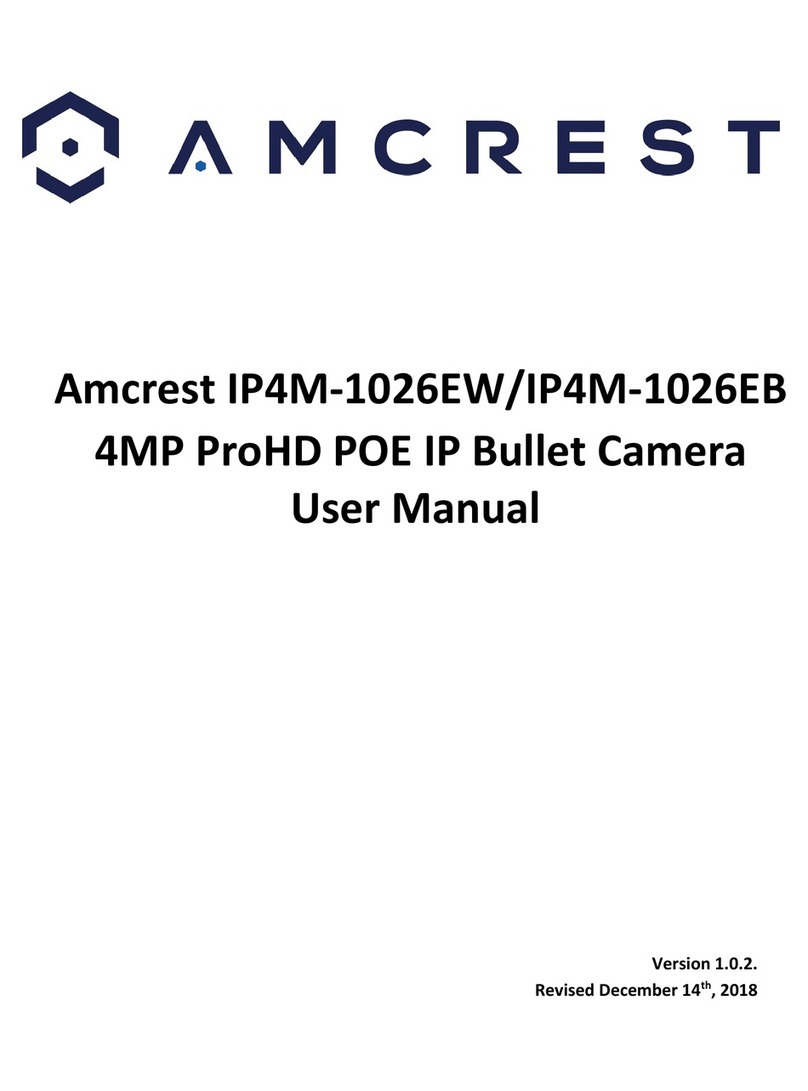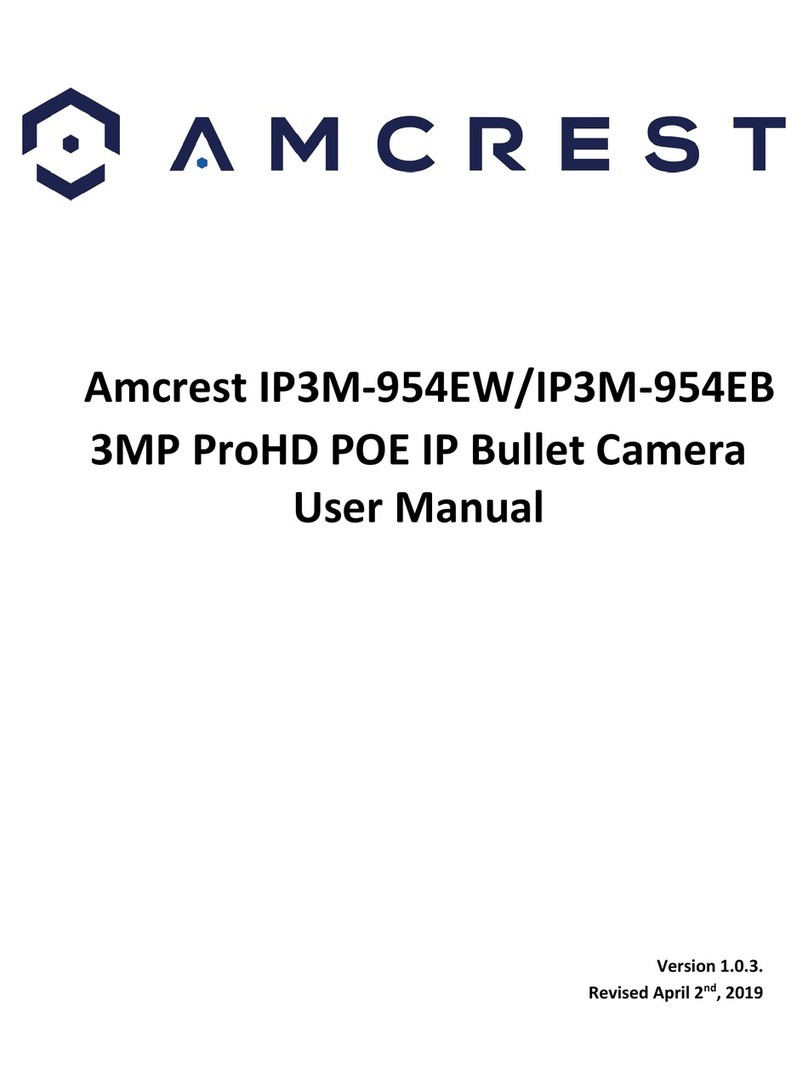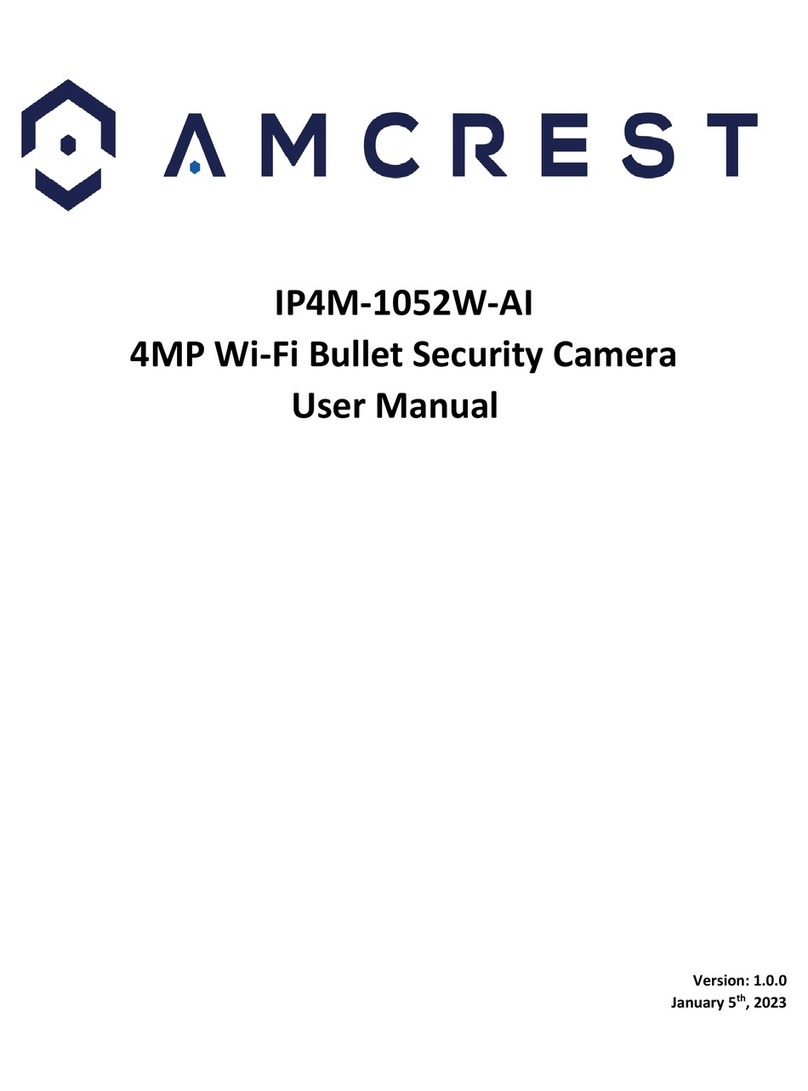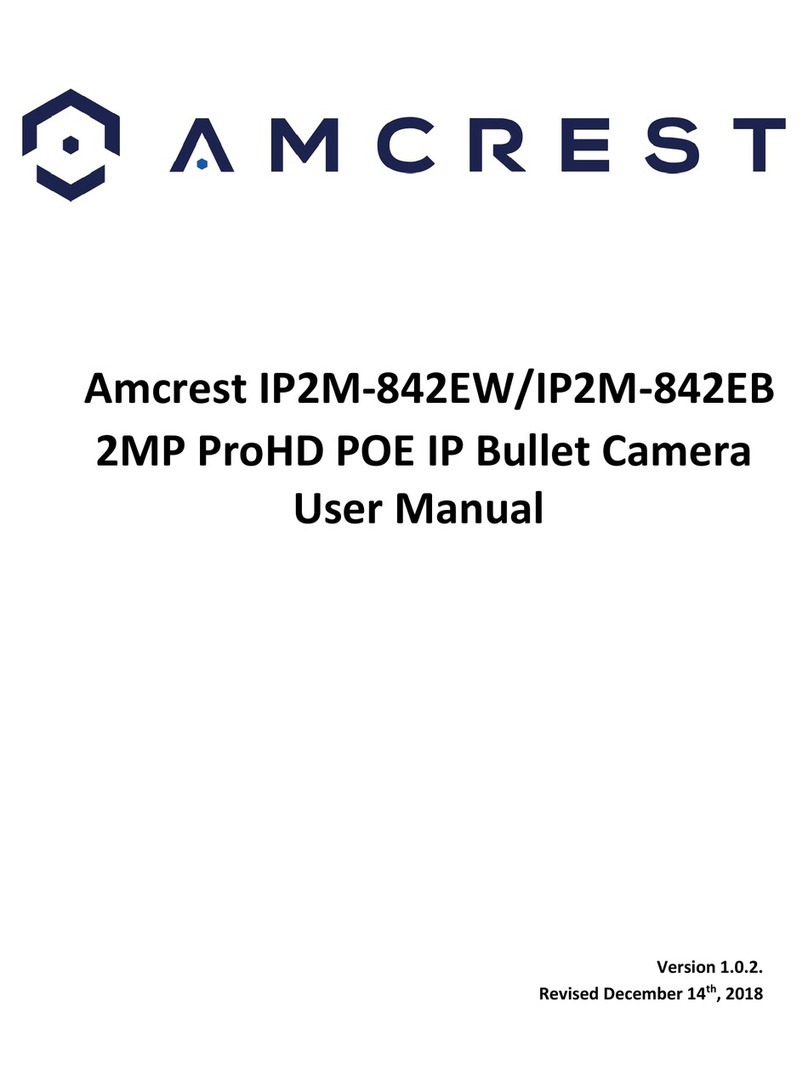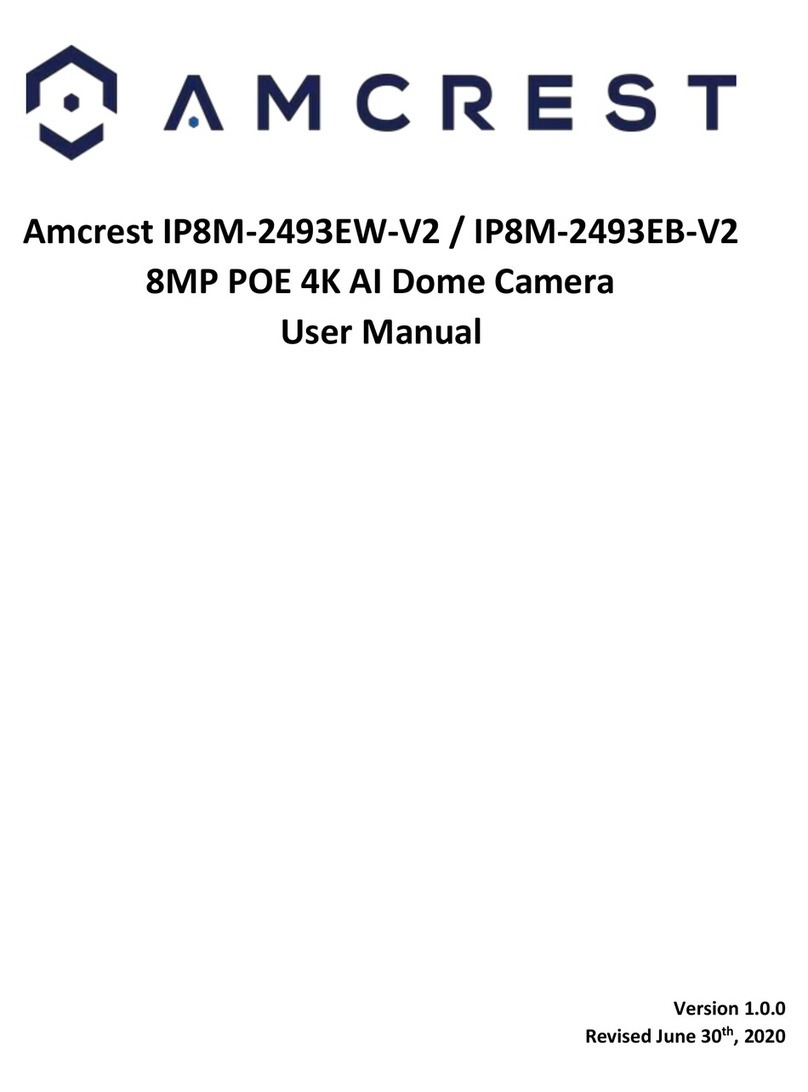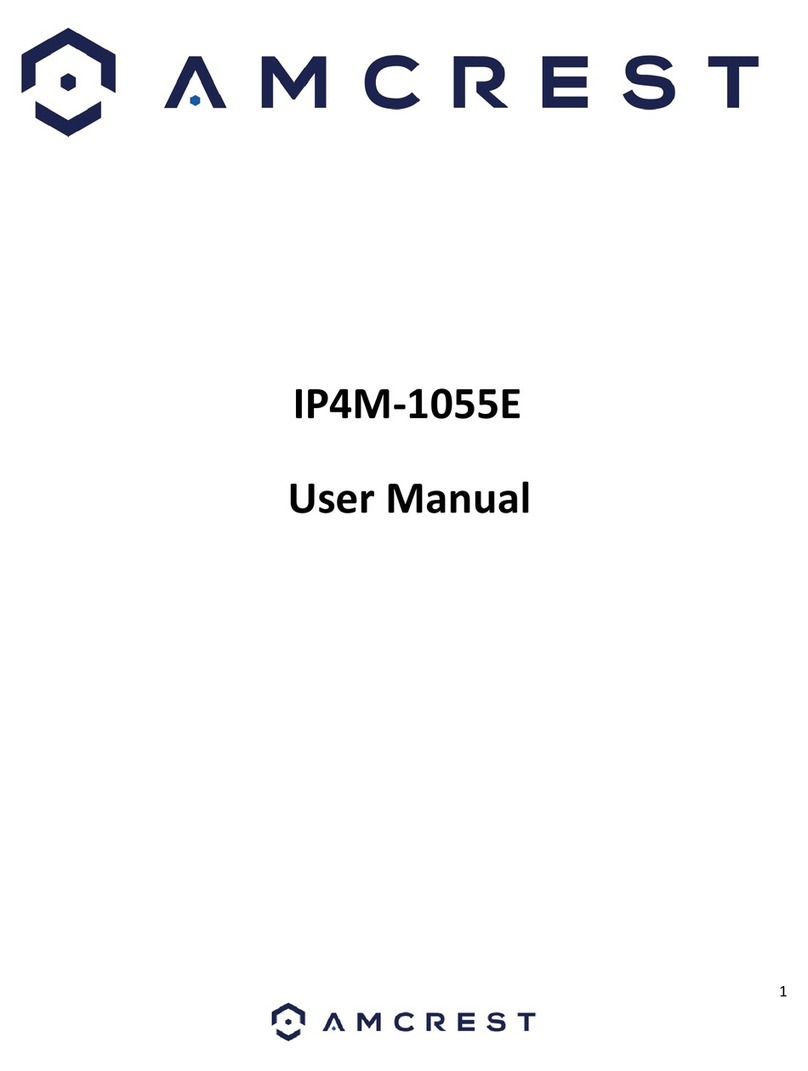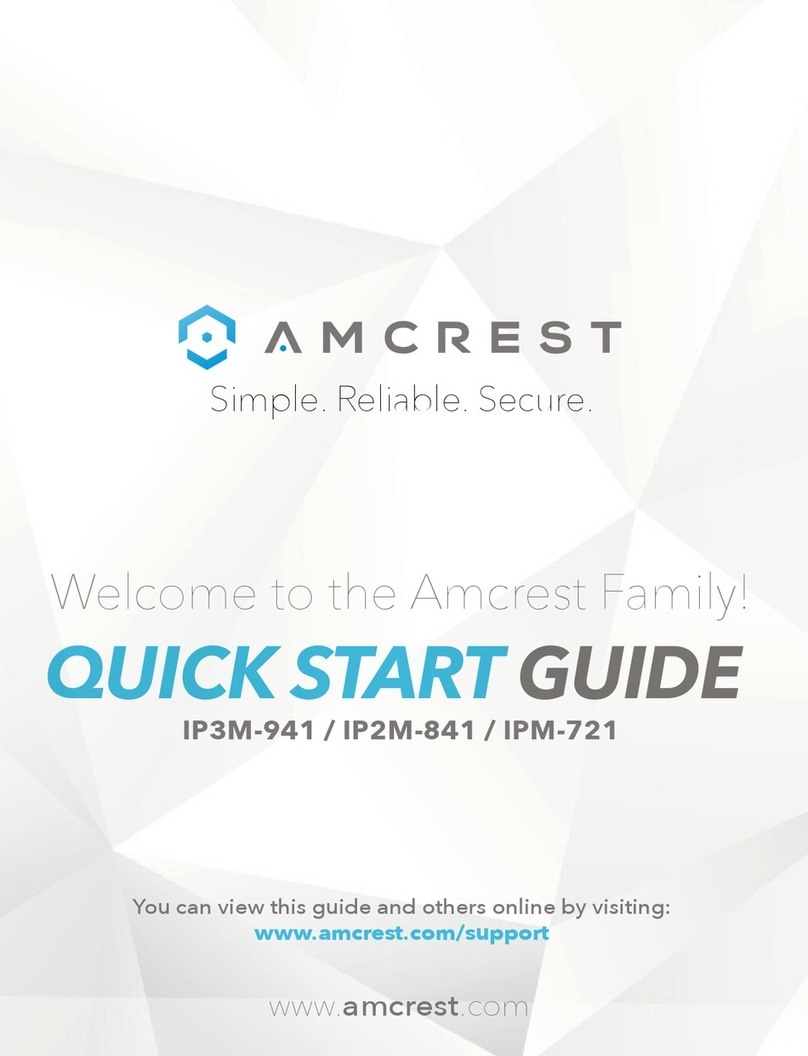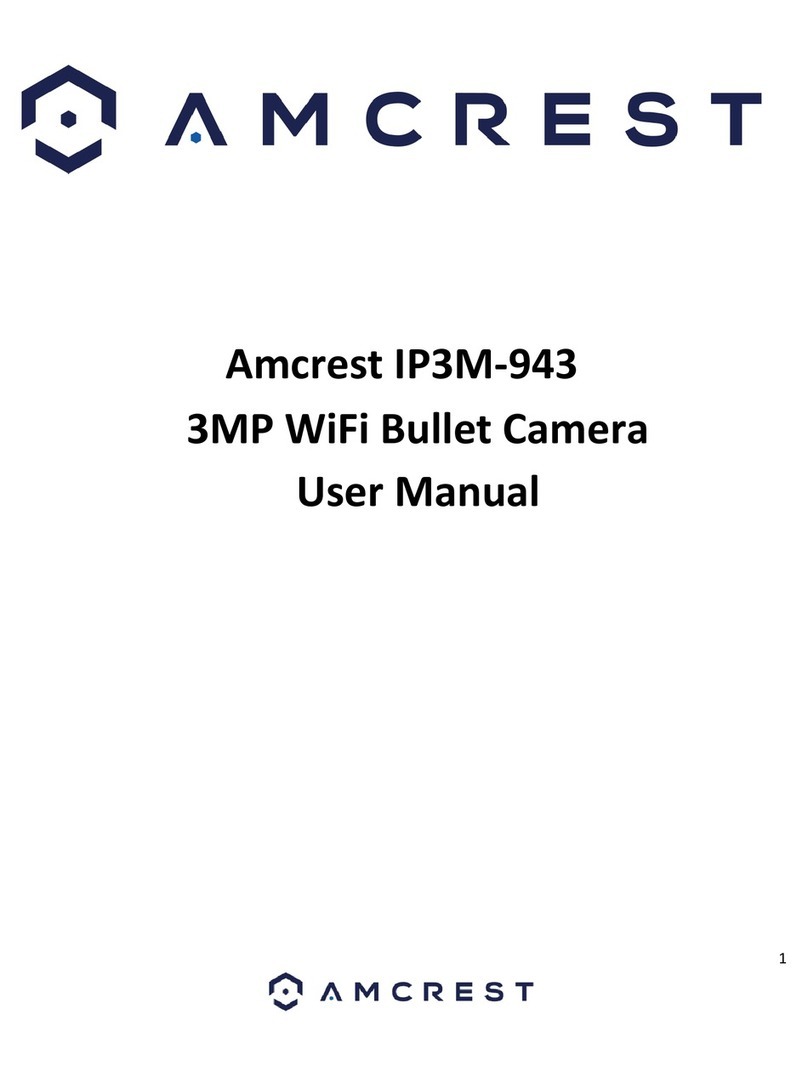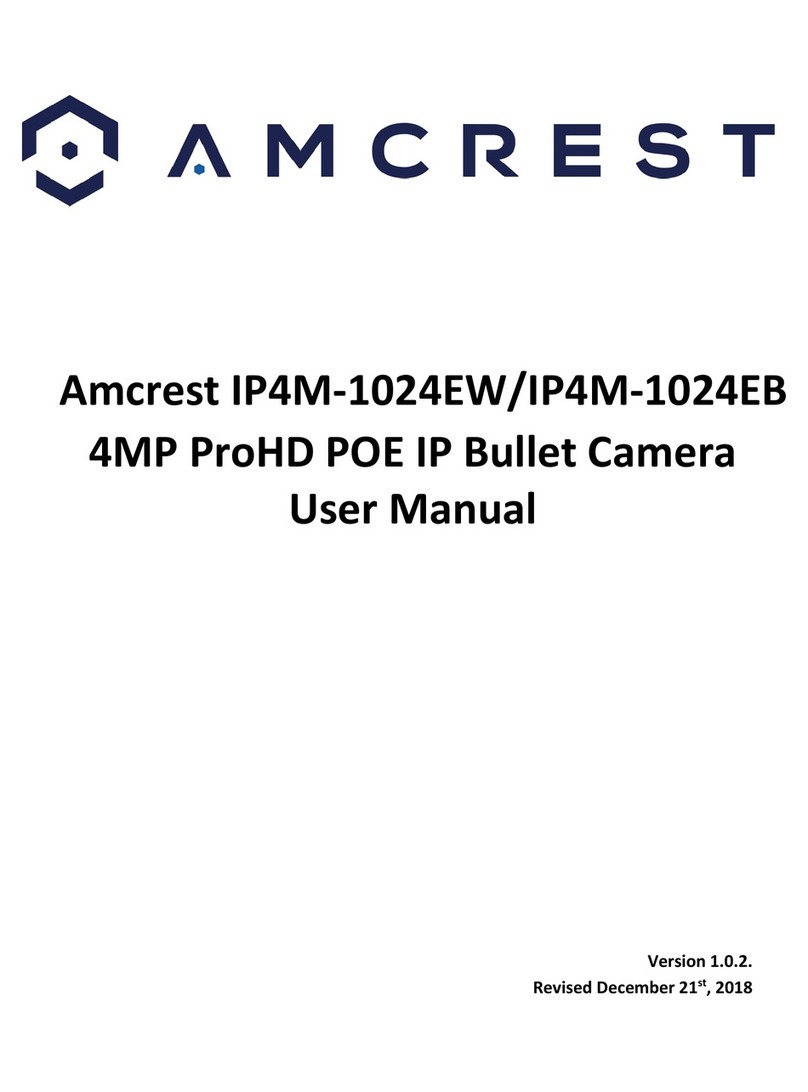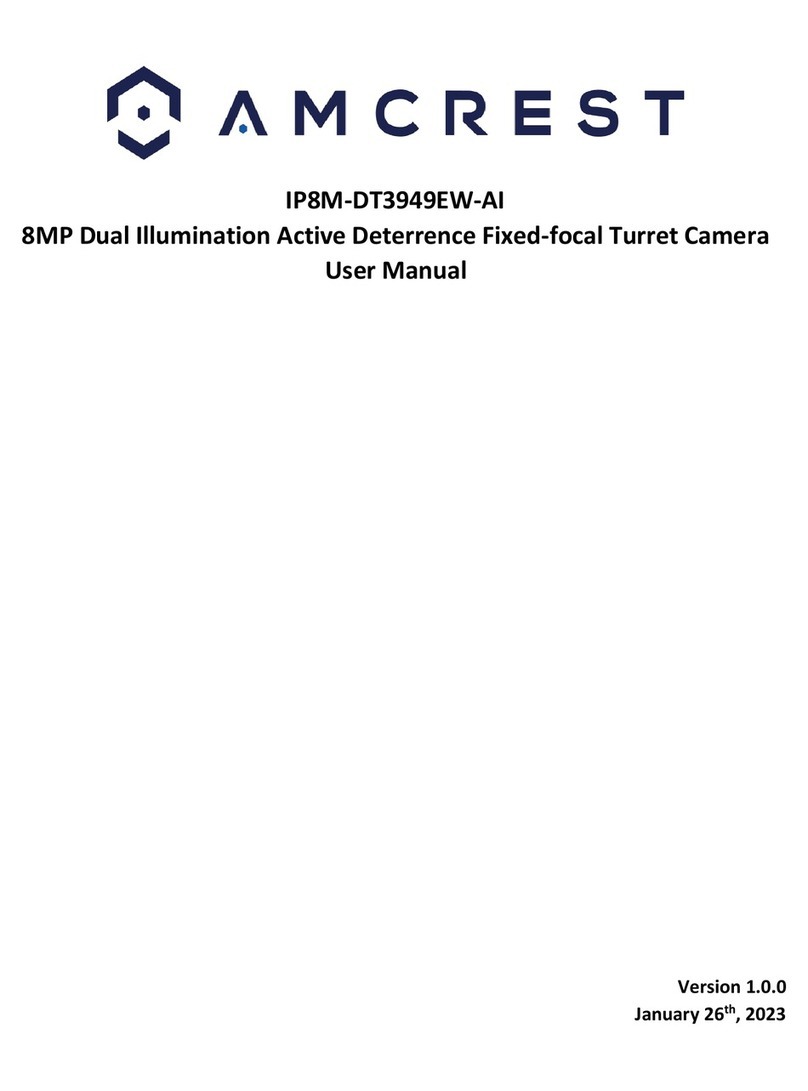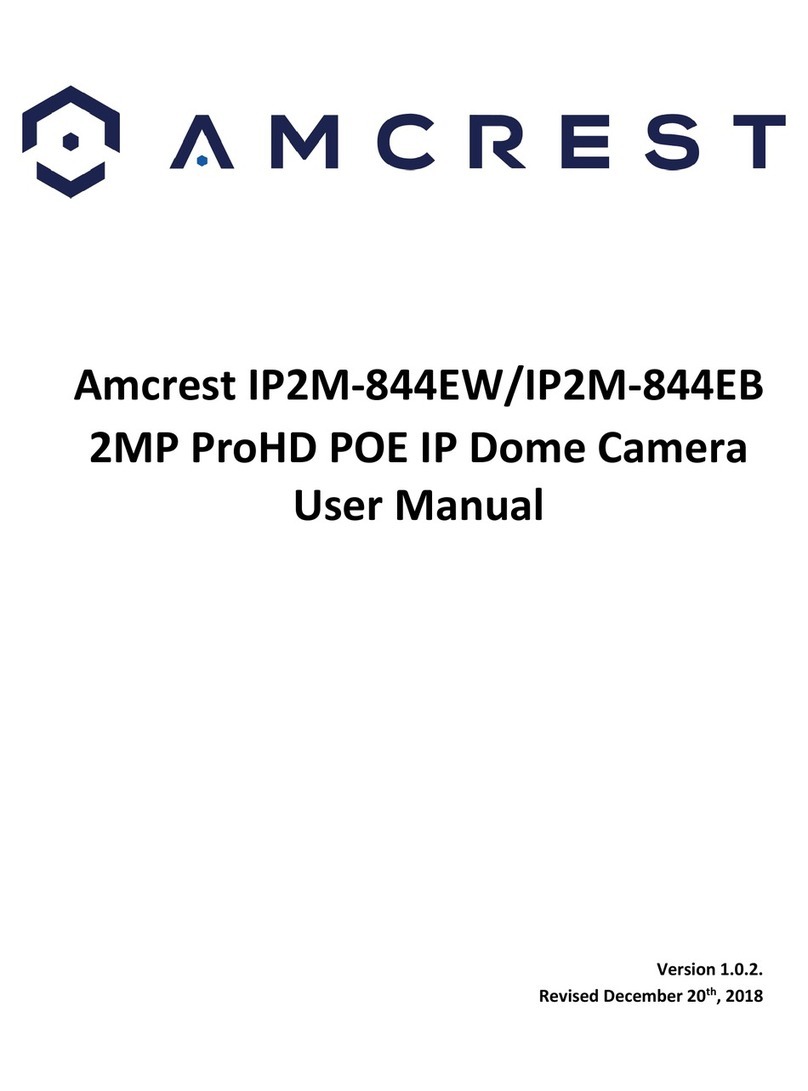2
Contents
Welcome ...............................................................................................................................................................3
Important Security Warning..................................................................................................................................3
Important Safeguards and Warnings ....................................................................................................................3
Features and Specifications ..................................................................................................................................4
Overview ...............................................................................................................................................................4
Features ................................................................................................................................................................4
Device Overview....................................................................................................................................................5
Connection & Installation......................................................................................................................................5
MicroSD Card Installation .....................................................................................................................................6
Installation Guide..................................................................................................................................................6
Camera Access Setup ............................................................................................................................................7
How to Setup the Camera.....................................................................................................................................8
App Setup..............................................................................................................................................................8
Desktop Access Setup .........................................................................................................................................13
Operation and Interface......................................................................................................................................13
Live ......................................................................................................................................................................13
Playback ..............................................................................................................................................................14
Setup ...................................................................................................................................................................16
Camera ................................................................................................................................................................16
Event ...................................................................................................................................................................28
Storage ................................................................................................................................................................41
Destination..........................................................................................................................................................43
System.................................................................................................................................................................45
Information .........................................................................................................................................................48
Alarm...................................................................................................................................................................49
Logout .................................................................................................................................................................50
Remote Web Access Setup .................................................................................................................................50
Amcrest Cloud Desktop Setup.............................................................................................................................53
FAQs/Troubleshooting ........................................................................................................................................53
FCC Statement.....................................................................................................................................................55
IC Warning Statement.........................................................................................................................................56
Appendix A: Toxic or Hazardous Materials or Elements .....................................................................................56