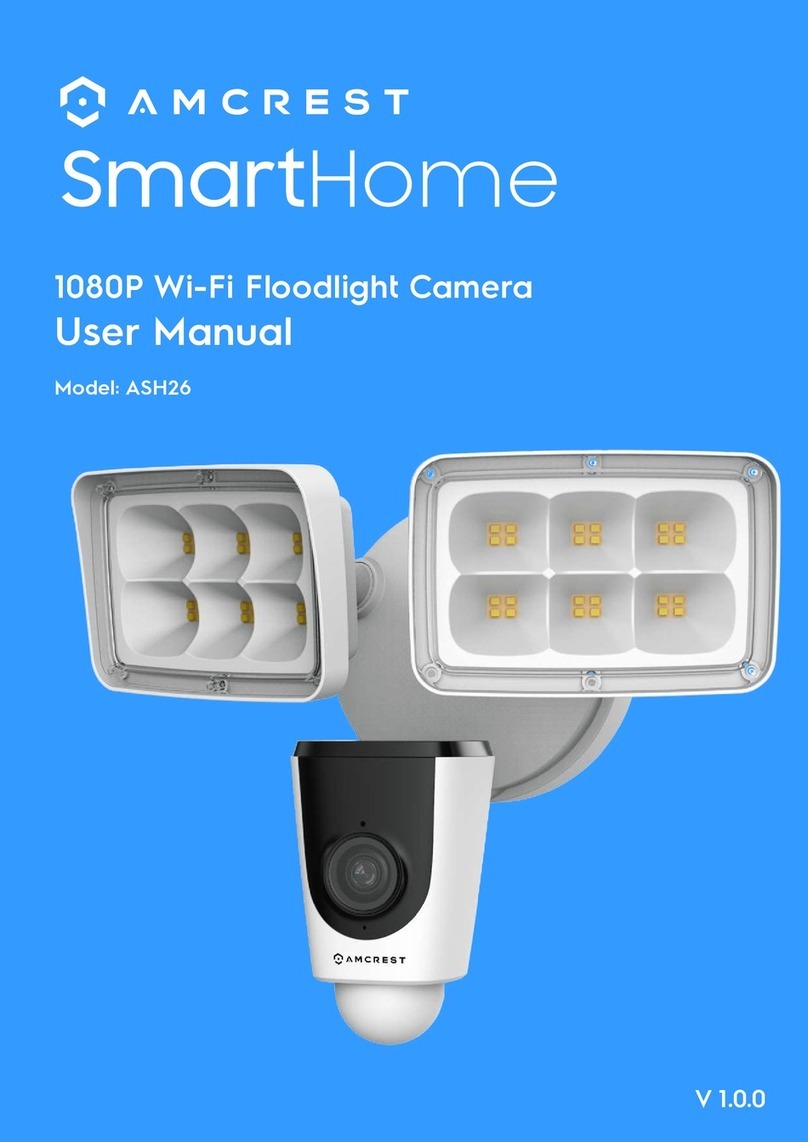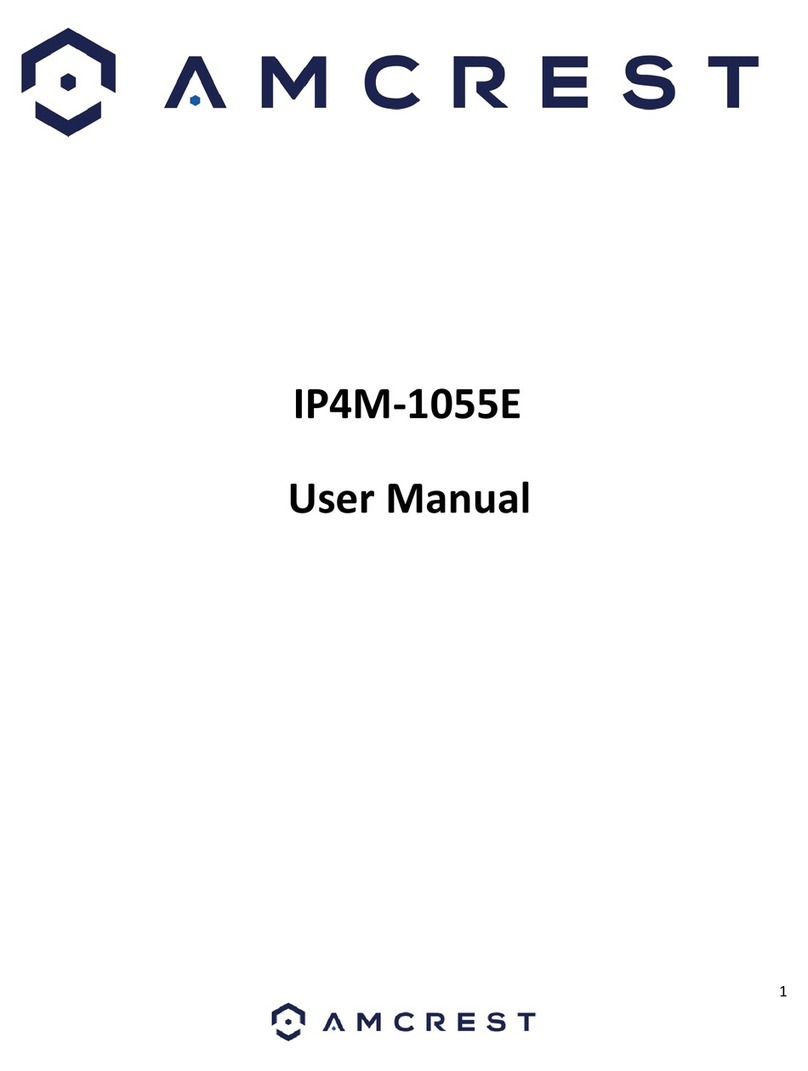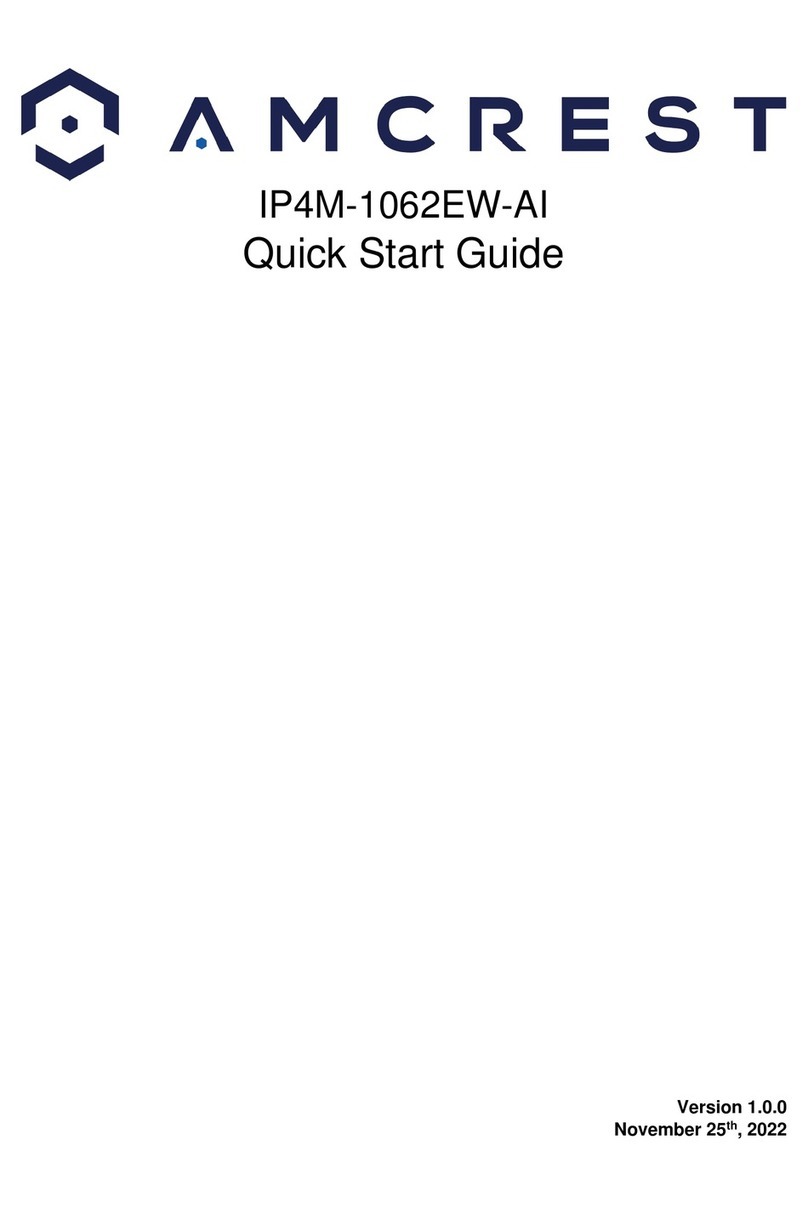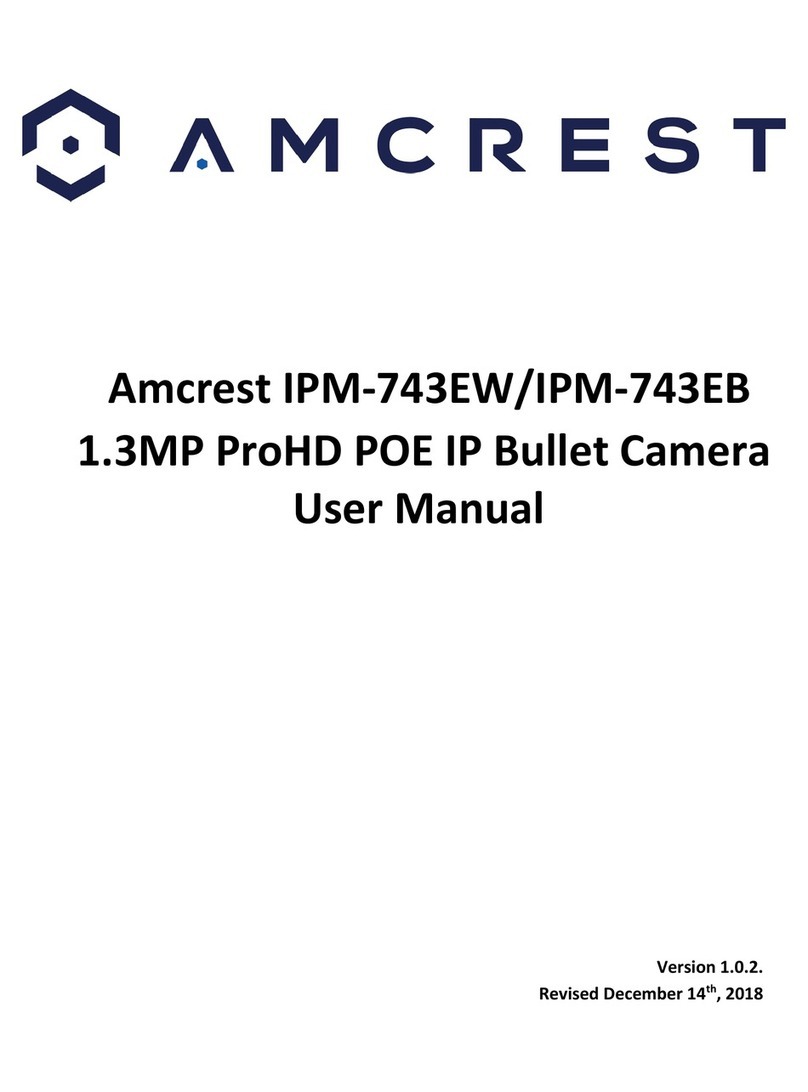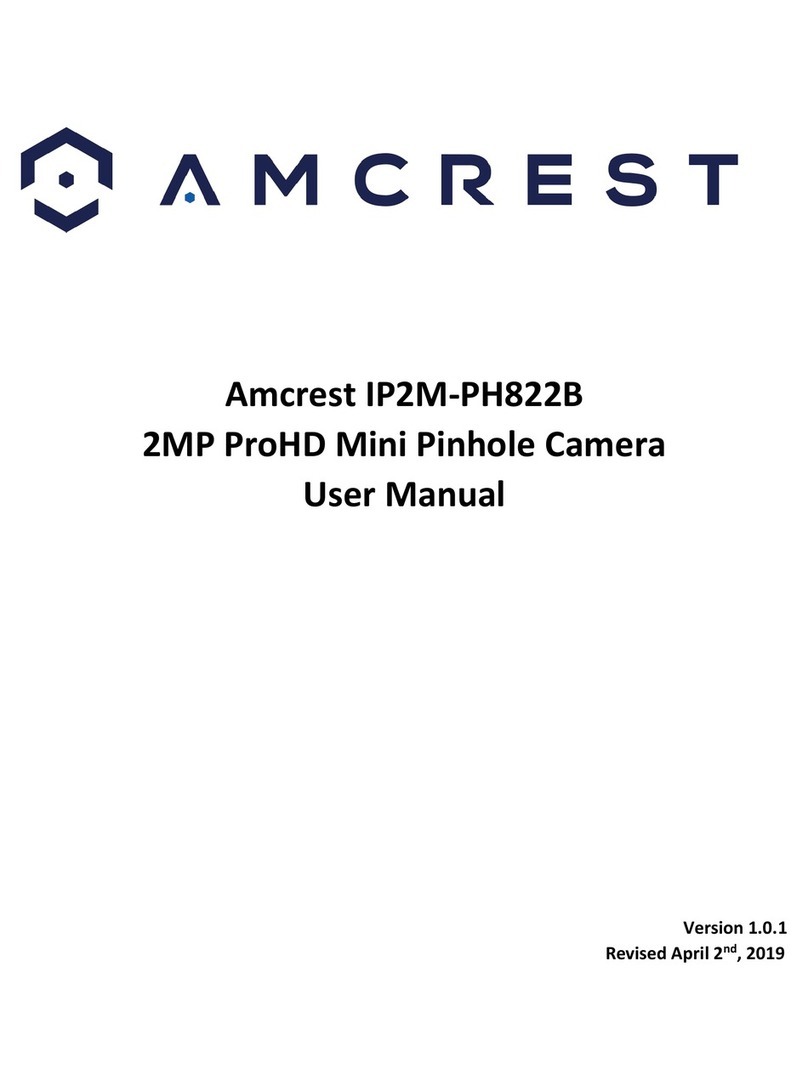6
Camera Access Setup
This section will provide information on how to setup and access your camera through the following methods:
Desktop Access (Web UI)
Amcrest View Pro (live view)
Desktop Access Setup
The features associated with your camera are only accessible and customizable using the web user interface in a
web browser. This camera features the latest in JavaScript technology which allows you to access your camera
using a wide variety of web browsers including, Google Chrome, Firefox, Safari, or other mainstream browsers
using your PC or Mac. Please note, for an optimal experience, it is highly recommended to use IE mode on
Microsoft Edge as some query features will require the use of a .exe plugin. For more information on how to
access your camera from your computer please refer to the information below.
To access your camera from your computer you will need to first locate the camera’s IP address. To locate the
camera’s IP address is it highly recommended to download our free Amcrest IP Config Tool software. The Amcrest
IP Config Tool can be downloaded at the following web page: amcrest.com/downloads
In the All Downloads menu, click on IP Config Software to begin the free download. Once the download has
completed installing, locate the IP address associated with the device you would like to view in the browser. Open
the web browser and enter this IP address into the browser. Press enter to access the web user interface. In the
web user interface, enter the login credentials for your device. If this is the first time accessing the device, the
username and password will both be admin. Click on Login.
If this is the first-time logging into your device, you will be prompted to modify the password for your device. To
modify the password, enter the new password you would like to use in the New Password field and confirm. The
password used should be between 8 and 32 characters long with a combination of letters and numbers.
Click OK when and allow the stream to load.
Using the Web UI
The web user interface (web UI) will be the recommended method for accessing your camera’s settings. When
initially accessing the web UI, please make sure the computer you are using is connected to the same network as
the device.
For an optimal user experience, it is best to use IE mode using Microsoft Edge, as some features may require the
use of a .exe plugin, however, other browsers such as Google Chrome, Mozilla Firefox, etc. maybe used if needed.
After accessing the camera in the web browser, enter a password for the device, confirm, and click OK.
Enter the username (admin) and password you just set up into the interface and click Login. Please download and
allow all plugins if accessing the camera in IE mode.