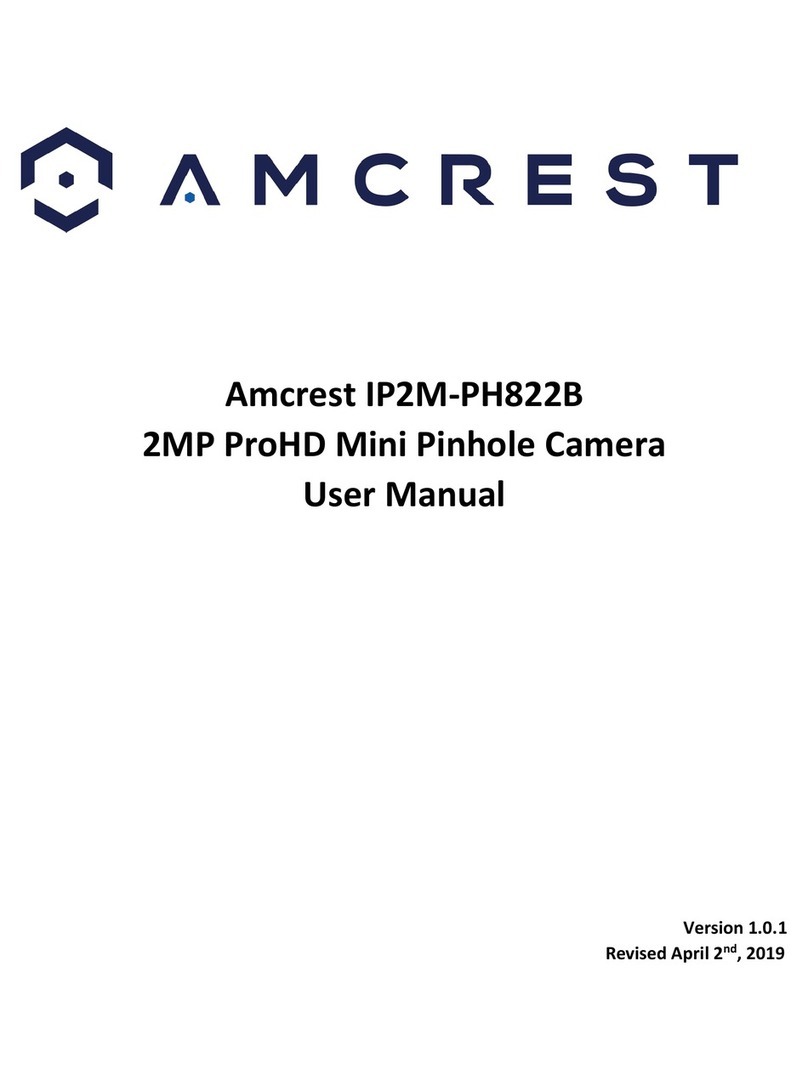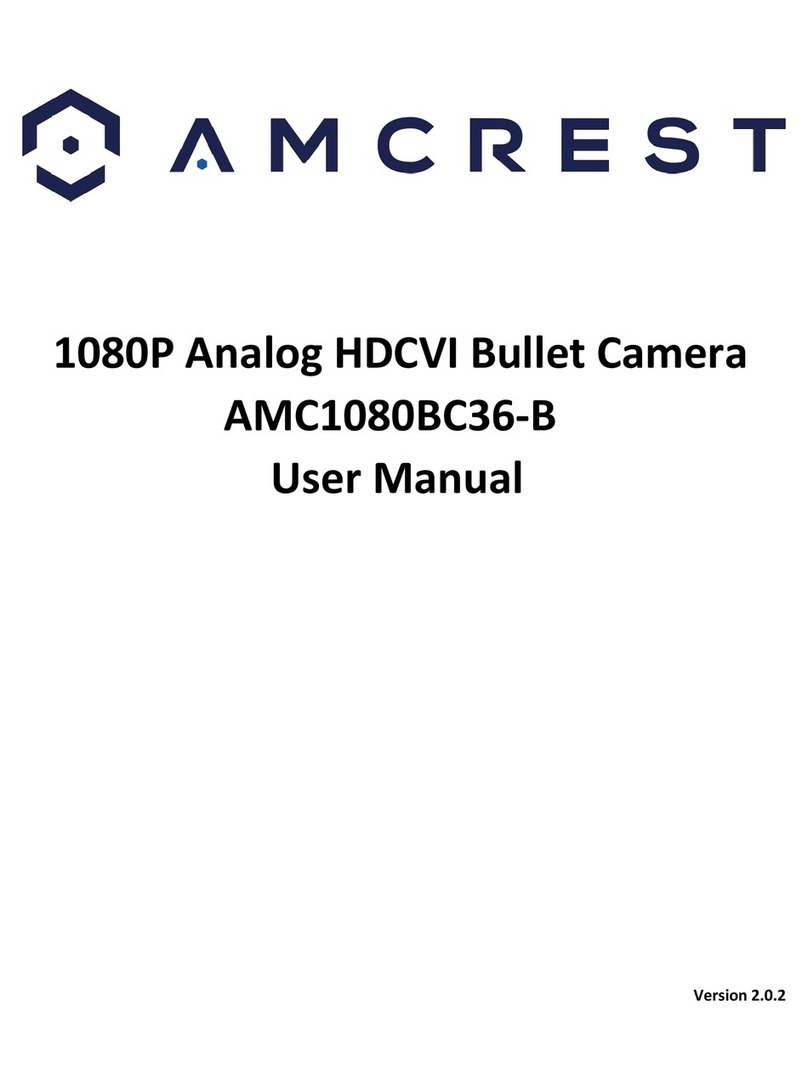Amcrest IPM-723 User manual
Other Amcrest Security Camera manuals

Amcrest
Amcrest IP4M-1054E User manual
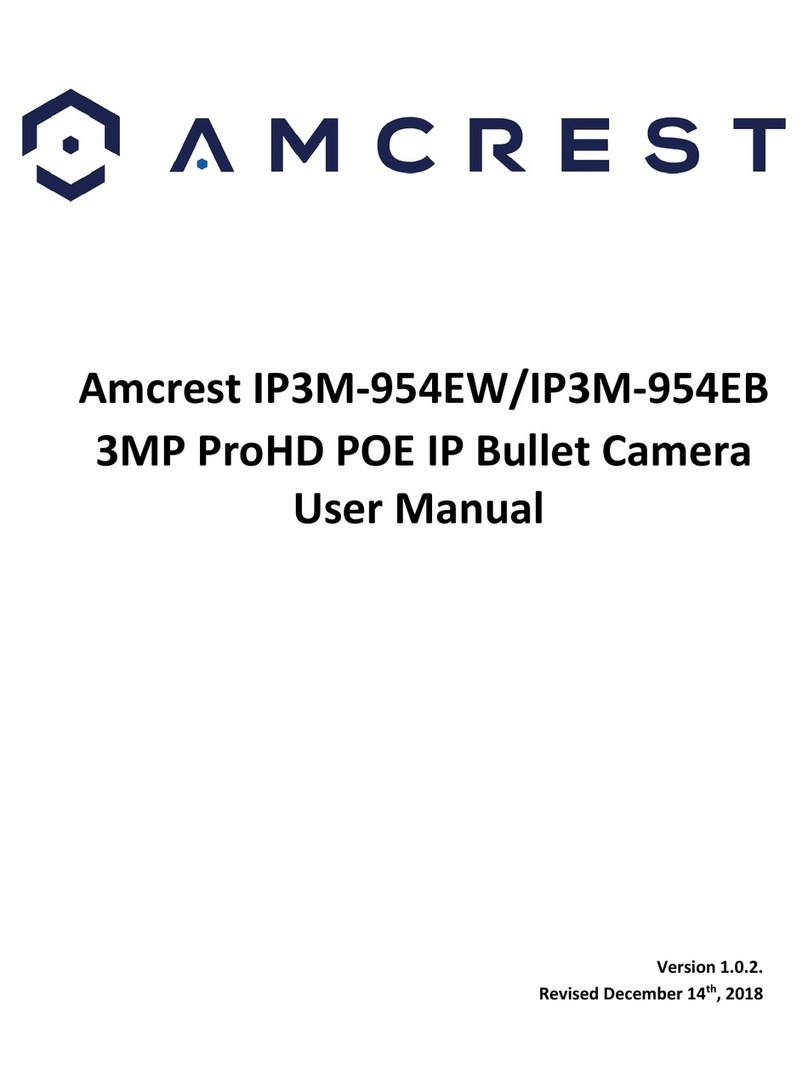
Amcrest
Amcrest IP3M-954EW User manual

Amcrest
Amcrest IP5M-1173E User manual

Amcrest
Amcrest IP5M-1176EW User manual
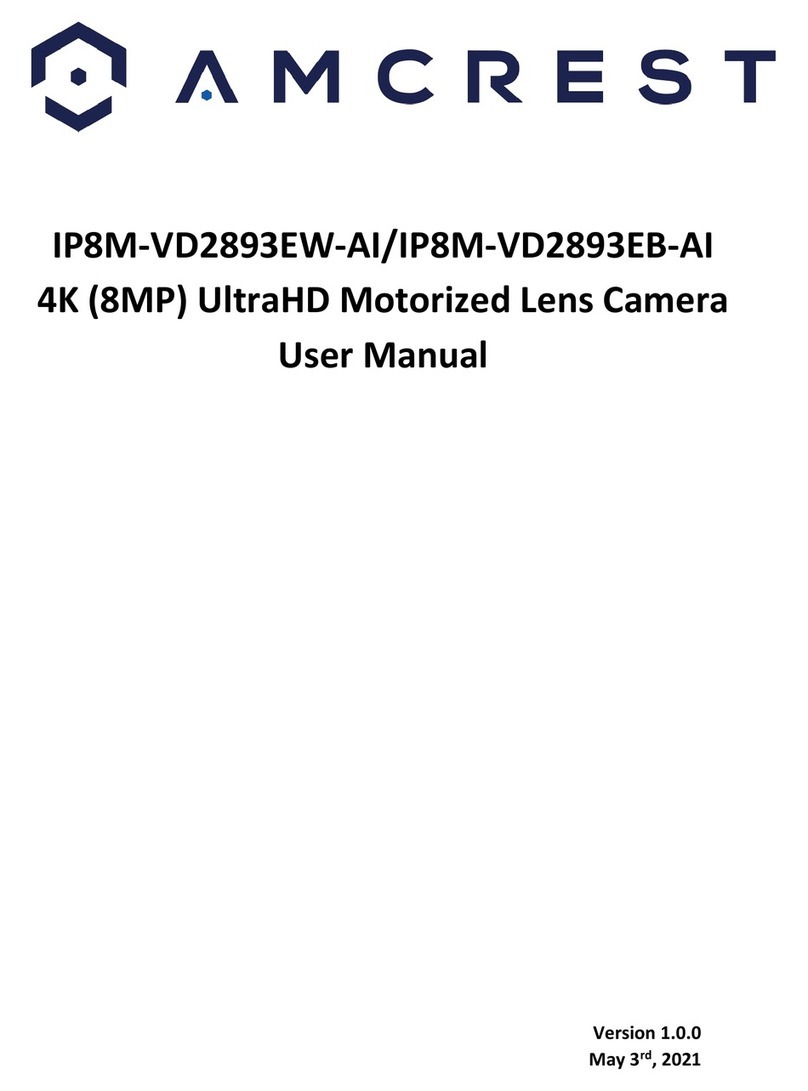
Amcrest
Amcrest IP8M-VD2893EW-AI User manual

Amcrest
Amcrest IP4M-1026W User manual

Amcrest
Amcrest IP8M-2496EB-28MM User manual

Amcrest
Amcrest IP8M-2493EW User manual

Amcrest
Amcrest SmartHome AL-KIT1-PP User manual

Amcrest
Amcrest A5TN28-W User manual
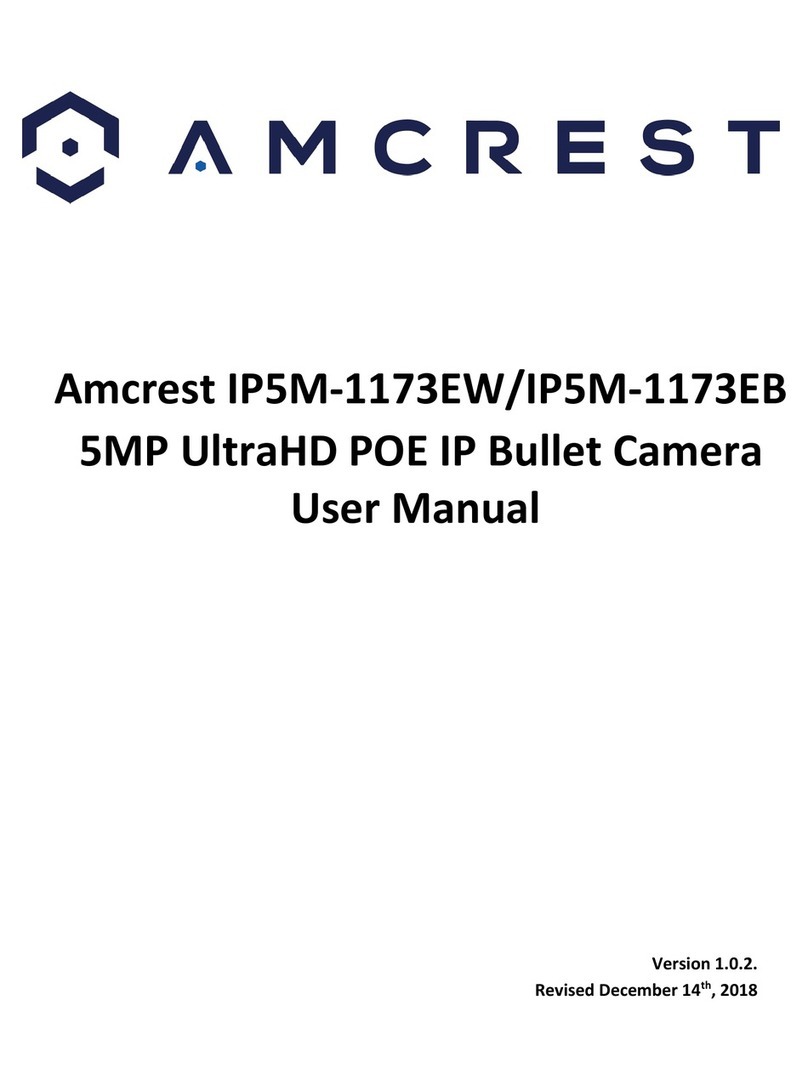
Amcrest
Amcrest IP5M-1173EW User manual

Amcrest
Amcrest IP4M-1026W-EU User manual
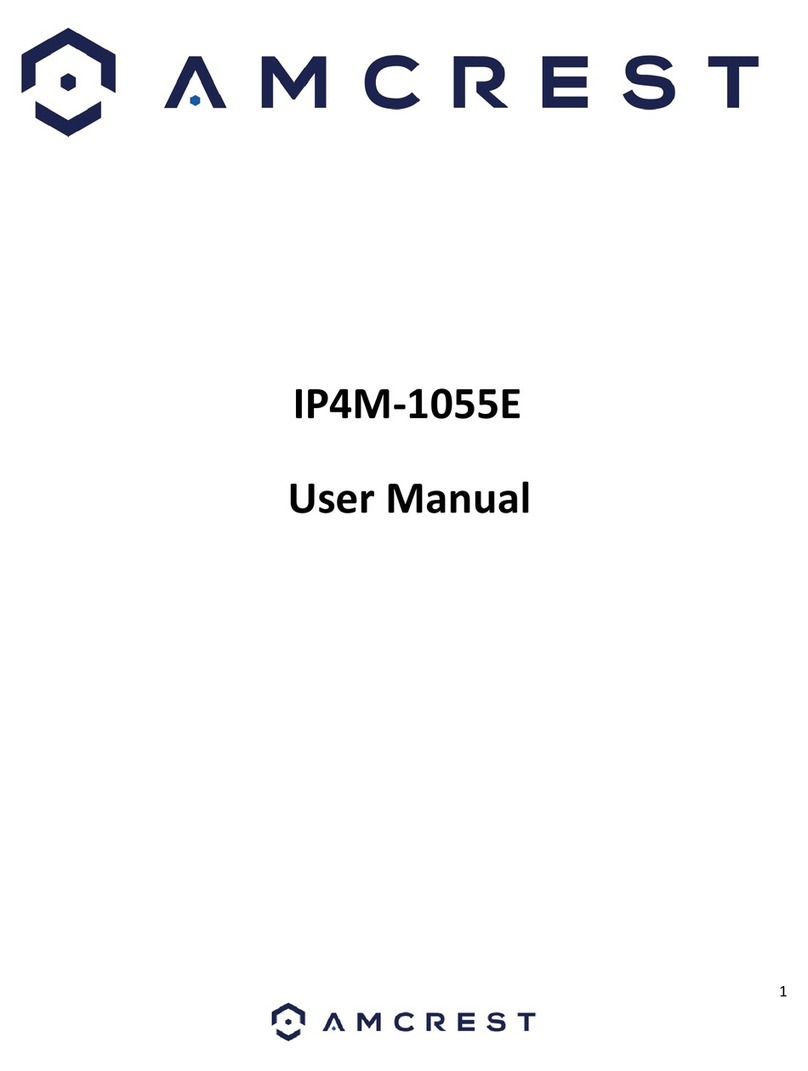
Amcrest
Amcrest IP4M-1055E User manual

Amcrest
Amcrest IP2M-866EW User manual
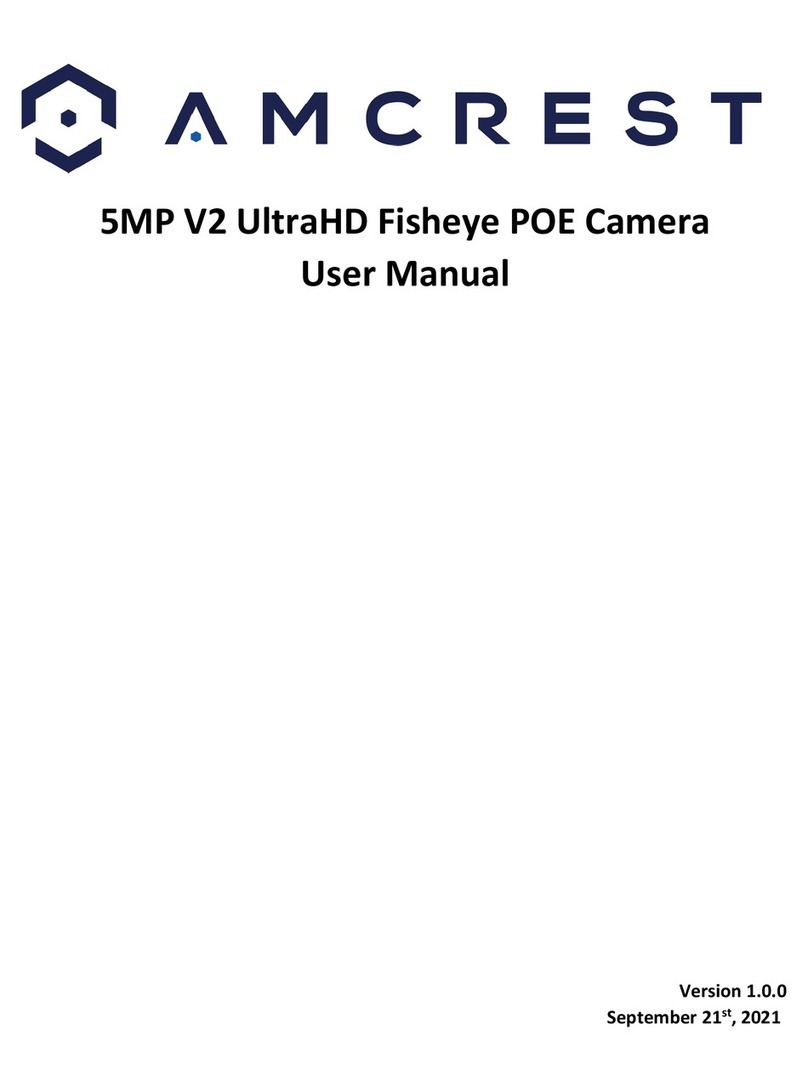
Amcrest
Amcrest IP5M-F1180EW-V2 User manual
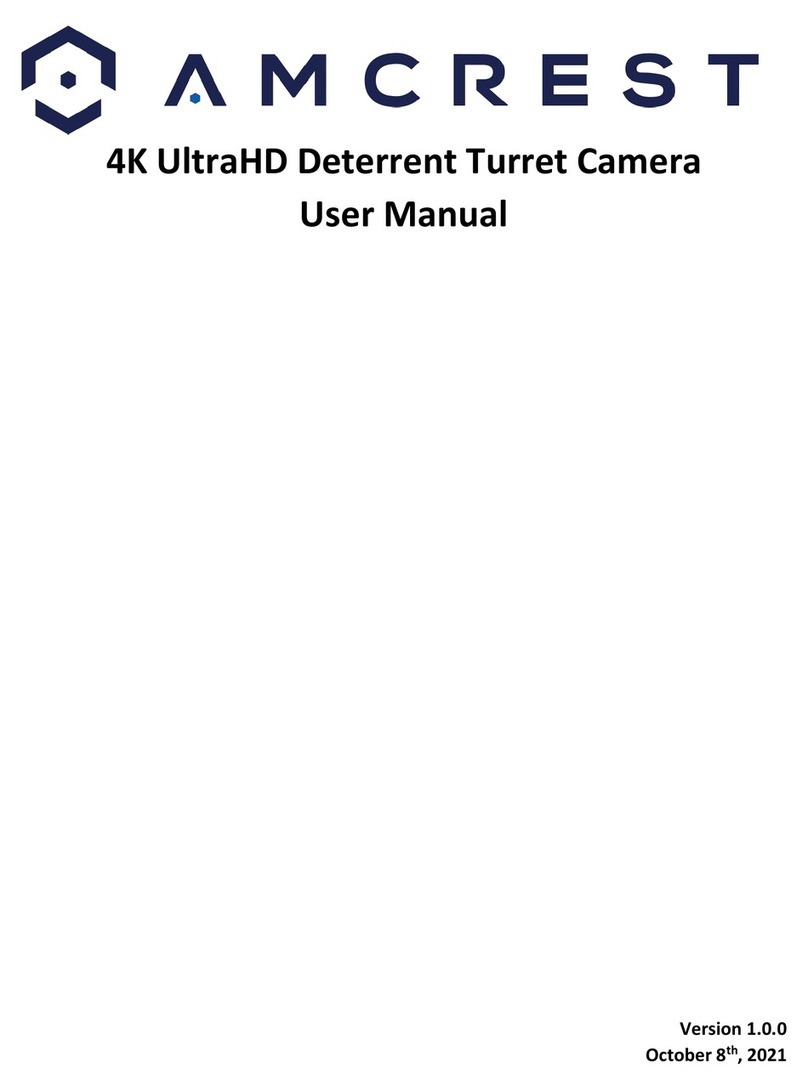
Amcrest
Amcrest IP8M-TD2685EW-AI User manual

Amcrest
Amcrest IP4M-1046EW User manual

Amcrest
Amcrest IP8M-2796EW-AI User manual
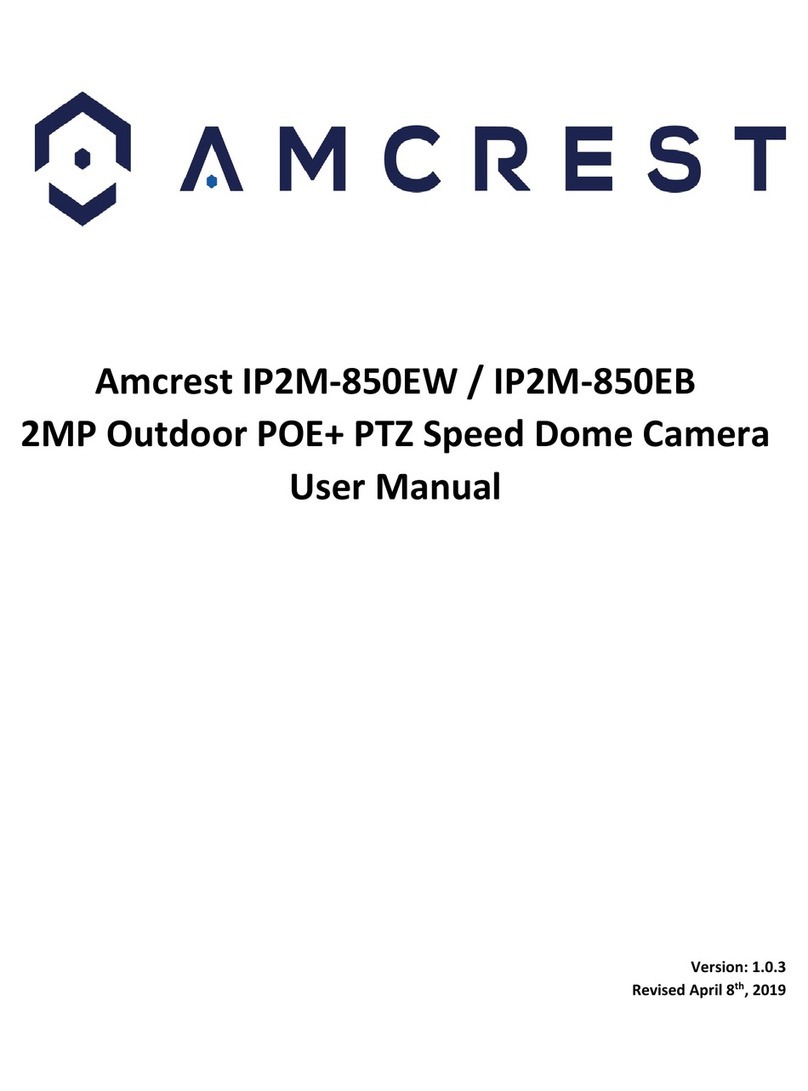
Amcrest
Amcrest IP2M-850EW User manual
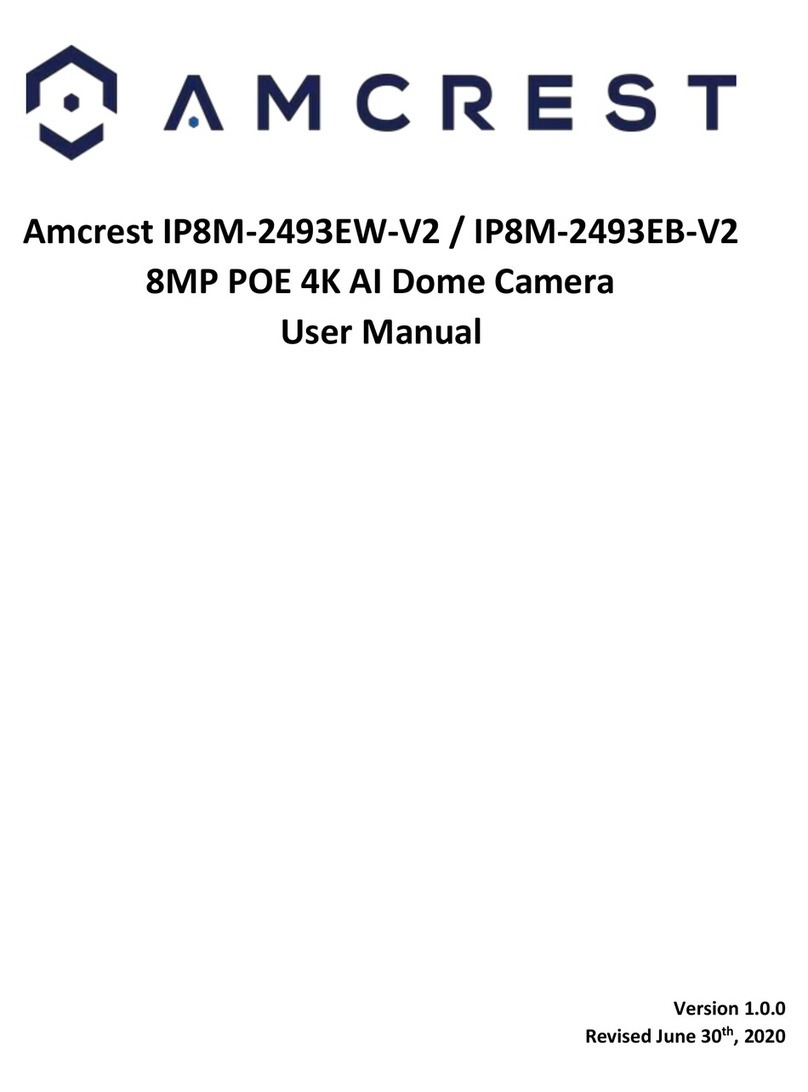
Amcrest
Amcrest IP8M-2493EW-V2 User manual