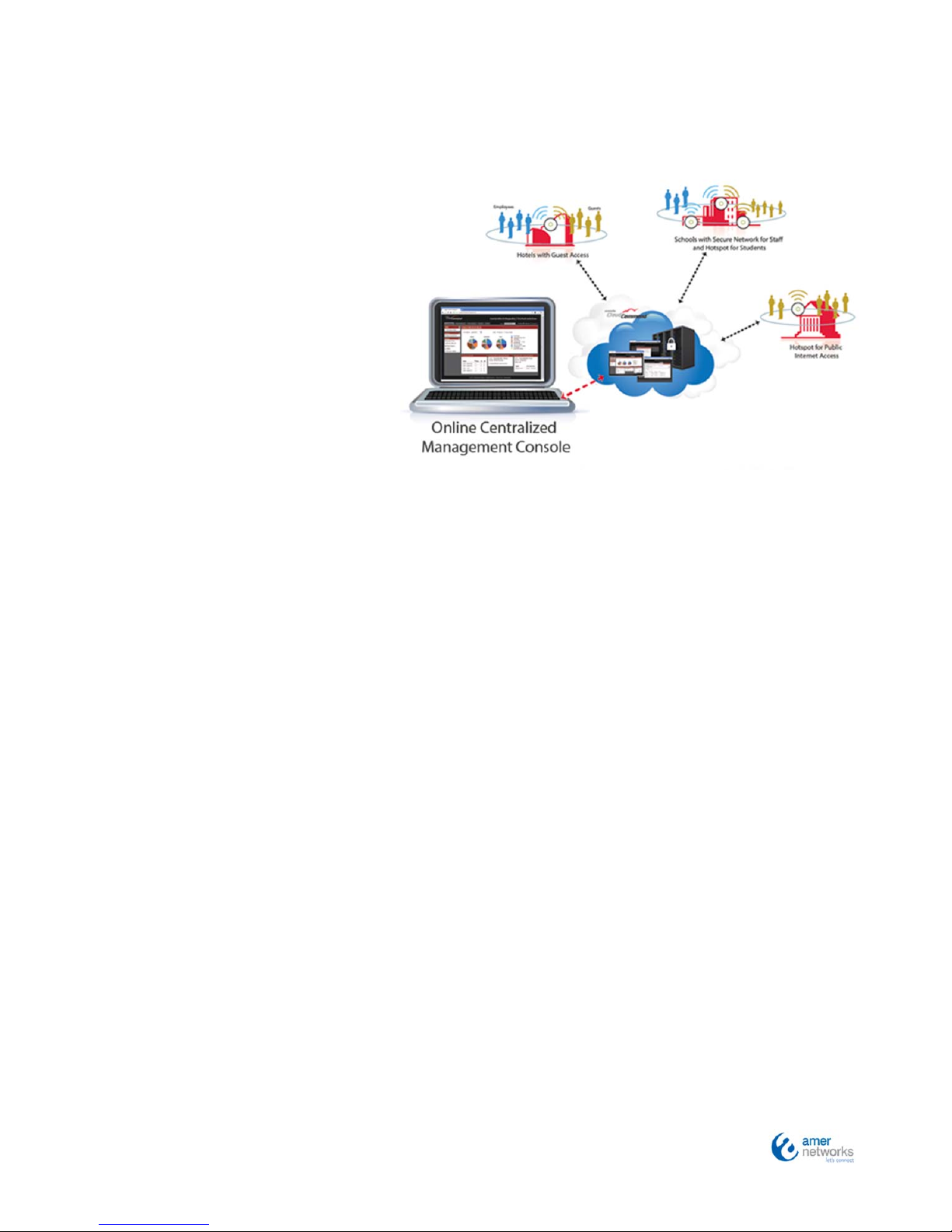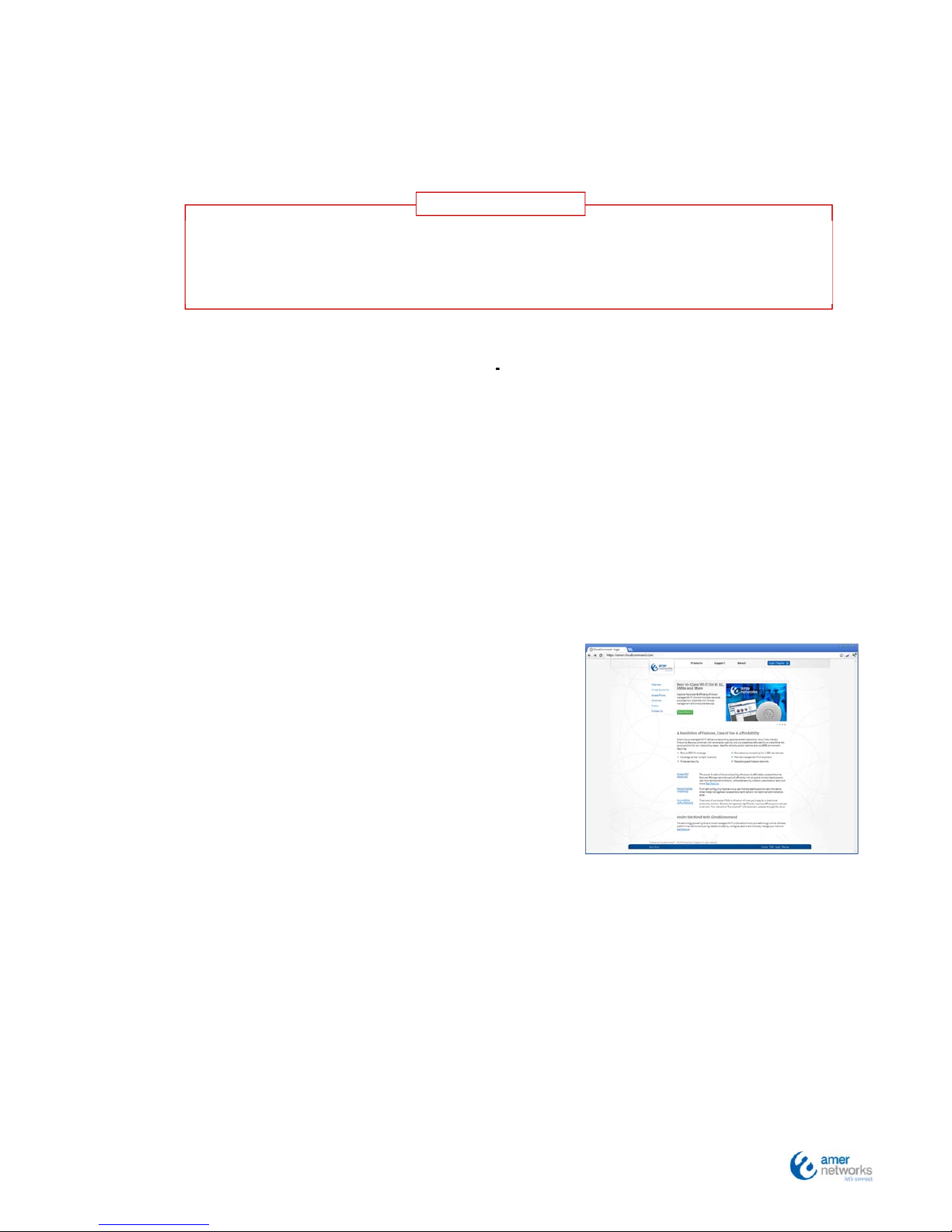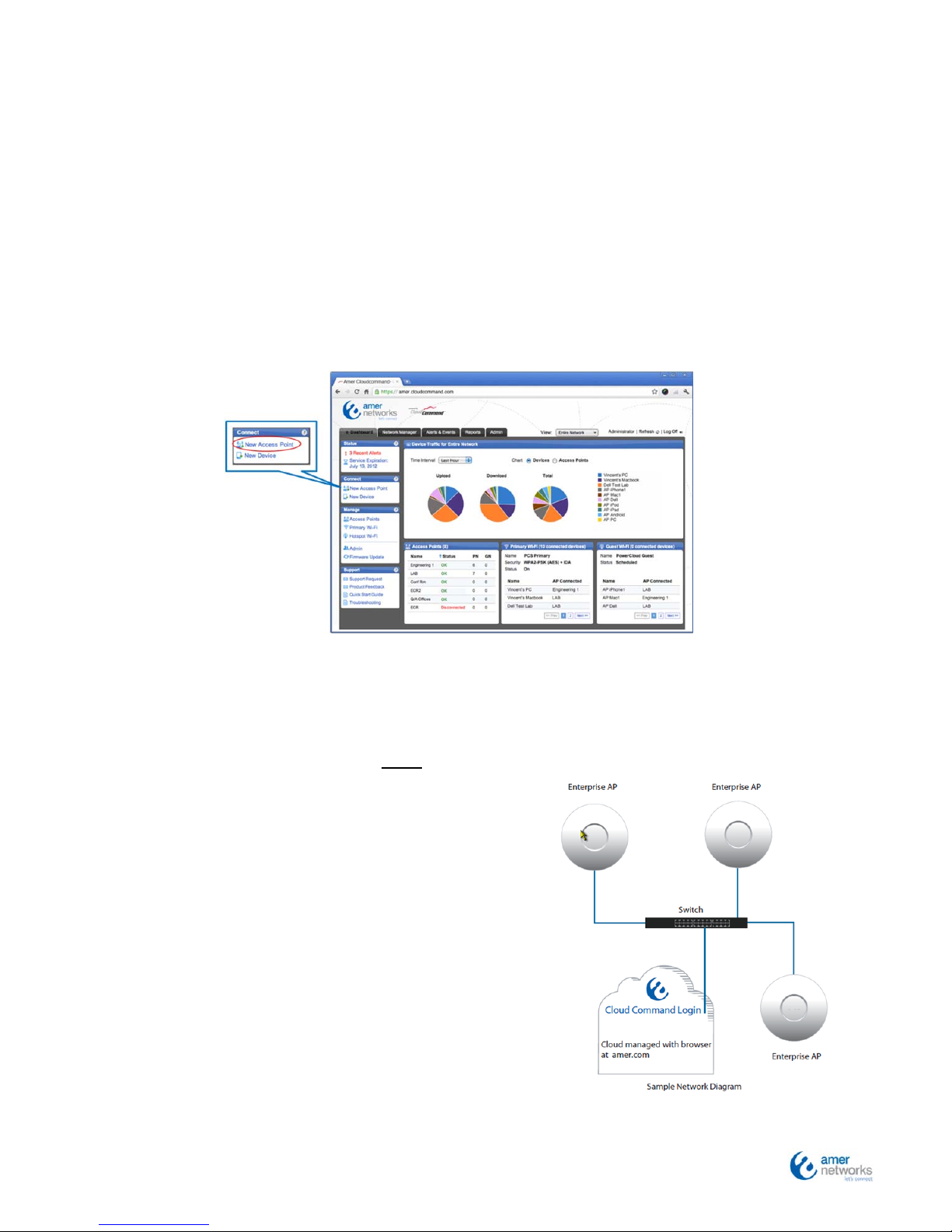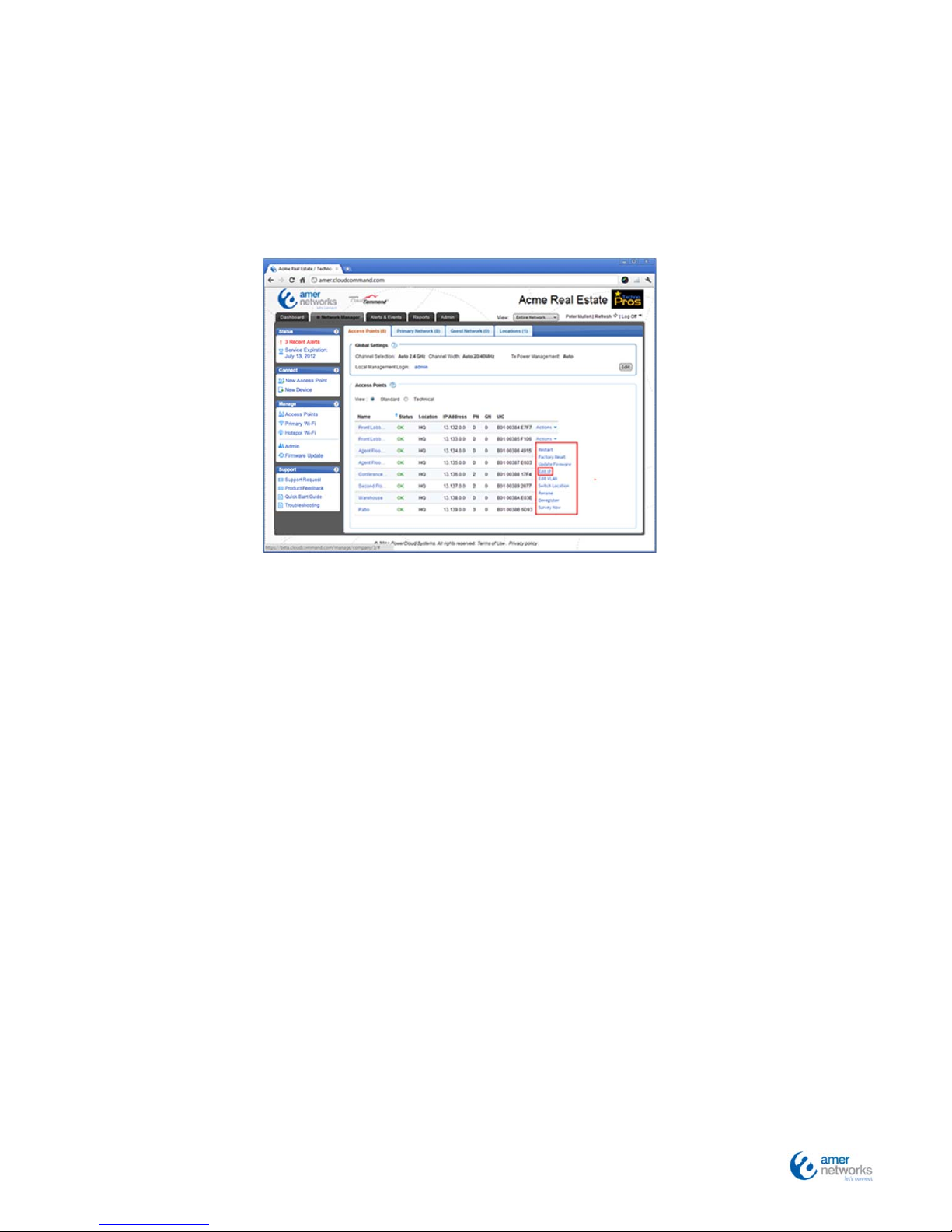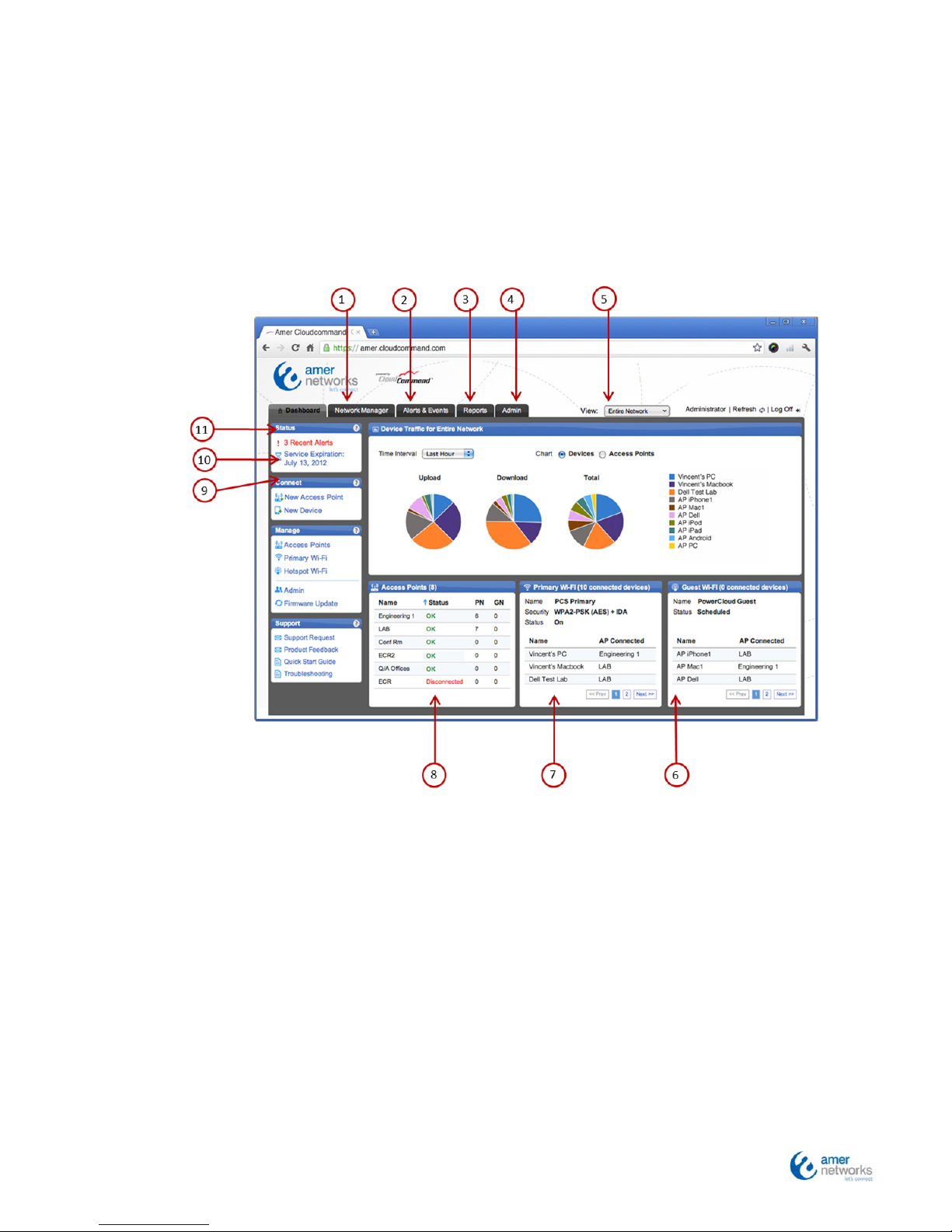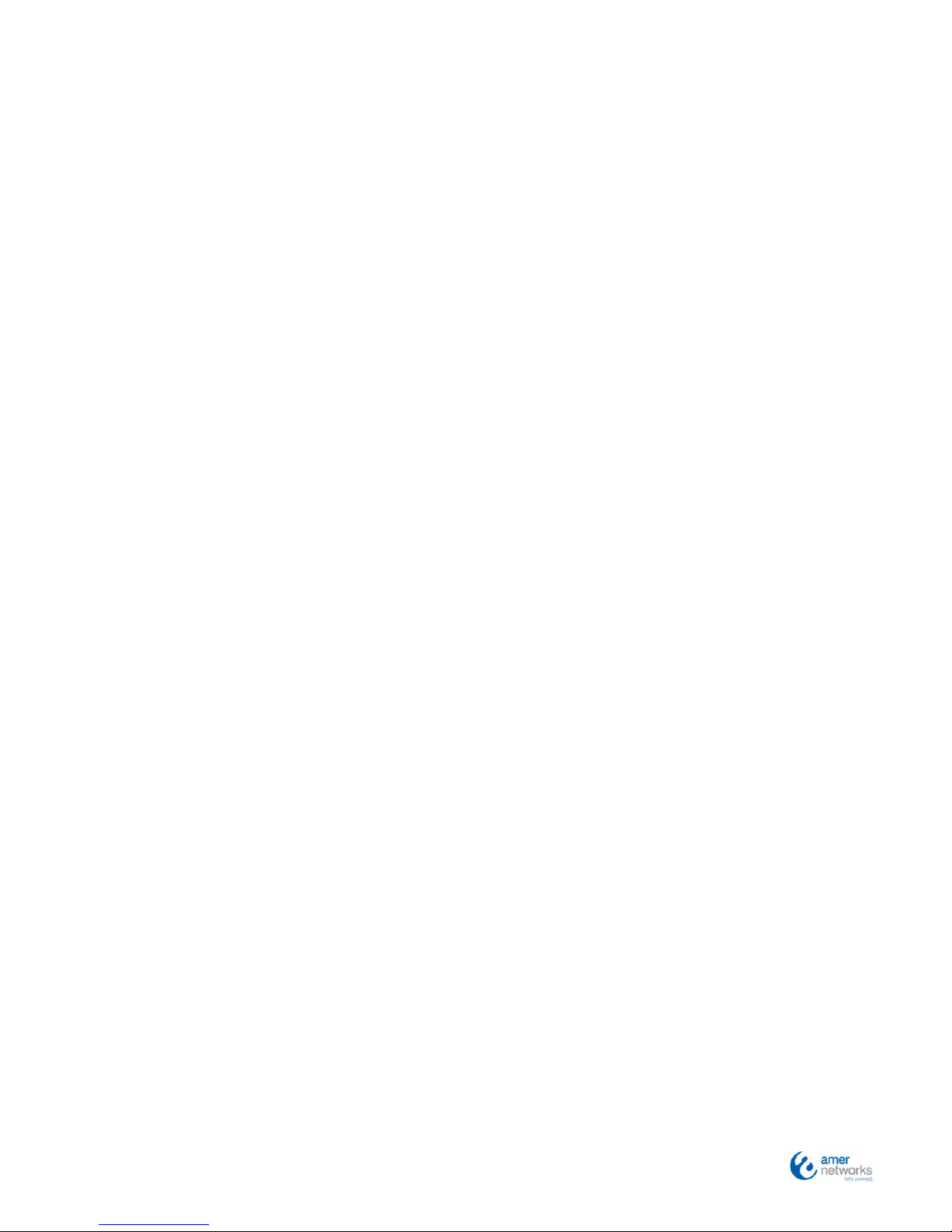QIG2012
Appendix1–APStatusLevels
TheAPhasmultipleCloudCommandstatuslevelswhichenableyouto
monitoritsreal‐timeconditionandactivity.ViewanAP’sstatuslogin
the“AccessPoints”sectionoftheCloudCommanddashboard.Sixstatus
levels:
Registered:APwassuccessfullyregisteredbuthasnotyetconnectedto
CloudCommand.
Starting:Theinitialconfigurationisoccurring.Itrequiresseveralminutes,during
whichtimetheAPisofflineandunabletobroadcast.Thestatusshouldprogress
from“Starting”to“OK.”Startingmayoccurformultiplereasons,includingdevice
managementandsettingschanges.
OK/OK:APisoperational.AnupwardarrowindicatesthattheAPiscurrently
communicatingwiththeCloudCommandServer.Itisnormalbehavior.
Upgrading:TheAPisexecutingafirmwareupgrade.DONOTDISCONNECTfrom
powerorInternetconnection.
NetDegraded:NetworkconnectivitytotheInternetispoor.TheAPoperates
properly,butresponsivenessmaybedelayed.Ifconditionsimprove,thestatus
revertsto“OK.”
Unmanageable:APisnotcommunicatingproperlywiththeCloudCommandservice
forover4minutesalthoughitisstilloperational.TheAPisnotdisconnected.
However,managementisunavailable.IftheAPmovestothisstatethefirsttimeit
isconnected,itmayindicateyourfirewallsettingsmayneedstobeadjusted.This
stateifreachedafteraperiodofproperoperationmayindicateissueswithyour
Internetserviceorhardwareproblemssuchasafailedswitchorrouter.
Disconnected:APisnotcommunicatingwiththeCloudCommandsite.Reasons
includenoInternetconnectivityorimproperfirewallconfigurations.
Additionally,thehardwareunithastwostatuslevels.Whenitshalo
glowsgreen,itisoperational.Whenitglows/flashesamber,thereisa
connectivityissue.