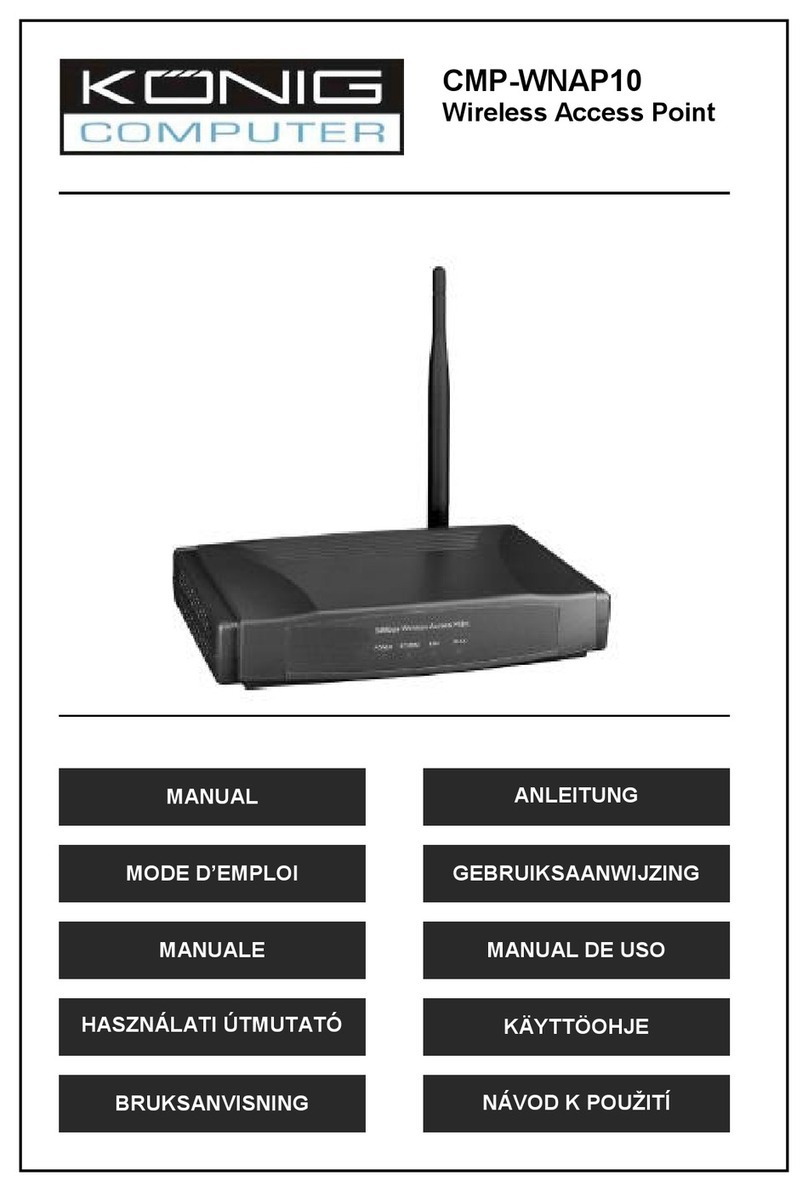Package contents ................................................................................................................4
Chapter 1: About this Guide ................................................................................................5
1.1 Purposes.................................................................................................................5
1.2 Conventions............................................................................................................5
1.3 Overview of this User Guide...................................................................................5
Chapter 2: Introduction ........................................................................................................6
2.1 Overview of the AP.................................................................................................6
2.2 Features..................................................................................................................6
2.3 Panel Layout...........................................................................................................7
2.3.1 The Front Panel............................................................................................7
2.3.2 The Rear Panel ............................................................................................7
Chapter 3: Connecting the AP.............................................................................................9
3.1 System Requirements ............................................................................................9
3.2 Installation Environment Requirements .................................................................9
3.3 Connecting the AP..................................................................................................9
Chapter 4: TCP/IP Configuration....................................................................................... 11
Chapter 5: Configuring the AP...........................................................................................13
5.1 login ......................................................................................................................13
5.2 Status....................................................................................................................13
5.3 Network.................................................................................................................14
5.4 Wireless ................................................................................................................15
5.4.1 Basic Settings.............................................................................................15
5.4.2 Site Survey.................................................................................................20
5.4.3 Security Settings ........................................................................................20
5.4.4 MAC Filtering..............................................................................................22
5.4.5 Wireless Statistics ......................................................................................25
5.5 DHCP....................................................................................................................26
5.5.1 DHCP Settings ...........................................................................................26
5.5.2 DHCP Clients List.......................................................................................27
5.5.3 Address Reservation..................................................................................27
5.6 Wireless Advanced Settings.................................................................................28
5.7 System Tools ........................................................................................................29
5.7.1 Factory Defaults .........................................................................................29
5.7.2 Reboot........................................................................................................30
5.7.4 Password....................................................................................................30
5.7.5 Log..............................................................................................................31
Appendix A: FAQ ...............................................................................................................32
Appendix B: Configuring the PCs ......................................................................................33
Appendix C: Specifications ................................................................................................38
Appendix D: Glossary........................................................................................................39