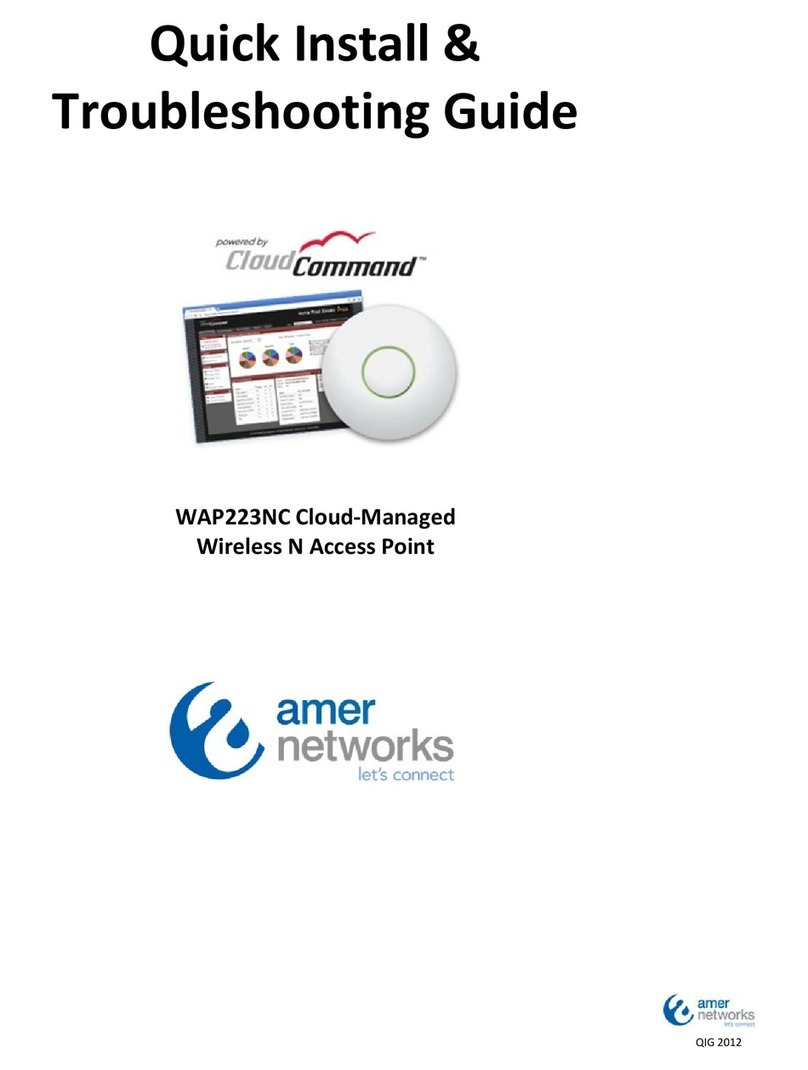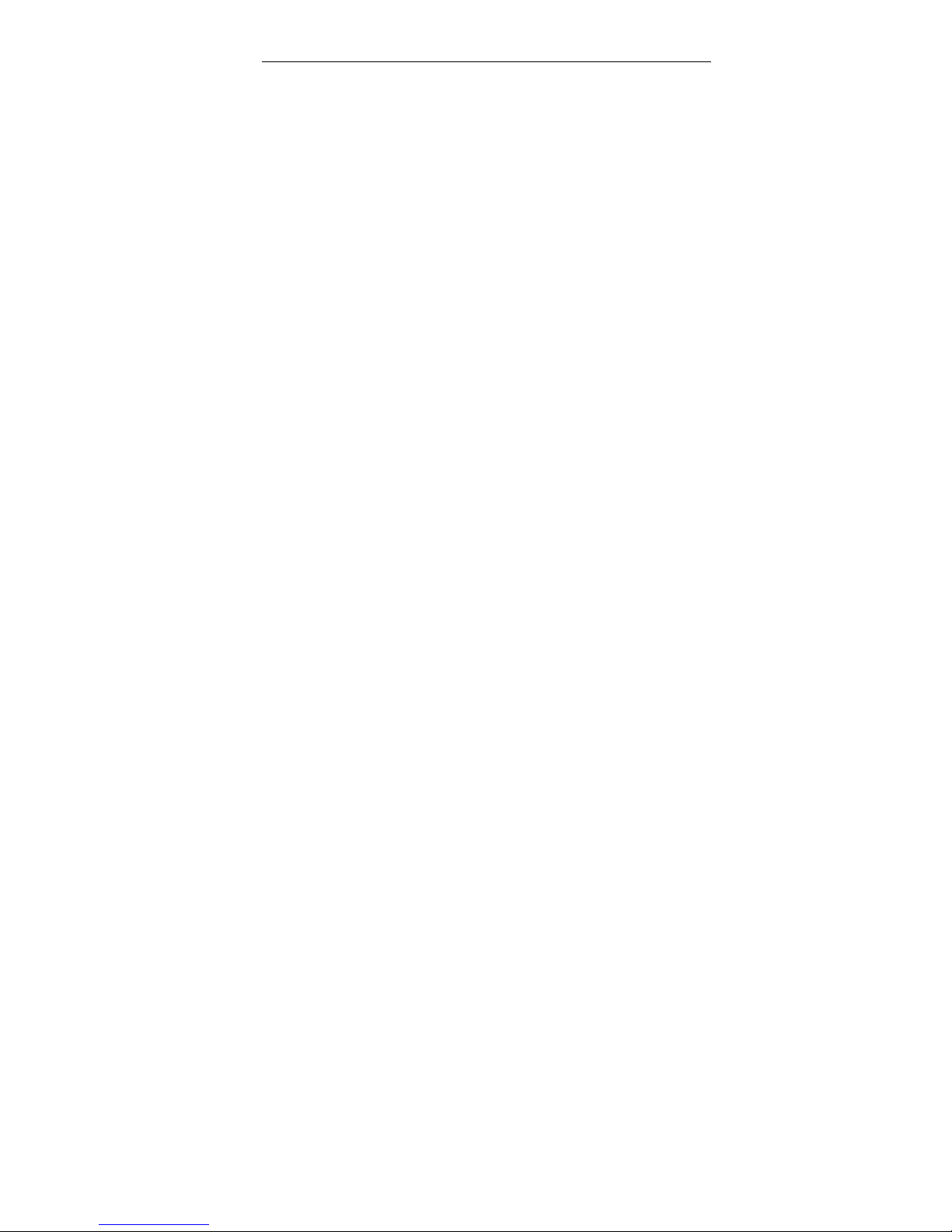300Mbps Wireless Access Point
1
Chapter 1 Product Overview
WAP 23N is a wireless Access Point based on the latest IEEE802. n
standard while at the same time being backwards compatible with
IEEE802. b/g devices. Adopting the advanced “Multiple in and Multiple
out” (MIMO) technology, it can provide a maximum of 300Mbps stable
transmitting rate for wireless users. With appropriate Power over
Ethernet (POE) support, you only need to run one cable to the AP to
deliver both data and power. Ceiling mounted design and POE
technology make it couldn't be easier for family, enterprise, and hotel
users to extend wireless networks indoors.
Wireless AP and WDS working modes support wireless AP, wireless
Repeater, wireless Point-to-Point (P2P) Bridge, and wireless
Point-to-Multipoint (P2MP) Bridge functions. Firstly, it can be used as a
wireless Hot Spot to enable the accesses of wireless users when in AP
mode. Secondly, it can be used as a Bridge to connect two or more
wired networks when it is in P2P or P2MP mode. Thirdly, it can also be
used as a wireless Repeater to expand your wireless network coverage
area.
Furthermore, 64/ 28-bit Wired Equivalent Privacy (WEP), WPA-PSK,
WPA2-PSK, WPA&WPA2, 802. X Authentication, and MAC Address
filter are all supported to protect your data and privacy. Gigabit LAN port
provides you higher LAN transmission rate. SNMP and Web-based
management interface make configuration easier than ever.