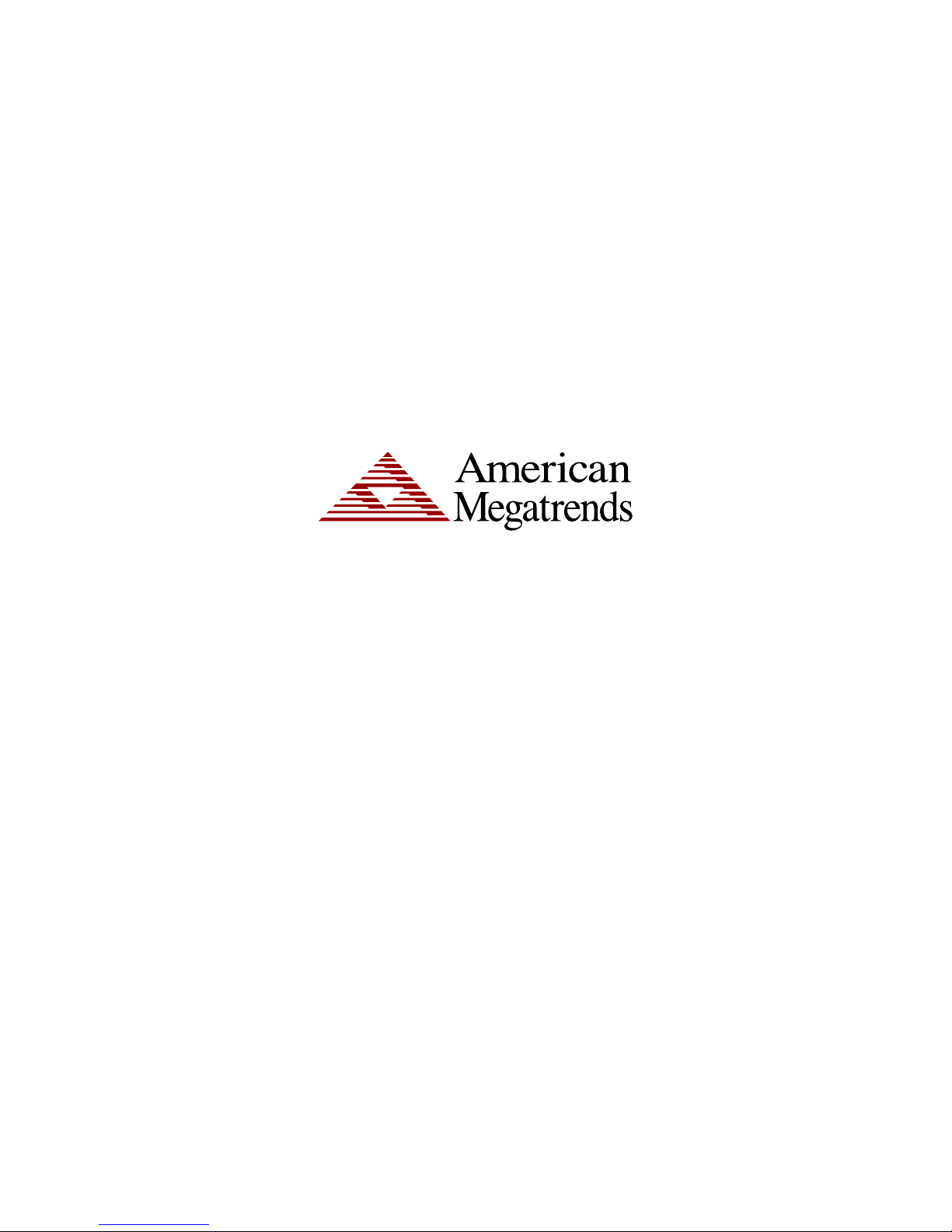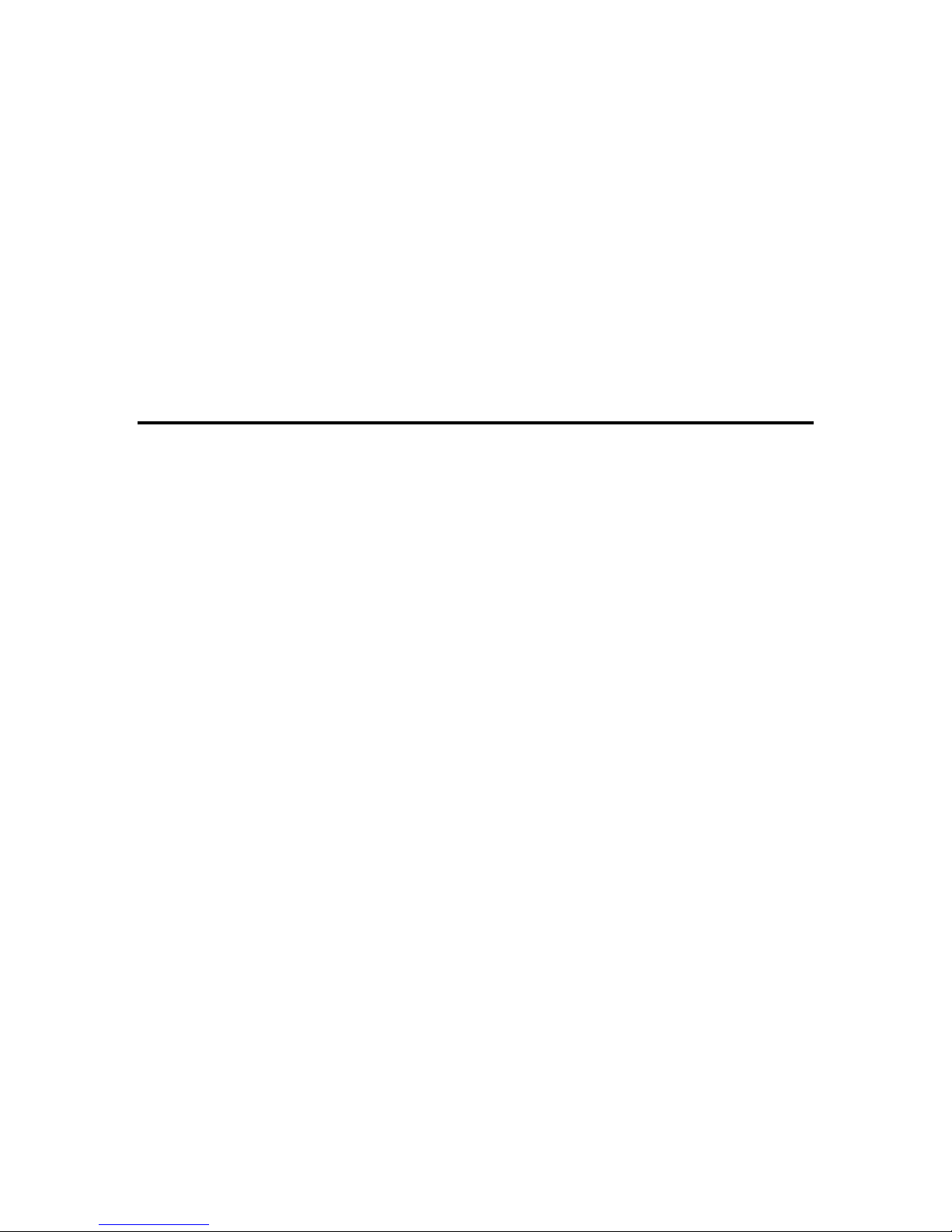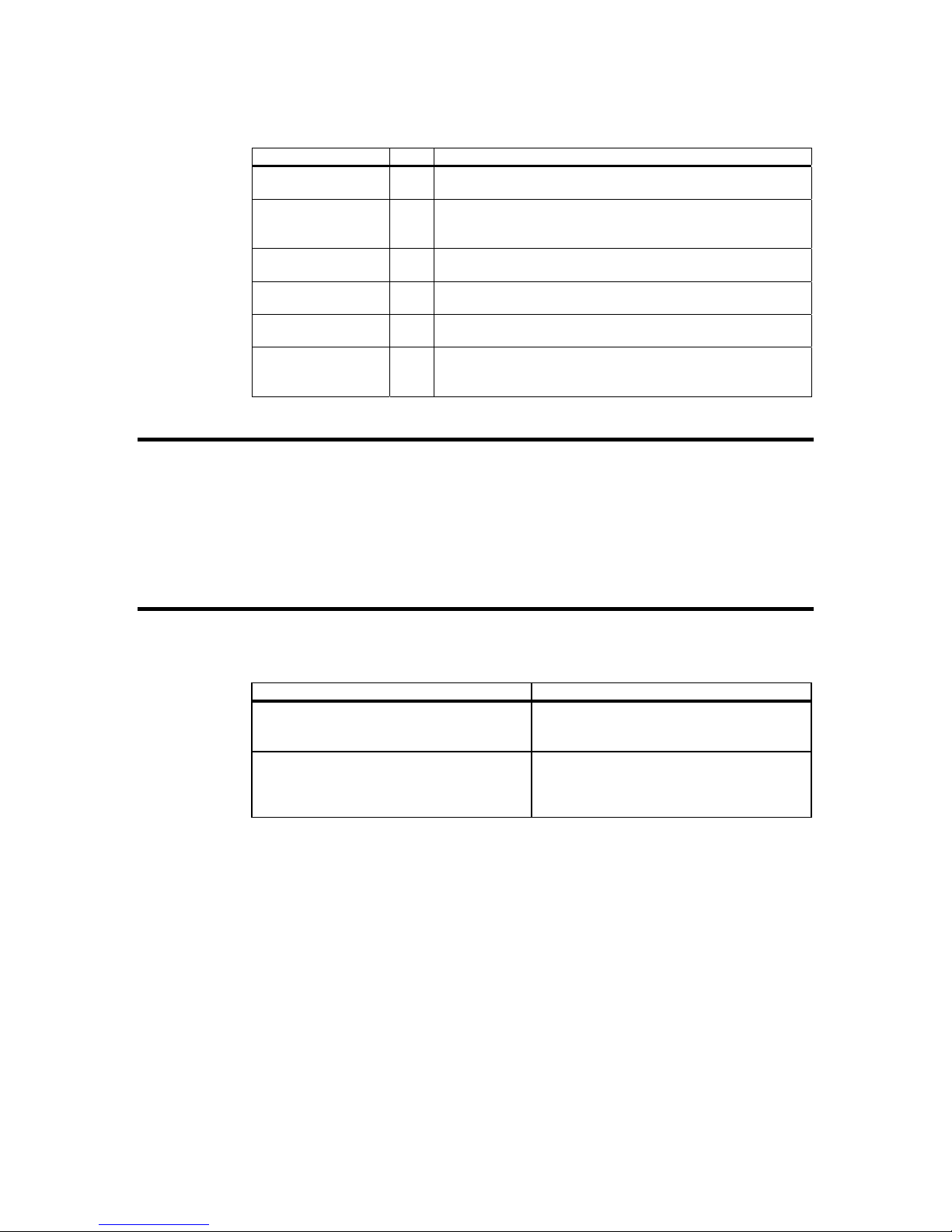GLAN1 LED Pin Definitions (JF1).......................................................................................... 32
GLAN2 LED ............................................................................................................................... 32
GLAN2 LED Pin Definitions (JF1).......................................................................................... 32
IDE LED..................................................................................................................................... 33
IDE Activity LED Pin Definitions (JF1) ................................................................................... 33
Power_LED Connector.............................................................................................................. 33
PWR_LED Pin Definition (JF1) .............................................................................................. 33
J17 Pin Definition ................................................................................................................... 33
NMI Button................................................................................................................................. 33
NMI Button Pin Definitions (JF1)............................................................................................ 33
SMB Header............................................................................................................................... 34
SMB Header Pin Definitions (J15).......................................................................................... 34
IR Connector.............................................................................................................................. 34
Infrared Pin Definitions (J16).................................................................................................. 34
Serial Ports................................................................................................................................. 34
Serial Port Pin Definitions (COM1, COM2)............................................................................ 34
Fan Headers .............................................................................................................................. 35
Fan Header Pin Definitions (CPU/ Chassis and Overheat) ................................................... 35
Chassis Intrusion ....................................................................................................................... 35
Chassis Intrusion Pin Definition (JL1) .................................................................................... 35
Wake-On-LAN............................................................................................................................ 35
Wake-On-LAN Pin Definitions (WOL).................................................................................... 35
Wake-On-Ring ........................................................................................................................... 36
Wake-On-Ring Pin Definitions (WOR) ................................................................................... 36
ATX PS/2 Keyboard and PS/2 Mouse Ports.............................................................................. 36
PS/2 Keyboard and Mouse Port Pin Definitions (J11)........................................................... 36
Universal Serial Bus (USB)........................................................................................................ 36
USB1/2 Pin Definitions........................................................................................................... 36
USB3/4 Pin Definitions........................................................................................................... 36
GLAN1/2 (Ethernet) Ports.......................................................................................................... 37
SATA LED (Marvell)................................................................................................................... 37
SATA LED Pin Definitions (JS9) ............................................................................................ 37
SATA LED (Intel) ....................................................................................................................... 37
Intel's SATA LED Pin Definitions (J37) .................................................................................. 37
Jumper Settings......................................................................................................................... 38
Explanation of Jumpers.......................................................................................................... 38
CMOS Clear........................................................................................................................... 38
Front Side Bus Speed................................................................................................................ 38
Front Side Bus Speed (JP1, JP2) .......................................................................................... 38
USB Wake-Up............................................................................................................................ 39
USB Wake-Up Jumper Settings (JPUSB1)............................................................................ 39
Watch Dog Enable/Disable........................................................................................................ 39
Watch Dog Jumper Settings (JP8)......................................................................................... 39
Speaker Jumper......................................................................................................................... 39
Speaker Jumper Settings (J18).............................................................................................. 39
Keyboard Wake-Up.................................................................................................................... 40
Keyboard Wake-Up Jumper Settings (JPWAKE)................................................................... 40
GLAN2 Enable/Disable.............................................................................................................. 40
GLAN2 Enable/Disable Jumper Settings (JPL2).................................................................... 40
Keylock Enable/Disable............................................................................................................. 40
Keylock Enable/Disable Jumper Settings (J36)..................................................................... 40
VGA Enable/Disable.................................................................................................................. 40
VGA Enable/Disable Jumper Settings (J33).......................................................................... 40
SATA Enable.............................................................................................................................. 41
SATA Enable/Disable Jumper Settings (JPS1)...................................................................... 41
Onboard Indicators .................................................................................................................... 41
Preface v