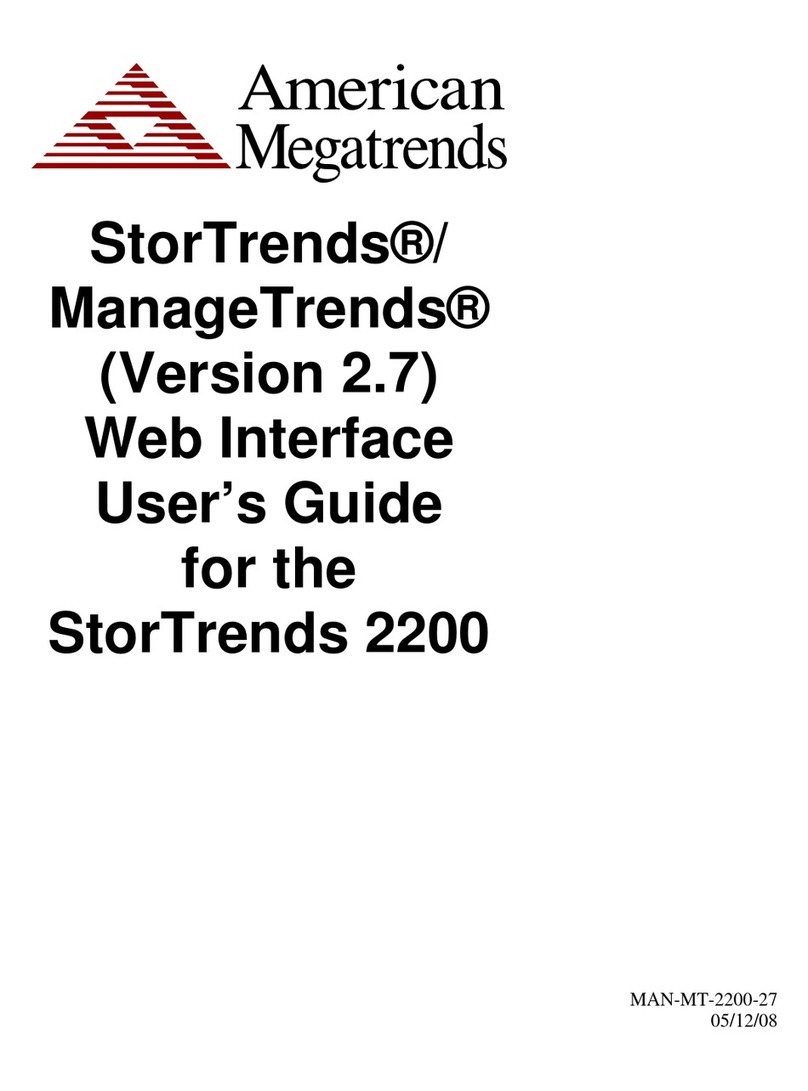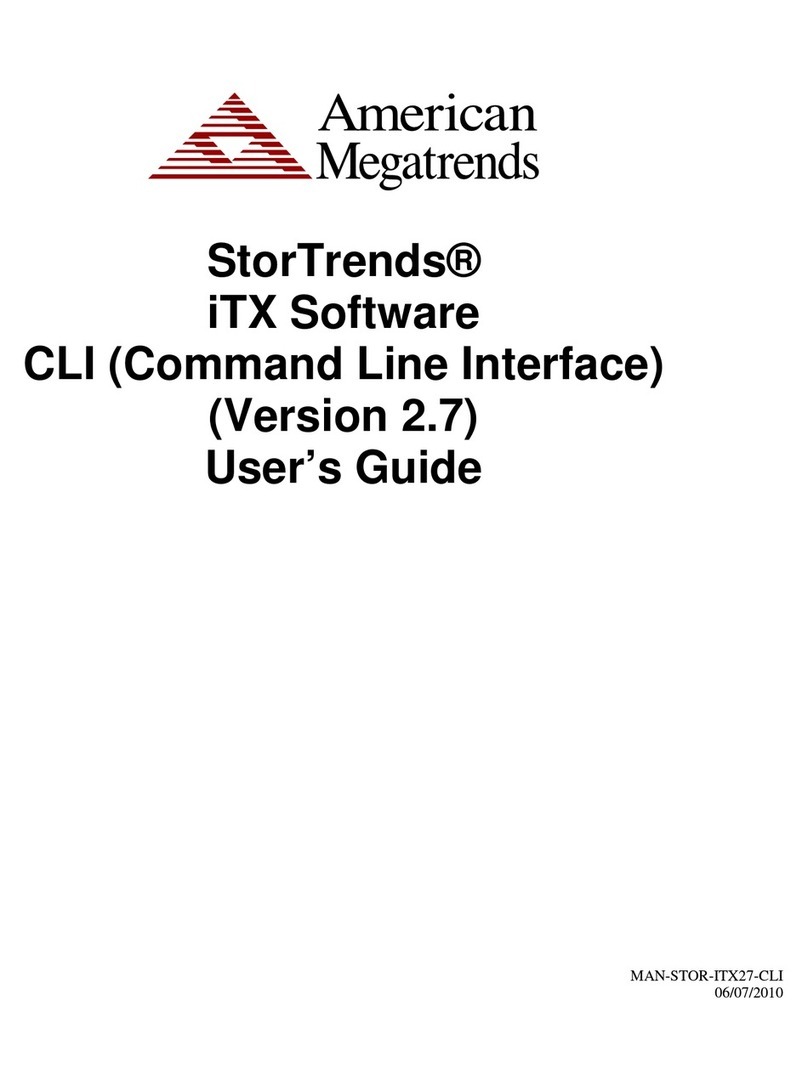MegaRAC Hardware Health Function SDK
iv
Disclaimers
Limitations of Liability American Megatrends, Inc. shall in no event be held liable for any loss,
expenses, or damages of any kind whatsoever, whether direct, indirect,
incidental, or consequential (whether arising from the design or use of this
product or the support materials provided with the product). No action or
proceeding against American Megatrends may be commenced more than two
years after the delivery of product to Licensee of Licensed Software.
Licensee agrees to defend and indemnify American Megatrends from any
and all claims, suits, and liabilities (including attorney’s fees) arising out of
or resulting from any actual or alleged act or omission on the part of
Licensee, its authorized third parties, employees, or agents, in connection
with the distribution of Licensed Software to end-users, including, without
limitation, claims, suits, and liability for bodily or other injuries to end-users
resulting from use of Licensee’s product not caused solely by faults in
Licensed Software as provided by American Megatrends to Licensee.
Disclaimer This manual describes the operation of the American Megatrends
MegaRAID Disk Array Controller. Although efforts have been made to
assure the accuracy of the information contained here, American Megatrends
expressly disclaims liability for any error in this information, and for
damages, whether direct, indirect, special, exemplary, consequential or
otherwise, that may result from such error, including but not limited to the
loss of profits resulting from the use or misuse of the manual or information
contained therein (even if American Megatrends has been advised of the
possibility of such damages). Any questions or comments regarding this
document or its contents should be addressed to American Megatrends at the
address shown on the cover. American Megatrends provides this publication
“as is” without warranty of any kind, either expressed or implied, including,
but not limited to, the implied warranties of merchantability or fitness for a
specific purpose.
Some states do not allow disclaimer of express or implied warranties or the
limitation or exclusion of liability for indirect, special, exemplary, incidental
or consequential damages in certain transactions; therefore, this statement
may not apply to you. Also, you may have other rights which vary from
jurisdiction to jurisdiction. This publication could include technical
inaccuracies or typographical errors. Changes are periodically made to the
information herein; these changes will be incorporated in new editions of the
publication. American Megatrends may make improvements and/or revisions
in the product(s) and/or the program(s) described in this publication at any
time. Requests for technical information about American Megatrends
products should be made to your American Megatrends authorized reseller or
marketing representative.
Internet Address support@megaraid.com
Web Site http://www.ami.com/