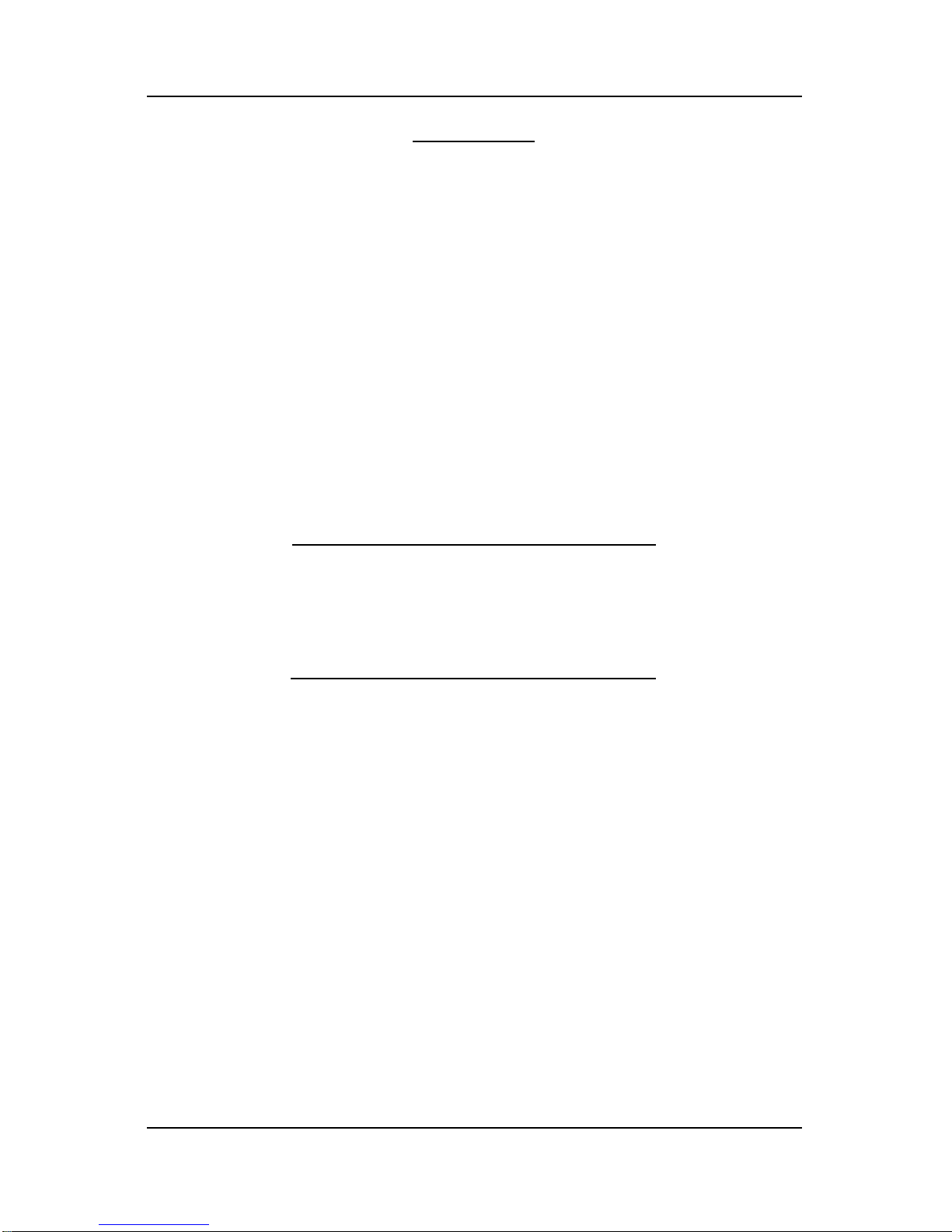AmericanMicrosystems,Ltd. M6000/M6200/M6300 User's Guide
6
Step 3: If the M6300 has been “enumerated” you will hear a series of beeps and the
LED will be GREEN. Repeat Step 2 for every USB port on your computer, as
Windows treats every USB port in the system individually. This also applies if
using a USB hub device. A self-powered USB hub is recommended.
NOTE: DO NOT USE USB EXTENSION CABLES with the M6300. The USB standard was
designed for keyboard cables with a length of 3 meters maximum. Use of a long
USB extension cable may cause improper operation. If extra cable length is needed,
the use of a USB hub device is required.
M6000 Wireless Bar Code Decoder
Step 1: Insert the 9V battery into the M6000 battery compartment. Make note of the
battery polarity markings in the compartment. If the battery is inserted
backwards, the M6000 will not turn on.
Step 2: Replace the battery compartment door. Now press the POWER button to
verify that the M6000 is working. When the POWER button is pressed and
released you will hear an audible beep.
Step 3: Plug the bar code scanning device of your choice (laser, CCD, or wand) into
the 9-pinD-shell connector interface. Note that the bar code interface
connector has built-in cable locking tabs.
USAGE GUIDELINES
The Model 6200/6300 Wireless Host communicates to the M6000 Wireless Bar Code
Decoder using a radio frequency (RF) data link. The radio’s typical range is about 150 feet
in an unobstructed line-of-sight environment. Factors that affect the M6000 and the
M6200/M6300 Wireless Host’s performance in any given environment are related to the
physics of radio wave (electromagnetic wave) transmission, and include: distance,
reflection, cancellation, interference, and energy absorption.
Distance affects signal strength in that signal power diminishes rapidly with the “inverse
square rule”, which means as you go twice as faraway there is only one-fourth of the total
signal strength present, and so on. The M6000 provides long battery life, but if there seems
to be a notable decrease in range, try replacing the battery with a new, fresh one.
Reflection from metal objects affect radio waves in the same way that a mirror reflects light;
radio waves typically do not pass well through metal objects. When using the M6000 and
the M6200/M6300 Wireless Host near metal objects, allow a sufficient distance of two feet
or so to allow radio waves to propagate. Using the Wireless Host directly on a metal work
surface is not preferred, but will not prevent the Wireless Host from working. Using a
M6000 radio when directly separated from the Wireless Host by a metal wall would reduce
transmission range or perhaps block the signal.
A side effect of reflection is wave cancellation, in which the signal strength coverage is
dependent on the exact position in a room; this effect is associated with “peaks” of strong
signal and “nulls” of weak signal. In addition, if possible, locate the Wireless Host in an
open area at least three feet from the ground to provide the best chance for uniform
coverage in a room. Nearby metal objects may tend to distort a uniform radio field pattern
because of this effect. You may have heard the effect of static "nulls" on your car's stereo
when stopped at a traffic signal, but when moving again the sound quality improves
because both "peaks" and "nulls" are being received. Moving the M6000 by an inch or two
to find a stronger wave "peak" can compensate for the occasional "nulls" when scanning.
Interference from other equipment may also be present in an environment. The M6000
radio’s 916.5 MHz frequency is located near the center of the FCC allocated Industrial,