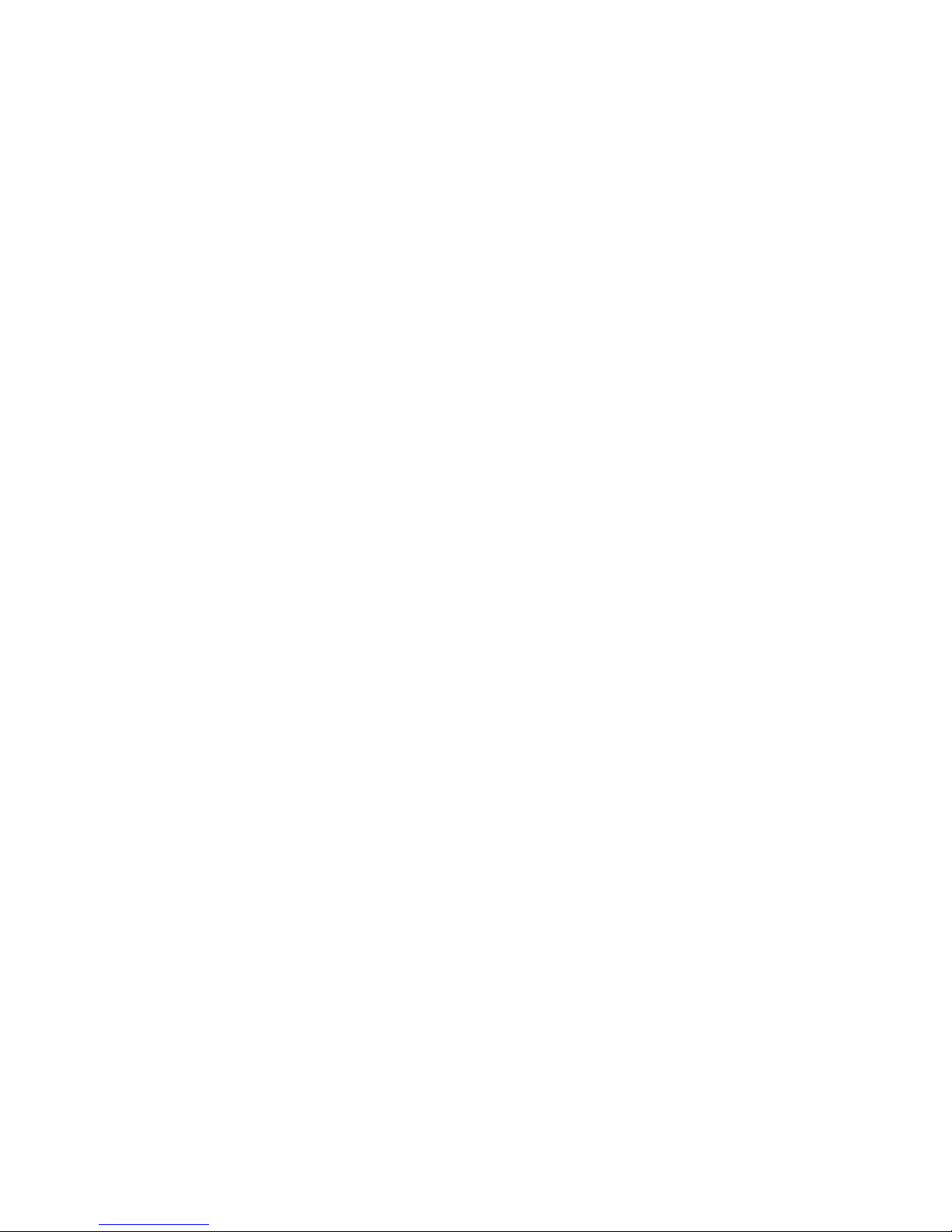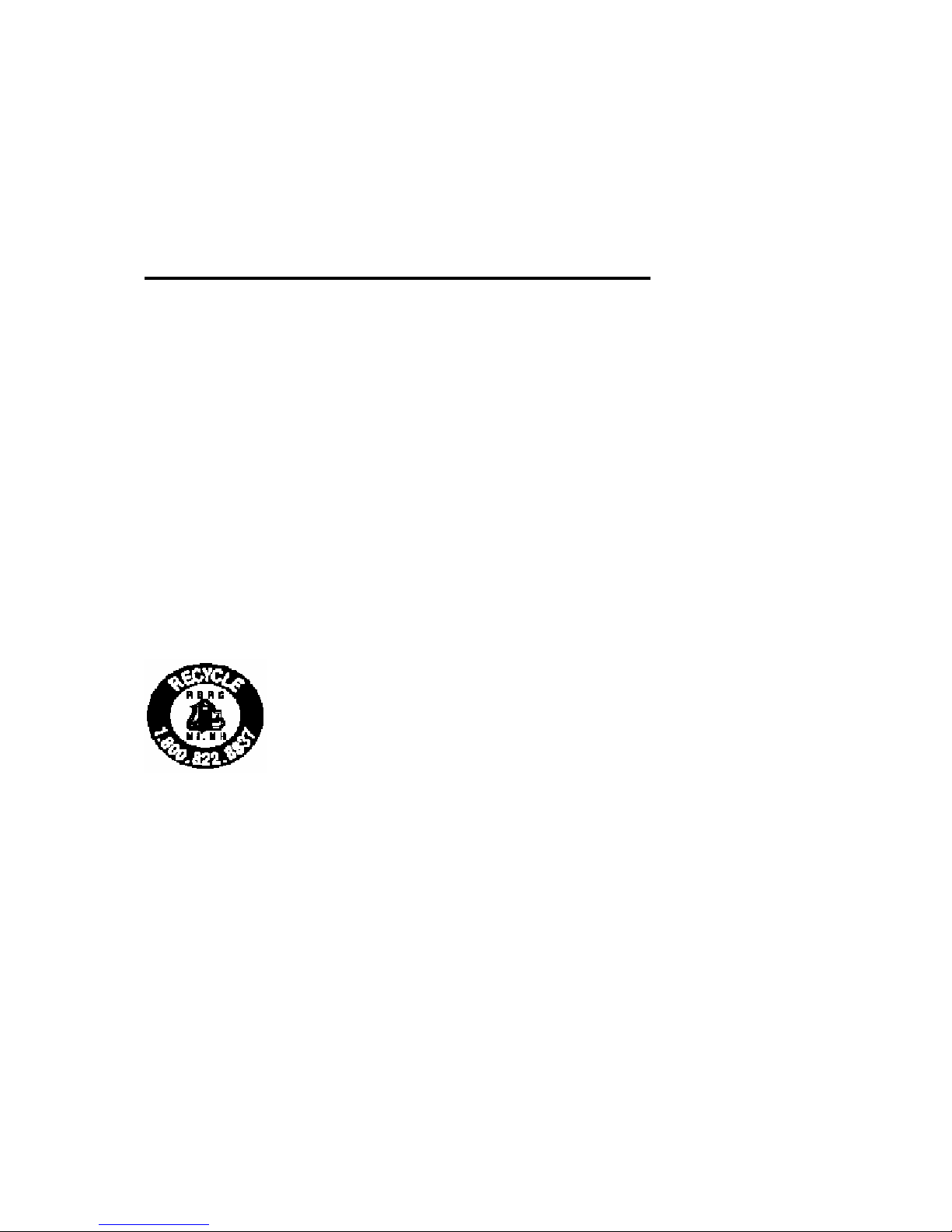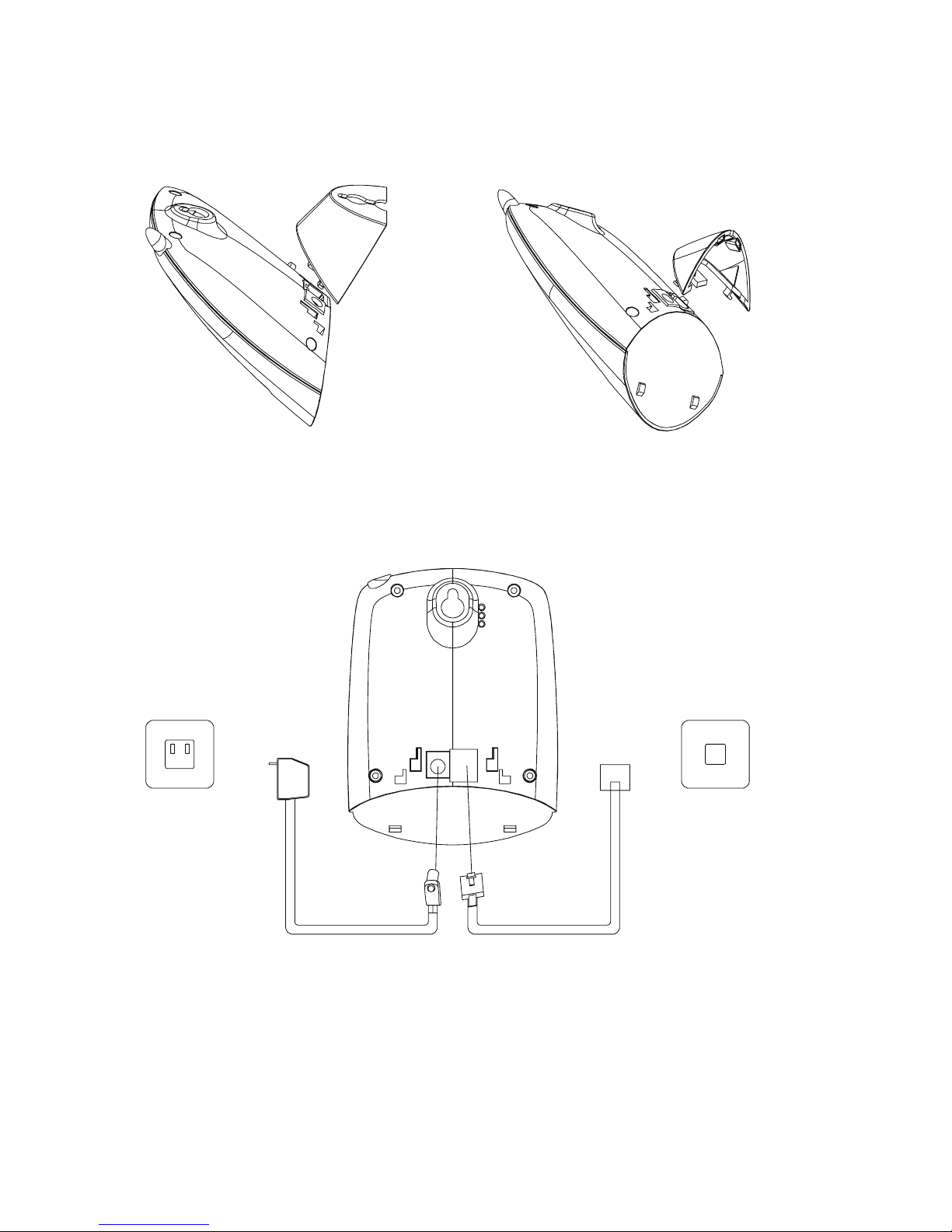2
TABLE OF CONTENTS
Important Safety Instructions.................................................................................................................................. 4
Safety Instructions for Handset Battery Pack.......................................................................................................... 5
Handset and Base Layouts ...................................................................................................................................... 6
Handset and Charger............................................................................................................................................... 7
LCD Display ........................................................................................................................................................... 8
Getting Started ........................................................................................................................................................ 8
Features................................................................................................................................................................. 10
Basic Operation..................................................................................................................................................... 10
Answering Calls .......................................................................................................................................... 10
Display presentation for incoming calls:............................................................................................ 10
Display presentation during an ongoing call:......................................................................................11
Display presentation after call is terminated .......................................................................................11
Making Internal Calls ..................................................................................................................................11
Making External Calls................................................................................................................................ 12
Making Calls – Pre-Dialling .............................................................................................................. 12
Making Calls – Post-Dialing.............................................................................................................. 12
Teleconference and Intercom Call Transferring .......................................................................................... 12
Call Waiting / Call Waiting ID..................................................................................................................... 13
Call Waiting ....................................................................................................................................... 13
Call Waiting ID .................................................................................................................................. 13
Redial .......................................................................................................................................................... 13
Muting the Handset Microphone................................................................................................................. 13
Page ............................................................................................................................................................. 13
Hands-Free Mode ....................................................................................................................................... 13
Pay-Per-Use (PPU) Keys............................................................................................................................. 13
Long Distance Service (LDS) Key.............................................................................................................. 14
Handset Menu and Programming ................................................................................................................ 14
Call Log (Caller ID) .................................................................................................................................... 14
Phone Book ................................................................................................................................................. 16
Characters .......................................................................................................................................... 16
Phone Book Operation....................................................................................................................... 17
How to use your Phone Book: ........................................................................................................... 17
Deleting a Phone Book entry: ............................................................................................................ 17
Entering new names and numbers into the Phone Book:................................................................... 18
Volume......................................................................................................................................................... 18
Ring Volume................................................................................................................................................ 18
Ring Pattern................................................................................................................................................. 18
Auto talk...................................................................................................................................................... 19
Low Battery alert Tone ................................................................................................................................ 19