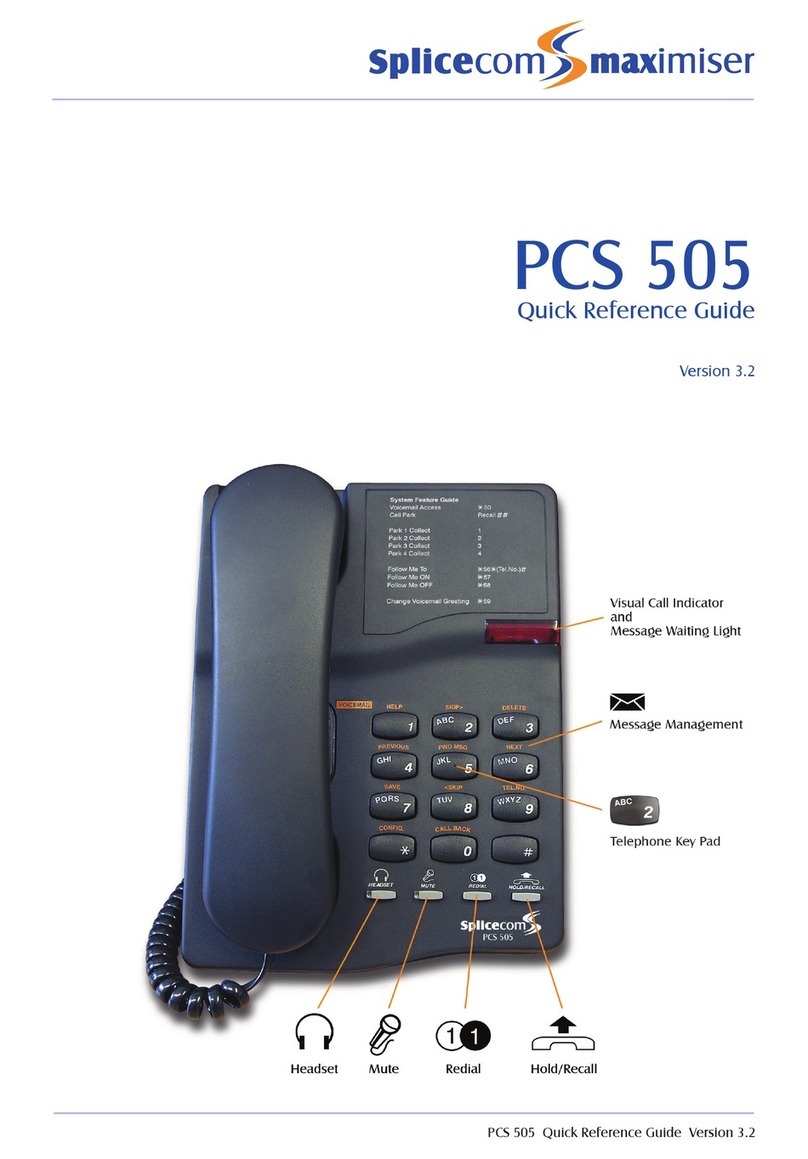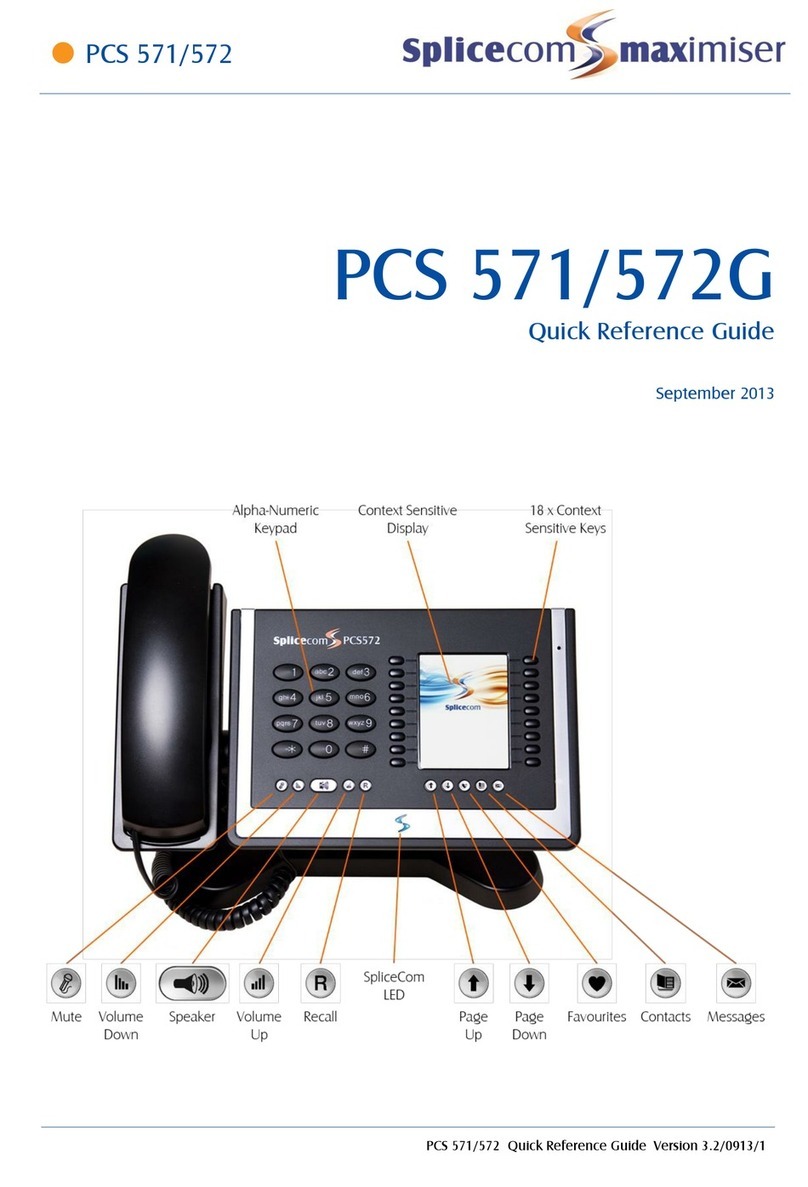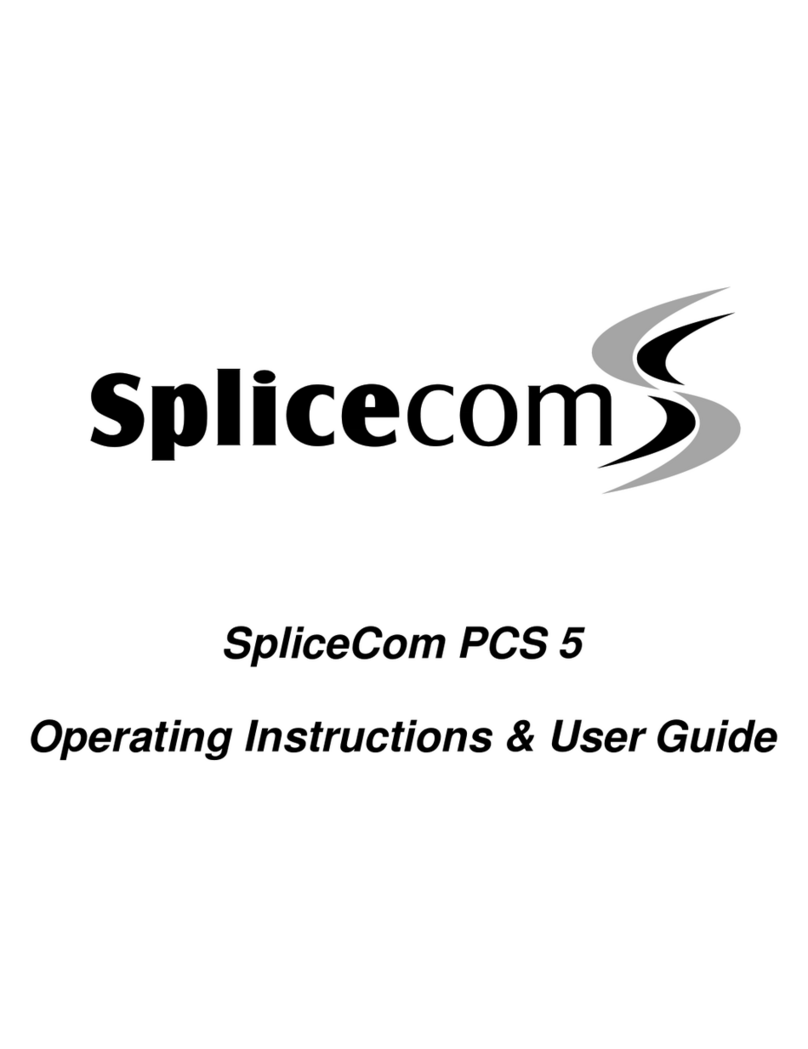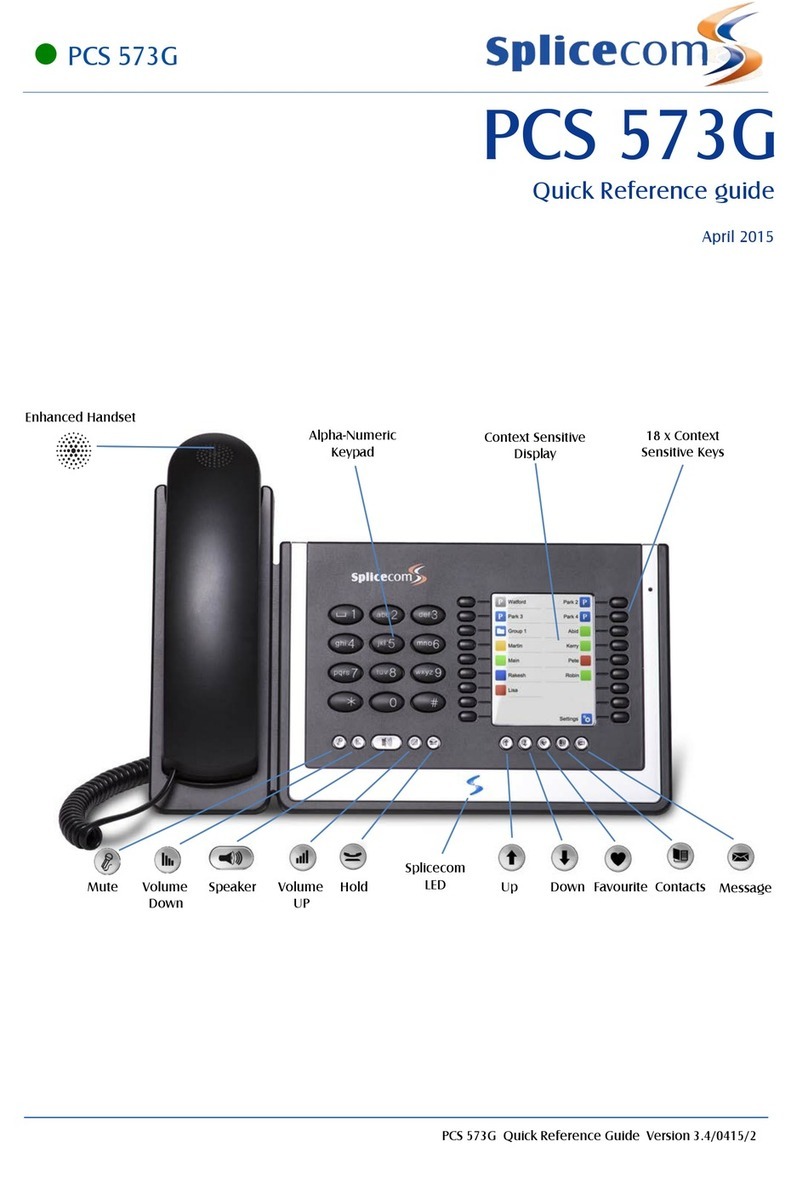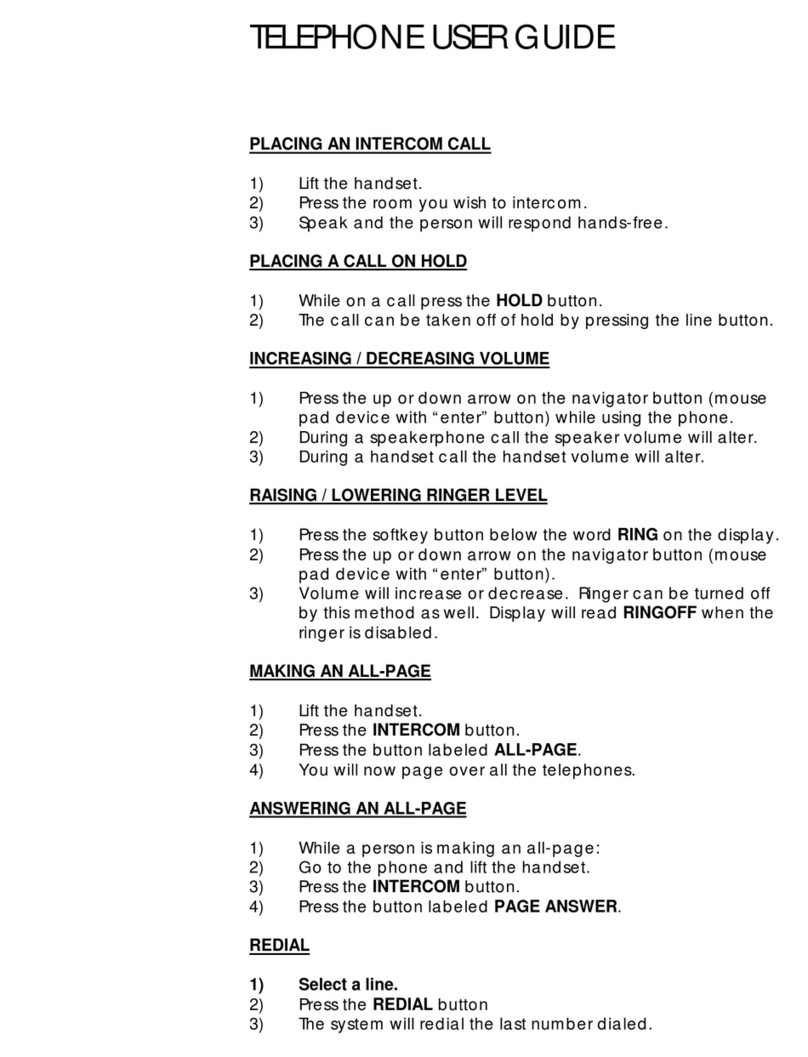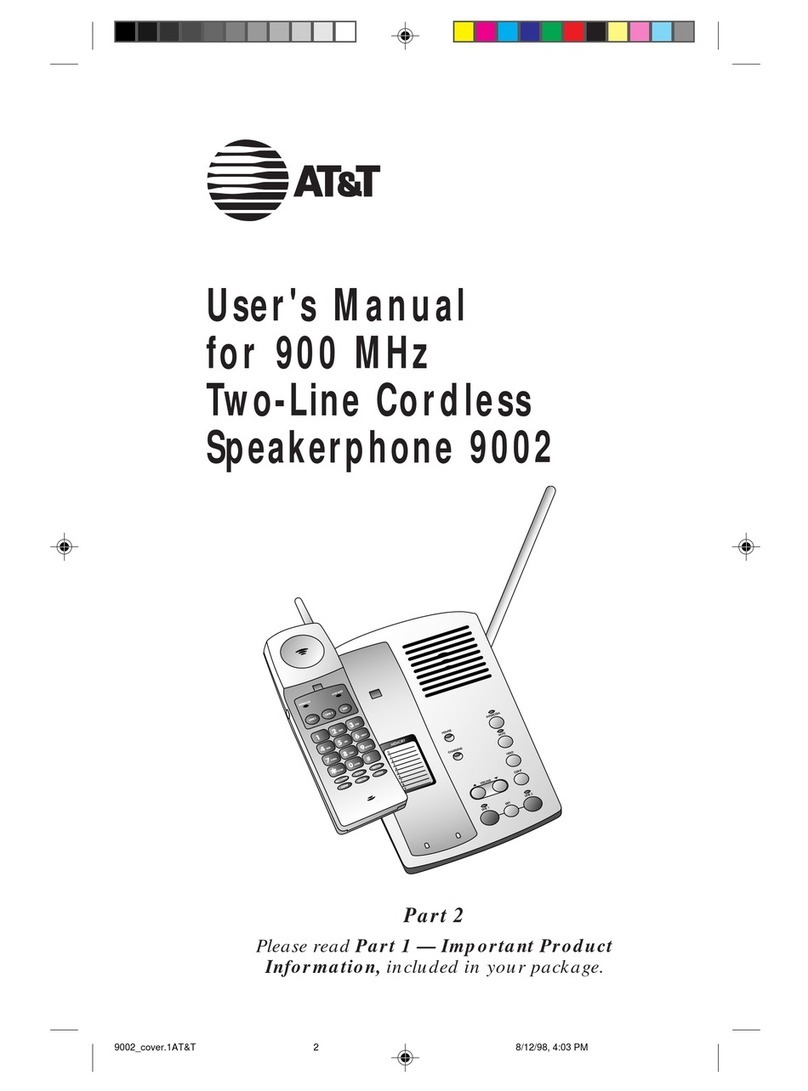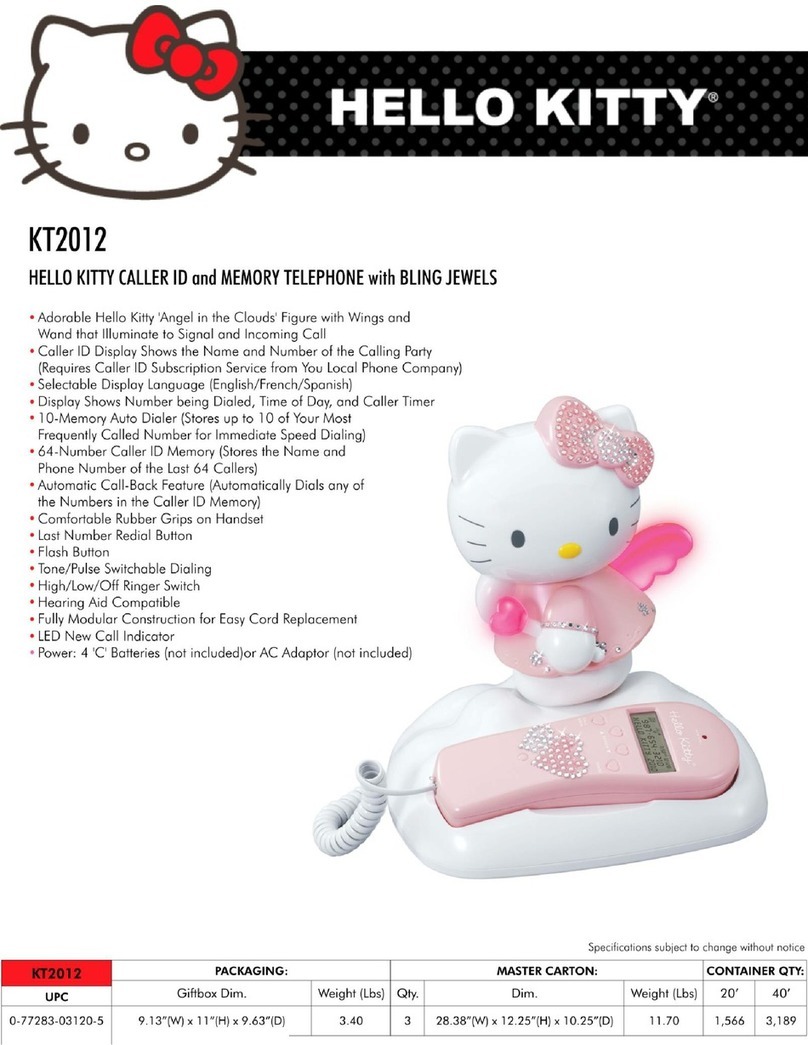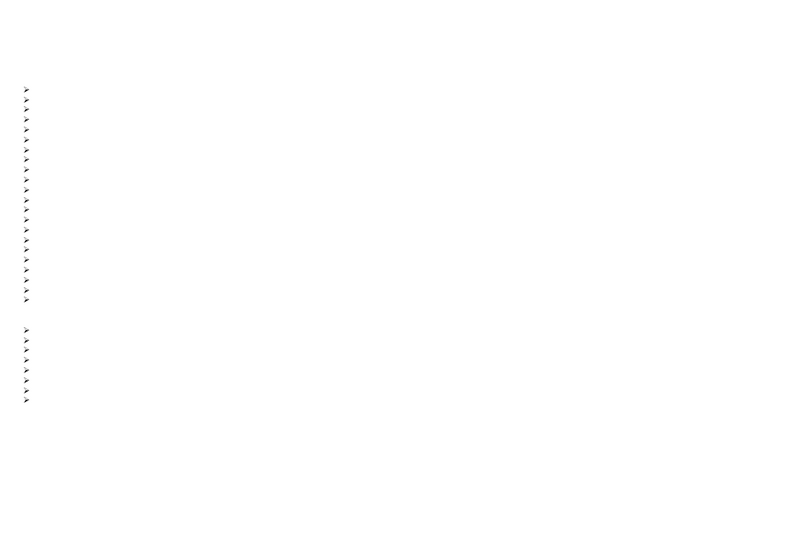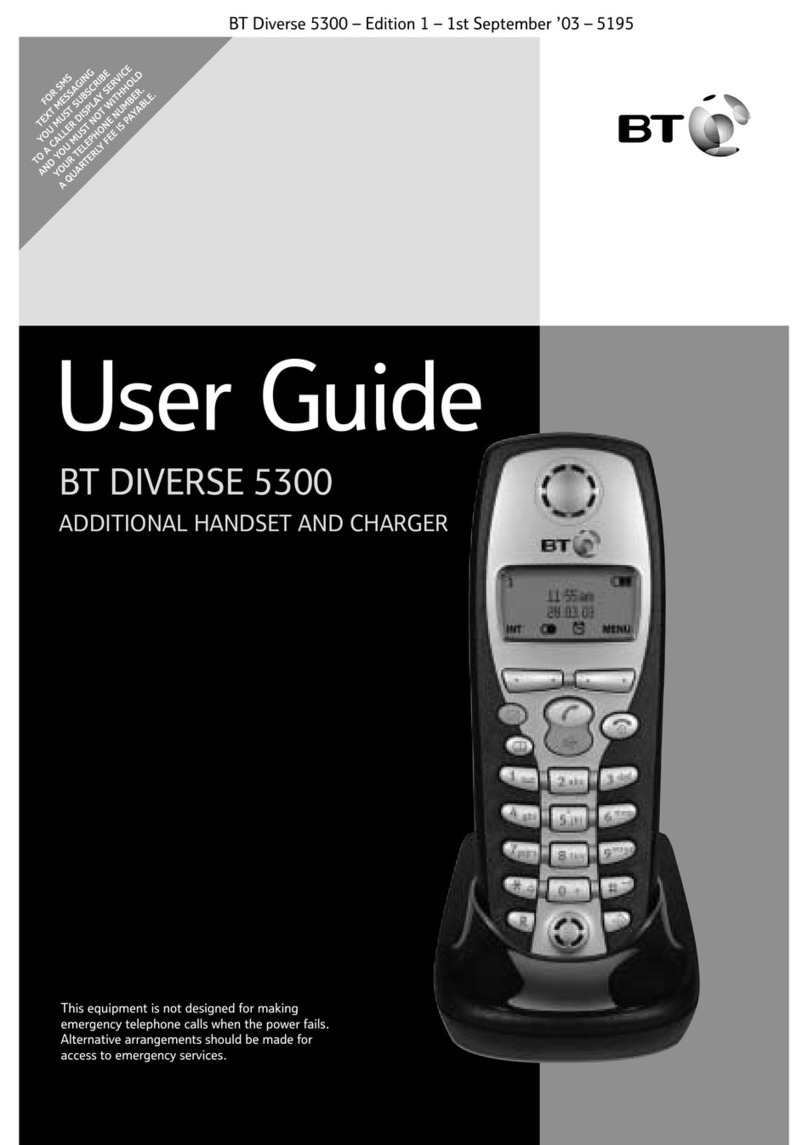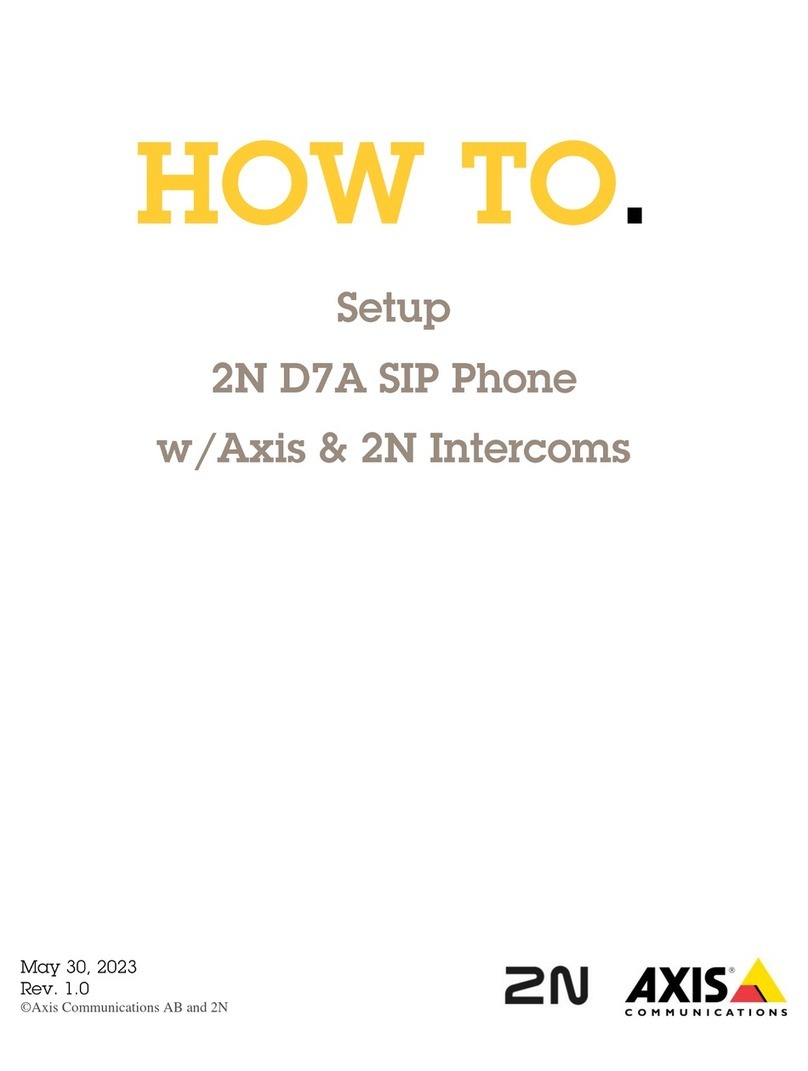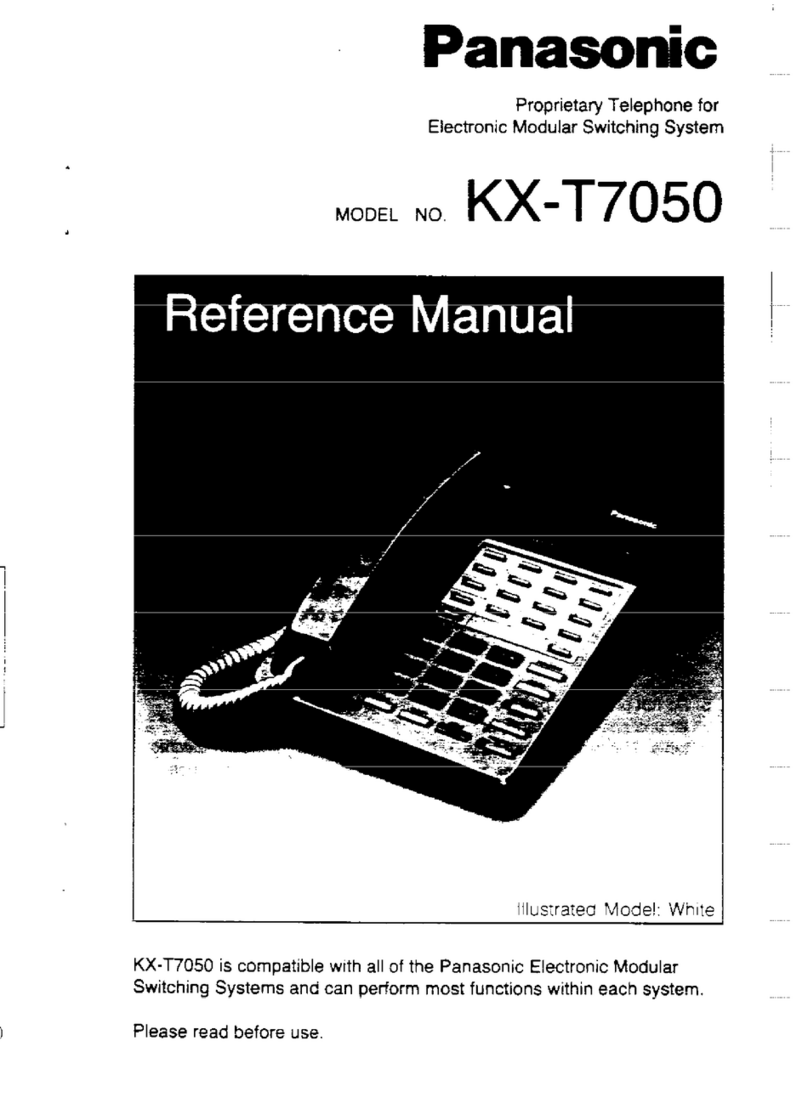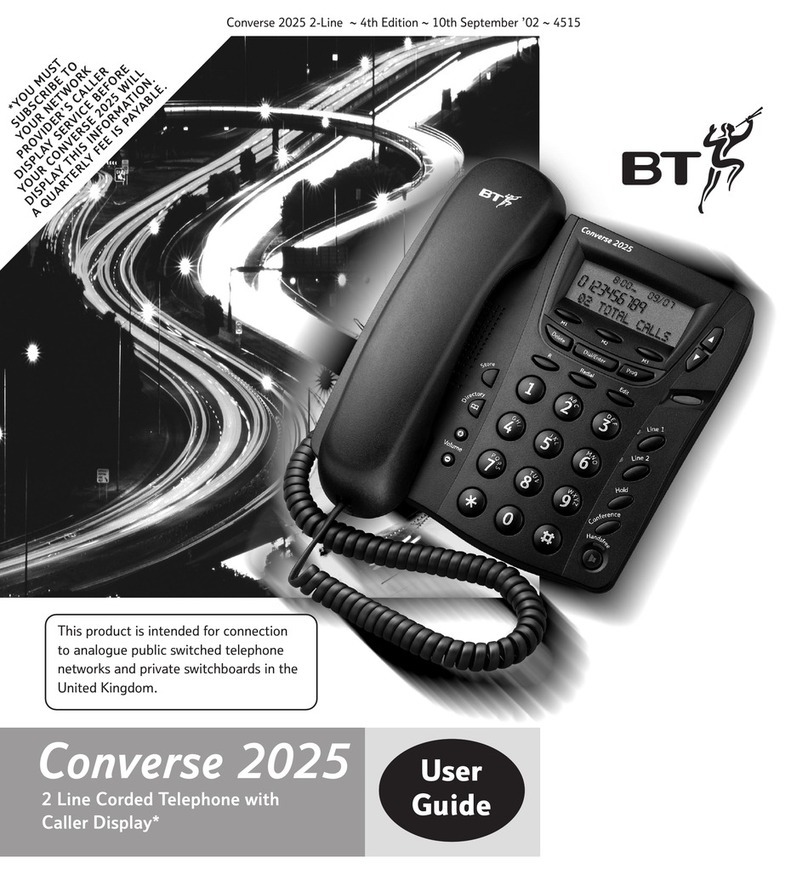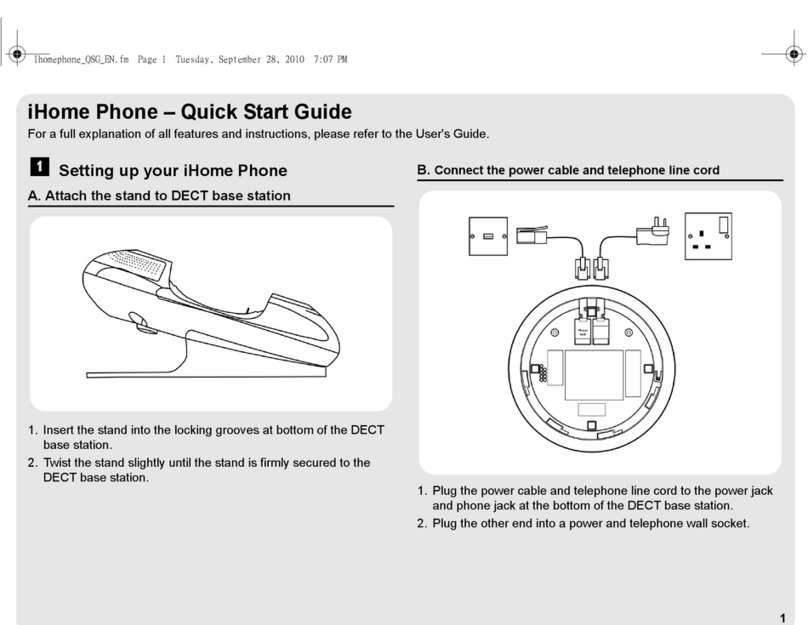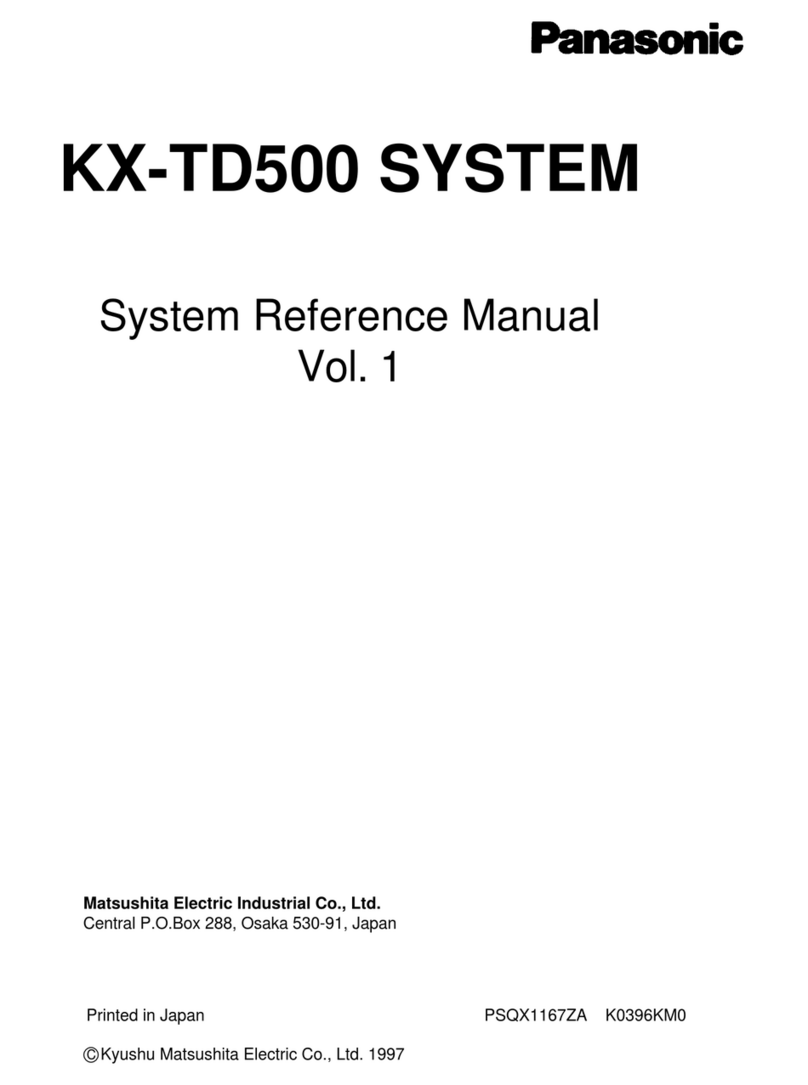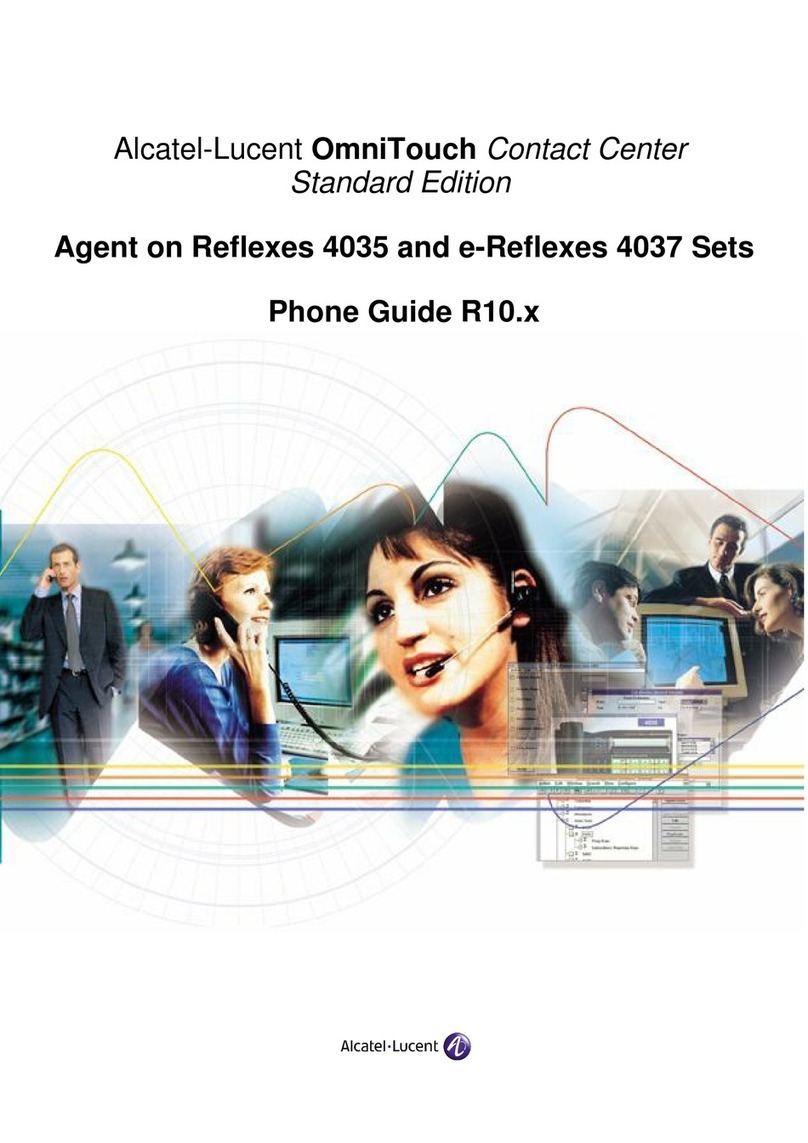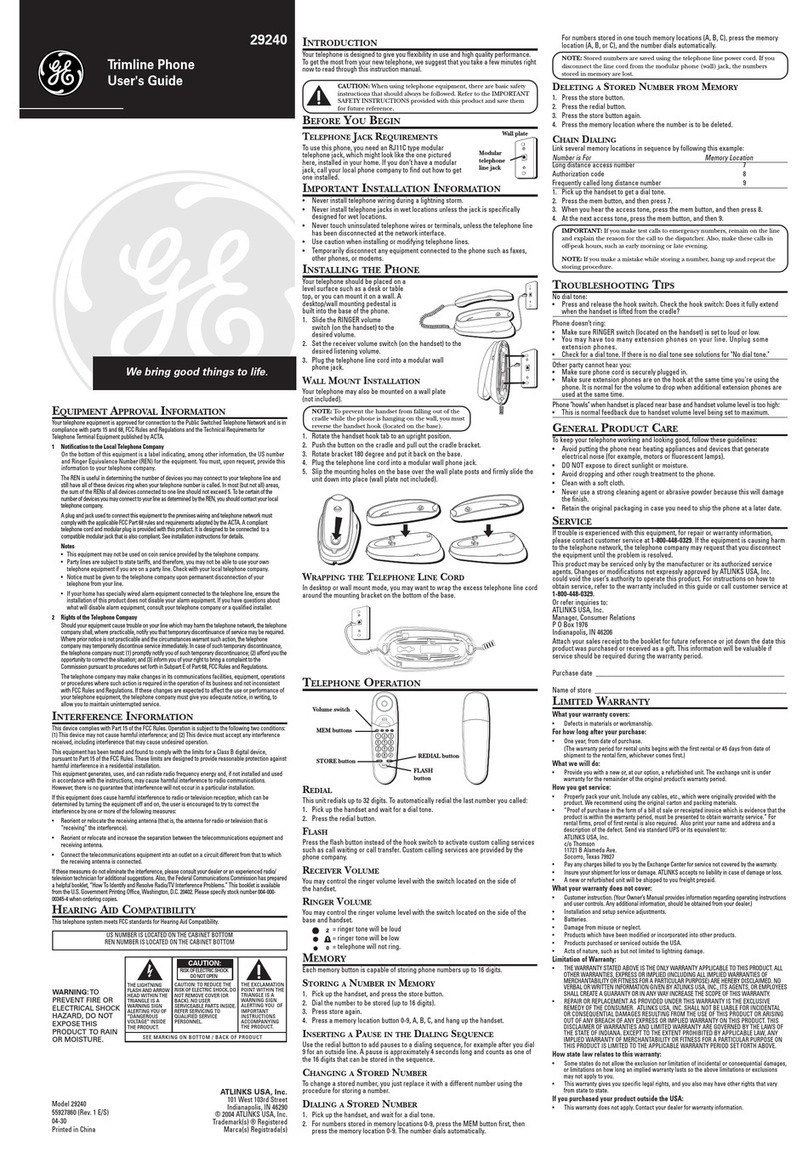Splicecom PCS 100 User manual

PCS 100 User Manual
Version 3.1
September 2006Part No. DOC-MN-PCS100-01

This page is blank

- i - PCS 100 User Manual
Contents
Contents
Introduction................................................................................................................................................. 1
Your PCS 100.............................................................................................................................................. 2
Getting Started ............................................................................................................................................ 2
Making a Call ............................................................................................................................................... 5
Answering a Call ......................................................................................................................................... 7
Ending a Call ............................................................................................................................................... 7
Call Status..................................................................................................................................................... 8
Placing a Call on Hold................................................................................................................................9
Transferring a Call ...................................................................................................................................... 9
Redialling a Number................................................................................................................................. 11
Parking a Call............................................................................................................................................. 12
Conferencing ............................................................................................................................................. 12
Switching to Hands Free.......................................................................................................................... 13
Muting a Call.............................................................................................................................................. 13
Changing the Volume............................................................................................................................... 14
Working with Favourites (Speed Dials)................................................................................................. 15
Incoming Call History.............................................................................................................................. 17
Working with Voicemail .......................................................................................................................... 19
Recording a Call ........................................................................................................................................ 24
Recording a Memo ................................................................................................................................... 25
Using Call Waiting .................................................................................................................................... 26
Using Follow Me/Forwarding................................................................................................................ 26
Using Do Not Disturb............................................................................................................................. 31
Working with the maximiser System Directories................................................................................. 33
Users Directory ......................................................................................................................................... 33
Contacts Directory.................................................................................................................................... 34
Departments Directory ............................................................................................................................ 35
Working as a member of a Department................................................................................................ 37
Partnering the PCS 100 with your PC or Laptop................................................................................. 39
PCS 100 - Buttons in Brief...................................................................................................................... 40
Index ........................................................................................................................................................... 41
V3.1/0906/3 - i - Contents
PCS 100 User Manual

- ii - PCS 100 User Manual
Contents
This page is blank
V3.1/0906/3 - ii - Contents
PCS 100 User Manual

- 1 - PCS 100 User Manual
Introduction
Introduction
SpliceCom’s wide range of Proactive Communication
Stations (PCS) delivers the ultimate in service to the
desktop for those seeking the real business benefits that
can be gained from the convergence of voice, video and
web enabled applications. When used in conjunction
with the maximiser, the screen based PCS 400 (colour)
and PCS 200 (monochrome) allow the relevant
information from your core business applications to be
“pushed” to the desktops of those who need it in a
timely and controlled manner.
The PCS 100 is an IP system phone, providing all the facilities normally associated with a top of
the range digital phone for making and receiving calls. An LCD display, combined with eight
context sensitive keys and six further buttons for the most-frequently used functions, delivers
easy-to-use operation for every day telephony tasks.
Supplied as standard with every maximiser system, the PCS 50 application for Windows, Mac
OS X and Linux PCs delivers ALL of the benefits associated with SpliceCom’s top of the range
PCS 400 desktop station. Typically
deployed as an IP Softphone or as a
“partner” to traditional analogue
telephones and GSM/mobile phones,
the PCS 50 application can also be
used in conjunction with the PCS 100.
This allows an alternative way to
handle calls quickly and efficiently for
those who prefer to “drive” their
telephone through their desktop or
laptop computer, in addition to
providing a cost-effective method of
converging voice with the company
intranet and web-enabled applications.
V3.1/0906/3 - 1 - Introduction
PCS 100 User Manual

- 2 - PCS 100 User Manual
Getting Started
Your PCS 100
At rest, your PCS 100 is on-hook. All the buttons are explained in further detail in the
appropriate section of this User Guide.
Contacts Favourites Users Departments
8 x Context
Sensitive Buttons
Telephone
Key Pad
Call Status
Messages
Redial
Page
Down
Page
U
p
Message Waiting
Indicator
Volume
Down
Recall
Mute
Speaker
Volume
Up
Getting Started
Hot Desking/Log In
In most implementations the PCS 100 will be your permanent desktop phone and as such it will
have been automatically allocated to you by your System Administrator – there will be no need
for you to log in or log out. However, if you are a Hot Desk User, in other words a User who
has been given the ability to log in to any phone on the system because, for example, you need to
move around the building or you are rarely in the office and do not need a permanent telephone,
you can log in to a PCS 100 as follows. You will need to know your extension number and
Login Access Code, please refer to your System Administrator for these details.
V3.1/0906/3 - 2 - Getting Started
PCS 100 User Manual

- 3 - PCS 100 User Manual
Getting Started
Enter your extension number, an Asterisk, your Login Access Code and
terminate with a Hash, eg 2040*1234#, on the key pad. The system will
automatically log you in.
Your User Name and extension number will be displayed in Call Status, unless
you have Speed Dials configured then Favourites will be the default display.
Press the Page Down button to view your details.
Alternatively,
If the PCS 100 is already logged in by another User you will need to log this
User out first.
If Favourites is the default display, press the Page Down button.
}Logout Press the Context Sensitive Key alongside Logout.
Enter your extension number, an Asterisk, your Login Access Code and
terminate with a Hash, eg 2040*1234#, on the key pad. The system will
automatically log you in.
Your User Name and extension number will be displayed in Call Status, unless
you have Speed Dials configured then Favourites will be the default display.
Press the Page Down button to view your details.
Log Off
Once you have finished using the telephone that you are logged on to you may wish to log off.
Your extension becomes busy and your calls will pass to voicemail (if enabled) or to your
Forward on Busy number (if configured).
If Favourites is your default display, press the Page Down button.
}Logout Press the Context Sensitive Key alongside Logout. The phone will return to
the User, or state, assigned to this extension - dependent on the configuration
of the system.
Note: The system may be configured to automatically log you off after the extension is not used
for a specified amount of time. This is useful if you forget to manually log off. Please refer to
your System Administrator for further details.
Headset Operation
When a headset is connected to the PCS 100 the handset will operate in hands free mode. Lift
the handset to override this operation.
V3.1/0906/3 - 3 - Getting Started
PCS 100 User Manual

- 4 - PCS 100 User Manual
Getting Started
Message Waiting Indicator
Message Waiting Indicator LED will flash to indicate the status of the phone as follows:
•Dialling – on
•Alerting – flash 250/250 mSec
•Busy – flash 500/250 mSec
•Hold – flash 250/2000 mSec
Connected – on•
•Call Waiting – flash 250/250 mSec
V3.1/0906/3 - 4 - Getting Started
PCS 100 User Manual

- 5 - PCS 100 User Manual
Call Handling
Making a Call
Dial the number required using the key pad (internal or external number).
Alternatively;
Lift the handset or press the Speaker button. You will hear dial tone.
Dial the number required using the key pad (internal or external number).
The Call Status will display whom you are ringing, your details.
}Clear If you wish to cancel the call before it is answered press the Clear button, or
replace your handset or press the Speaker button
}Voicemail If you have dialled an internal extension you can divert your call directly to
that User’s voicemail by pressing the Voicemail button. (For further
information on using voicemail please refer to page 19.)
}Park 1 Once the call is connected the four Park Slots 1-4 buttons become available.
(For further information on using these Park Slots please refer to page 12.)
Making an Internal Call to a User (another extension)
Dial the extension number required using the key pad.
Alternatively,
Lift the handset or press the Speaker button. You will hear dial tone.
Dial the extension number required using the key pad.
Alternatively,
Press the Users button. A list of the Users on your system will be displayed.
or
or
Use the Page Up/Down buttons or the alpha-numeric key
pad to find the User you require.
}Robin Select the User required by pressing the Context Sensitive Key alongside their
name.
}705 Dial the required number by pressing the Context Sensitive Key alongside it.
V3.1/0906/3 - 5 - Call Handling
PCS 100 User Manual

- 6 - PCS 100 User Manual
Call Handling
For further information on working with the User Directory please refer to page 33.
Making an Internal Call to a Department
Dial the extension number of the Department required using the key pad
Alternatively,
Lift the handset or press the Speaker button. You will hear dial tone.
Dial the extension number of the Department required using the key pad.
Alternatively,
Press the Departments button. A list of the Departments on your system
will appear.
or
or
Use the Page Up/Down buttons or the alpha-numeric key
pad to find the Department you require.
}Sales Select the Department required by pressing the Context Sensitive Key
alongside its name.
}720 Dial the Department’s extension number by pressing the Context Sensitive
Key alongside it.
For further information on working with the Departments please refer to page 35.
Making an External Call
Dial the number required using the key pad.
Alternatively,
Lift the handset or press the Speaker button. You will hear dial tone.
Dial the number required using the key pad.
Alternatively,
Press the Contacts button. A list of external Contacts stored on your
system’s database will be displayed.
or
or
Use the Page Up/Down buttons or the alpha-numeric key
pad to find the Department you require.
V3.1/0906/3 - 6 - Call Handling
PCS 100 User Manual

- 7 - PCS 100 User Manual
Call Handling
}Steve Smith Select the Contact required by pressing the Context Sensitive Key alongside
their name.
}01234567890 Dial the required number by pressing the Context Sensitive Key alongside it.
For more information regarding the use of the Contacts Directory please refer to page 34.
Entering Additional Digits
Once a call has been made, further digits can be entered from the alpha-numeric key pad when
required. For example, when using an auto attendant or Interactive Voice Response (IVR)
system.
Answering a Call
On receiving a call your handset will ring, your Message Waiting Indicator
will flash and Call Status will show the caller’s number and details (if
known), details of the number called and two active buttons; Answer and
Clear.
To answer the call, lift your handset, or press the Speaker button.
Alternatively,
}Answer Press the Context Sensitive Button alongside Answer.
Alternatively,
}Clear If you do not wish to answer the call press the Context Sensitive Button
alongside Clear and the call will be passed to voicemail (if enabled) or
cancelled.
A historical record of all incoming calls will be stored in your Incoming Call History. Please refer
to page 17 for further information.
Ending a Call
To end a call replace your handset, or press the Speaker button.
Alternatively,
Press the Page Down button.
V3.1/0906/3 - 7 - Call Handling
PCS 100 User Manual

- 8 - PCS 100 User Manual
Call Handling
}Clear Press the Context Sensitive Key alongside Clear.
Note:
•The Speaker button will only end the call if used in hands free mode otherwise this icon will
switch from handset to hands free mode. Please refer to page 12 for further details.
•If a call is made or answered using the handset, when the distant end clears the call the Call
Status will remain allowing you to pick up a parked call (see page 12 for further details) or
allow you to make another call by pressing the Speaker icon. Replace your handset if this is
not required.
Call Status
Whilst a call is in progress Call Status will show you details of your call. You will also be given
the ability to place a call on hold, transfer a call, etc as described in the next section of this User
Guide.
Simon Jones
01727823737
Amy Stewart
2010
Answer
C
lear
If you are receiving a call the first two lines of Call Status reflects the Caller’s
Name (if known) and Number (or Private/Withheld if not presented by your
service provider), whilst the third and fourth lines show the name and number
that you have been called on (this could be your DDI, a colleague’s details
when their calls are forwarded to your extensions, or as a participant of a
Department – Main, Sales, Support, etc.) allowing you to answer the call
appropriately (please refer to page 37 for further details on working with
Departments). Two active buttons are available on the fifth and seventh lines;
Answer & Clear
Mark Brown
2036
Amy Stewart
2010
Voicemail
C
lear
If you are making a call the first two lines of Call Status show the details of
number you are calling, whilst the next two lines display your details. Clear is
provided on the seventh line, whilst, additionally, (Leave a) Voicemail is
provided on line six for internal calls.
Simon Jones
01727823737
Amy Stewart
2010
Park 1
Park 2
Park 3
Park 4
Once a call is connected the use of the Context Sensitive Keys changes. Those
on lines five through to eight show Park Slots 1 – 4.
Using the Page Down button underneath the display changes their use again.
Line five becomes Transfer, line seven becomes Clear, whilst line eight is
used to Record a call.
V3.1/0906/3 - 8 - Call Handling
PCS 100 User Manual
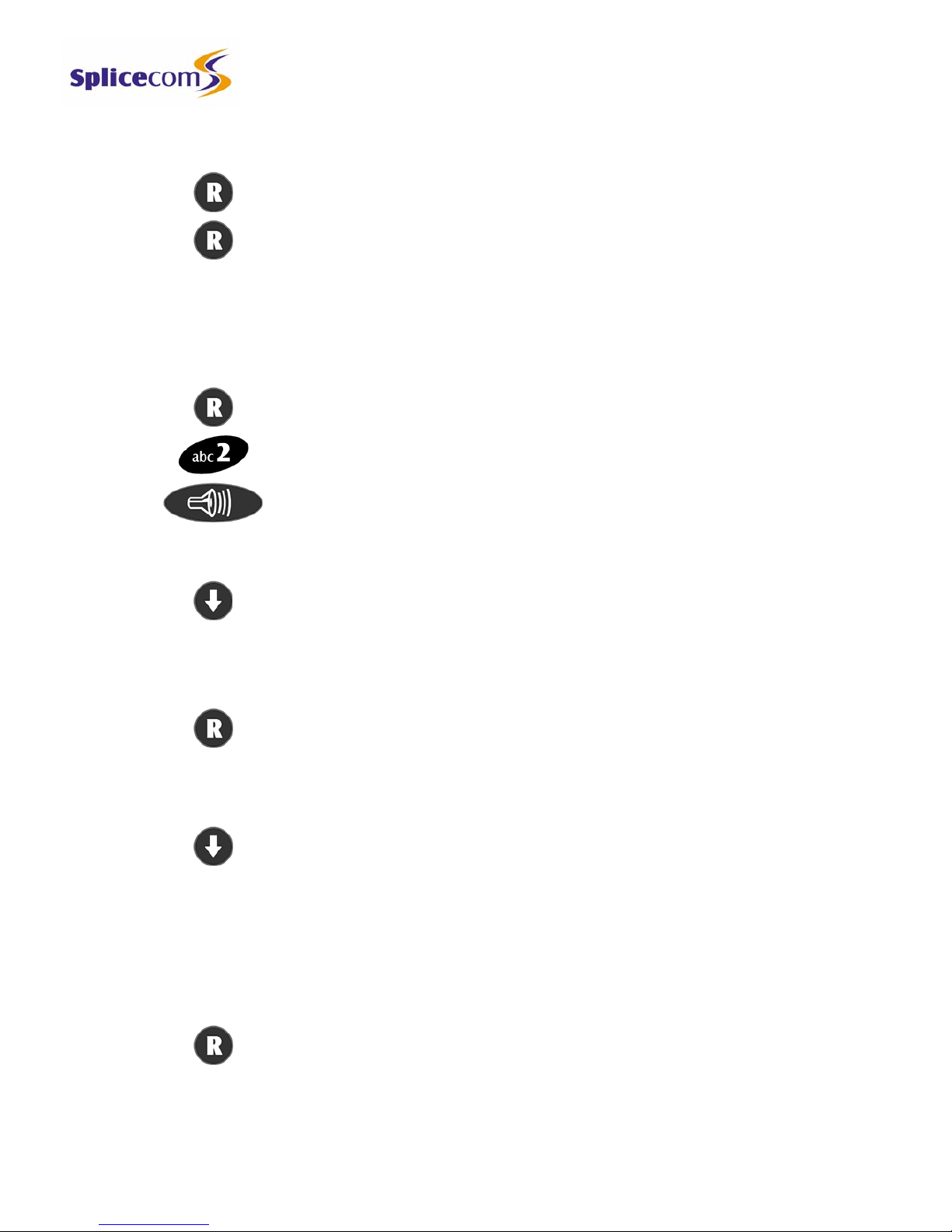
- 9 - PCS 100 User Manual
Call Handling
Placing a Call on Hold
Press the Recall button.
To retrieve the call, press the Recall button a second time.
Transferring a Call
Announced Transfer
Place the call on hold (press the Recall button).
Dial the number required (internal or external number). Wait for the call to
be answered, then introduce the caller.
To transfer the call replace your handset, or press the Speaker button.
Alternatively,
To transfer the call, press the Page Down button underneath Call Status.
}Transfer Press the Context Sensitive Key alongside Transfer.
Alternatively,
To clear the call that you are currently connected to and return to the
original call, either press the Recall button, or wait for the other end to hang
up.
Alternatively,
To return to the original call and place the second call on hold, press the
Page Down button underneath Call Status.
}Switch Press the Context Sensitive Key alongside Switch to toggle between the two
calls.
}Transfer Finally, press the Context Sensitive Key alongside Transfer to connect the
two calls (regardless of which call you are currently connected to).
Blind Transfer (un-announced transfer)
Place the call on hold (press the Recall button).
V3.1/0906/3 - 9 - Call Handling
PCS 100 User Manual

- 10 - PCS 100 User Manual
Call Handling
Dial the number required (internal or external number). Wait for the phone
to ring.
To complete the transfer replace your handset, or press the Speaker button.
Alternatively,
Press the Page Down button underneath Call Status.
}Transfer Press the Context Sensitive Key alongside Transfer.
Dial the number required (internal or external number). The call will be
automatically transferred to this number. You will no longer have control of
the call.
Transferring a Call via your Favourites
Your Favourites can be used to quickly and easily transfer calls without having to remember the
number.
Press the Favourites button.
Use the Page Up/Down buttons to find the required Speed Dial.
}Ros Press the Context Sensitive Key beside the Speed Dial required. The original
call will be placed on hold and the new call will be automatically made.
To transfer the call replace your handset, or press the Speaker button.
Alternatively,
To transfer the call, press the Page Down button underneath Call Status.
}Transfer Press the Context Sensitive Key alongside Transfer.
For further information on using Favourites please refer to page 15.
Transferring a Call via the Directories
If you do not know the number of the person to whom you wish to transfer the call you can
look up the information in one of the directories available.
or
or
Select either Contacts or Users or Departments by pressing the
appropriate button.
V3.1/0906/3 - 10 - Call Handling
PCS 100 User Manual

- 11 - PCS 100 User Manual
Call Handling
or
or
Use the Page Up/Down buttons or the alpha-numeric key
pad to find the entry you require.
}Robin Select the directory entry required by pressing the Context Sensitive Key
alongside the name.
A list of contact numbers for that Contact, User or Department will be
displayed.
}705 Dial the required number by pressing the Context Sensitive Key alongside it.
The original call will be placed on hold and the new call will be automatically
made.
To transfer the call replace your handset, or press the Speaker button.
Alternatively,
To transfer the call, press the Page Down button underneath Call Status.
}Transfer Press the Context Sensitive Key alongside Transfer.
Note: If you wish you can put the caller on hold (by pressing the Recall button) before pressing
the Users button.
Further information on working with these directories can be found on the following pages:
Contacts – page 34, Users – page 33 and Departments – page 35.
Redialling a Number
The last calls made from your PCS 100 will be saved in the Redial list and can therefore be used
to save time when dialling these numbers again.
Press the Redial button. A list of the numbers you have dialled most recently
will be shown.
The name of the User/Department/Contact you made the call to will be
displayed if this information is available. In cases where there is no directory
entry for the number dialled, the number itself will be displayed.
Use the Page Up/Down buttons to find the call to be redialled.
}Steve Smith Press the Context Sensitive Key beside the appropriate name or number. If
the number is recognised by the system all telephone numbers associated
with that directory entry will be displayed. The actual number previously
dialled is indicated by a < in front of it.
}01234567890 Dial the required number by pressing the Context Sensitive Key alongside it.
Note:
V3.1/0906/3 - 11 - Call Handling
PCS 100 User Manual

- 12 - PCS 100 User Manual
Call Handling
•The “last” 20 calls made will be displayed.
•A phone with a cross through it after an entry represents a call that was not
answered.
Parking a Call
This facility allows calls to be put on hold in a system area so that the call can be picked up from
any other extension on the system. The PCS 100 provides access to four Park Slots, 1 - 4. If a
call is parked via one of these Park Slots all Users with a PCS 400/100/50/Operators Console
and analogue handset will be able to retrieve the call if required.
Park a Call
}Park 1 Press one of the Context Sensitive Keys beside Park 1-4.
The details of the caller – name, if known, or number - will be displayed
against the relevant Park Slot.
Pick up a Parked Call
Lift your handset or press the Speaker button and Park Slots 1–4 will be
shown. If in use, the name, if known, or number relating to the parked call
will be displayed.
}Steve Smith Press the Context Sensitive Key beside the relevant Park Slot to retrieve the
call.
Conferencing
Creating a Conference call
The conferencing facility allows you to create a 3-way conversation between yourself and two
internal and/or external parties.
Dial the number required using the key pad (internal or external number).
Once the call has been answered, place the call on hold (press the Recall
button).
Dial the second number required using the key pad (internal or external
number).
Once the call has been answered, press the Page Down button.
}Conference Press the Context Sensitive Key alongside Conference. All three parties are
now in a three-way conversation.
V3.1/0906/3 - 12 - Call Handling
PCS 100 User Manual

- 13 - PCS 100 User Manual
Call Handling
Ending a Conference call
Replace your handset, or press the Speaker button to end the conference. All
calls will be cancelled.
Note: Pressing the Speaker button will only end the call if the PCS 100 is used in hands free
mode otherwise this button will switch from handset to hands free mode – please see below for
further details.
Cancel a Conference call
You may wish to cancel the conference and return to a 2-way conversation with your two callers.
}StopConf Press the Context Sensitive Key alongside StopConf. You will now only be
in conversation with the caller shown in Call Status.
}Switch Press the Context Sensitive Key alongside Switch to toggle between the two
calls. You can return to a conference by pressing Conference again.
}Transfer If you press the Transfer button the two calls will connected and you will
have no further control of the calls.
Switching to Hands Free
You may wish to switch between hands free and handset operation without interrupting the call.
From handset to hands free – press the Speaker button and replace the
handset.
From hands free to handset – lift the handset.
Note: If you press the Speaker button while in hands free mode you will end the call.
Muting a Call
You may wish to prevent a caller from hearing your conversation with another colleague in your
area.
Press the Mute button to mute your call.
Press the Mute button a second time to turn this feature off.
Note: When this feature is activated the Mute symbol will be visible on the first line of Call
Status.
V3.1/0906/3 - 13 - Call Handling
PCS 100 User Manual

- 14 - PCS 100 User Manual
Call Handling
Changing the Volume
You can change the ringing volume and conversation volume at any time during or before a call.
Changing the Volume before a call
Press the Speaker button.
Press the Volume Up or Down buttons as required.
Press the Speaker button a second time when finished.
Changing the Volume during a ringing call
While an incoming call is ringing,
Press the Volume Up or Down buttons as required.
The ringing volume will increase or decrease.
Changing the Volume during a call
Answer the call in the normal manner.
Press the Volume Up or Down buttons as required.
The volume of your handset will increase or decrease appropriately.
V3.1/0906/3 - 14 - Call Handling
PCS 100 User Manual

- 15 - PCS 100 User Manual
Working with Favourites
Working with Favourites (Speed Dials)
Speed Dials allow you to create your own list of regularly used internal or external numbers.
These can be set up using your PCS 50, if applicable, alternatively please refer to your System
Administrator for further assistance.
Once set up your Speed Dials are displayed in Favourites and will become the default display
when your PCS 100 is not is use.
You may also access your Favourites at any time whilst a call is in progress by pressing
the Favourites button.
Speed Dials set up for internal extensions will also act as Busy Lamp Fields (BLF). This allows
you to see when that User is on the phone, and when the User (or Department) has been
presented with a call, allowing you to pick the call up.
Making a call from your Favourites
Use the Page Up/Down buttons to find the required Speed Dial.
}Ros Press the Context Sensitive Key beside the Speed Dial required. The call will
be automatically made.
Note:
}Ros If an internal Speed Dial is displayed with a crossed telephone it signifies
that this User is currently busy.
}(1) Ros If an internal Speed Dial is displayed with a bell it signifies that this
User/Department is receiving a call. The number in brackets indicates the
number of calls queuing for that User/Department.
Transferring a call via your Favourites
Press the Favourites button.
Use the Page Up/Down buttons to find the required Speed Dial.
}Ros Press the Context Sensitive Key alongside the desired Speed Dial. The
original call will be placed on hold and a new call will be made.
To transfer the call replace your handset, or press the Speaker button.
V3.1/0906/3 - 15 - Working with Favourites
PCS 100 User Manual

- 16 - PCS 100 User Manual
Working with Favourites
Alternatively,
To transfer the call, press the Page Down button underneath Call Status.
}Transfer Press the Context Sensitive Key alongside Transfer.
Call Pick up
Any entry within your Favourites that has been created for an internal User or Department can
be used to pick up a call ringing on that extension - indicated by a bell icon being shown
alongside the User or Department name. This is useful if, for example, you wish to answer your
colleague’s phone when they are not at their desk, or handle calls on behalf of another
Department. The number in the brackets indicates the number of calls queuing for that User or
Department.
Use the Page Up/Down buttons to find the required Speed Dial
}(1) Ros Press the Context Sensitive Key alongside the relevant Speed Dial to pick up
the call.
V3.1/0906/3 - 16 - Working with Favourites
PCS 100 User Manual
Other manuals for PCS 100
3
Table of contents
Other Splicecom Telephone manuals
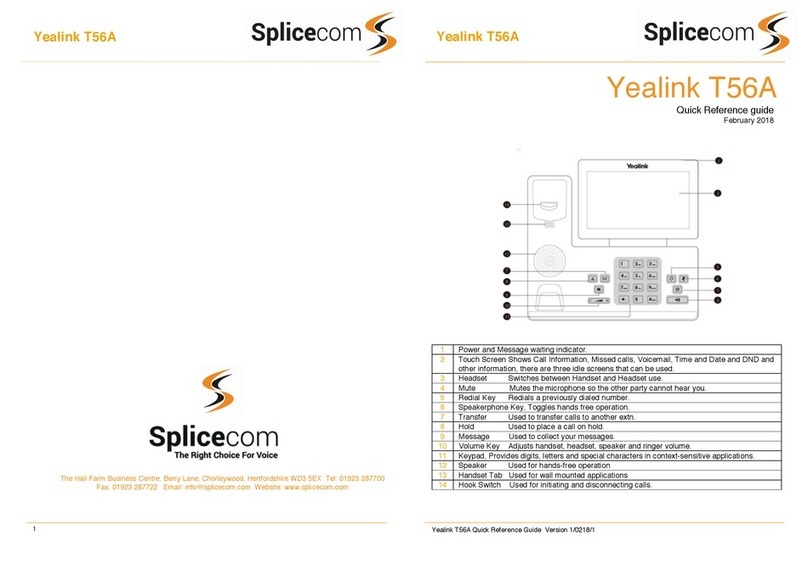
Splicecom
Splicecom Yealink T56A User manual

Splicecom
Splicecom PCS 552 User manual
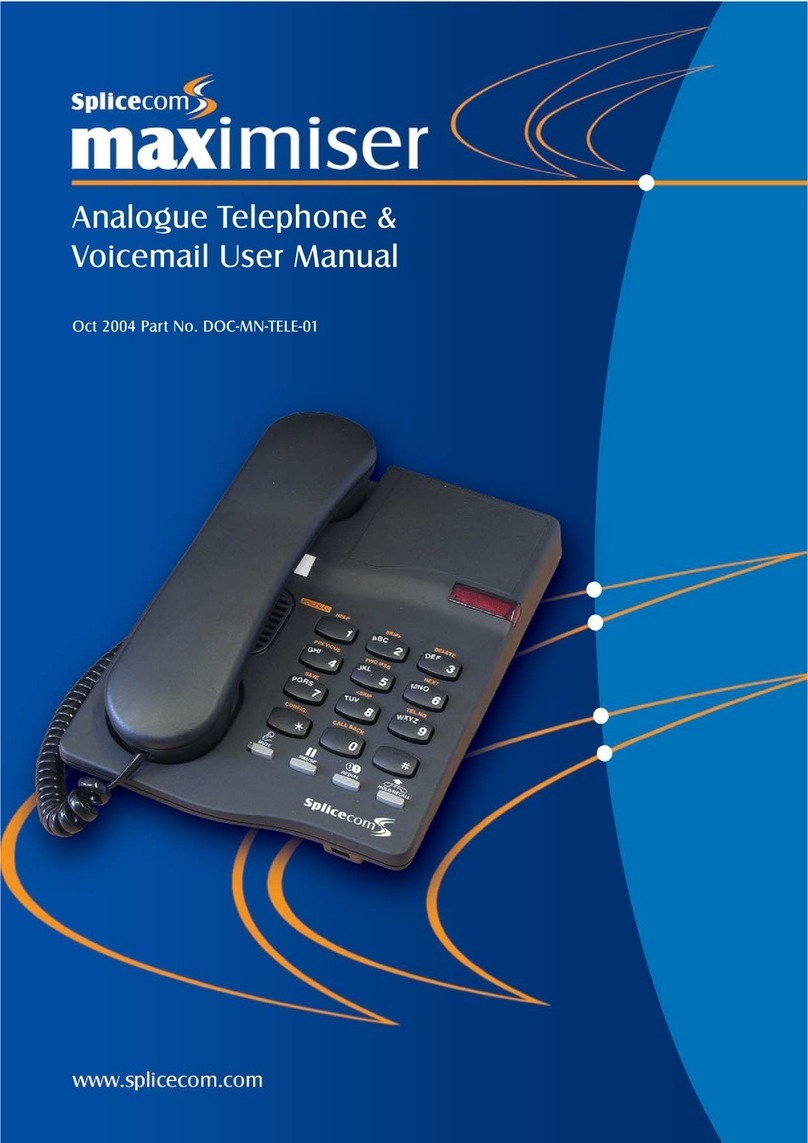
Splicecom
Splicecom Maximiser User manual
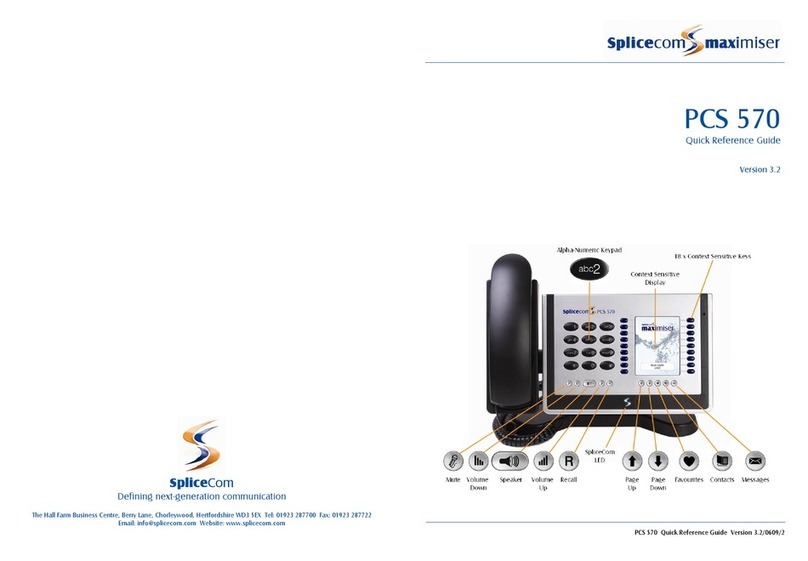
Splicecom
Splicecom PCS 570 User manual
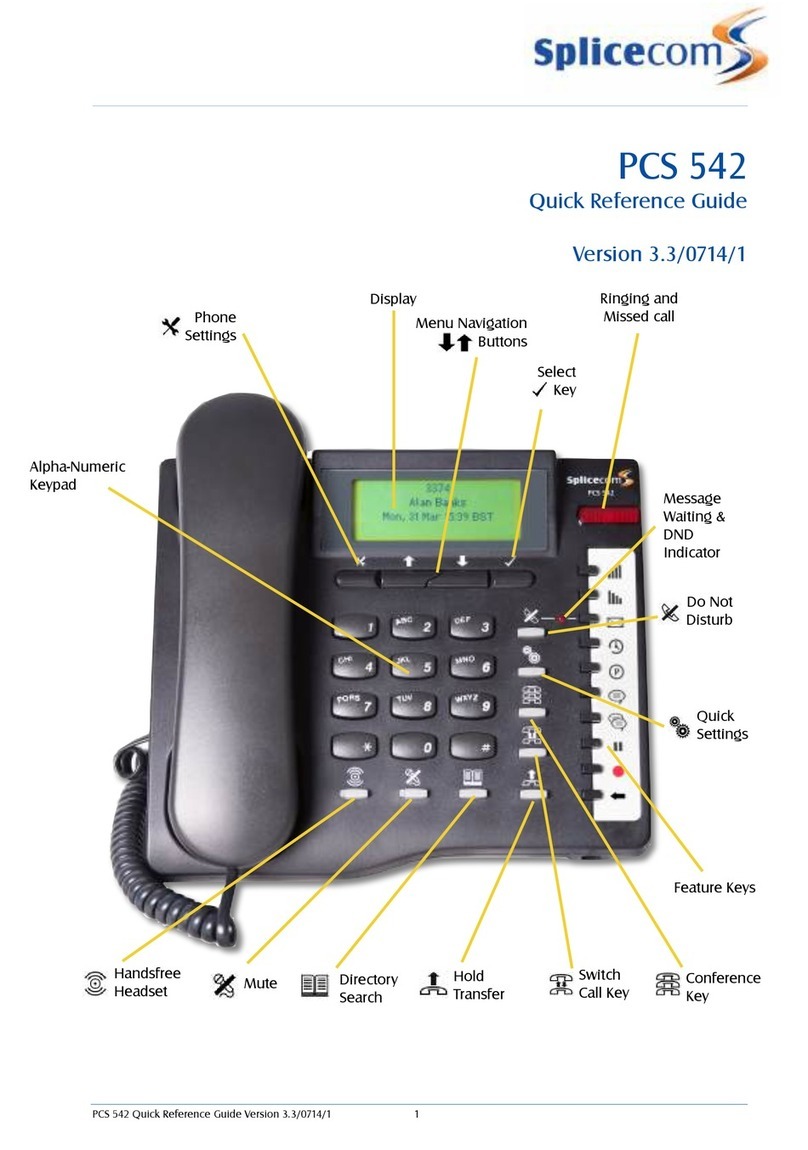
Splicecom
Splicecom PCS 542 User manual

Splicecom
Splicecom PCS 560 User manual
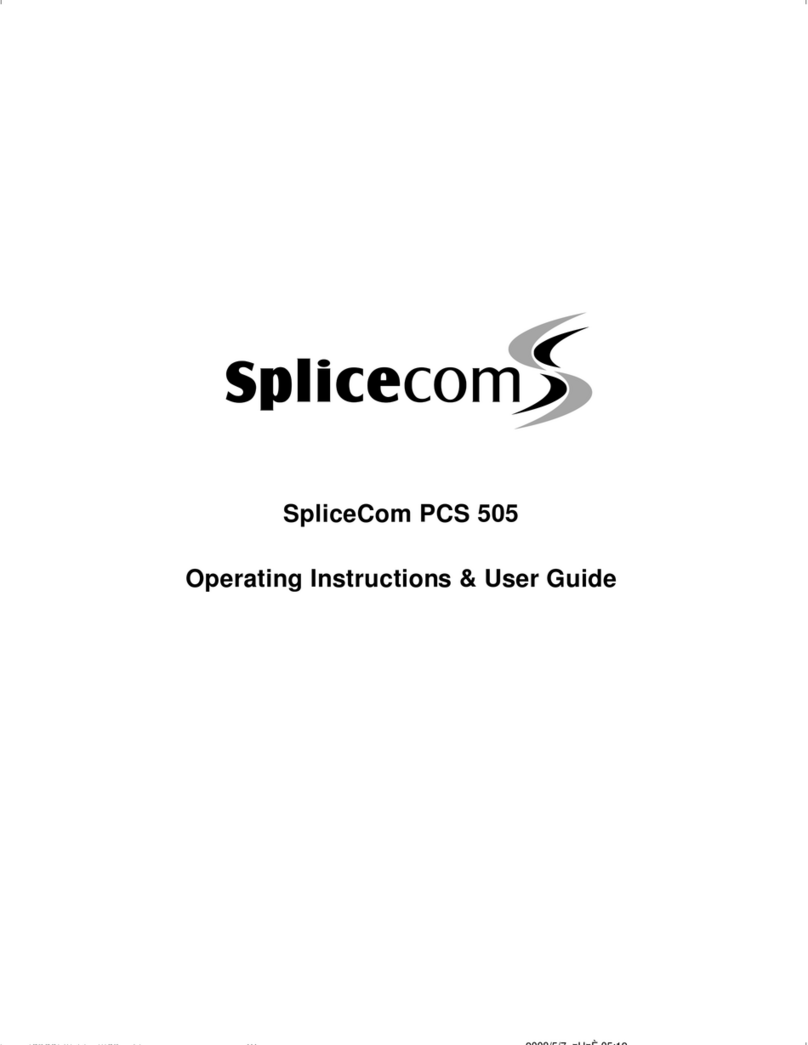
Splicecom
Splicecom PCS 505 Instruction Manual

Splicecom
Splicecom PCS 542 User manual
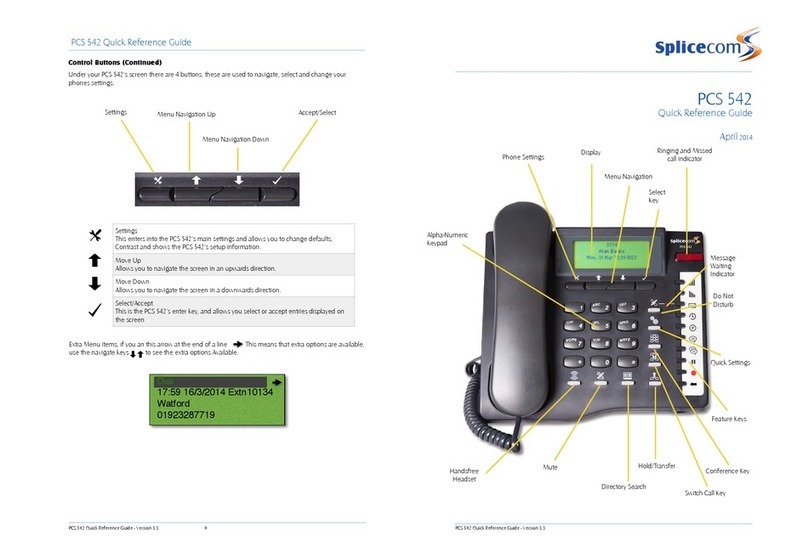
Splicecom
Splicecom PCS 542 User manual

Splicecom
Splicecom PCS 100 User manual