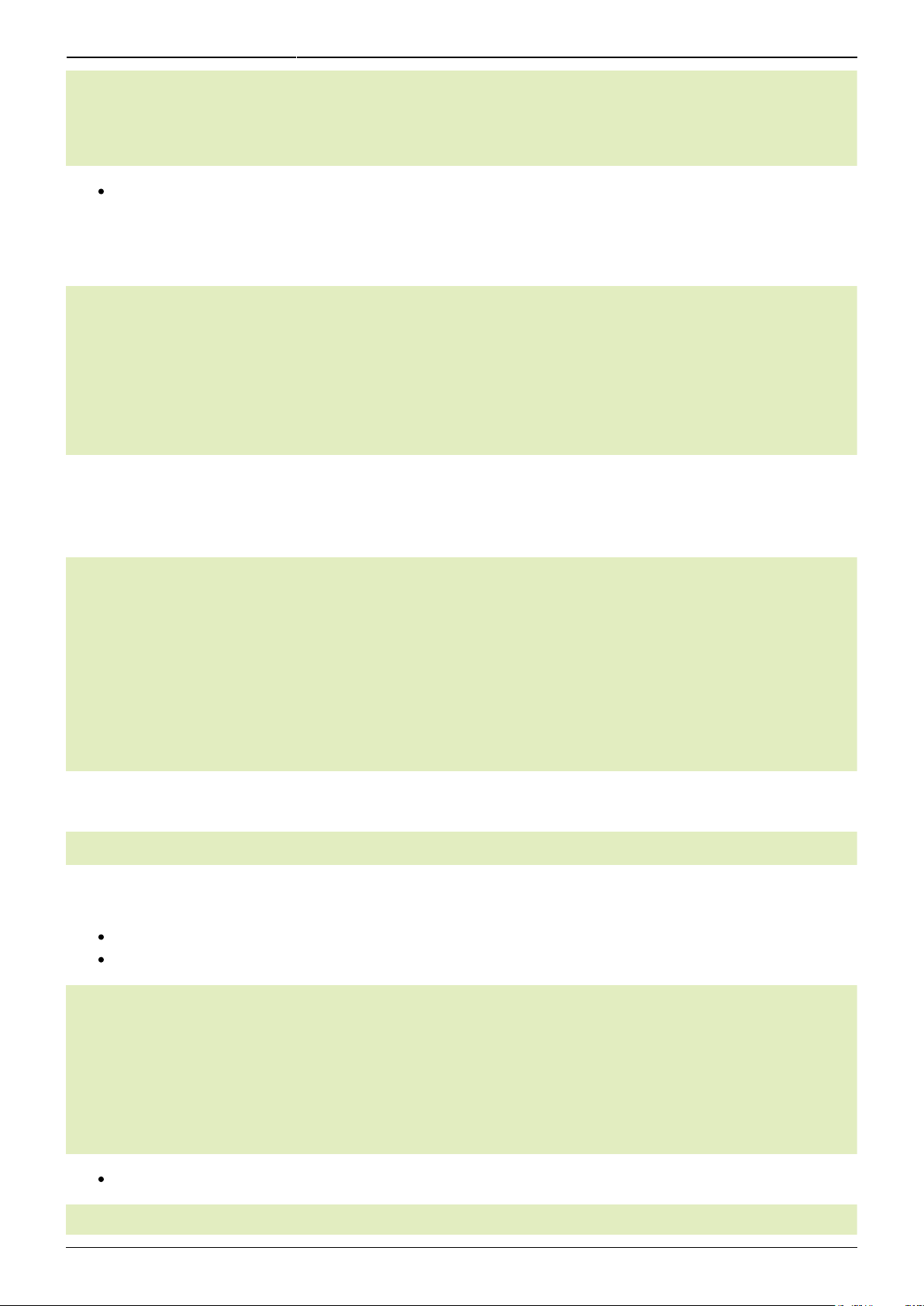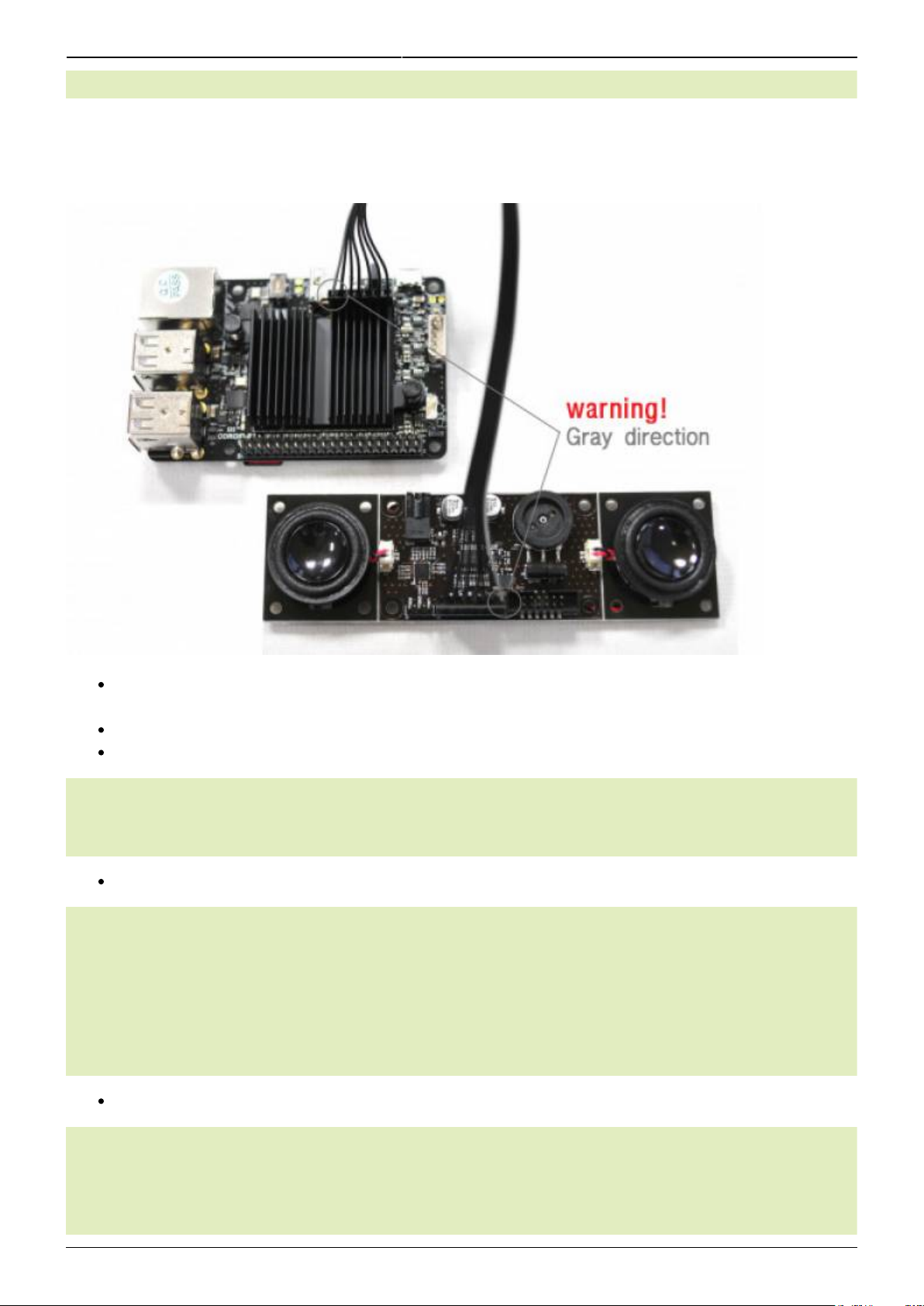Last update: 2020/04/23 08:57 accessory:sound:stereo_boom_bonnet http://wiki.odroid.com/accessory/sound/stereo_boom_bonnet
http://wiki.odroid.com/ Printed on 2020/06/06 20:29
card 1: ODROIDDAC [ODROID-DAC], device : I2S.27 pcm5102- []
Subdevices: 1/1
Subdevice #0: subdevice #0
odroid@odroid64:~$
Applications → Sound & Video → Sound → Hardware Tab & Output Tab select “ODROID-DAC”
If you have to load the driver every time whenever your ODROID-C1+/C2 starts, simply you
can by registering the driver into /etc/modules
odroid@odroid64:~$ su
Password: /* root password is "odroid" */
root@odroid64:/home/odroid# echo "snd-soc-pcm5102" >> /etc/modules
root@odroid64:/home/odroid# echo "snd-soc-odroid-dac" >> /etc/modules
root@odroid64:/home/odroid# exit
exit
odroid@odroid64:~$
Reboot again.
Check it by “aplay -l”:
odroid@odroid64:~$ aplay -l
**** List of PLAYBACK Hardware Devices ****
card : ODROIDHDMI [ODROID-HDMI], device : I2S.27 dit-hifi- []
Subdevices: 1/1
Subdevice #0: subdevice #0
card 1: ODROIDDAC [ODROID-DAC], device : I2S.27 pcm5102- []
Subdevices: 1/1
Subdevice #0: subdevice #0
odroid@odroid64:~$
Boom bonnet sound test with sample wav file
odroid@odroid64:~$ aplay -D hw:1, testfile.wav
Change default sound output
check your sound device number
The number zero means the boom bonnet output on C2 Ubuntu 18.04 mate.
odroid@odroid64:~$ pactl list short sources
alsa_output.platform-odroid_dac.stereo-fallback.monitor module-alsa-
card.c s16le 2ch 44100Hz SUSPENDED
1 alsa_output.platform-odroid_hdmi.stereo-fallback.monitor module-alsa-
card.c s16le 2ch 44100Hz SUSPENDED
2 alsa_input.platform-odroid_hdmi.analog-mono module-alsa-card.c
s16le 1ch 44100Hz SUSPENDED
Set the default with the device number
odroid@odroid64:~$ echo set-default-sink | sudo tee -a