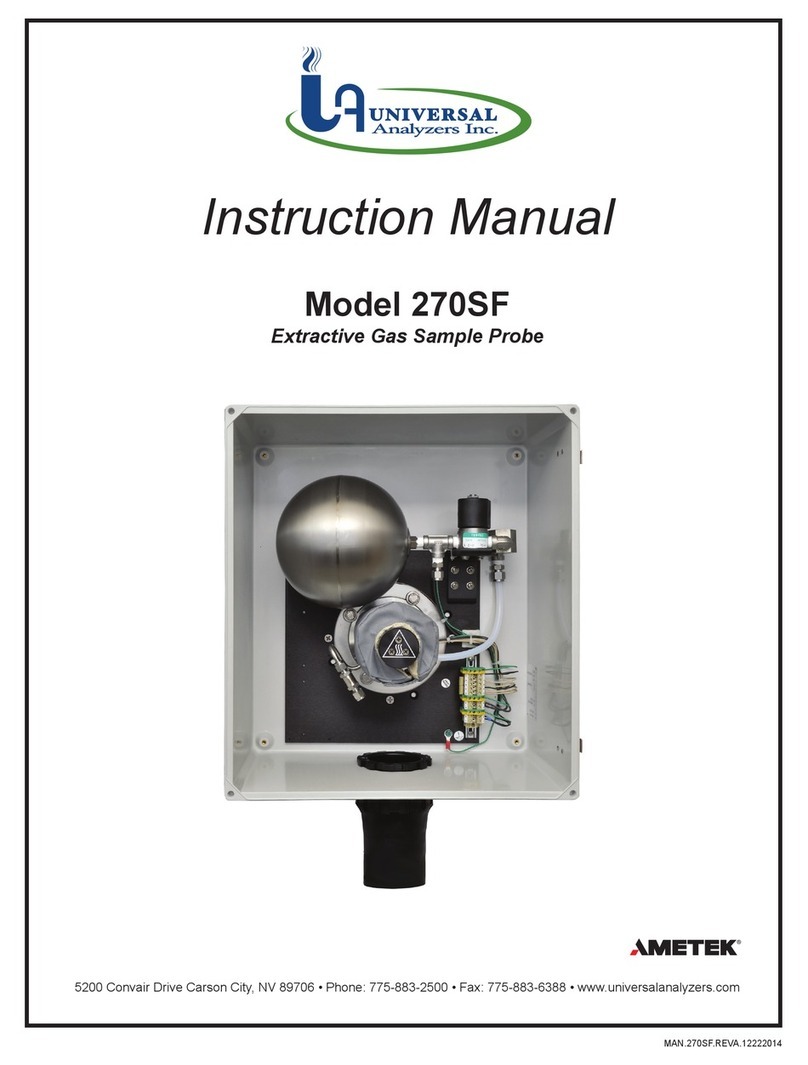Amptek Inc.
Page 5 of 6
X-123 Quick Start Guide – rev D1 9/2021
Troubleshooting the DPPMCA Software
If you cannot connect to the X-123 check the following:
Was the software correctly installed?
Were the drivers properly installed?
Are all the cables connected?
Is the X-123 power plugged in?
If you start an acquisition but see no counts:
Is there an isotopic source in front of the detector or is the X-ray tube turned on?
Is the DPP configured properly?
o Amptek provides a set of default configuration files. If you are having problems, we recommend
loading one of these defaults. It may not be optimum for your experiment but should get you started.
Open the DPP Properties->General tab and select a configuration from the drop-down.
Does the polarity of the HV bias set in software match that set in hardware?
Amptek FastSDD detectors require NEGATIVE HV.
Amptek Si-PIN and CdTe detector require POSITIVE HV.
o Check the info pane to see if the HV is enabled (if not, the reported value will be a few volts) and
check the polarity. The HV is set and enabled on the Power tab of the DPP Properties.
Are the input polarity and offset correct?
Pulses of the wrong polarity or with an incorrect input offset will be outside the range of the ADC and
therefore not measured. Verify the input polarity and set the input offset to “default.”
o Amptek FastSDD® detectors require POSITIVE input polarity.
o Amptek Si-PIN and CdTe detector require NEGATIVE input polarity.
Are pulse selection settings rejecting everything?
The pile-up rejection and rise-time discrimination circuits will reject from the spectrum events which do
not meet certain criteria (discussed in the manuals). If the system is configured incorrectly, it is quite
common for no pulses to be recorded. Turn off PUR and turn off RTD while you are setting up and
debugging the system. Most systems will work best with PUR enabled, once everything else is configured
properly. RTD is an advanced setting and we recommend most users leave it disabled.
Are the thresholds correct?
Always click the Tune Slow/fast thresholds button on the toolbar (with no source in front of the detector).
This automatically sets the slow (LLD) and fast thresholds. It is recommended to click the tune slow/fast
thresholds button whenever you change a setting.
The Fast and Slow Thresholds can also be adjusted manually. First turn off PUR as described above. Then
click the cursor to channel 1 and press F8. This will set the Slow Threshold (LLD) to channel 1. This will
show the noise of the system. Click the cursor just to the right of the noise and then press F8. Press the
“A” key to clear. There should be no counts accumulating. Now put the device into “Delta” mode (only
one second’s worth of data is displayed every second) by clicking the Delta button on the toolbar. Open
the DPP properties and go to the Shaping page. Adjust the Fast Threshold until 5 to 10 counts per second
appear in the Input Counts in the right-hand Info Panel. Now turn on PUR and click OK. Click the Delta
button to get back to normal MCA mode and put the source back in front of the detector. The Input Counts
should slightly exceed the Total Counts at low count rates. The Total Counts should always be less than
the Input Counts. If they are not, then thresholds are not set correctly.
If you still do not see a spectrum or the correct spectrum, save a .mca file from the File menu and email it to
[email protected].
This
files
contains
important
information
that
will
help
Amptek
troubleshoot
the
problem.
Do
not send screen shots or any other type of file. Only the .mca file is needed.