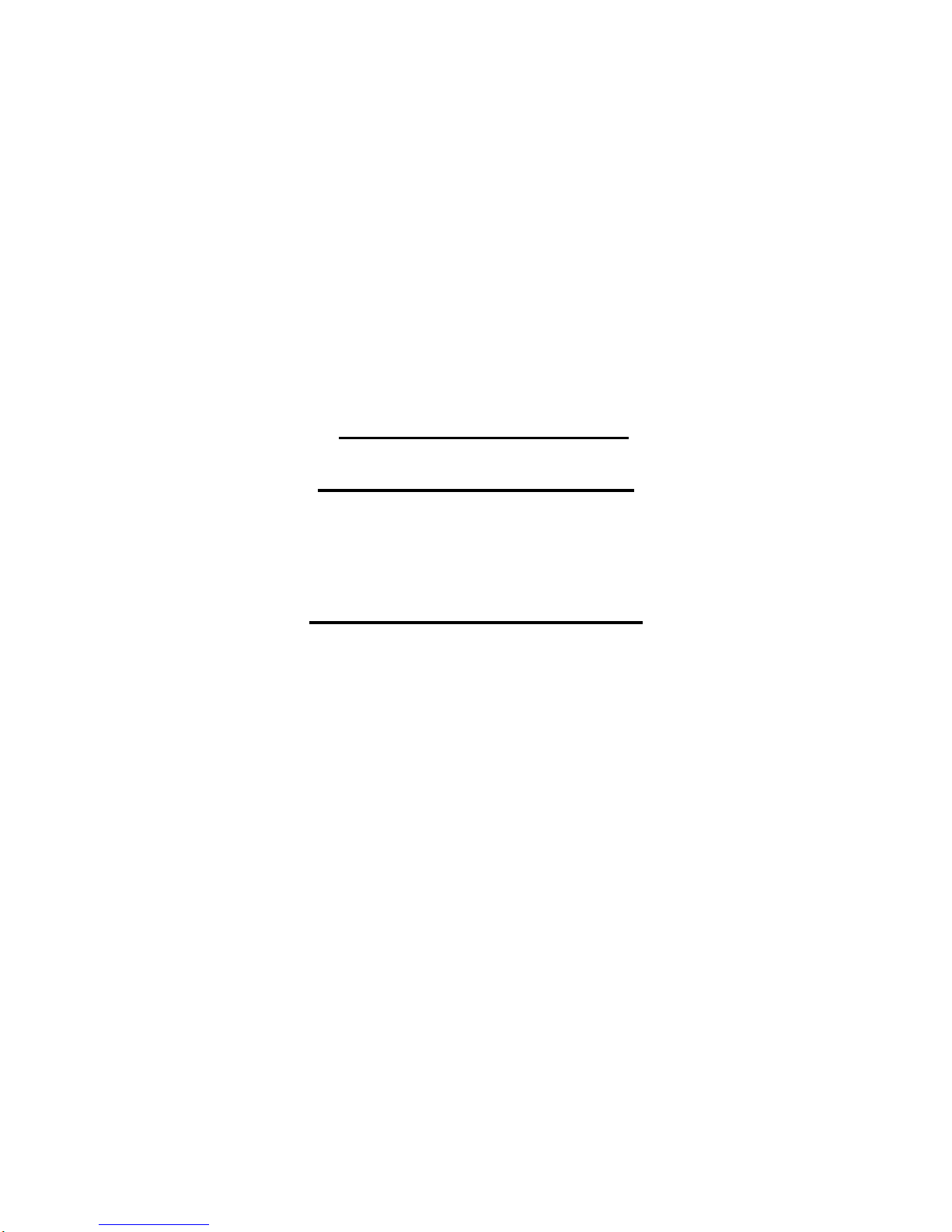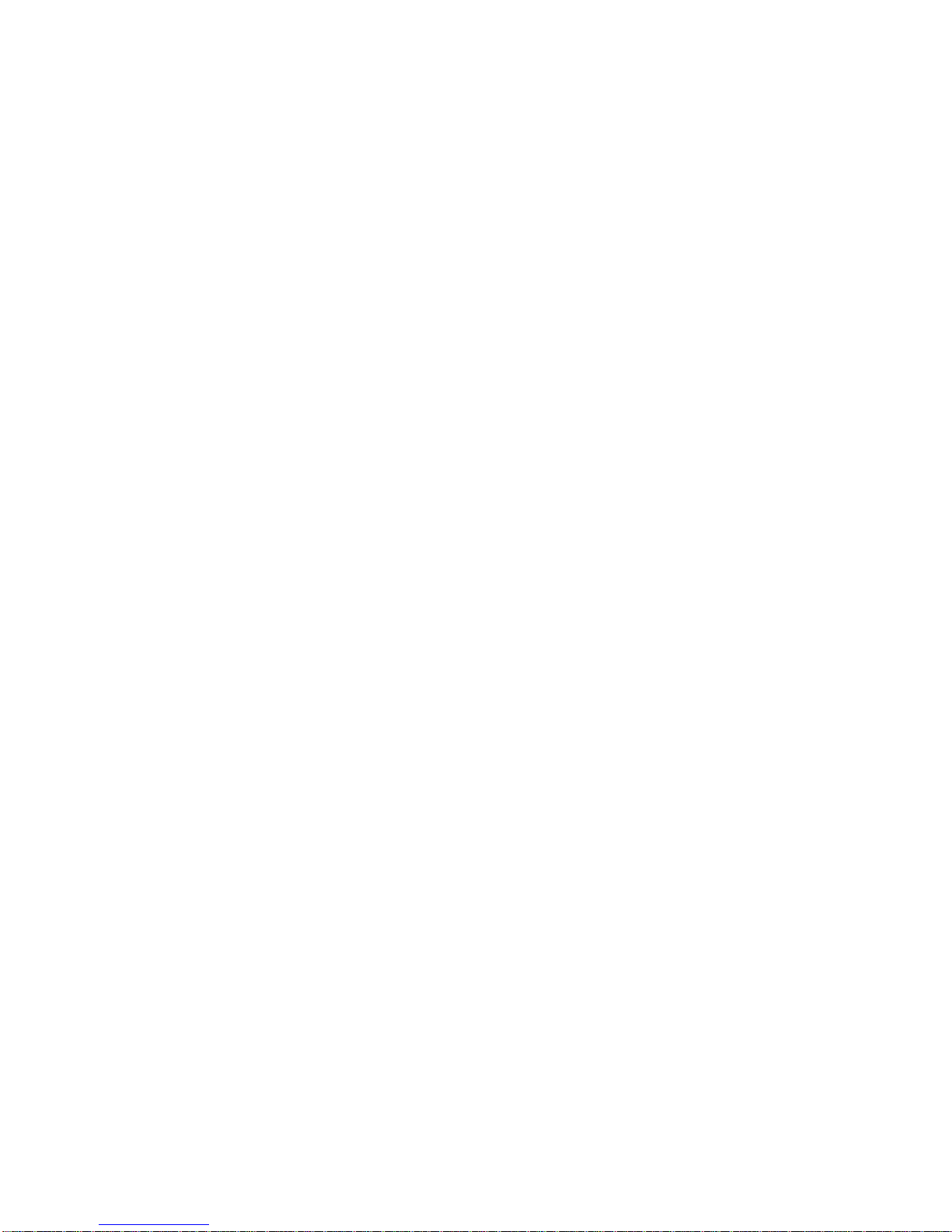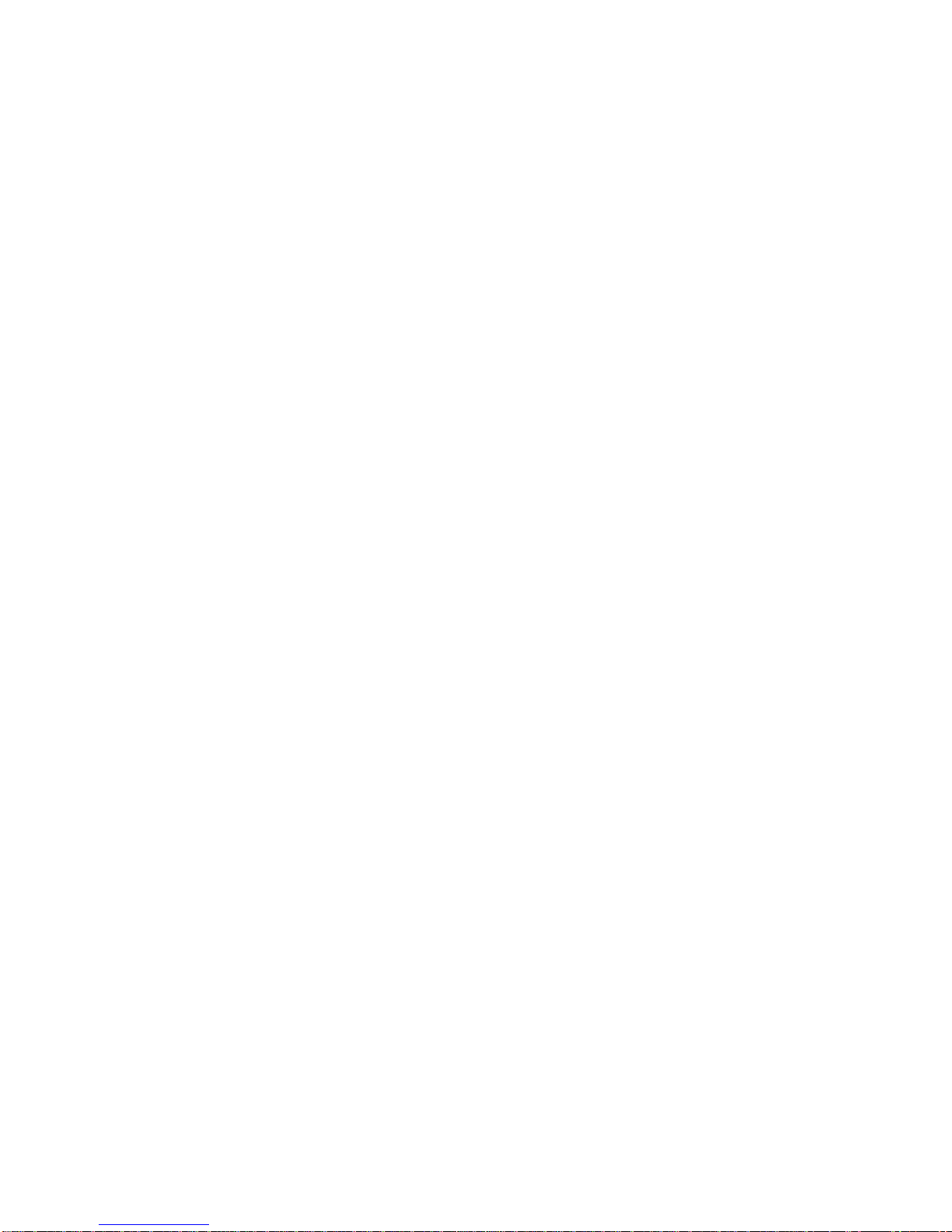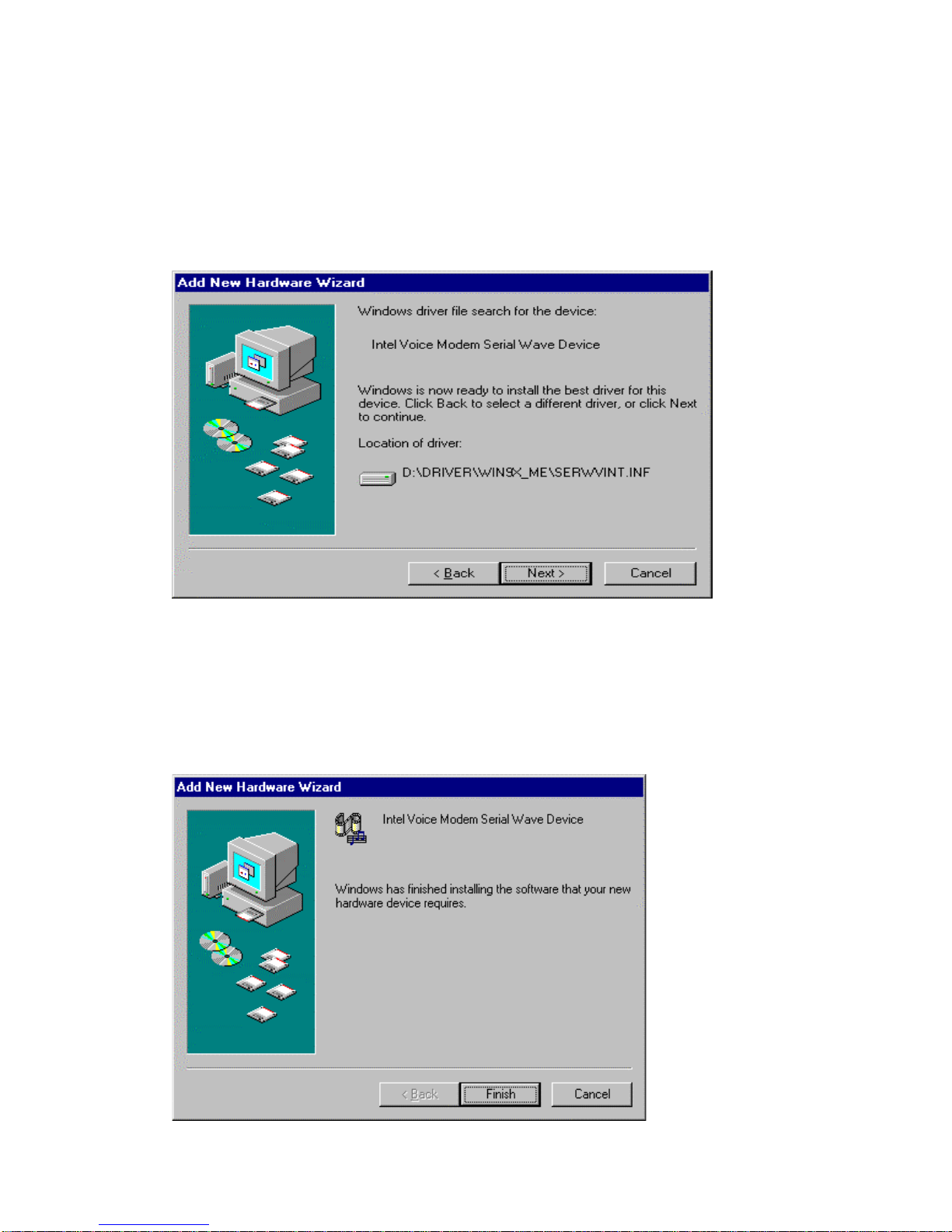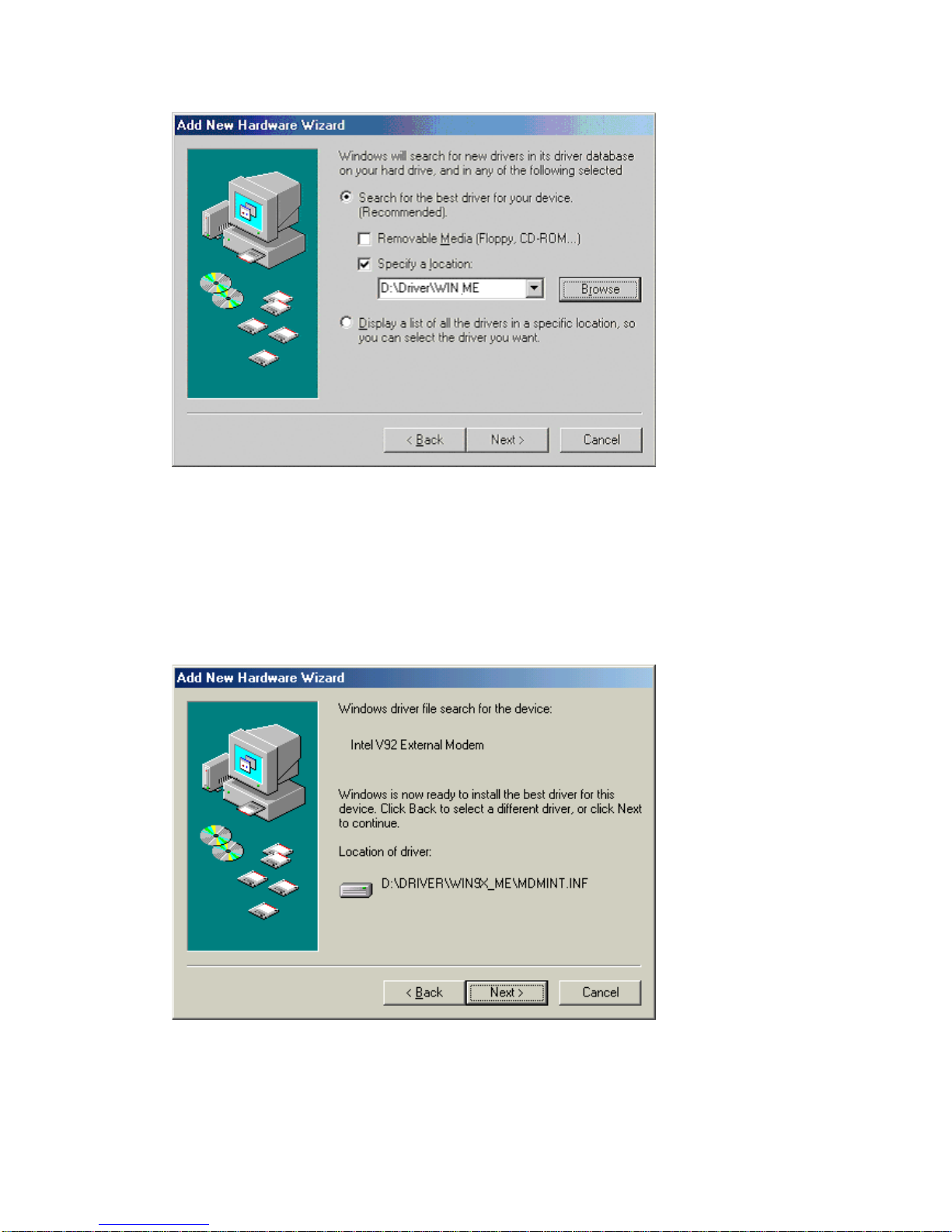The information in this document is subject to change without notice and does not
represent a commitment on the part of the vendor.
No warranty of representation, either expressed or implied, is made with respect to the
quality, accuracy or fitness for any particular purpose of this document. The
manufacturer reserves the right to make changes to the content of this document
and/or the products associated with it at any time without obligation to notify any
person or organisation of such changes.
In no event will the manufacturer be liable for direct, indirect, special, incidental or
consequential damages arising out of the use or inability to use this product or
documentation, even if advised of the possibility of such damages.
Microsoft Windows is a trademark of Microsoft Corporation.
All product names are trademarks or registered trademarks of their respective owners.
FCC Compliance Statement
This device complies with Part 15 and 68 of the FCC Rules. Operation is subject to
the following two conditions:
1. this device may not cause harmful interference, and
2. this device must accept any interference received, including interference that may
cause undesired operation.
FCC Warning Statement
This equipment has been tested and found to comply with the limits for a Class B
digital device, pursuant to Part 15 and 68 of the FCC Rules. These limits are designed
to provide reasonable protection against harmful interference in a residential
installation. This equipment generates, uses and can emit radio frequency energy and,
if not installed or used in accordance with the instructions, may cause interference to
radio communications. However, television reception interference can be determined
by turning the equipment off and on, the user is encouraged to correct the interference
by one or more of the following measures:
•Reorient or relocate the receiving antenna
•Increase the separation between the equipment and the receiver
•Connect the equipment into an outlet different from that to which the receiver is
connected