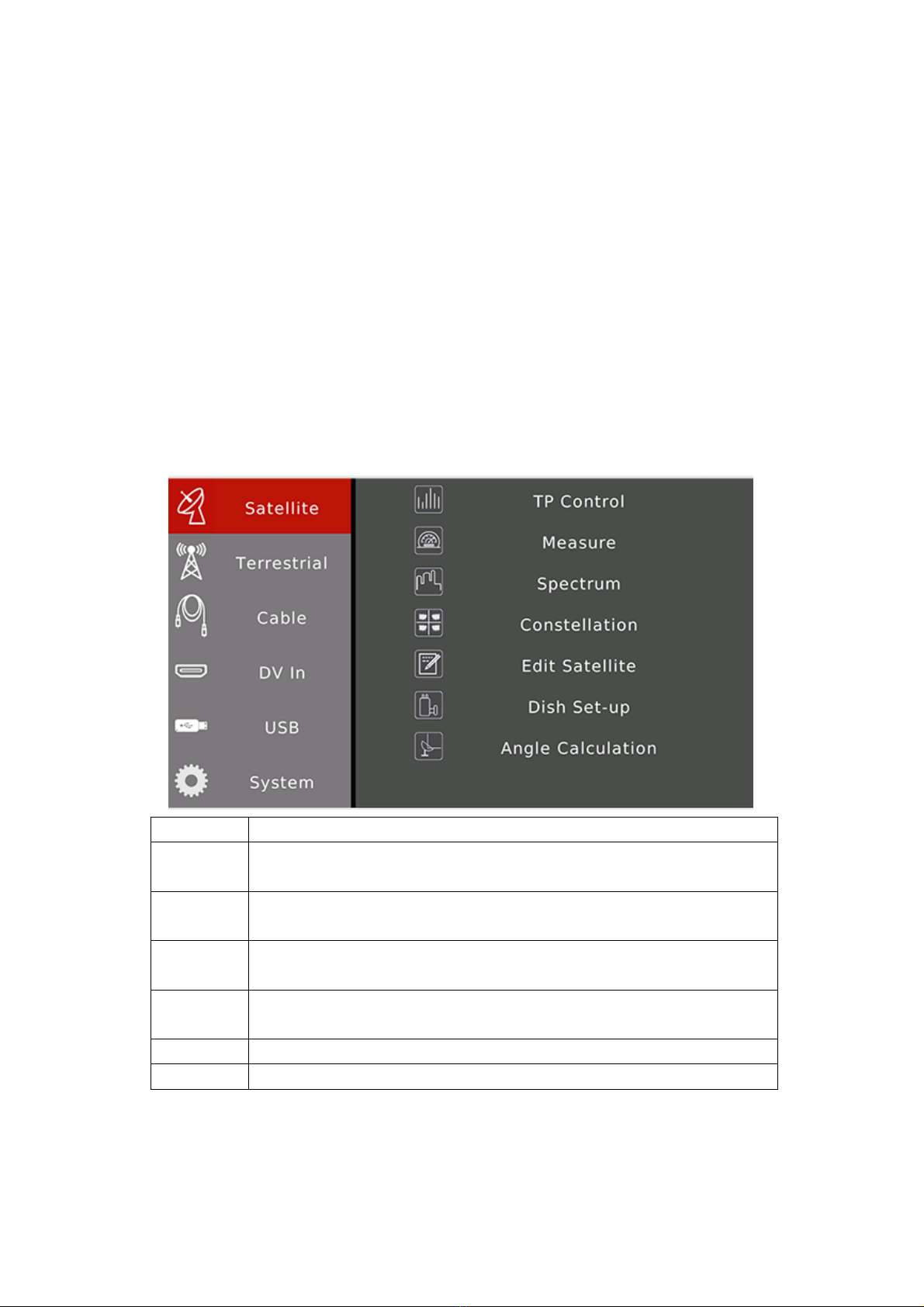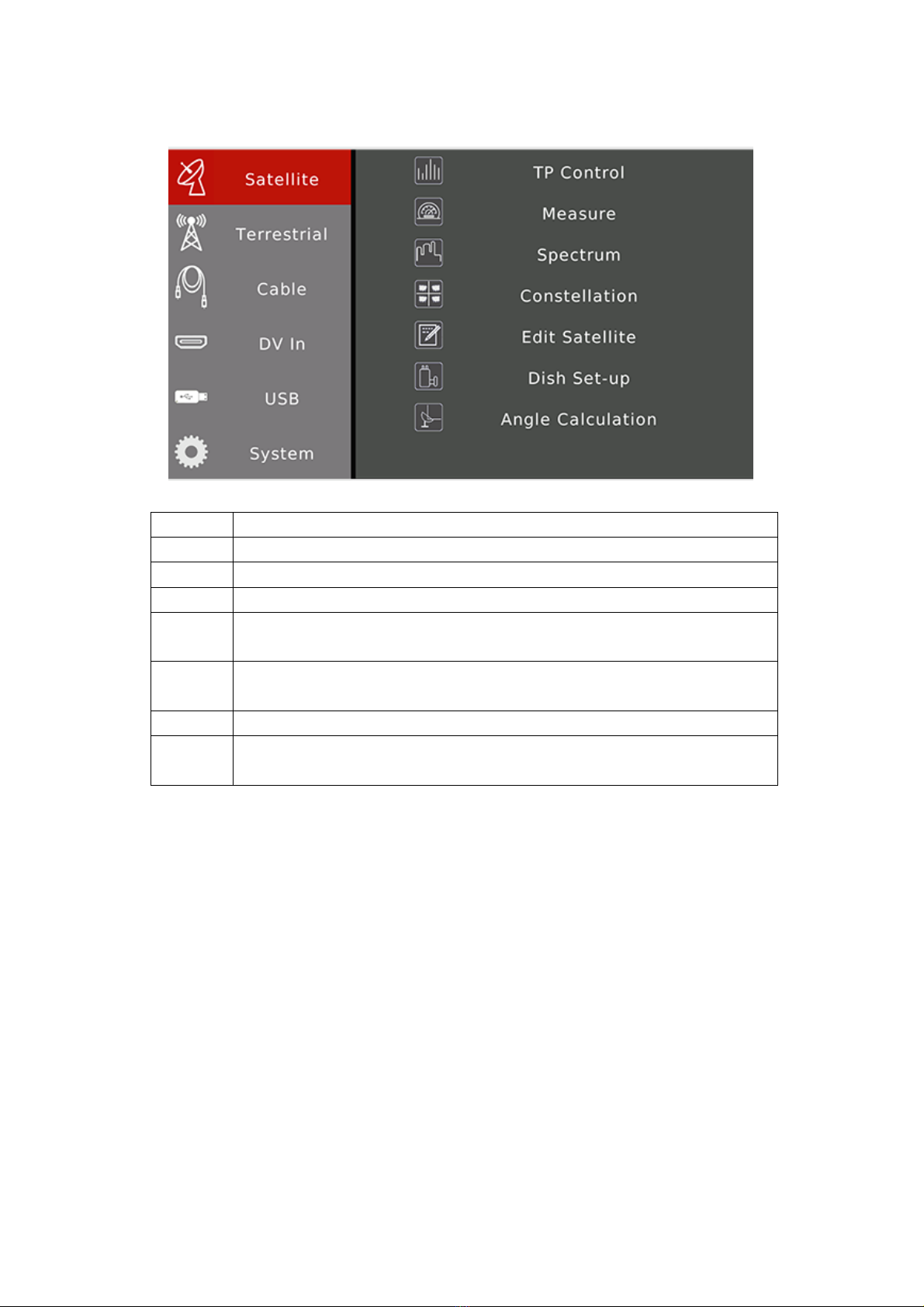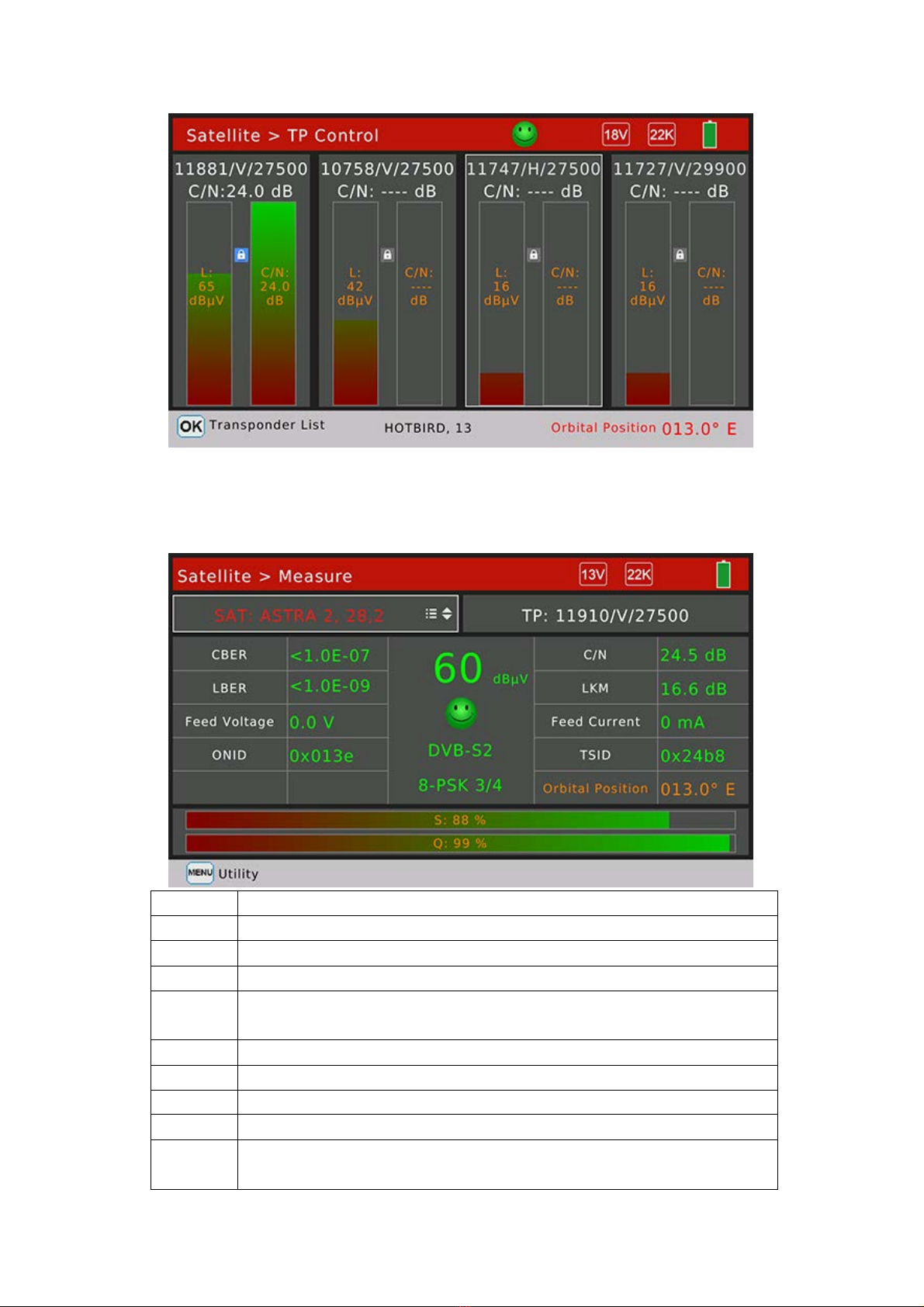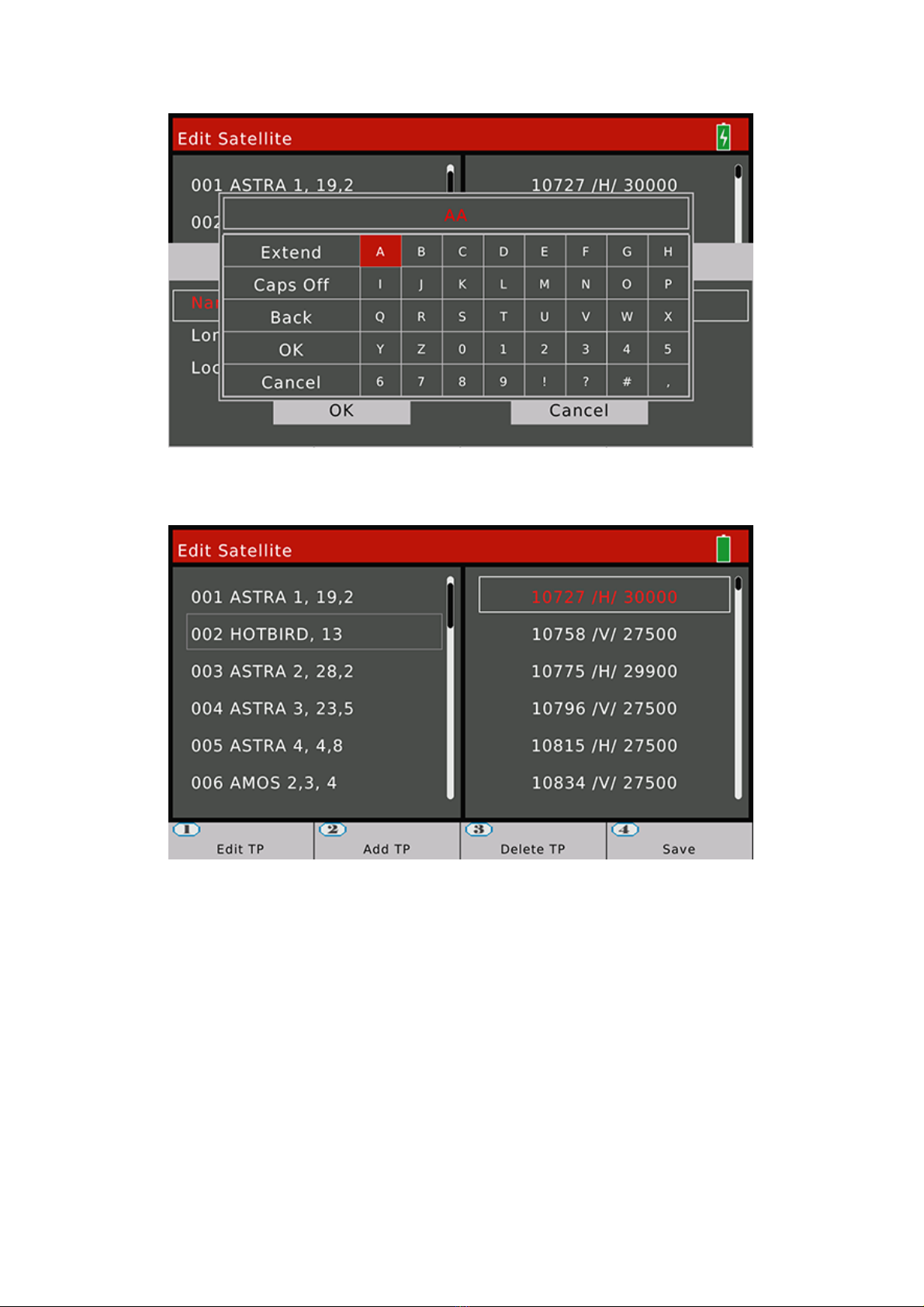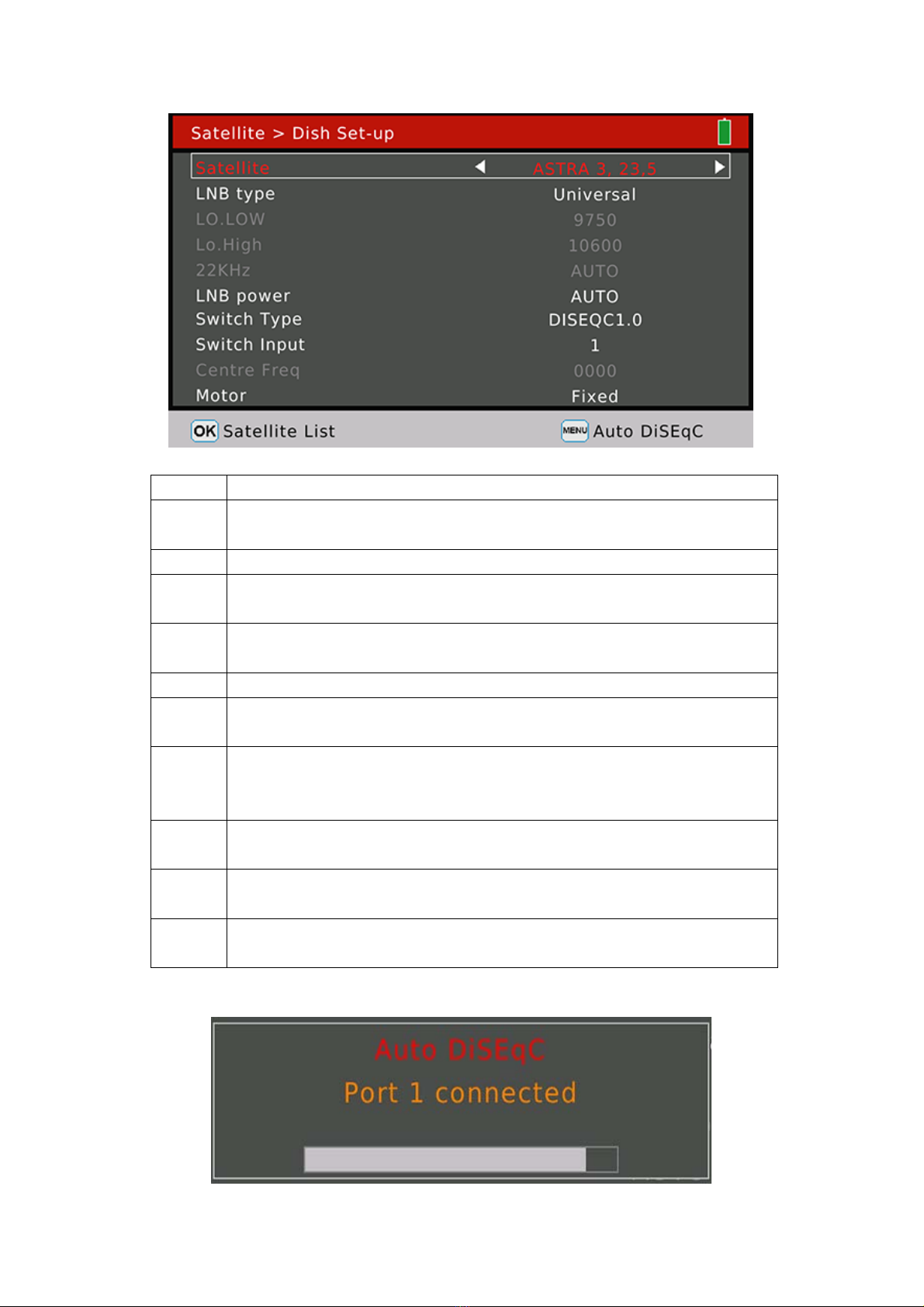AMIKO MultiTracker 3
User's Manual
www.amikostb.com
1. INTERFACE, BUTTONS AND INDICATORS.................................................................................2
1.1 INTERFACE:..................................................................................................................2
1.2 BUTTONS AND INDICATORS..........................................................................................2
2. BASIC FUNCTIONS.................................................................................................................3
2.1 Satellite.......................................................................................................................4
2.1.1 Satellite > TP Control .........................................................................................4
2.1.2 Satellite >Measure.............................................................................................5
2.1.3 Spectrum Analyzer.............................................................................................6
2.1.4 Satellite > Constellation .....................................................................................7
2.1.5 Satellite > Edit Satellite ......................................................................................7
2.1.6 Satellite > Dish Set-up........................................................................................9
2.1.7 Satellite > Angle Calculation.............................................................................12
2.2Terrestrial...................................................................................................................14
2.2.1Terrestrial > Scope............................................................................................15
2.2.2 Terrestrial>Measure.........................................................................................15
2.2.3Terrestrial > Spectrum ......................................................................................16
2.2.5 Terrestrial>Channel Edit...................................................................................18
2.2.6Terrestrial > Edit Emetteur ................................................................................18
2.3 Cable.........................................................................................................................19
2.3.1Cable > TILT......................................................................................................20
2.3.2 Cable>Measure ...............................................................................................20
2.3.3 Cable>Spectrum..............................................................................................21
2.3.4 Cable>Constellation.........................................................................................21
2.3.5 Cable>Channel Edit..........................................................................................21
2.4 DV IN ........................................................................................................................21
2.5 USB...........................................................................................................................22
2.6 System ......................................................................................................................22
2.7. Play Program Menu ..................................................................................................23
2.8 Screenshot ................................................................................................................24
2.9 Debug information.....................................................................................................25
1