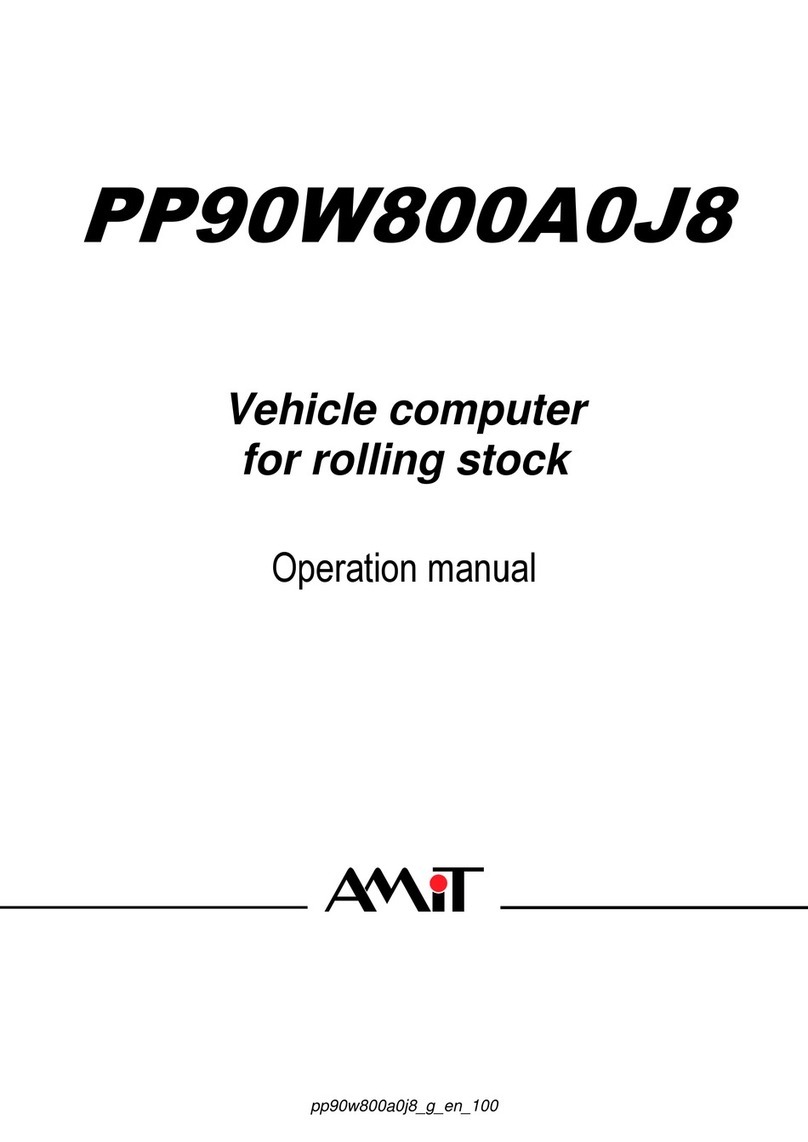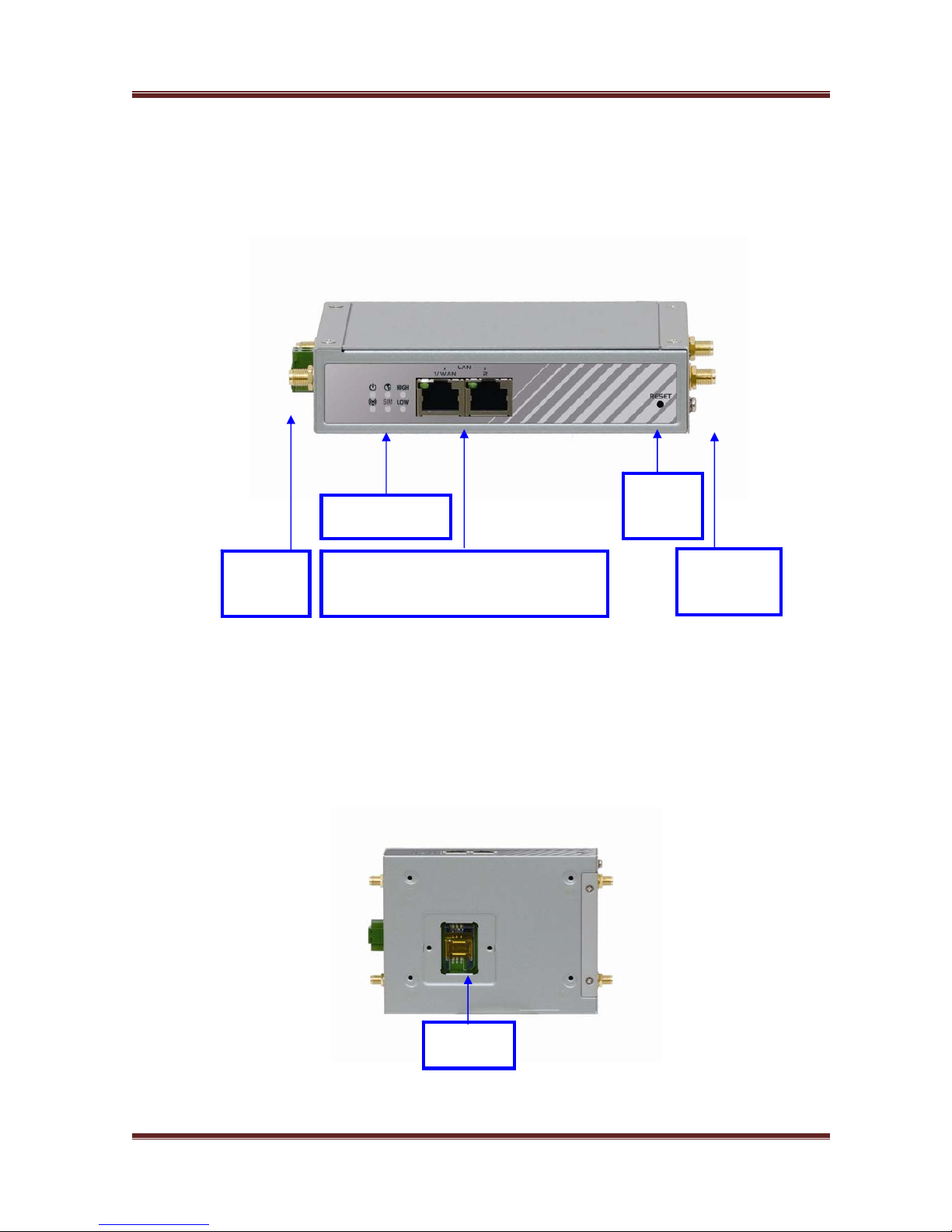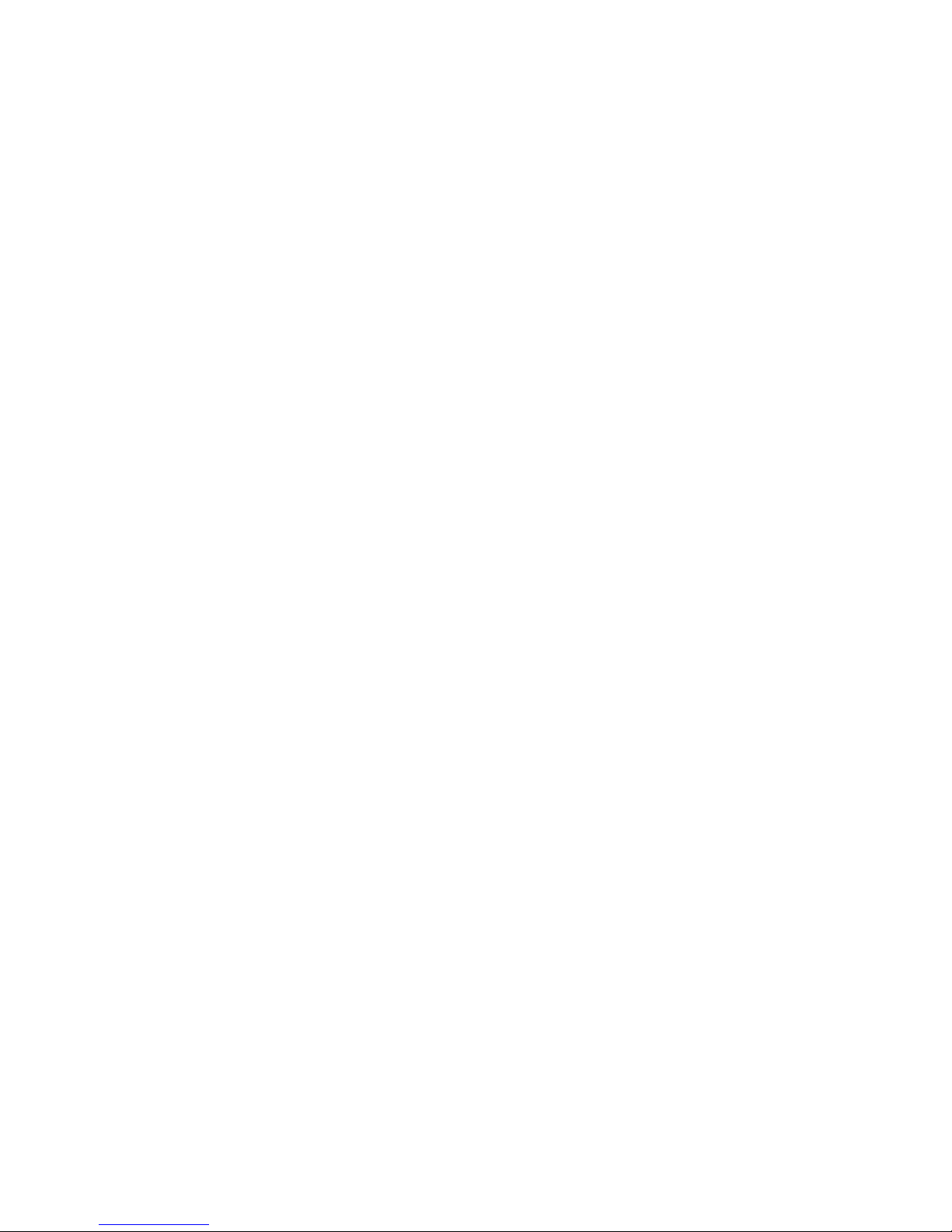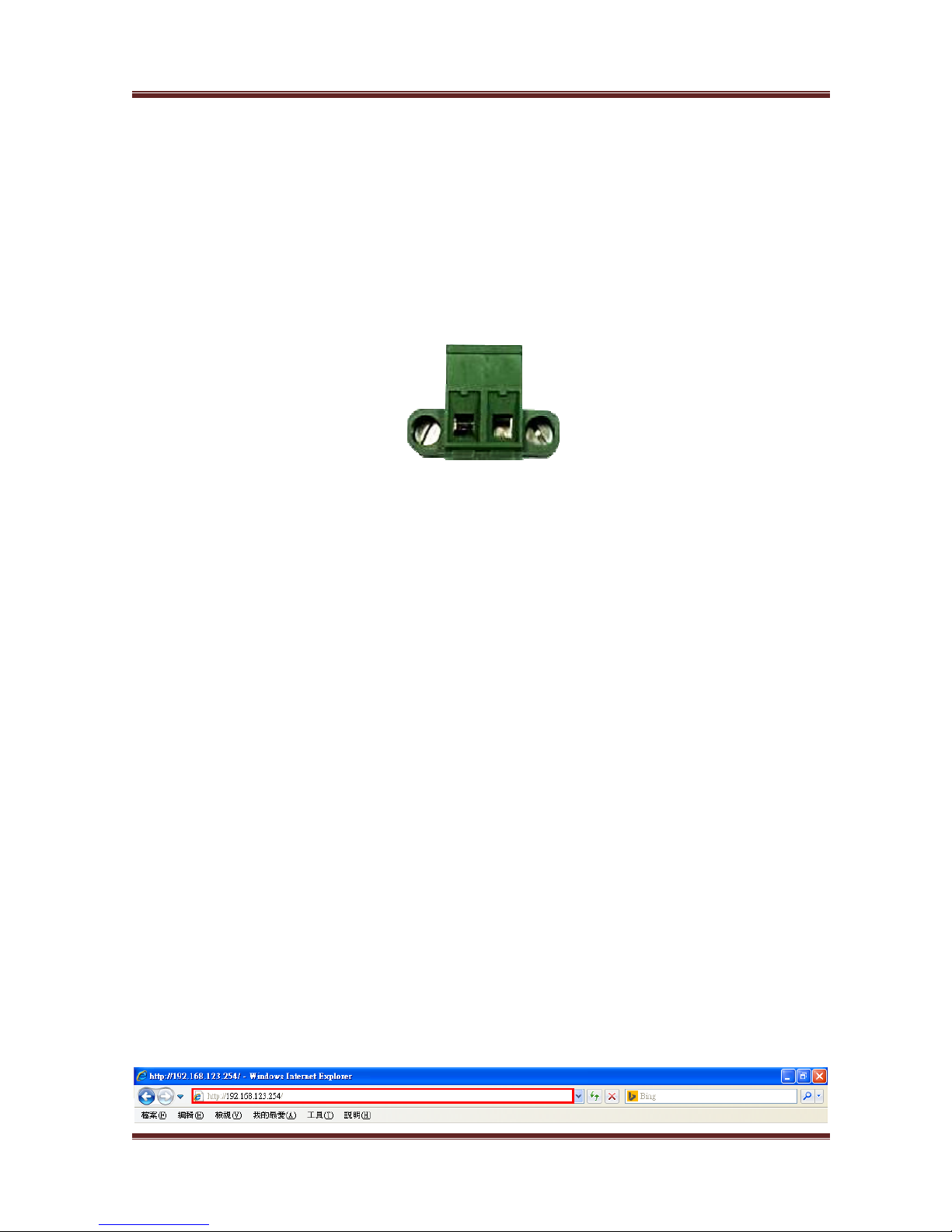InVehicleHotspotGateway
VHG760AM-0T001 User Manual1
Chapter 1 Introduction
Congratulationsonyourpurchaseofthisoutstandingproduct:In‐VehicleHotspotGateway.For
M2M(Machine‐to‐Machine)applications,AMITIn‐VehicleHotspotGatewayisabsolutelythe
rightchoice.Withbuilt‐inworld‐class3GHSPA+module,youjustneedtoinsertSIMcardfrom
localmobilecarriertogettoInternet.TheredundantSIMdesignprovidesamorereliableWAN
connectionforcriticalapplications.ByVPNtunnelingtechnology,remotesiteseasilybecomea
partofIntranet,andalldataaretransmittedinasecure(256‐bitAESencryption)link.Tomeeta
varietyofM2Mapplicationrequirements,AMITIn‐VehicleHotspotGatewayproductsarebased
onmodulardesign.Anewfunctionalmodulecanreplacecurrentonetosupportnewapplication
inshorttime,suchasforNFCorGPSapplications.
ThisVHG760AM‐0T001productisloadedwithluxuriantsecurityfeaturesincludingVPN,firewall,
NAT,portforwarding,DHCPserverandmanyotherpowerfulfeaturesforcomplexand
demandingbusinessandM2M(Machine‐to‐Machine)applications.Theredundancydesignin
fallback9‐36VDCpowerterminal,dualSIMcardsandVRRPfunctionmakesthedeviceasa
back‐upinpower,networkconnectionanddatatransmissionwithoutlost.
MainFeatures:
ProvidevariousandconfigurableWANconnection.
SupportdualSIMsfortheredundantwirelessWANconnection.
ProvideEthernetportsforcomprehensiveLANconnectionandLAN‐1portcanbeconfiguredto
beanotherWANinterface.
FeaturewithVPNandNATfirewalltohavepowerfulsecurity.
Supporttherobustremoteorlocalmanagementtomonitornetwork.
Designedbysolidandeasy‐to‐mountmetalbodyforbusinessandM2Menvironmenttowork
withavarietyM2M(Machine‐to‐Machine)applications.
Beforeyouinstallandusethisproduct,pleasereadthismanualindetailforfullyexploitingthe
functionsofthisproduct.